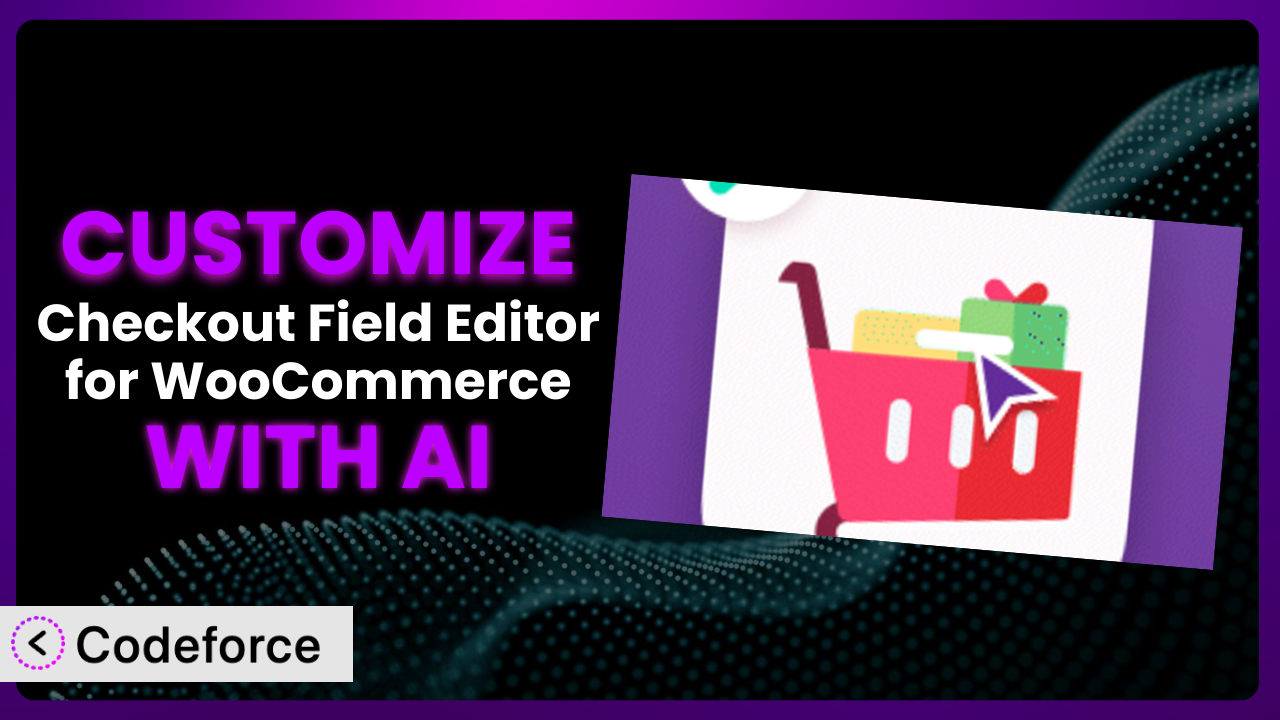Ever felt stuck with the default checkout fields in WooCommerce? You’re not alone. Many online store owners find themselves needing to tweak those fields to collect specific information or improve the customer experience. While the default WooCommerce setup offers some flexibility, it often falls short when you need something truly unique. That’s where Checkout Field Editor for WooCommerce – Checkout Manager comes in. But what if you want to push its capabilities even further? This article will guide you through customizing the plugin, and show you how AI can simplify the process, making it accessible even if you’re not a coding whiz.
What is Checkout Field Editor for WooCommerce – Checkout Manager?
Checkout Field Editor for WooCommerce – Checkout Manager is a WordPress plugin designed to give you control over the checkout fields in your WooCommerce store. Essentially, it allows you to add, edit, delete, and reorder fields on your checkout page without needing to delve into code. Think of it as a visual editor for your checkout process, empowering you to collect the information you need from your customers in a way that makes sense for your business.
The plugin offers a range of features, from simple tasks like renaming existing fields to more complex actions such as adding conditional logic and custom validation. It’s a powerful tool for improving the user experience and streamlining the checkout process. With a solid rating of 4.9/5 stars based on 158 reviews and over 20,000 active installations, it’s clear that many WooCommerce store owners find it incredibly useful. For more information about the plugin, visit the official plugin page on WordPress.org.
However, sometimes the built-in features just aren’t enough. That’s where customization comes in, allowing you to extend its functionality to meet your specific needs.
Why Customize it?
While the default settings of the plugin offer a significant improvement over the standard WooCommerce checkout, they might not perfectly align with your business needs. Maybe you need to collect very specific information for regulatory reasons, offer highly personalized shipping options, or integrate with a unique third-party service. In these cases, customization becomes essential.
The real benefit of customization lies in creating a checkout experience that is tailored to your target audience and business goals. Think about a website selling personalized gifts. They might want to add a field for customers to include a gift message or upload a specific image to be printed on the product. This level of detail simply isn’t achievable with the default settings. This is where the plugin comes in handy because it lets you easily add the fields yourself.
Consider another example: a store selling age-restricted products. They might need to implement stricter age verification measures at checkout beyond a simple “Date of Birth” field. Customization could involve integrating with a third-party age verification service, triggered by specific product categories. Whether it is a plugin, a code, or some kind of service, the key thing is to customize the Checkout Flow to ensure that the customer buying the age restricted product is actually of age. It can be a bit much to set up manually, but it’s possible.
Ultimately, customization is worth it when the default settings limit your ability to provide a seamless, relevant, and compliant checkout experience. It’s about creating a checkout flow that directly supports your business objectives and improves customer satisfaction.
Common Customization Scenarios
Customizing Checkout Flow and Fields
The default WooCommerce checkout flow is fairly standard. Sometimes, you need to drastically alter it to suit your business model. Maybe you want to add extra steps, create conditional fields that appear based on previous selections, or completely revamp the layout for mobile devices. These kinds of changes can really improve the user experience.
Through customization, you can achieve a checkout process that is intuitive, efficient, and perfectly aligned with your brand. For example, imagine an online bakery that allows customers to choose a specific delivery date and time. They could add custom date and time picker fields to the checkout page, ensuring that orders are delivered fresh and on time. You can even add customized fields asking questions, like “Is this a gift?” for example, to trigger other custom field workflows.
Think about a company that ships internationally. A complex product may require a bit more detail in the address field, which is standard in many countries but not recognized by default. With AI assistance, customizing the checkout flow and fields to accommodate country-specific address formats becomes significantly easier, ensuring accurate shipping and delivery.
Adding Custom Product Types
WooCommerce supports variable and simple products out of the box, but what if you need something completely different? Maybe you sell subscriptions with custom billing cycles, bundled products with dynamic pricing, or personalized products with multiple customizable options. The default product types often fall short in these scenarios.
Customization allows you to define new product types with unique attributes and behaviors. For instance, a tutoring service could create a “Lesson Package” product type with fields for specifying the number of lessons, the subject matter, and the preferred tutor. These fields can also be customized to allow recurring subscriptions or discounts for the customer!
Consider a custom clothing company. They could want to allow the customer to upload images of their own designs to the product for the seamstress to base their design off of. With AI, you can streamline the process of adding custom product types to your WooCommerce store, making it easier to manage and sell unique offerings.
Integrating with Third-Party Payment Gateways
WooCommerce supports a range of payment gateways, but what if you want to use a specific gateway that isn’t officially supported? Or maybe you need to add custom payment options, such as “Pay with Points” for a loyalty program, or integrate with an internal accounting system. This is a really useful tool, especially since it can be very difficult to setup manually.
Customization enables you to seamlessly integrate with any payment gateway and offer diverse payment options to your customers. Imagine a non-profit organization that wants to accept donations via a specific payment processor with custom donation tiers. They could integrate the payment gateway and display donation options directly on the checkout page, making it easier for supporters to contribute.
Let’s say you wanted to implement a split-payment program, where you pay a percentage of the product price in crypto and the rest in fiat. With the help of AI, integrating with unique payment gateways, or creating custom payment options, becomes significantly more manageable, expanding your business reach.
Creating Custom Email Templates
WooCommerce sends a variety of automated emails, such as order confirmations, shipping notifications, and password resets. However, the default email templates can often feel generic and impersonal. It’s like you’re running off of default settings for everything else; you have to make it your own somehow.
Customization allows you to design email templates that reflect your brand identity and provide a more engaging customer experience. A company could create custom order confirmation emails with personalized product recommendations and exclusive discount codes, encouraging repeat purchases. This will make the customer feel like they matter and they’re not just another number in the system.
Say you want to personalize your confirmation emails even more, and have the customer send a “thank you” message to the specific individual on staff that handled the order, or handled the customization requests. This would be really difficult, if not nearly impossible, without proper customization. With AI, creating personalized and visually appealing email templates becomes a breeze, enhancing customer engagement and brand loyalty.
Building Advanced Product Filters
The default WooCommerce product filters are adequate for basic filtering, but what if you need more advanced options? Maybe you want to allow customers to filter products by specific attributes, such as material, color, size, or even custom specifications. The more custom the product, the more the customer needs to be able to filter the products to meet the exact needs that they have.
Through customization, you can create advanced product filters that help customers quickly find what they’re looking for. For example, an electronics store could create filters for screen size, processor type, and RAM capacity, allowing customers to narrow down their search to the perfect device. Custom filters are important for the UX of a website, as it ultimately contributes to the sale.
Consider a store that sells art supplies. They want customers to filter products by pigment, material, artist, or color code. This might be possible with the default WooCommerce product filter, but not very easily. With AI assistance, building advanced product filters that accommodate unique product attributes becomes much more accessible, improving the overall shopping experience.
How Codeforce Makes the plugin Customization Easy
Customizing the plugin can seem daunting, especially if you’re not a developer. Traditionally, you’d need to learn PHP, understand the plugin’s code structure, and potentially hire a developer to implement your desired changes. This can be time-consuming, expensive, and technically challenging.
Codeforce eliminates these barriers by providing an AI-powered platform that simplifies the customization process. Instead of writing code, you can simply describe what you want to achieve in natural language. The AI then generates the necessary code snippets, which you can easily integrate into your WordPress site. This democratization means better customization for you and everyone.
Imagine you want to add a field to the checkout page asking customers how they heard about your store. Instead of figuring out the correct PHP code, you could simply type: “Add a dropdown field to the checkout page labeled ‘How did you hear about us?’ with the options: ‘Google’, ‘Social Media’, ‘Referral’, ‘Other'”. The AI then generates the code, and you can use Codeforce to test the code to ensure it works.
The power of Codeforce is that it allows anyone with an understanding of the plugin’s strategy to implement customizations without being a developer. You can focus on defining the desired outcome, and the AI handles the technical details. You don’t have to worry about syntax errors, compatibility issues, or complex coding concepts.
It’s important to remember that while Codeforce simplifies the process, a solid understanding of your business needs and the overall strategy for the plugin is still crucial. Codeforce is a powerful tool, but it’s only as effective as the instructions you provide.
Best Practices for it Customization
Before making any changes, always create a backup of your WordPress site and the plugin’s settings. This provides a safety net in case something goes wrong during the customization process. It’s always better to be safe than sorry, especially when dealing with critical parts of your online store.
Test your customizations thoroughly in a staging environment before deploying them to your live site. This allows you to identify and fix any issues without affecting your customers. User testing is a key step that must not be skipped.
Document your customizations clearly and concisely. This will help you remember what you did and why, making it easier to maintain and update your customizations in the future. Nobody remembers everything, so writing it down is important.
Keep your customizations modular and well-organized. This makes it easier to modify or remove specific customizations without affecting other parts of your site. If you keep your code separate, it will be easier to maintain.
Monitor your checkout process after implementing customizations to ensure that everything is working as expected. Pay attention to conversion rates, abandoned cart rates, and customer feedback.
Stay up-to-date with the latest versions of WooCommerce and the plugin. This will ensure that your customizations remain compatible and secure. Older plugins are susceptible to cyber threats and may cause issues with new WooCommerce systems.
Consider using a child theme for your WordPress site. This will prevent your customizations from being overwritten when you update your theme. Using a child theme is a good practice to get into regardless of customizations.
Before changing anything, it’s recommended that you consult with an expert before making any serious customizations. Depending on what you’re trying to do, it might not be an easy fix, and it’s best to consult a professional who can give you the answers you’re looking for.
Frequently Asked Questions
Will custom code break when the plugin updates?
It’s possible, especially if the update significantly changes the underlying code structure. That’s why it’s crucial to test your customizations after each update and ensure they remain compatible. Using Codeforce can help mitigate this risk by generating code that adheres to best practices.
Can I use custom CSS to style the checkout fields added by the plugin?
Yes, you can absolutely use custom CSS to style the checkout fields and customize their appearance to match your brand. The plugin typically assigns unique CSS classes to each field, making it easy to target them with your own styles.
Is it possible to add conditional logic to checkout fields, showing or hiding them based on user input?
Yes, adding conditional logic is a common customization scenario. You can use JavaScript or PHP to control the visibility of fields based on the values entered in other fields. However, this requires a deeper understanding of coding.
How can I ensure that custom checkout fields are properly validated before submission?
Implementing proper validation is essential to ensure that you collect accurate and complete information. You can use JavaScript for client-side validation and PHP for server-side validation to verify the data entered by users.
Can I use the plugin to customize the order summary section of the checkout page?
While the plugin primarily focuses on customizing the checkout fields, it may offer some limited options for modifying the order summary section. For more extensive customization, you might need to explore other plugins or custom code solutions.
Unlock Your Store’s Potential: Customizing the plugin
By customizing it, you transform it from a general-purpose tool into a highly customized system tailored to your specific needs. You are unlocking new potential, with the ability to gather precise data, refine customer experiences, and boost sales. It’s about adapting it to fit your unique business like a glove.
With Codeforce, these customizations are no longer reserved for businesses with dedicated development teams. This allows anyone to unlock the power of their store and customize what they need in order to optimize their WooCommerce experience.
Ready to optimize your checkout process? Try Codeforce for free and start customizing the plugin today. Increase conversions and provide a better customer experience!