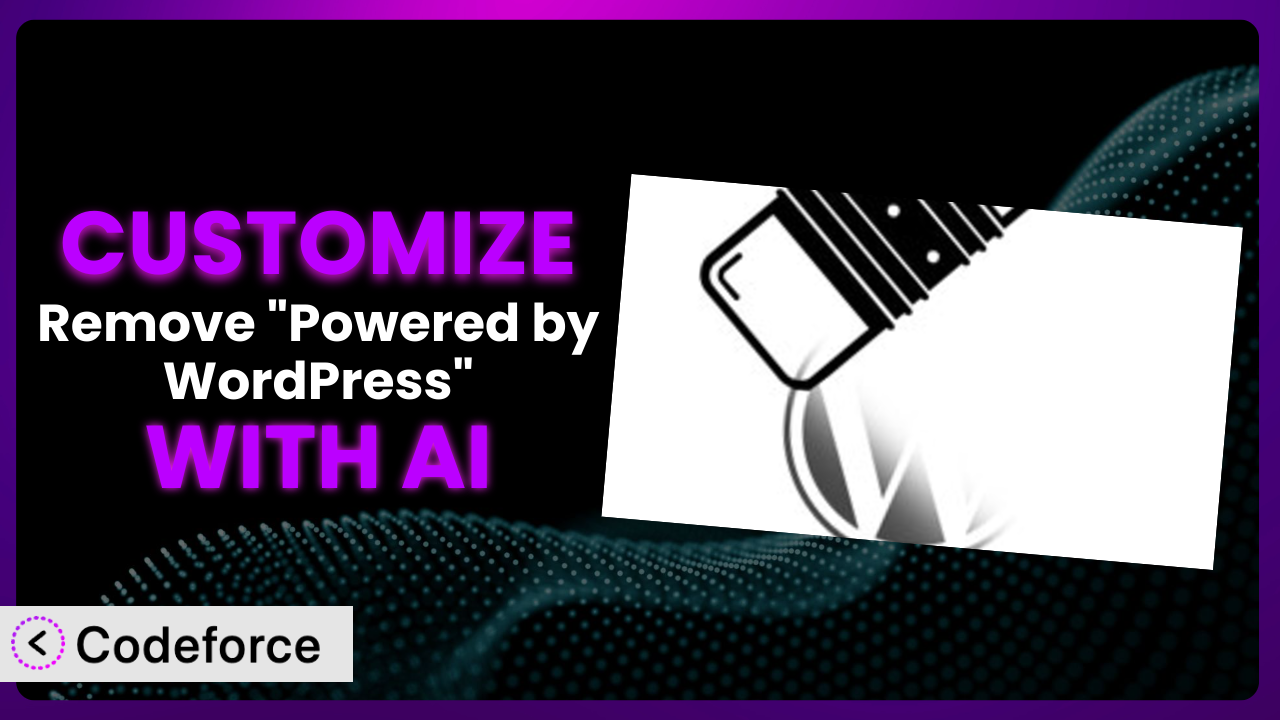Ever felt like your WordPress website looks a little too… generic? That subtle “Powered by WordPress” credit, while a nice nod to the platform, can sometimes feel like it’s diluting your brand. The good news is that with the Remove "Powered by WordPress" plugin, you can take control of this small but impactful detail. Even better, with the power of AI, customizing it to perfectly match your brand and needs has never been easier. In this article, we’ll show you how to leverage the tool and AI to transform that default credit into something truly unique.
What is Remove "Powered by WordPress"?
Remove "Powered by WordPress" is a simple yet effective WordPress plugin designed to give you control over the footer credit displayed on your website. By default, most WordPress themes include a “Powered by WordPress” link. This tool allows you to remove this credit entirely or, even better, replace it with a widget-ready sidebar, opening up a world of customization possibilities. Think of it as your canvas for crafting the perfect footer. Instead of being stuck with the default, you can inject your brand identity directly into the footer, giving your website a more polished and professional look.
Instead of simply removing the credit, this tool provides a flexible way to add content. The 4.6/5 stars rating (from 20 reviews) and 20K+ active installations speak to its popularity and effectiveness. It’s about giving you, the website owner, the freedom to express your brand and tailor the user experience to your specific needs. For more information about the plugin, visit the official plugin page on WordPress.org.
Why Customize it?
While the default functionality of the plugin is useful, sometimes it just doesn’t quite cut it. Maybe you want to add a specific call to action in your footer, display your company’s copyright information prominently, or even integrate social media feeds. The default widget area it provides is a great start, but you might need more granular control.
Customization offers a powerful way to extend the plugin’s capabilities and align it perfectly with your brand identity. Imagine replacing the standard “Powered by WordPress” text with a custom message that reinforces your brand values or promotes a key product or service. Think about a small business using the space to highlight their sustainability initiatives or a non-profit organization featuring a donation link. These small touches can significantly enhance the user experience and strengthen your brand image.
For example, a photography website might use the customized footer area to display recent Instagram posts, enticing visitors to explore their social media presence. Alternatively, an e-commerce site could feature customer testimonials to build trust and credibility. Customization allows you to transform a standard element into a strategic asset, driving engagement and achieving your specific business goals. So, if you’re looking to elevate your website beyond the ordinary and create a truly unique online presence, then customizing this system is definitely worth considering.
Common Customization Scenarios
Extending Core Functionality
The plugin offers a basic framework for removing or replacing the “Powered by WordPress” credit. However, you might want to go beyond simply swapping out text or adding widgets. Maybe you need to integrate a dynamic element that pulls data from another source or implement a complex layout within the footer area. This is where extending the core functionality becomes essential.
Through customization, you can seamlessly integrate advanced features into the plugin, making it a powerful tool for achieving your specific website goals. Imagine adding a custom subscription form directly within the footer, allowing visitors to easily sign up for your newsletter. Or perhaps you want to display a real-time countdown timer to an upcoming event or promotion. These enhancements can significantly improve user engagement and drive conversions.
A real-world example might be a news website that uses the customized footer to display a live feed of breaking news headlines. This keeps visitors informed and encourages them to explore more content. With AI assistance, implementing these complex features becomes significantly easier, as you can generate the necessary code snippets and integrate them into the plugin with minimal effort. AI can help generate dynamic content based on user behavior, time of day, or other relevant data points, taking your website’s personalization to the next level.
Integrating with Third-Party Services
In today’s interconnected digital landscape, integrating with third-party services is often crucial for enhancing website functionality and streamlining workflows. The plugin, in its default state, doesn’t offer direct integration with external platforms. This can be a limitation if you want to leverage the power of other services to enhance your website’s footer area.
Customization allows you to bridge the gap between this tool and your favorite third-party services. Imagine seamlessly integrating your email marketing platform to collect leads, connecting with your CRM to track customer interactions, or displaying real-time social media updates. These integrations can significantly enhance the user experience and automate key business processes.
For instance, an e-commerce website could integrate with a shipping tracking service to display the latest delivery status directly in the footer. This provides customers with valuable information and reduces the need for them to contact customer support. AI can simplify the integration process by generating the necessary API calls and data mappings, allowing you to connect this WordPress tool with virtually any third-party service with minimal coding expertise. Imagine telling the AI “Connect the email capture form in the footer to my MailChimp list” and having it generate the necessary code instantly.
Creating Custom Workflows
The default operation of the plugin is straightforward: it removes or replaces the standard WordPress footer credit. However, many website owners have unique needs and require more complex workflows. Perhaps you need to dynamically change the footer content based on user roles, device types, or specific website sections. This requires creating custom workflows that go beyond the plugin’s default capabilities.
Customization enables you to tailor the plugin to your specific needs and create streamlined workflows that automate key tasks. Imagine automatically displaying different footer content for logged-in users versus anonymous visitors. Or perhaps you want to show a personalized message based on the user’s location or browsing history. These customized workflows can significantly enhance the user experience and drive conversions.
Consider a membership website that displays different footer content based on the user’s membership level. This allows them to provide exclusive offers and resources to premium members. AI can assist in creating these custom workflows by generating the necessary conditional logic and code snippets. For example, you could ask the AI to create a workflow that displays a different copyright year in the footer depending on the current year, automating a task that would otherwise require manual updates.
Building Admin Interface Enhancements
While the plugin is easy to use, the default admin interface may not always provide the level of control and flexibility you need. Maybe you want to add custom fields to the widget settings, create a more intuitive user interface, or integrate with other WordPress admin tools. This is where building admin interface enhancements comes in handy.
Customization allows you to tailor the plugin’s admin interface to your specific needs and create a more efficient and user-friendly experience. Imagine adding a visual editor to the widget settings, allowing you to easily format the footer content without writing code. Or perhaps you want to integrate with a drag-and-drop page builder, making it easy to create complex footer layouts. These enhancements can significantly improve your workflow and reduce the time it takes to manage your website’s footer.
A real-world example might be a website that allows users to easily upload and manage footer images directly from the WordPress admin panel. This eliminates the need for them to use FTP or other external tools. AI can assist in building these admin interface enhancements by generating the necessary HTML, CSS, and JavaScript code. You could even use AI to create a custom dashboard widget that displays key footer metrics, providing you with valuable insights into its performance.
Adding API Endpoints
In some cases, you might need to interact with the plugin programmatically. The default plugin doesn’t expose any API endpoints, limiting its ability to integrate with other systems or applications. If you want to control the plugin’s behavior from an external source, adding API endpoints is essential.
Customization allows you to create custom API endpoints that allow you to interact with the plugin programmatically. Imagine creating an API endpoint that allows you to update the footer content from a mobile app. Or perhaps you want to integrate with an external analytics platform to track the performance of your footer content. These API endpoints can unlock a whole new level of flexibility and control.
For example, a marketing agency could create an API endpoint that allows them to manage the footer content for all of their clients’ websites from a central dashboard. AI can assist in creating these API endpoints by generating the necessary PHP code and handling the authentication and authorization logic. Imagine telling the AI to “Create an API endpoint that allows me to update the footer content with a POST request” and having it generate the necessary code within seconds.
How Codeforce Makes the plugin Customization Easy
Traditionally, customizing WordPress plugins required a significant investment of time and technical expertise. You’d often need to learn PHP, HTML, CSS, and JavaScript, not to mention understanding the intricacies of the WordPress plugin architecture. For non-developers, this presented a significant barrier to entry. Even for experienced developers, the process could be time-consuming and tedious.
Codeforce eliminates these barriers by leveraging the power of AI to simplify the customization process. Instead of wrestling with complex code, you can simply describe your desired changes in natural language. Codeforce then uses its AI engine to generate the necessary code snippets, which you can easily integrate into the plugin.
The AI assistance works by analyzing your natural language instructions and identifying the relevant code modifications. It then generates the necessary code snippets, taking into account the plugin’s architecture and best practices. You can then review the generated code and make any necessary adjustments before deploying it to your website. Codeforce also offers testing capabilities, allowing you to ensure that your customizations are working as expected before they go live.
This democratization means better customization is now accessible to a wider range of users, even those without extensive coding skills. Experts in their fields who understand the overall plugin strategy can implement powerful new features without being bogged down in code. Testing is easier and faster. This allows for more agile and responsive implementation strategies.
Best Practices for it Customization
Before diving into customization, always create a backup of your website and plugin files. This ensures that you can easily restore your website to its previous state if something goes wrong. It’s a simple precaution that can save you a lot of headaches in the long run.
Start with small, incremental changes. Avoid making drastic modifications all at once. Instead, focus on implementing one change at a time and testing it thoroughly before moving on to the next. This makes it easier to identify and fix any issues that may arise. A more agile approach allows you to respond to issues quicker as well.
Use a child theme to customize the plugin’s appearance. This prevents your changes from being overwritten when you update the parent theme. Child themes provide a safe and isolated environment for making modifications without affecting the core theme files.
Always validate your code. Use a code validator to check for syntax errors and other potential issues. This helps ensure that your code is clean and error-free, which can prevent unexpected behavior and improve website performance.
Test your customizations thoroughly on different devices and browsers. This ensures that your website looks and functions correctly for all users, regardless of their device or browser of choice.
Document your changes. Keep a record of all the customizations you’ve made, including the code snippets you’ve added or modified. This makes it easier to understand and maintain your customizations in the future.
Monitor your website’s performance after making customizations. Keep an eye on your website’s loading speed and other performance metrics to ensure that your changes haven’t negatively impacted its performance.
Frequently Asked Questions
Will custom code break when the plugin updates?
It’s possible. Plugin updates sometimes involve changes to core files. Using child themes and following best practices like code validation minimizes this risk. Always test customizations after an update.
Can I completely remove the footer instead of customizing it?
Yes, the plugin allows you to completely remove the “Powered by WordPress” credit. However, customizing it offers a better opportunity to promote your brand or add valuable information.
How do I revert back to the default settings?
Deactivating the plugin will remove the footer sidebar, effectively restoring the original theme footer. To fully revert custom code, you’ll need to manually remove the added snippets.
Is it possible to add dynamic content to the customized footer?
Yes, you can add dynamic content like social media feeds or recent posts using custom code or by integrating with third-party plugins. Codeforce can help generate the necessary code for this.
Does this plugin affect my website’s SEO?
Removing or customizing the footer credit generally has minimal impact on SEO. However, if you add valuable content to the footer, it can potentially improve your website’s search engine rankings.
Unlocking the True Potential of Your WordPress Footer
What started as a simple tool for removing the “Powered by WordPress” credit transforms into a powerful engine for branding and engagement. Through thoughtful customization, you can elevate this often-overlooked area of your website and turn it into a strategic asset. By tweaking this WordPress tool, your footer becomes so much more than just boilerplate.
The ability to tailor its functionality and appearance allows you to create a truly unique and engaging user experience. From integrating with third-party services to creating custom workflows, the possibilities are endless. And with the assistance of AI, these customizations are now within reach for anyone, regardless of their technical expertise. It’s about taking control and crafting a digital experience that truly reflects your brand.
With Codeforce, these customizations are no longer reserved for businesses with dedicated development teams. The power is now in your hands to create the perfect website footer. Ready to take control? Try Codeforce for free and start customizing the plugin today. See your website go from generic to uniquely you!