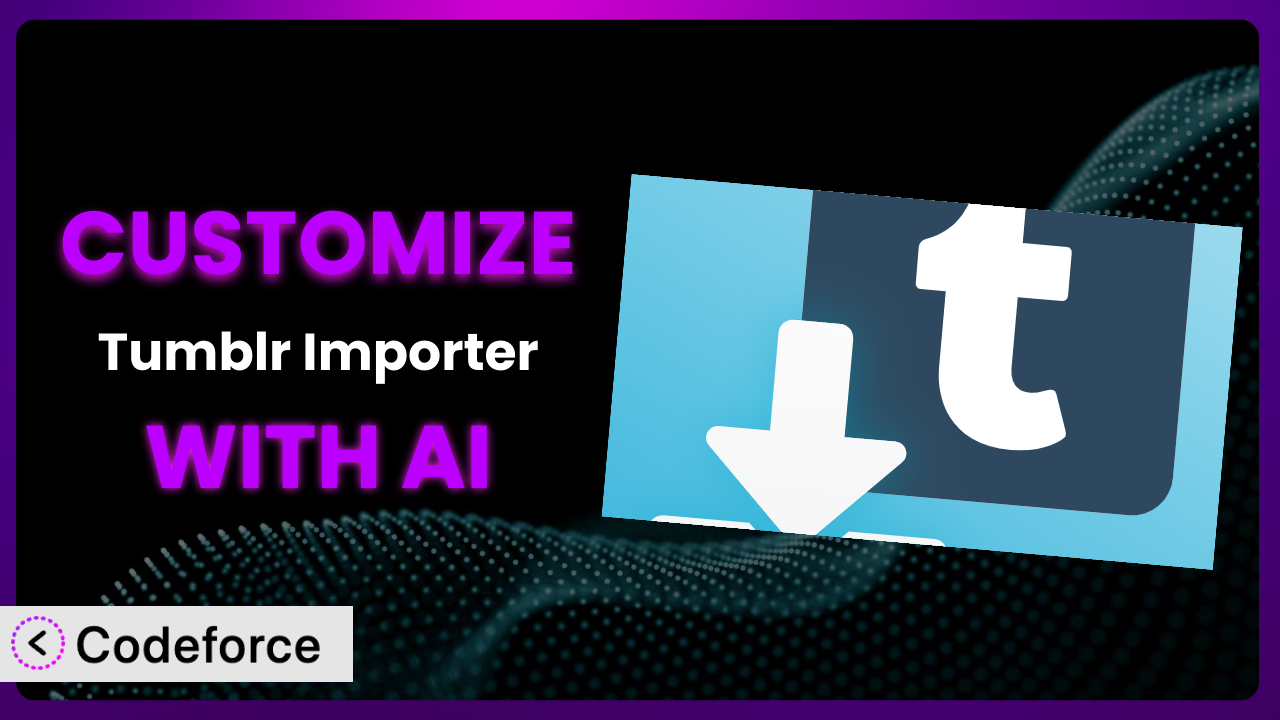Ever wished you could bend your WordPress plugins to your exact will? Maybe you’re importing content from Tumblr, but the default settings of Tumblr Importer just aren’t cutting it. Perhaps you need to tweak how images are handled, or you want a completely custom post format. It’s a common problem! This article will show you how to take control and tailor this system to your specific needs, and how AI can make it surprisingly easy. No more wrestling with complex code – just powerful customization at your fingertips.
What is Tumblr Importer?
Tumblr Importer is a WordPress plugin designed to simplify the process of migrating your Tumblr blog content to your WordPress website. Instead of manually copying and pasting posts, or dealing with complicated export/import processes, it automates much of the work. It handles different post types, like text, photos, videos, and audio, and brings them into WordPress as proper posts. Key features include the ability to map Tumblr post types to WordPress post types, handling media attachments, and scheduling imports for minimal disruption. Think of it as your bridge between Tumblr and WordPress, making the transition smoother than ever.
With a rating of 4.0 out of 5 stars based on 48 reviews, and over 10,000 active installations, it’s a well-regarded tool in the WordPress community. It’s a great starting point, but rarely is anything perfect out of the box. This is where customization comes in. For more information about the plugin, visit the official plugin page on WordPress.org.
Why Customize it?
While the plugin offers a solid foundation for importing Tumblr content, its default settings simply can’t account for every website’s unique requirements. Maybe your WordPress theme uses custom post types that don’t align with the importer’s default mappings. Or perhaps you need to modify the imported content before it goes live, adding specific tags or categories that reflect your site’s structure. That’s where customization becomes essential.
The benefits of customizing this tool are significant. You gain complete control over the import process, ensuring that your Tumblr content seamlessly integrates with your existing WordPress site. You can automate tasks that would otherwise require manual intervention, saving you valuable time and effort. And you can create a truly unique and engaging experience for your visitors, reflecting your brand’s identity and voice. Imagine a website where all imported Tumblr posts are automatically tagged with relevant keywords, enhancing SEO and improving content discoverability. Or a site where imported images are automatically optimized for web performance, reducing page load times and improving user experience. These are just a few examples of the power of customization.
Let’s say you’re running a photography blog. The standard importer might not handle image metadata the way you need. You might want to automatically add your copyright information to each imported image, or create a custom gallery format for displaying your photos. Customization allows you to do exactly that. It’s worth customizing when the default settings just don’t cut it, and when you need to tailor the import process to your specific workflow and content requirements.
Common Customization Scenarios
Extending Core Functionality
Sometimes, the plugin’s core features don’t quite cover all the bases. You might need to add functionality that wasn’t originally included, or modify existing features to better suit your needs. This could involve handling specific Tumblr post types in a unique way, or adding support for new media formats.
Through customization, you can extend the functionality of this system to handle virtually any type of Tumblr content. You could create custom templates for displaying imported posts, or add support for embedding content from other platforms, like or Vimeo. For example, a music blog might want to automatically embed SoundCloud tracks from their Tumblr posts into their WordPress articles. AI makes this implementation easier by generating the necessary code snippets and providing guidance on integrating them into the plugin’s existing codebase.
Integrating with Third-Party Services
WordPress is all about playing well with others. Integrating the plugin with third-party services can unlock a whole new level of functionality. This could involve connecting it to a marketing automation platform, a social media management tool, or a cloud storage service.
Customization enables you to seamlessly integrate the plugin with any third-party service that offers an API. You could automatically send imported posts to your email list, or create social media updates whenever new content is published. For example, a news website might want to automatically send imported stories to their Slack channel for internal review. AI can significantly simplify this process by generating the code required to interact with third-party APIs and handle data exchange.
Creating Custom Workflows
Every website has its own unique workflow. Customizing this system allows you to tailor the import process to your specific needs, automating tasks and streamlining your content creation process.
With customization, you can create custom workflows that automate every step of the import process. You could automatically assign imported posts to specific authors, or schedule them for publication at a later date. For example, a large organization might want to create a workflow that automatically routes imported content to different departments based on its topic. AI can help you design and implement these workflows, generating the necessary code and providing guidance on integrating it with your existing WordPress environment.
Building Admin Interface Enhancements
The WordPress admin interface isn’t always the most intuitive. Customizing the plugin’s admin interface can improve usability and make it easier for users to manage the import process.
Through customization, you can add custom fields, options, and settings to the plugin’s admin interface. You could create a custom dashboard for monitoring the import process, or add a visual editor for mapping Tumblr post types to WordPress post types. For example, a non-profit organization might want to add a custom field for tracking the source of imported content. AI can help you design and implement these admin interface enhancements, generating the necessary code and providing guidance on integrating it with the WordPress admin system.
Adding API Endpoints
For more advanced users, adding API endpoints to the plugin can provide a powerful way to interact with it programmatically. This allows you to integrate the plugin with other applications and services, or create custom tools for managing your Tumblr content.
Customization empowers you to add custom API endpoints that allow you to programmatically manage the import process. You could create an API endpoint for triggering imports remotely, or an endpoint for retrieving information about imported posts. For example, a web development agency might want to create an API endpoint that allows their clients to automatically import their Tumblr content into their WordPress websites. AI can help you design and implement these API endpoints, generating the necessary code and providing guidance on securing them and integrating them with your existing infrastructure.
How Codeforce Makes the plugin Customization Easy
Customizing a WordPress plugin can feel like climbing a mountain. The learning curve is steep, you need to understand PHP, WordPress hooks, and the plugin’s internal architecture. It often requires hiring a developer, which can be expensive and time-consuming.
Codeforce eliminates these barriers by bringing the power of AI to plugin customization. Instead of writing complex code, you can use natural language instructions to tell the AI what you want to achieve. For example, you could say “Add a custom field to imported posts for the original Tumblr URL” or “Automatically categorize imported image posts as ‘photography’.”
The AI then generates the necessary code, and you can preview and test the changes before applying them to your live site. This is a huge time-saver, and it makes customization accessible to a much wider audience. Codeforce handles the complex coding tasks, allowing you to focus on the strategy of your customizations. Plus, the system provides a testing environment so you’re not experimenting directly on your live site!
This democratization means better customization, faster development cycles, and more innovative WordPress experiences. Someone who understands the plugin’s overall strategy and desired outcomes can implement sophisticated modifications without needing deep development experience. Codeforce truly lowers the barrier to entry for powerful WordPress plugin customization.
Best Practices for it Customization
Customizing this tool, or any plugin, requires a thoughtful approach to ensure stability and maintainability. Here are a few best practices to keep in mind.
First, always test your customizations in a staging environment before applying them to your live site. This prevents unexpected errors from impacting your visitors.
Next, document your changes thoroughly. Add comments to your code explaining what each section does. This will make it easier to maintain and update your customizations in the future.
Third, use WordPress hooks and filters whenever possible. This allows you to modify the plugin’s behavior without directly editing its core files, making your customizations more resilient to updates.
Fourth, be mindful of performance. Avoid adding unnecessary code or making changes that could slow down your website. Use caching and other optimization techniques to ensure a smooth user experience. Keep the system running efficiently.
Fifth, monitor your website for errors after applying your customizations. Use a plugin like Sentry or Bugsnag to track any issues that arise and address them promptly.
Sixth, back up your website regularly. This will protect you from data loss in case of an error or security breach. Test your backups to ensure they’re working correctly.
Seventh, stay up-to-date with the plugin’s updates. Review the changelog for each update and make sure your customizations are compatible with the latest version. Regularly test and update your customizations.
Frequently Asked Questions
Will custom code break when the plugin updates?
It’s possible, especially if the update changes core functions you’ve modified. Using WordPress hooks and filters minimizes this risk. Always test updates in a staging environment first to identify any conflicts.
Can I customize the way images are imported?
Yes! You can modify image sizes, automatically add watermarks, optimize them for web performance, or even store them in a cloud storage service like Amazon S3 during the import process.
How do I handle different Tumblr post types?
The plugin ideally maps Tumblr post types to similar WordPress post types. However, you can customize these mappings or create custom post types to handle specific kinds of Tumblr content if the default types are not suitable.
Is it possible to schedule imports?
Yes, you can set up scheduled imports so that new content from Tumblr is automatically brought over to your WordPress site on a regular basis. This is great for keeping your website fresh and up-to-date.
Can I revert to the original plugin settings if I don’t like my customizations?
Absolutely. You should always back up your site before making changes. If you don’t like your customizations, you can revert to your backup or simply remove the custom code you’ve added. With Codeforce, you can also easily disable or remove the AI-generated code.
Unlocking the Full Potential of the plugin
Customizing your WordPress plugins doesn’t have to be a daunting task. What starts as a general tool, after modification, can morph into a highly customized system tailored to your exact needs. This allows you to create a WordPress website that is not only functional but also uniquely aligned with your vision.
The ability to tailor the system to your specific needs allows for seamless integration with existing workflows, enhancement of user experience, and automation of time-consuming tasks. it becomes more than just an import tool; it becomes a powerful engine for content creation and management.
With Codeforce, these customizations are no longer reserved for businesses with dedicated development teams. They’re within reach of anyone with a vision and a desire to create something truly unique. Ready to transform your WordPress website? Try Codeforce for free and start customizing the plugin today. Experience effortless customization and unlock the full potential of your WordPress website!