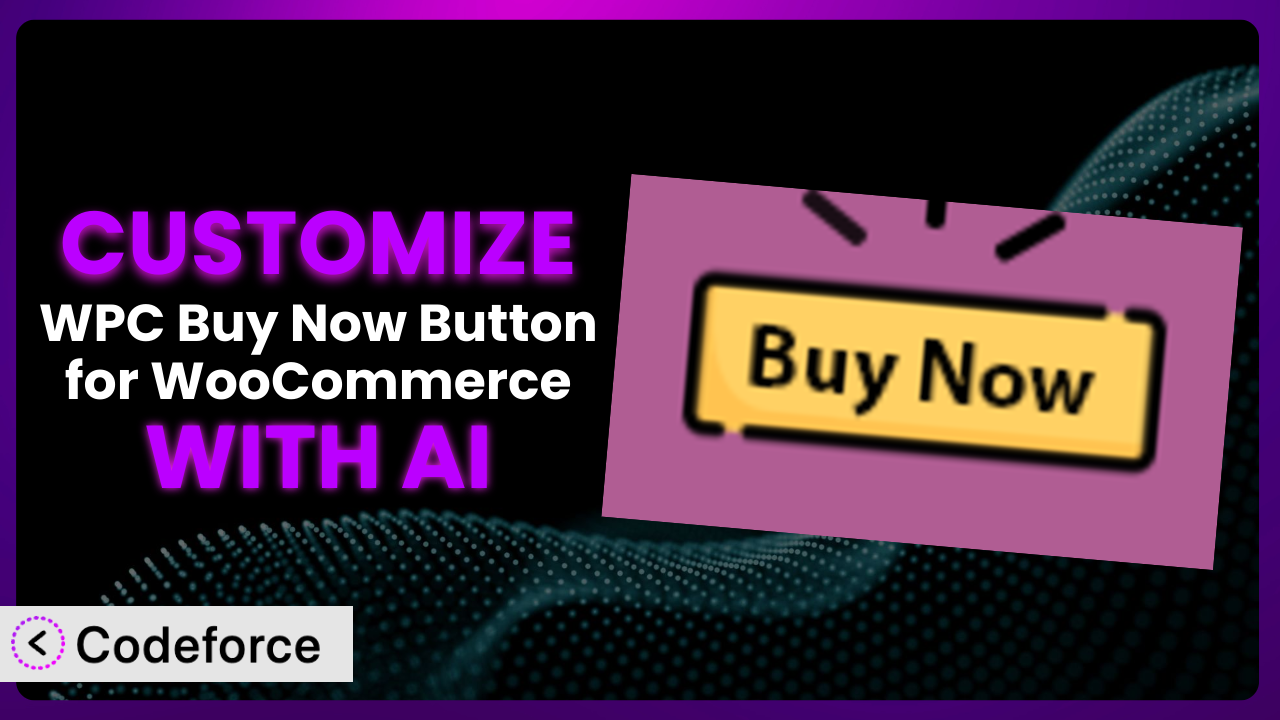Ever wished you could tweak that “Buy Now” button just a little bit more? Maybe change the checkout flow, add a specific payment option, or tailor the email confirmations to match your brand perfectly? You’re not alone. Many WooCommerce store owners find themselves wanting to push beyond the default settings. That’s where customization comes in, and with the power of AI, it’s now more accessible than ever. This article will guide you through the process of customizing WPC Buy Now Button for WooCommerce, showing you how to unlock its full potential using AI-powered tools.
What is WPC Buy Now Button for WooCommerce?
WPC Buy Now Button for WooCommerce is a fantastic plugin designed to streamline the purchasing process for your customers. Instead of going through the traditional “add to cart” and checkout steps, it allows them to bypass the cart page altogether and head straight to checkout with a single click. This can significantly reduce cart abandonment and improve the overall customer experience. Key features include the ability to customize the button text and placement, making it a seamless part of your existing store design.
With a rating of 4.7/5 stars based on 15 reviews and over 10,000 active installations, it’s clear that many WooCommerce store owners are already benefiting from this tool. It offers a simple, effective way to speed up the checkout process. For more information about the plugin, visit the official plugin page on WordPress.org.
Why Customize it?
While the default settings of the plugin are useful for many, they don’t always cater to the specific needs of every business. Think of it like buying a suit off the rack – it might fit okay, but a tailored suit will always look and feel better. Customization allows you to fine-tune the plugin to perfectly match your store’s workflow, branding, and target audience. The goal is to take it from a general tool to a highly optimized system.
One of the biggest benefits is creating a more personalized user experience. For example, let’s say you sell subscription boxes. You might want to customize the checkout flow to include a subscription selection step before payment. Or, imagine you’re selling digital products and need to integrate with a specific DRM (Digital Rights Management) platform. The plugin’s standard settings simply won’t cover these specialized requirements.
Consider a real-world example: a website selling handmade jewelry might want to add a custom field for engraving details directly on the checkout page. Or, an online bookstore could integrate the “Buy Now” button with their existing rewards program. These customizations not only improve the customer journey but also drive sales and boost brand loyalty. Customization is particularly worthwhile if you have unique products, complex pricing structures, or need to comply with specific regional regulations.
Common Customization Scenarios
Customizing Checkout Flow and Fields
The standard WooCommerce checkout process is often a one-size-fits-all solution. However, many businesses require a tailored approach to capture specific information or guide customers through a unique purchase journey. This is where customizing the checkout flow and fields becomes essential. By adapting the checkout experience, you can gather crucial details, streamline the process, and ultimately increase conversion rates.
Through customization, you can add new fields for collecting customer preferences, implement conditional logic to display relevant information based on previous selections, or reorder the checkout steps to align with your business processes. For instance, a clothing retailer might add a field to collect size preferences or offer an option to add gift wrapping.
Imagine an online art gallery that wants to collect information about how the customer plans to display the artwork they are purchasing. They could add a custom field asking if the art will be hung in a home or office. AI simplifies this by helping generate the necessary code to add these fields and ensure seamless integration with the existing checkout process.
Adding Custom Product Types
WooCommerce handles simple and variable products well, but what if you sell something more unique? Perhaps you offer personalized services, bundled product deals, or timed reservations. In these cases, the standard product types fall short. Customizing the plugin to accommodate custom product types allows you to accurately represent and sell these offerings.
With tailored product types, you can define specific attributes, pricing rules, and inventory management processes. For example, a language tutoring website could create a “lesson” product type with options for lesson duration, tutor selection, and scheduling. This goes beyond simple product variations, offering a truly bespoke shopping experience.
Consider a company selling custom-built computers. They need a way for customers to select individual components and see the total price update dynamically. By customizing the plugin with AI, they can build a configurator that allows customers to assemble their dream computer with real-time pricing and compatibility checks.
Integrating with Third-Party Payment Gateways
WooCommerce supports a range of popular payment gateways, but sometimes you need to integrate with a niche or regional-specific provider. Or perhaps you have a custom payment solution that requires a deeper level of integration. This often involves significant coding and a solid understanding of payment processing protocols.
Customizing the plugin to integrate with third-party payment gateways allows you to offer a wider range of payment options, cater to specific customer preferences, and potentially reduce transaction fees. For example, a business targeting the Southeast Asian market might want to integrate with a popular local e-wallet.
Suppose you want to use a cryptocurrency payment gateway that isn’t natively supported by WooCommerce. AI can assist in creating the necessary API connections and handling the transaction flow. This ensures seamless integration and allows you to accept payments in cryptocurrencies without extensive coding expertise.
Creating Custom Email Templates
The default WooCommerce email templates are functional, but they often lack the branding and personalization needed to make a lasting impression. Customizing these templates allows you to create a consistent brand experience, reinforce your marketing messages, and improve customer engagement.
By tailoring your email templates, you can add your logo, use brand colors and fonts, include personalized messages, and promote relevant products or services. For instance, you could create a “Thank You” email that includes a discount code for future purchases or a “Shipping Confirmation” email that provides detailed tracking information.
Imagine you want to send a personalized welcome email to every new customer, offering them a special discount and highlighting your most popular products. AI can help you design visually appealing email templates and automate the personalization process, ensuring that each customer feels valued and appreciated.
Building Advanced Product Filters
As your product catalog grows, effective product filters become essential for helping customers find what they need quickly and easily. The standard WooCommerce filters are often limited, lacking the granularity and flexibility required for complex product catalogs. Customizing the plugin to build advanced product filters enhances the user experience and drives sales.
With advanced filters, you can allow customers to narrow down their search based on multiple criteria, such as price range, product attributes, customer reviews, and availability. For example, an electronics store might implement filters for screen size, processor type, and RAM capacity.
If you sell clothing, you might need filters for size, color, material, and sleeve length. AI can help you create dynamic filters that adapt to your product attributes and provide a seamless filtering experience. This makes it easier for customers to find exactly what they’re looking for, leading to increased sales and customer satisfaction.
How Codeforce Makes the plugin Customization Easy
Customizing WordPress plugins, including the Buy Now Button plugin, traditionally involves a steep learning curve. You need to understand PHP, WordPress hooks and filters, and the plugin’s specific codebase. This can be daunting, especially for non-developers. Even with coding knowledge, the process can be time-consuming and prone to errors.
Codeforce eliminates these barriers by providing an AI-powered platform that simplifies the customization process. Instead of writing complex code, you can use natural language instructions to tell the AI what you want to achieve. For example, you might say, “Add a field to the checkout page asking for the customer’s preferred delivery date.” Codeforce then generates the necessary code automatically, saving you hours of manual coding.
The AI assistance extends beyond just generating code. Codeforce also helps with testing and debugging, ensuring that your customizations work seamlessly with the plugin and your WooCommerce store. This is particularly important for complex customizations that involve multiple plugins or integrations. With Codeforce, you can easily test your changes in a staging environment before deploying them to your live site.
What’s more, Codeforce empowers experts who understand the strategy behind customizing this tool, but don’t necessarily possess advanced coding skills. They can focus on optimizing the user experience and tailoring the plugin to meet specific business needs, leaving the technical implementation to the AI. This democratization means better customization, faster implementation, and ultimately, a more successful WooCommerce store.
Best Practices for it Customization
Before diving into customization, always back up your website. This ensures that you can quickly restore your site in case anything goes wrong during the process. Backups are your safety net.
Use a staging environment for testing. A staging environment is a copy of your live site where you can safely test changes without affecting your customers’ experience. This is particularly important when making significant customizations to the plugin.
Follow coding standards. While AI can generate code for you, it’s important to ensure that the code adheres to WordPress coding standards. This makes your code more maintainable and less prone to conflicts with other plugins or themes.
Document your changes. Keep a record of all the customizations you make, including the purpose, implementation details, and any relevant code snippets. This documentation will be invaluable for future maintenance and troubleshooting.
Test thoroughly on different devices and browsers. Ensure that your customizations work seamlessly across various devices (desktops, tablets, smartphones) and browsers (Chrome, Firefox, Safari, Edge). This provides a consistent user experience for all your customers.
Monitor performance. After implementing your customizations, monitor your website’s performance to ensure that the changes haven’t negatively impacted loading times or other performance metrics. Tools like Google PageSpeed Insights can help you identify and address any performance issues.
Keep the plugin updated. Regularly update it to the latest version to ensure that you have the latest features, bug fixes, and security patches. Before updating, always test your customizations in a staging environment to ensure compatibility.
Frequently Asked Questions
Will custom code break when the plugin updates?
It’s possible, especially if the update changes core functionality. Always test custom code in a staging environment after an update to ensure compatibility and functionality. Documenting your customizations makes it easier to identify and fix any issues.
Can I customize the button’s appearance without code?
The plugin offers some basic styling options, but for more advanced customization, you’ll likely need to use CSS or custom code. AI tools can help generate the CSS you need to match your site’s design.
Is it possible to redirect to a custom page instead of the checkout?
Yes, you can customize the plugin to redirect to any page you want. This is useful if you have a custom checkout process or want to send customers to a specific landing page after clicking the “Buy Now” button.
Does customizing the “Buy Now” button affect my WooCommerce theme?
Directly, no. However, poorly written custom code can cause conflicts. Using a staging environment and following coding best practices minimizes this risk. AI-powered tools often validate code to prevent such issues.
Can I add a “Buy Now” button to specific product categories only?
Yes, you can use conditional logic to display the button only on specific product categories. This requires custom code, but AI can significantly simplify the implementation process.
Unlocking the True Potential of Your “Buy Now” Button
What began as a simple plugin can now become a powerful extension of your WooCommerce store, perfectly tailored to your unique needs. We’ve covered a range of customization scenarios, from streamlining the checkout flow to integrating with niche payment gateways. The transformation from a general tool to a customized system is a journey towards improved user experience, increased conversions, and a stronger brand identity.
With Codeforce, these customizations are no longer reserved for businesses with dedicated development teams. The power of AI democratizes the process, allowing anyone with a clear vision to bring their ideas to life. This tool empowers you to create a truly unique and optimized shopping experience for your customers.
Ready to accelerate your sales? Try Codeforce for free and start customizing the plugin today. Revolutionize your customer’s buying journey!