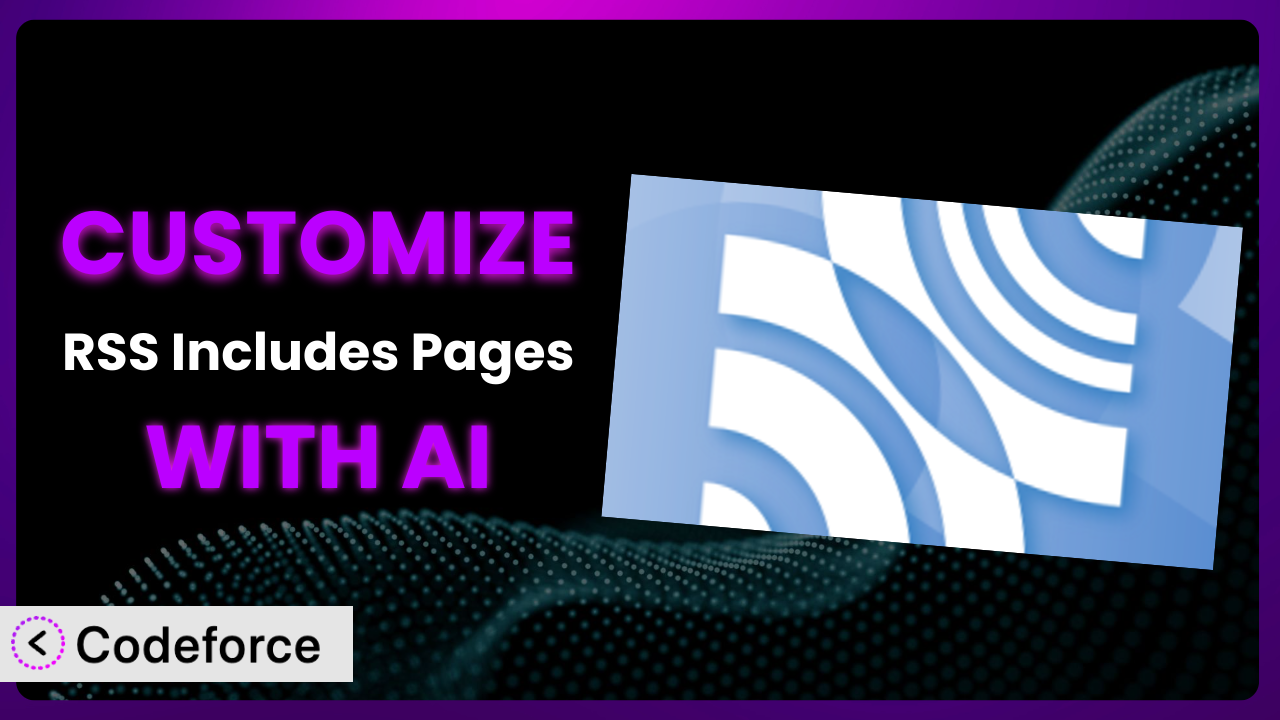Ever wished your website’s RSS feed could do more than just show posts? Maybe you wanted to include pages, tailor the output, or integrate it with other services. If so, you’re probably familiar with the limitations of the default settings. That’s where the RSS Includes Pages plugin comes in – it opens the door to including pages in your feeds. But what if you want to go even further and really tailor the experience? This article will guide you through customizing the plugin and even using AI to streamline the process. We’ll explore practical scenarios, best practices, and how you can leverage artificial intelligence to achieve your desired results.
What is RSS Includes Pages?
RSS Includes Pages is a WordPress plugin designed to enhance your website’s RSS feeds by including pages in addition to regular posts. Out of the box, WordPress RSS feeds typically only display blog posts. This tool extends that functionality. So, if you want to make sure your “About Us,” “Contact,” or other static pages show up in your feed readers, this is what you need.
It’s a relatively lightweight plugin that focuses on a single, core purpose: expanding the scope of your RSS feed. It doesn’t come packed with a ton of bloat or unnecessary features. With a rating of 3.8/5 stars based on 16 reviews and over 10,000 active installations, it’s clear that many WordPress users find it a valuable addition to their site.
The plugin offers a simple way to control what content appears in your RSS feed. For more information about the plugin, visit the official plugin page on WordPress.org.
Why Customize it?
While the plugin offers a fantastic base for including pages in your RSS feeds, its default settings may not always perfectly align with your specific needs. Think of it like this: it’s a great starting point, but often needs a little tailoring to truly shine. The default configurations are designed to be broadly applicable, but they might not account for unique aspects of your website or target audience.
Customization allows you to unlock the full potential of this tool. For example, perhaps you want to exclude certain pages from the feed, modify the content that appears, or integrate the feed with a third-party service. By customizing it, you can create a truly bespoke RSS experience that perfectly complements your website’s overall strategy.
Consider a website that offers both blog posts and in-depth resource pages. The default plugin might include all pages, potentially diluting the value of the feed for subscribers primarily interested in blog updates. Customization would allow the website owner to selectively include only specific resource pages relevant to the latest blog posts, ensuring a more targeted and engaging feed. Or imagine a news aggregator, this could allow for very specific sorting and display of results.
Ultimately, deciding whether to customize depends on your specific goals and how closely the default settings align with them. If you find yourself needing more control over the feed’s content, presentation, or integration with other systems, then customization is definitely worth exploring.
Common Customization Scenarios
Extending Core Functionality
The plugin does a great job of including pages in your RSS feed, but what if you want to go beyond that? Maybe you need to add custom metadata to each item, like author information or publication date for pages that don’t inherently have it. Or, perhaps you want to filter pages based on specific criteria beyond just including them.
Through customization, you can add these missing features and tailor the feed to provide a more complete and informative experience for your subscribers. You could add custom fields to pages and then include those fields in the RSS feed output. This provides richer context to feed subscribers and could lead to increased engagement.
For example, a documentation website could use the plugin to include documentation pages in its RSS feed. By customizing it, they could add metadata indicating the documentation version, the last updated date, and the relevant product. This allows users to easily track updates and find the information they need quickly. AI assistance can help generate the PHP code to query and format this data, saving significant development time.
Integrating with Third-Party Services
RSS feeds are often used to connect to other services, such as social media platforms, email marketing tools, or news aggregators. The plugin provides the raw data, but you might need to modify the feed’s structure or content to ensure compatibility with a specific third-party service.
Customization allows you to transform the RSS feed into the exact format required by the target service. You might need to adjust the XML structure, rename elements, or add specific attributes. This seamless integration can automate content sharing and expand your reach. This is especially powerful for services with specific formatting requirements or API integrations.
Imagine a marketing agency that uses an RSS feed to automatically populate its social media channels with new content. By customizing the plugin, they can ensure that the feed includes the correct image sizes, hashtags, and call-to-action links for each platform. This streamlines their content distribution workflow and ensures a consistent brand message. AI can automate the formatting changes needed for each platform, ensuring compatibility and optimizing for engagement.
Creating Custom Workflows
Sometimes, you might want to use the RSS feed to trigger specific actions or workflows within your own systems. This could involve sending notifications, updating databases, or generating reports. The standard RSS feed might not provide the necessary information or structure to support these workflows.
By customizing the plugin, you can add the specific data points and triggers needed to automate your workflows. You could include custom elements that trigger events in your application, or you could use the feed to update a database with new content. This creates a powerful integration between your WordPress website and your other systems. You can use it to build notification systems, content curation tools, or even personalized recommendation engines.
For example, a research organization could use the customized RSS feed to automatically ingest new publications into their internal database. The feed could include custom metadata about the research topic, authors, and keywords. This eliminates the need for manual data entry and ensures that the database is always up-to-date. AI can help extract and format the metadata, making the integration even more efficient.
Building Admin Interface Enhancements
The plugin itself is fairly straightforward, but you might want to add custom options or settings to the WordPress admin interface to better control its behavior. This could involve adding new fields to the settings page, creating custom metaboxes on pages, or modifying the way the plugin interacts with the WordPress core.
Customization allows you to tailor the admin interface to your specific needs, making it easier to manage the plugin’s settings and configure its behavior. You could add options to exclude certain page types, customize the feed’s output format, or set up automated scheduling. This makes the plugin more user-friendly and reduces the need for manual intervention. A custom admin interface can streamline workflows and empower users to manage the RSS feed effectively.
Consider a website with a large number of pages. The website owner might want to add a custom filter to the plugin’s settings page to easily exclude pages based on categories or tags. This would allow them to quickly refine the feed’s content without having to manually edit each page. AI can help generate the code for these custom filters, making it easier to manage large amounts of content.
Adding API Endpoints
In some cases, you might want to access the customized RSS feed data programmatically through an API. This could involve creating custom API endpoints that return the feed in different formats, allow filtering based on specific criteria, or integrate with other applications.
Customization allows you to expose the RSS feed data in a way that’s easily accessible to other systems. You could create REST API endpoints that return the feed in JSON format, or you could build custom GraphQL queries to retrieve specific data points. This opens up a wide range of possibilities for integrating the RSS feed with other applications and services. It also supports headless WordPress setups where the front end is separate from the WordPress installation.
For example, a mobile app developer could use a custom API endpoint to retrieve the latest content from the customized RSS feed and display it in their app. The API could allow filtering based on categories, tags, or authors. This ensures that the app always displays the most relevant and up-to-date content. AI can help generate the API endpoints and handle the data transformation, making it easier to integrate the RSS feed with other applications.
How Codeforce Makes the plugin Customization Easy
Traditionally, customizing plugins like this one requires a significant investment of time and effort. You need to have a solid understanding of PHP, WordPress hooks, and the plugin’s internal structure. The learning curve can be steep, and the technical requirements can be daunting for non-developers. Figuring out how to properly modify code without breaking the functionality is not easy. The constant trial and error can quickly lead to frustration and delays.
Codeforce eliminates these barriers by providing an AI-powered platform that simplifies the customization process. Instead of writing complex code, you can simply describe what you want to achieve in natural language. The AI then translates your instructions into working code, handling all the technical details behind the scenes. This democratization means better customization for everyone.
With Codeforce, you can tell the AI exactly how you want the plugin to behave, what data to include in the feed, and how to format the output. The AI will generate the necessary code snippets, which you can then easily integrate into your WordPress website. It’s like having a personal developer, but without the high cost and long lead times. Codeforce understands the nuances of WordPress plugin development and can generate code that is both efficient and reliable.
Moreover, Codeforce provides testing capabilities that allow you to preview your changes before deploying them to your live website. This helps you identify and fix any issues early on, ensuring a smooth and seamless transition. Experts who understand the strategic goals of the plugin can implement customizations without having to be coding gurus. Codeforce empowers anyone to take control of their WordPress plugins and create a truly tailored experience.
Best Practices for it Customization
Before diving into customization, create a detailed plan outlining your goals. What specific changes do you want to make, and why? This will help you stay focused and avoid unnecessary modifications.
Always back up your website before making any changes to the plugin. This will allow you to easily restore your site if something goes wrong. Use a reputable WordPress backup plugin to create a full backup of your database and files.
Use child themes. Never directly modify the plugin’s core files. Instead, create a child theme and make your customizations there. This will prevent your changes from being overwritten when the plugin is updated.
Leverage WordPress hooks effectively. WordPress provides a robust system of hooks that allow you to modify the behavior of plugins without directly editing their code. Use these hooks to add custom functionality and integrate with other plugins.
Test your changes thoroughly. Before deploying your customizations to a live website, test them extensively in a staging environment. This will help you identify and fix any bugs or compatibility issues.
Document your code clearly. Add comments to your code to explain what it does and why you made certain decisions. This will make it easier to maintain and update your customizations in the future.
Monitor your RSS feed after making changes. Keep an eye on your RSS feed to ensure that it’s working correctly and that your customizations are having the desired effect. Use a feed validator to check for errors and ensure that the feed is properly formatted.
Frequently Asked Questions
Will custom code break when the plugin updates?
If you’ve followed best practices and used a child theme to house your customizations, your code should generally be safe during updates. However, it’s always a good idea to test your website after any plugin update to ensure everything is working as expected. It’s rare, but sometimes core code changes can affect custom integrations.
Can I use this tool to create multiple RSS feeds with different content?
Out of the box, it’s primarily designed to enhance the default RSS feed. Creating multiple distinct feeds with tailored content might require more advanced customization, potentially involving creating custom endpoints or modifying how the plugin generates the feed data.
How do I exclude specific pages from the RSS feed?
While the core plugin includes all pages, customizing it allows you to filter content. You can create a custom filter based on page ID, category, tag, or custom field to exclude unwanted pages from appearing in the feed.
Is it possible to change the order in which pages appear in the feed?
Yes, you can modify the query that generates the RSS feed to change the order of the pages. You could sort by publication date, title, or any other relevant criteria. This customization will require modifying the query arguments used by WordPress when generating the RSS feed.
Does this affect SEO if pages are added to an RSS feed?
In general, including pages in your RSS feed shouldn’t negatively impact your SEO. RSS feeds are primarily for content distribution, not search engine ranking. However, ensure that your feed doesn’t duplicate content already available on your website, as this could potentially cause issues. Also consider that users are using RSS readers instead of visiting your site directly.
Unleash the Power of Your Feed: From Basic to Bespoke
You’ve seen how the the plugin plugin can be taken far beyond its basic functionality, transforming it from a general-purpose tool into a customized system perfectly tailored to your needs. Whether you’re extending its core features, integrating it with third-party services, or automating your workflows, the possibilities are endless.
The ability to customize this tool ensures that your RSS feed provides maximum value to your audience, driving engagement and helping you achieve your business goals. Including important pages alongside posts gives a fuller picture to your audience. It offers a way to curate the best possible version of content.
With Codeforce, these customizations are no longer reserved for businesses with dedicated development teams. The ability to easily translate your ideas into code opens up endless possibilities. Ready to experience the power of AI-driven plugin customization? Try Codeforce for free and start customizing it today. Empower your WordPress website to reach new heights with AI-powered customization.