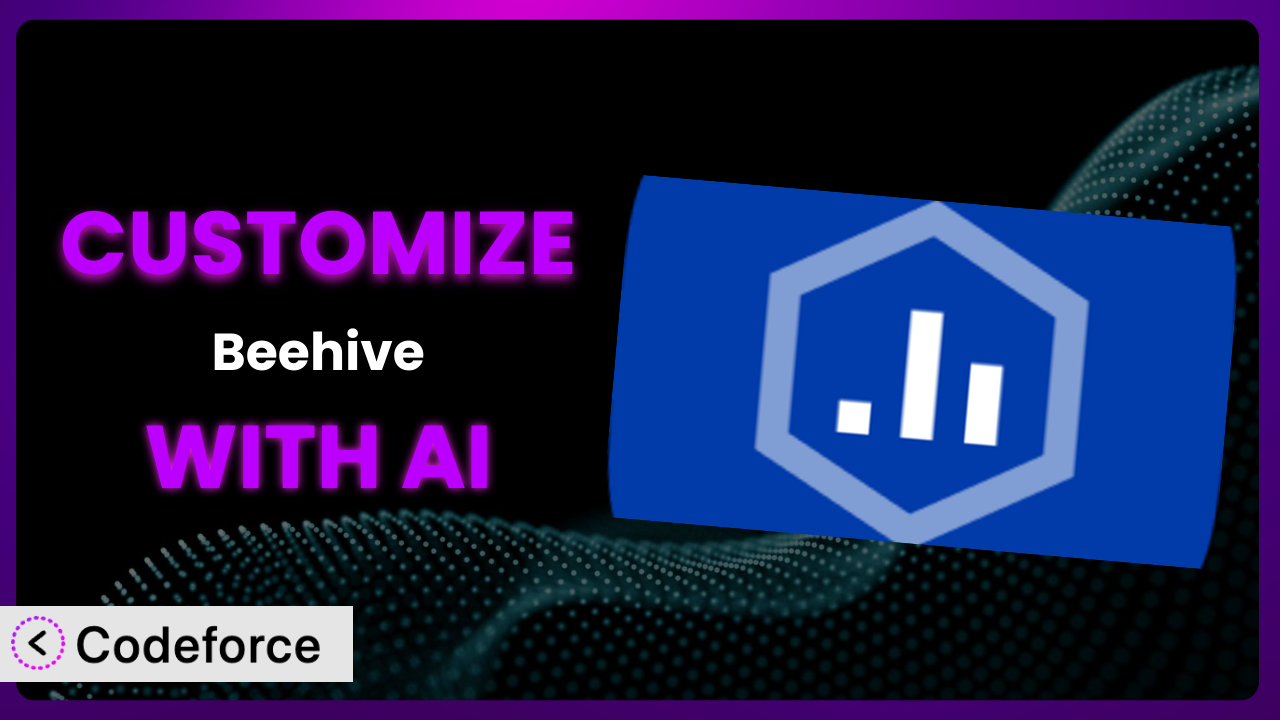Ever felt like your Google Analytics data, while powerful, isn’t quite tailored to your specific WordPress website needs? You’re not alone! Many users of Beehive: Google Analytics Dashboard & Visitor Stats find themselves wanting more granular control over how data is displayed, tracked, and integrated with other systems. This article will guide you through the process of customizing the plugin to unlock its full potential, using the power of AI to simplify the process. We’ll explore common customization scenarios and show you how to achieve them even without extensive coding knowledge.
What is Beehive: Google Analytics Dashboard & Visitor Stats?
Essentially, Beehive: Google Analytics Dashboard & Visitor Stats brings the power of Google Analytics directly into your WordPress dashboard. It’s a convenient way to keep an eye on your website’s traffic, user behavior, and overall performance without having to constantly switch between WordPress and your Google Analytics account. You can easily view key metrics like page views, bounce rate, and top-performing content right within WordPress.
The plugin seamlessly integrates with Google Tag Manager, making it easier to manage tracking codes. With a rating of 4.5/5 stars based on 13 reviews and over 30,000 active installations, it’s a popular choice for WordPress users looking to understand their website’s audience. Instead of complex code, it offers user-friendly dashboards and reports to make data accessible. For more information about the plugin, visit the official plugin page on WordPress.org.
Why Customize it?
While the plugin offers a great foundation for website analytics, its default settings might not perfectly align with your specific requirements. Every website is unique, with its own audience, content strategy, and business goals. That’s where customization comes in. The standard reports might not highlight the specific data points that are most crucial for your decision-making. For instance, an e-commerce site might want to track specific product page interactions, while a membership site might prioritize user engagement metrics within their gated content areas.
Customization allows you to tailor the plugin to track exactly what matters most to your business. It lets you create custom dashboards, track specific events, and integrate the analytics data with other tools you’re already using. The benefits are numerous: better insights, improved decision-making, and a more streamlined workflow. Consider a blog that relies heavily on affiliate marketing. By customizing the plugin, they could track clicks on affiliate links as events, directly tying content performance to revenue generation. Without customization, this crucial data would be much harder to obtain. The key is identifying those areas where the default functionality falls short and then tailoring the system to fill those gaps.
Common Customization Scenarios
Extending Core Functionality
Sometimes, the core features of the plugin don’t quite cover all your tracking needs. You might want to track custom events, measure the performance of specific elements on your pages, or gather data beyond the standard metrics. This is where extending the core functionality becomes crucial. The goal is to enhance what the plugin already does, filling in any gaps to give you a more complete picture of user behavior.
By customizing, you can track virtually any user interaction on your site. Imagine a website that offers downloadable resources. You could customize the system to track each individual download, providing valuable insights into which resources are most popular and engaging. A real-world example would be customizing event tracking to monitor how users interact with a specific call-to-action button on a landing page. AI simplifies this by helping generate the necessary code snippets to capture and send these custom events to Google Analytics, often requiring minimal coding expertise.
Integrating with Third-Party Services
A website rarely exists in isolation. It often needs to interact with other services like CRM systems, marketing automation platforms, or e-commerce tools. Integrating the plugin with these third-party services allows you to share data between them, creating a more unified view of your customer journey. Instead of keeping your analytics data siloed within WordPress, you can use it to enrich your customer profiles in your CRM, trigger automated marketing campaigns, or personalize the shopping experience.
Through customization, you can create a seamless flow of information between this tool and other systems you use. For instance, you could send data about user behavior to your CRM to segment your audience based on their actions on your website. A practical example is integrating it with an e-commerce platform like WooCommerce to track abandoned carts and trigger automated email reminders. AI assistance streamlines the process of mapping data points between the plugin and these external services, generating the necessary API calls and data transformations. This cuts down on the time and effort required for complex integrations.
Creating Custom Workflows
Default workflows might not always fit the way you manage your website and analyze data. Creating custom workflows allows you to automate repetitive tasks, streamline your analytics process, and tailor the data to your specific needs. Instead of manually exporting data and creating reports, you can set up automated workflows to handle these tasks for you. This frees up your time to focus on analyzing the data and making informed decisions.
Customization can automate tasks like generating weekly reports, sending notifications when key metrics change, or segmenting users based on their behavior. Imagine automatically creating a weekly report that highlights the top-performing content and sends it to your team. With AI assistance, creating these custom workflows becomes much easier. AI can help you define the logic of the workflow, generate the necessary code to automate the tasks, and ensure that the data is processed and presented in the way you need it. This means you can get more done with less manual effort, significantly boosting your productivity.
Building Admin Interface Enhancements
The default admin interface might not always provide the most intuitive or efficient way to access and analyze your analytics data. Building custom admin interface enhancements allows you to tailor the WordPress dashboard to your specific needs, making it easier to find the information you’re looking for and customize the way data is displayed. Instead of sifting through generic reports, you can create custom dashboards that highlight the key metrics that are most important to you.
Customization can create custom widgets, add new menu items, or modify the existing interface to provide a more streamlined experience. For instance, a website owner might create a custom dashboard widget that displays the real-time traffic on their most important pages. AI simplifies the development of these admin interface enhancements by generating the necessary code to create custom widgets, modify the menu structure, and tailor the appearance of the dashboard. This allows you to create a more user-friendly and efficient admin experience, even without extensive coding skills.
Adding API Endpoints
Sometimes, you need to access the plugin’s data programmatically, either for integration with other applications or for custom reporting purposes. Adding API endpoints allows you to retrieve data in a structured format, making it easy to use in your own code. Instead of relying on the plugin’s built-in reporting features, you can create your own custom reports or dashboards that pull data directly from its API.
Customization can create new endpoints to access specific data points, filter the data based on custom criteria, or format the data in a way that’s compatible with your other systems. Imagine creating an API endpoint that returns the number of page views for a specific article over the past week. AI can help you design and implement these API endpoints by generating the necessary code to handle requests, query the database, and format the data in a standard format like JSON. This enables you to access the plugin’s data in a flexible and efficient way, opening up new possibilities for integration and reporting.
How Codeforce Makes the plugin Customization Easy
Traditionally, customizing plugins like this one has been a challenge. It often requires a steep learning curve, demanding knowledge of PHP, WordPress hooks and filters, and the plugin’s internal architecture. Not everyone has the time or expertise to dive into code. Codeforce eliminates these barriers, making customization accessible to a wider audience.
Codeforce uses AI to understand your customization goals and generate the necessary code for you. Instead of writing code yourself, you simply describe what you want to achieve in natural language. For example, you might say, “Track clicks on this specific button as a custom event in Google Analytics.” Codeforce then analyzes your request, identifies the relevant code snippets, and generates the customized code for you. It’s like having an expert developer at your fingertips, ready to translate your ideas into reality. The AI assistance also includes testing capabilities, allowing you to verify that your customizations are working as expected before deploying them to your live website.
This democratization means better customization. With Codeforce, even users who aren’t developers can create advanced customizations for the system, tailoring it to their specific needs and unlocking its full potential. Strategy experts who understand the plugin’s data and how it should be used can now implement those strategies directly without needing to translate their vision to a developer. Codeforce empowers you to take control of your analytics and get the most out of your WordPress website.
Best Practices for it Customization
Before diving into customization, take the time to clearly define your goals. What specific data do you want to track? What problems are you trying to solve? A clear understanding of your objectives will guide your customization efforts and ensure you’re focusing on what truly matters for this tool.
Always create a backup of your website before making any changes. This provides a safety net in case something goes wrong during the customization process. You can easily restore your website to its previous state, minimizing any potential disruption.
Test your customizations thoroughly in a staging environment before deploying them to your live website. This allows you to identify and fix any issues without affecting your visitors. Pay close attention to how your changes interact with other plugins and themes.
Use child themes when modifying theme-related files. This ensures that your customizations won’t be overwritten when you update your theme. Child themes provide a safe and isolated environment for making changes.
Document your customizations thoroughly. This will help you understand what you’ve done in the future and make it easier to maintain your code. Include clear comments in your code and create a separate document that describes the purpose and functionality of each customization.
Monitor the performance of your website after implementing customizations. Keep an eye on page load times and server resource usage. Optimizing your code and database queries can prevent performance issues.
Stay up-to-date with the plugin’s updates and changes. Review the changelog and ensure that your customizations are compatible with the latest version. Keeping your customizations current will prevent conflicts and ensure that they continue to work as expected.
Frequently Asked Questions
Will custom code break when the plugin updates?
It’s possible, yes. Always test your customizations in a staging environment after any plugin update. Review the update’s changelog for potential compatibility issues and adjust your code accordingly. Using well-defined hooks and filters minimizes the risk of conflicts.
Can I customize the dashboards to show specific data for different user roles?
Yes, this is possible! You can use WordPress’s user role management system to control which users have access to specific dashboard widgets or data views. Custom code can check the user’s role and display the appropriate information. This is a great way to provide tailored insights to different teams or individuals.
How can I track specific events that aren’t tracked by default?
You can use JavaScript to capture user interactions, such as button clicks or form submissions, and send them as custom events to Google Analytics. The plugin provides hooks that allow you to easily integrate your custom event tracking code. Just make sure you’re following Google Analytics’ event tracking guidelines.
Is it possible to integrate the analytics data with my CRM system?
Definitely! You can use the plugin’s API or create custom API endpoints to extract data and send it to your CRM system. Consider using webhooks to automatically send data to your CRM in real-time when certain events occur.
How do I ensure my customizations don’t slow down my website?
Optimize your custom code for performance. Avoid unnecessary database queries, cache frequently accessed data, and use efficient coding practices. Regularly monitor your website’s performance using tools like Google PageSpeed Insights and address any bottlenecks.
Conclusion: Unlocking the Full Potential of Your Analytics
By customizing, you transform it from a general-purpose analytics tool into a highly tailored system that provides precisely the insights you need. Instead of relying on generic reports, you gain the ability to track specific metrics, automate workflows, and integrate the data with your other business systems. This level of customization empowers you to make more informed decisions, optimize your website for better performance, and ultimately achieve your business goals.
With Codeforce, these customizations are no longer reserved for businesses with dedicated development teams. Anyone can now tailor the plugin to their specific requirements, unlocking its full potential. By using the power of AI, this tool enables you to take control of your analytics data and gain a deeper understanding of your audience.
Ready to unlock the full potential of your analytics? Try Codeforce for free and start customizing the plugin today. Gain a competitive advantage through better data insights.