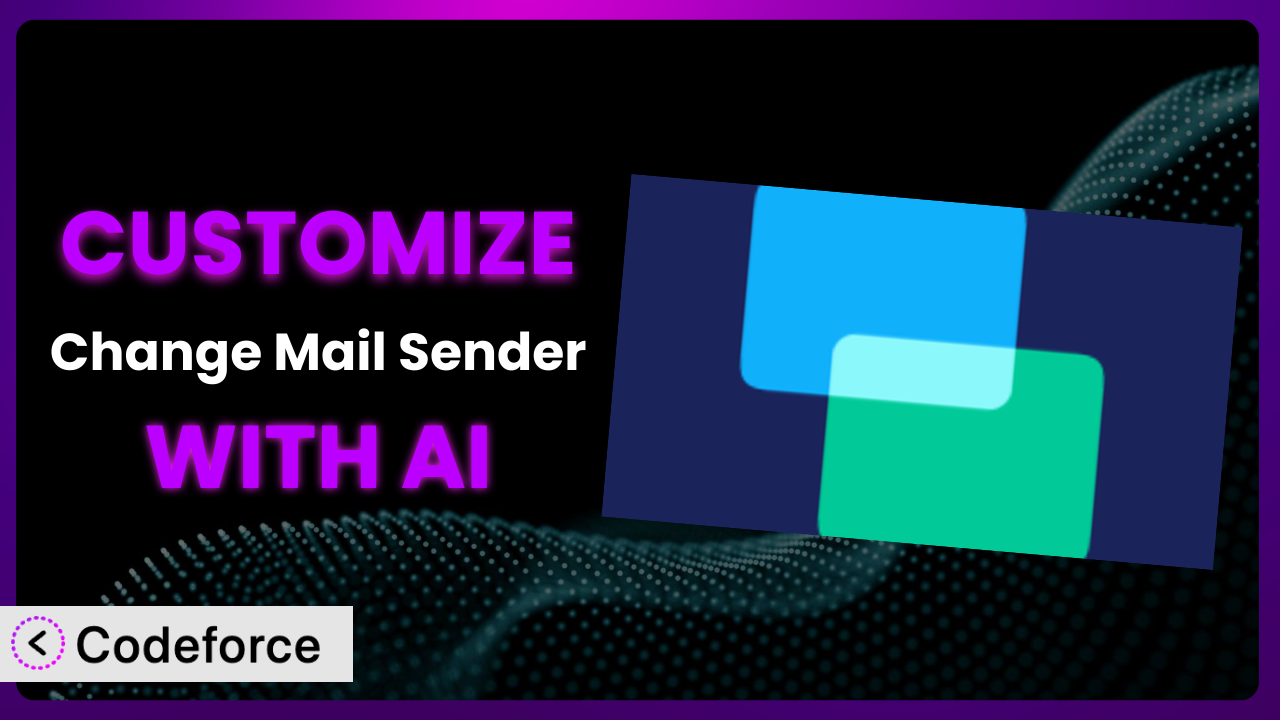Ever found yourself wanting to tweak how WordPress sends emails? Maybe you need a different “From” name for transactional emails, or perhaps you want to route specific notifications through a separate address. The Change Mail Sender plugin is a fantastic starting point, but sometimes the basic settings just don’t cut it. That’s where customization comes in, and believe it or not, AI can make the process surprisingly simple. This article will guide you through various ways to customize this tool, leveraging the power of AI to create a truly tailored email experience for your WordPress site. You’ll learn how to extend its capabilities without diving deep into complex code, making it accessible even if you’re not a seasoned developer.
What is Change Mail Sender?
Change Mail Sender is a straightforward WordPress plugin designed to simplify the process of modifying the “From” name and email address used for outgoing emails sent by your WordPress website. Instead of relying on the default WordPress settings (which often use “wordpress@yourdomain.com”), it lets you specify a more professional and recognizable sender identity. This is particularly useful for improving email deliverability and building trust with your recipients. It’s a small but powerful tool that can have a big impact on your site’s communication.
Key features include the ability to set a custom “From” name (e.g., “Your Company Name”) and a custom “From” email address (e.g., “info@yourdomain.com”). It’s easy to install and configure, making it accessible to users of all technical skill levels. With a rating of 4.4/5 stars based on 18 reviews and over 20,000 active installations, it’s a popular choice for WordPress users looking to enhance their email management.
For more information about the plugin, visit the official plugin page on WordPress.org.
Why Customize it?
While the plugin provides a basic level of control over your WordPress email settings, its default settings often fall short when you need more granular control. Customization allows you to tailor the system to perfectly match your specific requirements, leading to more effective communication and a better user experience. The default settings, though functional, don’t always reflect the nuanced needs of a growing business or a complex website.
For instance, you might want to use different “From” addresses for different types of emails. Imagine a WooCommerce store sending order confirmations from “orders@yourdomain.com” while sending support inquiries from “support@yourdomain.com”. This level of segmentation improves email organization and makes it easier for recipients to understand the purpose of each message. Moreover, you could customize the plugin to log all sent emails, providing a valuable audit trail for troubleshooting and compliance purposes.
Consider a real-world example: a membership site uses the plugin. By default, all emails come from a generic “wordpress@” address. By customizing it, they can send welcome emails from “welcome@memberships.com,” payment receipts from “billing@memberships.com,” and important announcements from “news@memberships.com.” This not only looks more professional but also helps prevent emails from being marked as spam. So, when your needs extend beyond simple “From” address changes, customization is definitely worth the effort.
Common Customization Scenarios
Extending Core Functionality
The plugin’s primary function is changing the sender’s name and email address. However, what if you need to add custom headers, CC or BCC recipients, or even modify the email body based on specific conditions? This is where extending the core functionality becomes essential. The plugin, as-is, doesn’t offer options for adding customized headers or content on a case-by-case scenario.
Through customization, you can implement these features, allowing for greater flexibility and control over your email communications. For example, you could add a “Priority: Urgent” header to important emails or automatically include a disclaimer in all outgoing messages. Imagine a website that sends appointment reminders. With customization, the system can automatically add a unique appointment ID to the email header, making it easier to track and manage appointments on the backend.
AI makes this implementation easier by generating the necessary code snippets and providing guidance on how to integrate them with the plugin. Instead of spending hours researching and writing code from scratch, you can use AI to quickly create a customized solution tailored to your specific needs.
Integrating with Third-Party Services
Many websites rely on third-party services for email marketing, transactional emails, and other communication needs. Integrating the plugin with these services can streamline your workflow and improve email deliverability. The standard configuration doesn’t inherently connect to other email platforms; integration requires custom development.
Customization allows you to connect the plugin to services like Mailgun, SendGrid, or Amazon SES, enabling you to leverage their advanced features and infrastructure. For instance, you could integrate the system with a transactional email service to ensure that order confirmations and password resets are delivered reliably. Consider an e-commerce site wanting to use SendGrid for enhanced email deliverability and tracking. By customizing the plugin, they can route all outgoing emails through SendGrid’s servers, benefiting from its robust infrastructure and detailed analytics.
AI simplifies this integration by providing code examples and guidance on configuring the necessary API connections. You can describe your desired integration to the AI, and it will generate the code required to connect the plugin to your chosen third-party service.
Creating Custom Workflows
Sometimes, you need to automate specific email-related tasks based on certain events or conditions on your website. Creating custom workflows allows you to automate these tasks and streamline your email communication processes. The base plugin lacks the ability to initiate emails based on pre-defined triggers or workflow rules.
Through customization, you can create workflows that trigger specific emails based on user actions, form submissions, or other events. For example, you could create a workflow that sends a welcome email to new users after they register or sends a follow-up email to customers who abandon their shopping carts. Imagine a marketing agency that uses a contact form on their website. By customizing the plugin, they can create a workflow that automatically sends a personalized thank-you email to anyone who submits the form, along with a follow-up email a week later.
AI can help you design and implement these custom workflows by generating the code needed to listen for specific events and trigger the appropriate email actions. Just outline your desired workflow to the AI, and it will provide the necessary code snippets and configuration instructions.
Building Admin Interface Enhancements
The plugin’s default admin interface might not provide all the options or information you need to manage your email settings effectively. Building admin interface enhancements allows you to customize the admin panel and add new features that improve your workflow. The original plugin interface offers only the most basic configuration options.
With customization, you can add new settings fields, display additional information, or create custom dashboards to monitor your email activity. For instance, you could add a setting to enable or disable email logging or create a dashboard that displays the number of emails sent per day. Consider a large organization with multiple WordPress websites. By customizing the plugin, they can create a centralized dashboard that allows them to manage the email settings for all their websites from a single location.
AI can assist in creating these admin interface enhancements by generating the necessary HTML, CSS, and JavaScript code. Describe your desired admin interface changes to the AI, and it will provide the code needed to implement them.
Adding API Endpoints
In some cases, you might want to access the plugin’s functionality from external applications or services. Adding API endpoints allows you to programmatically interact with the plugin and integrate it with other systems. Out-of-the-box, the plugin doesn’t expose any functionalities through an API for external applications.
Through customization, you can create API endpoints that allow you to retrieve email settings, send test emails, or perform other actions remotely. For example, you could create an API endpoint that allows you to update the “From” email address from a custom application. Imagine a company that uses a CRM system to manage its customer data. By customizing the plugin, they can create an API endpoint that allows the CRM system to automatically update the “From” name and email address based on the customer’s preferences.
AI can help you design and implement these API endpoints by generating the necessary code for handling requests and responses. Simply describe your desired API functionality to the AI, and it will provide the code needed to create the endpoint.
How Codeforce Makes the plugin Customization Easy
Customizing WordPress plugins can often feel like navigating a maze. The learning curve can be steep, especially if you’re not familiar with PHP, WordPress hooks, and other technical requirements. Many users find themselves spending hours searching for code snippets, debugging errors, and wrestling with complex configurations.
Codeforce eliminates these barriers by providing an AI-powered platform that simplifies the entire customization process. Instead of writing code directly, you can use natural language instructions to describe the changes you want to make to the plugin. Codeforce then uses its AI engine to generate the necessary code, test it, and deploy it to your WordPress site. The process becomes far more approachable.
For example, if you want to add a custom header to all outgoing emails, you can simply tell Codeforce, “Add a custom header ‘X-Custom-Header: My Value’ to all emails.” The AI will then generate the code required to implement this change, without you needing to write a single line of PHP. You can then deploy the change with a simple click.
What’s more, Codeforce understands the intricacies of WordPress plugins, including the plugin. It automatically takes into account the plugin’s architecture and dependencies, ensuring that your customizations are compatible and won’t break your site. You can also thoroughly test the modifications in a secure environment before pushing them live, minimizing the risk of unexpected issues.
This democratization means better customization is available to more users. Individuals who understand plugin strategy and how the plugin should operate can now implement their ideas without needing to be proficient coders. It brings efficiency and efficacy to WordPress plugin customization.
Best Practices for it Customization
Before diving into customization, always back up your website and the plugin itself. This ensures that you can easily revert to a working state if anything goes wrong during the customization process. It’s a simple precaution that can save you a lot of headaches.
Thoroughly test your customizations in a staging environment before deploying them to your live site. This allows you to identify and fix any issues without impacting your visitors. Don’t skip this vital step!
Document your changes clearly and concisely. This will make it easier to understand what you’ve done in the future and to troubleshoot any problems that may arise. Good documentation is invaluable for long-term maintainability.
Use WordPress hooks and filters whenever possible. This ensures that your customizations are compatible with future updates of the plugin and WordPress itself. Avoid directly modifying the plugin’s core files.
Monitor your email deliverability after implementing customizations. This helps you identify and address any issues that may affect your ability to send emails successfully. Keep a close eye on your spam folder and bounce rates.
Keep the plugin updated to the latest version. This ensures that you have the latest security patches and bug fixes. However, always test your customizations after updating the plugin to ensure they still work as expected.
Consider using a child theme for your customizations. While this tip is more relevant when customizing themes, it reinforces the principle of isolating changes to prevent conflicts during updates. Apply the same principle when customizing plugins: try and isolate your code.
Frequently Asked Questions
Will custom code break when the plugin updates?
It depends on how you implemented the customization. If you used WordPress hooks and filters correctly, your code should generally be compatible with future updates. However, it’s always a good idea to test your customizations after updating the plugin to ensure they still work as expected.
Can I use the plugin to send different emails from different domains?
No, the tool is designed to change the “From” name and email address within the same domain. Sending emails from different domains typically requires configuring your DNS records and email server settings, which are beyond the scope of this plugin.
Is it possible to customize the email templates used by the plugin?
Whether you can customize the email templates depends on the plugin’s design. If the plugin uses pluggable functions or allows you to override templates, you can customize them. Otherwise, you may need to use custom code to modify the email content.
How can I troubleshoot issues with email deliverability after customizing the plugin?
Check your spam folder, monitor bounce rates, and use a tool like Mail-Tester to analyze your email headers and content. Make sure your domain has proper SPF and DKIM records configured. Contact your hosting provider or email service provider for assistance if needed.
Does Codeforce work with other WordPress plugins besides this one?
Yes! Codeforce can be used to customize a wide variety of WordPress plugins and themes. It’s designed to be a general-purpose AI-powered customization tool for the WordPress ecosystem.
Unlocking the Full Potential of the plugin with AI
The journey from a general-purpose email modification tool to a precisely tailored communication system is now within reach for everyone, thanks to the power of AI. Customizing the it plugin opens up a world of possibilities, allowing you to create personalized email experiences that enhance user engagement and streamline your workflows. By customizing it, you can fine-tune your WordPress email system to perfectly match your specific needs.
Consider the benefits: improved email deliverability, enhanced brand recognition, and automated communication processes. These advantages translate to increased efficiency, better customer relationships, and a more professional online presence. The customizations bring significant value to your WordPress website.
With Codeforce, these customizations are no longer reserved for businesses with dedicated development teams. Anyone can leverage the power of AI to create a customized email experience that meets their unique needs.
Ready to transform your WordPress email system? Try Codeforce for free and start customizing the plugin today. Improve email deliverability effortlessly!