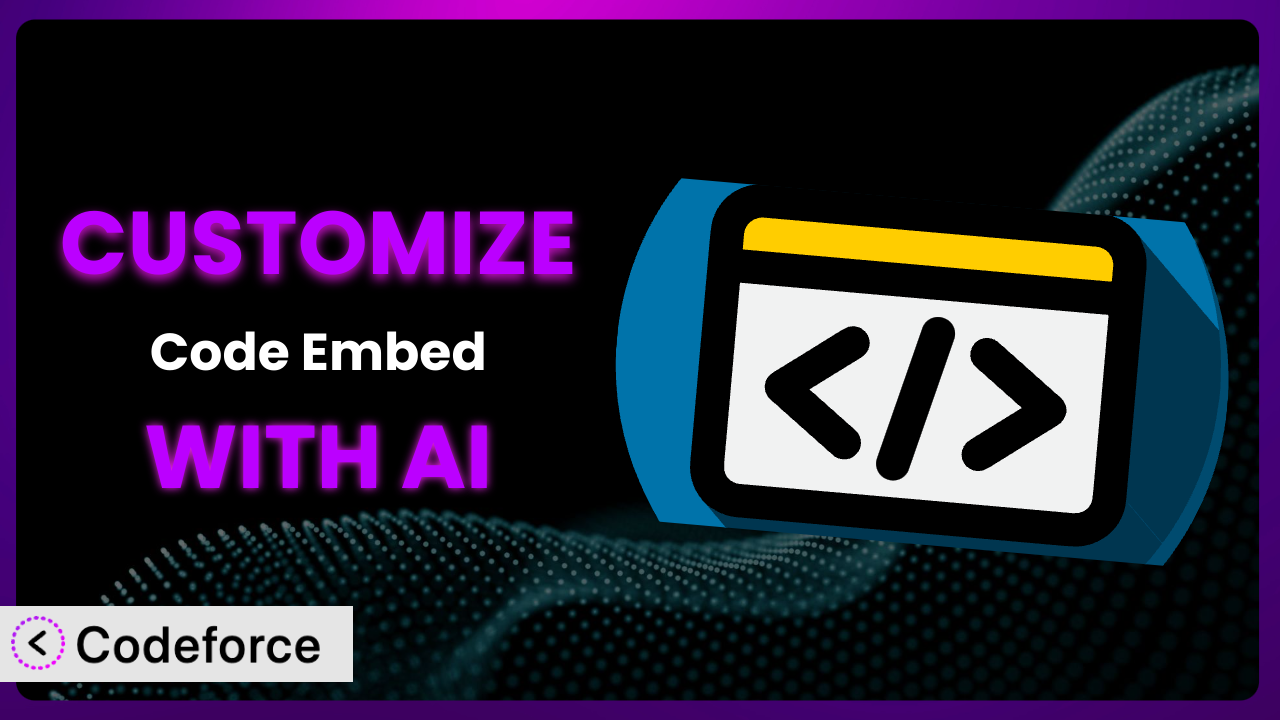Ever needed to tweak the way your WordPress site handles code snippets? Maybe the default styling of the plugin isn’t quite right, or you need to integrate it with another tool you’re using. While plugins are great, they often don’t perfectly match your unique needs right out of the box. That’s where customization comes in. In this article, we’ll explore how you can leverage the power of AI to customize the Code Embed plugin and tailor it to your specific requirements. Forget complex coding – we’ll show you how to make this tool truly your own!
What is Code Embed?
Code Embed provides a straightforward way to embed code snippets—think HTML, CSS, and JavaScript—directly into your WordPress posts and pages. It’s designed to be simple and efficient, allowing you to display code examples, add custom styling, or integrate dynamic elements without wrestling with complex theme modifications. This tool boasts a 4.4/5 star rating based on 45 reviews and has over 20,000 active installations, demonstrating its popularity and reliability within the WordPress community.
With it, you can easily showcase code snippets in a visually appealing and functional manner. The plugin is particularly useful for developers, educators, or anyone who needs to share code examples online. It’s a great way to enhance your content and provide valuable resources to your audience. For more information about the plugin, visit the official plugin page on WordPress.org.
Why Customize it?
Out-of-the-box plugins are awesome, but they can only get you so far. While the default settings of this plugin might cover basic code embedding needs, they often fall short when you require a more personalized or integrated solution. Customization lets you extend its functionality, tailor its appearance, and connect it with other services to create a truly unique and powerful tool.
Think about it: The default styling might clash with your website’s design. You might need to add specific features, like syntax highlighting for a particular coding language, or perhaps you want to automatically generate code sandboxes for users to experiment with. These are all scenarios where customization becomes invaluable.
Consider a website that teaches web development. The site owner wants to display interactive code examples. By customizing this tool, they could integrate it with a service like CodePen or JSFiddle, allowing users to edit and run the code directly on the page. This enhances the learning experience and makes the website more engaging. Or maybe a blog wants to ensure a unified visual language across the site, so they customize the code block styling to match the rest of their brand. These aren’t just theoretical; these kinds of tweaks can demonstrably improve user experience and achieve important site goals.
Ultimately, customizing this plugin is worth it when it provides a tangible benefit, whether that’s improved user engagement, streamlined workflows, or a more polished and professional appearance. Don’t be afraid to dive in and make the plugin truly work for you.
Common Customization Scenarios
Extending Core Functionality
Sometimes, a plugin does almost everything you need, but it’s missing that one key feature. That’s where extending its core functionality comes in. Instead of searching for another plugin, you can modify the existing one to perfectly match your requirements.
Through customization, you can add new features, modify existing ones, or change the way the plugin behaves. This gives you complete control over its functionality and ensures that it meets your specific needs. A real-world example might be adding support for a specific programming language that isn’t included by default.
Imagine you’re building a website focused on the Rust programming language. The plugin may offer syntax highlighting for common languages like JavaScript, Python, and HTML, but not Rust. Using AI-powered assistance, you could easily add Rust syntax highlighting, making the plugin more useful and relevant for your target audience. AI can help generate the necessary code snippets and integrate them seamlessly into this tool’s existing structure.
Integrating with Third-Party Services
Plugins often work in isolation, but sometimes you need them to interact with other services to create a more powerful and integrated experience. This is where integrating with third-party services becomes crucial.
By customizing this tool, you can connect it with APIs, databases, or other external services. This allows you to pull data, trigger actions, or perform complex operations. A real-world example is integrating this tool with a code sandbox platform like CodeSandbox or StackBlitz.
Let’s say you want users to not just see the code, but also run it and experiment with it. You could customize this system to automatically generate a code sandbox link for each code snippet, allowing users to instantly test the code in a live environment. AI can assist in generating the necessary API calls and handling the data exchange between the plugin and the third-party service.
Creating Custom Workflows
Default plugin settings often impose a specific workflow, but what if that workflow doesn’t quite fit your needs? Customizing this tool allows you to create custom workflows that streamline your processes and improve your efficiency.
You can automate tasks, add new steps, or modify existing ones to create a workflow that perfectly aligns with your goals. A real-world example is automating the process of adding code snippets to your website.
Perhaps you want to automatically format and validate code snippets before they’re published. You could customize it to integrate with a code formatting tool like Prettier or ESLint. AI could help you write the code that automatically formats and validates code snippets, ensuring consistency and accuracy. No more tedious manual formatting!
Building Admin Interface Enhancements
The WordPress admin interface can sometimes feel clunky or limited. Customizing a plugin allows you to enhance the admin interface and make it more user-friendly and efficient.
You can add new fields, modify existing ones, or change the layout of the admin panel to create a more intuitive and streamlined experience. A real-world example is adding a custom field to the plugin’s settings page to allow users to choose a specific theme for the code snippets.
Imagine you want to provide users with a selection of pre-defined themes for the code snippets. You could add a custom field to the settings page where users can choose a theme from a dropdown menu. AI can assist in generating the necessary HTML, CSS, and JavaScript code to create the custom field and implement the theme selection functionality.
Adding API Endpoints
Sometimes, you need to access a plugin’s functionality from other applications or websites. Adding API endpoints allows you to expose the plugin’s data and functionality through a standardized interface.
This enables you to integrate the plugin with other systems, build custom applications, or create new ways to interact with its features. A real-world example is creating an API endpoint that allows users to programmatically add code snippets to their website.
Let’s say you want to allow users to add code snippets to their website using a mobile app or a command-line tool. You could create an API endpoint that accepts code snippets as input and automatically adds them to the website using this system. AI can help you generate the necessary code to create the API endpoint, handle the authentication and authorization, and process the incoming data.
How Codeforce Makes the plugin Customization Easy
Customizing WordPress plugins can often feel like climbing a steep learning curve. You’re faced with understanding the plugin’s codebase, learning WordPress development best practices, and potentially diving into PHP, HTML, CSS, and JavaScript. For many, these technical requirements create a significant barrier to entry.
Codeforce eliminates these barriers by providing an AI-powered platform that simplifies WordPress plugin customization. Instead of writing complex code, you can use natural language instructions to tell Codeforce what you want to achieve. The AI then translates your instructions into the necessary code, handling the technical details behind the scenes.
Imagine you want to change the background color of the code snippets displayed by the plugin. Instead of digging through the plugin’s CSS files, you could simply tell Codeforce: “Change the background color of the code snippets to #f0f0f0.” The AI will then generate the appropriate CSS code and integrate it into the plugin, automatically updating the appearance of the code snippets on your website.
Codeforce also offers built-in testing capabilities, allowing you to preview your customizations before they go live. This ensures that your changes work as expected and don’t break your website. And because Codeforce understands the underlying structure of the plugin, it can help you avoid common errors and conflicts.
This democratization means better customization is within reach for more people. You don’t have to be a coding whiz to tailor the plugin to your specific needs. Even someone with a strong understanding of plugin strategy can get it implemented without being a developer.
Best Practices for it Customization
Before you start customizing this tool, it’s essential to back up your website. This ensures that you can easily restore your site if something goes wrong during the customization process. Think of it like having a safety net – always a good idea!
Always test your customizations in a staging environment before applying them to your live website. This allows you to identify and fix any issues without affecting your visitors. A staging environment is a copy of your website that you can use for testing purposes.
When making changes to the plugin’s code, use a child theme. This prevents your customizations from being overwritten when the plugin is updated. A child theme is a separate theme that inherits the styles and functionality of the parent theme.
Document your customizations thoroughly. This will help you understand what you’ve done and make it easier to maintain your changes in the future. Clear documentation is a gift to your future self (and anyone else who might work on the site!).
Keep your customizations small and modular. This makes them easier to manage, test, and debug. Large, complex customizations can be difficult to understand and maintain.
Monitor the plugin’s performance after applying your customizations. This will help you identify any performance issues and optimize your code accordingly. Performance is key to a good user experience!
Stay up-to-date with the plugin’s updates and changes. This will help you ensure that your customizations remain compatible with the latest version of the plugin and that you’re taking advantage of any new features or bug fixes.
Don’t forget accessibility! Ensure your custom code snippets are accessible to all users, including those with disabilities. Use proper HTML semantics and ARIA attributes to make your code more accessible.
Frequently Asked Questions
Will custom code break when the plugin updates?
Potentially, yes. It’s crucial to use child themes and modular code to isolate customizations. Always test updates in a staging environment first to identify and address any conflicts before updating the live site.
Can I customize the appearance of the code snippets?
Absolutely! You can modify the CSS styles to change the colors, fonts, and layout of the code snippets. Using a child theme is recommended to avoid losing your changes during plugin updates.
How can I add support for a new programming language?
You’ll need to add the appropriate syntax highlighting rules for the new language. This typically involves modifying the plugin’s code or integrating with a third-party syntax highlighting library.
Is it possible to automatically format code snippets before they’re displayed?
Yes, you can integrate with a code formatting tool like Prettier or ESLint to automatically format code snippets before they are displayed on your website. This ensures consistency and readability.
Can I use this tool to embed code from external files?
While its core functionality is focused on embedding code directly, you can customize it to fetch and display code from external files using PHP or JavaScript. This requires a bit more advanced customization.
Unleash the Potential: From General Tool to Customized Powerhouse
The transformation from a general-purpose code embedding tool to a finely tuned, customized powerhouse is within your reach. By understanding the potential of this plugin and leveraging the power of AI, you can create a system that perfectly aligns with your specific needs and goals. Customization allows you to go beyond the limitations of the default settings and create a truly unique and powerful solution.
The benefits are clear: improved user engagement, streamlined workflows, and a more polished and professional appearance. the plugin, when customized effectively, can become an indispensable asset to your website.
With Codeforce, these customizations are no longer reserved for businesses with dedicated development teams. The power of AI makes it accessible to anyone, regardless of their technical skills.
Ready to elevate your website’s code embedding capabilities? Try Codeforce for free and start customizing it today. Revolutionize your site today!