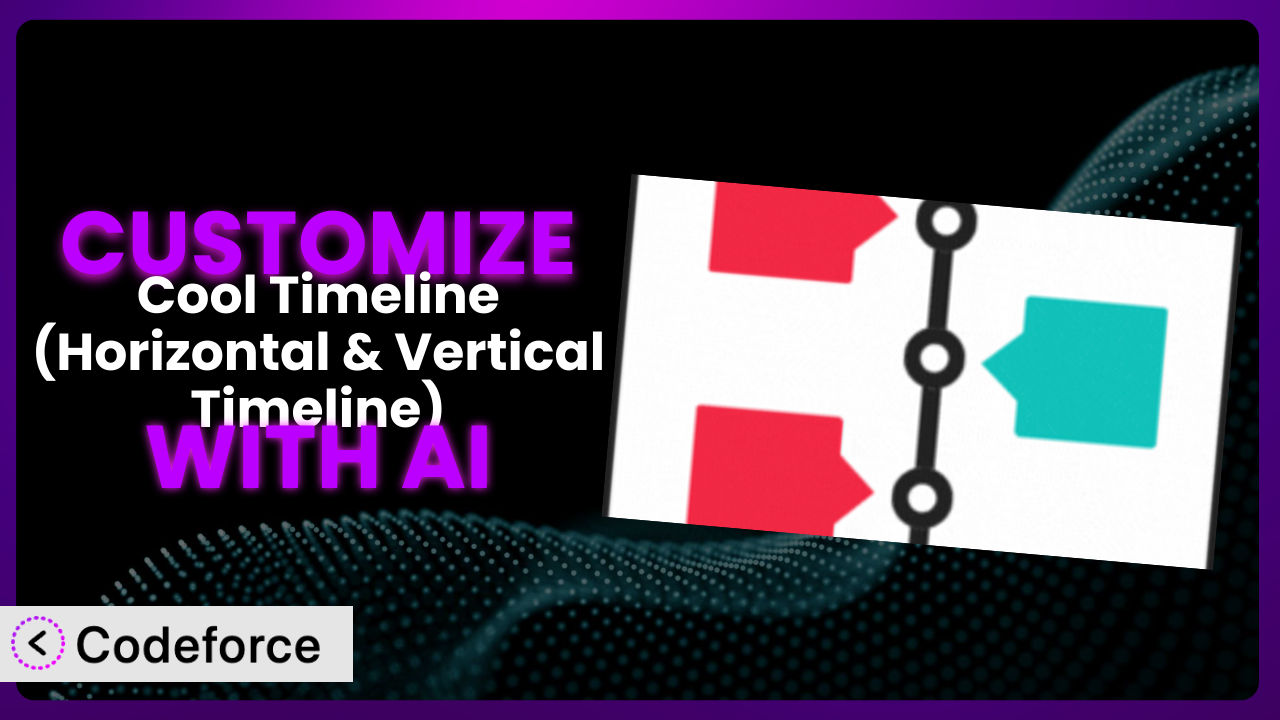Ever felt limited by the standard features of a WordPress plugin? You’re not alone. Many users find themselves needing that extra something to truly make a plugin their own. Imagine you’re building a company history page with Cool Timeline (Horizontal & Vertical Timeline) and want to add interactive elements beyond what’s readily available. That’s where customization comes in, but often feels like a daunting task. This article will guide you through the process of customizing this popular timeline tool using the power of AI, making it easier than ever to achieve the exact look and functionality you need.
What is Cool Timeline (Horizontal & Vertical Timeline)?
Cool Timeline (Horizontal & Vertical Timeline) is a fantastic WordPress plugin designed to help you create visually appealing and interactive timelines. Think of it as your go-to solution for showcasing your company’s history, important events, project roadmaps, or even personal stories in a captivating and chronological manner. Instead of static dates on a page, this tool brings your narrative to life. The plugin offers both horizontal and vertical layouts, various styling options, and the ability to add images, videos, and text to each timeline event. With a solid 4.7/5 stars from 323 reviews and over 20,000 active installations, it’s a trusted choice for many WordPress users looking to present information dynamically. It is a great option for business or creative websites.
It’s a versatile tool that caters to different needs, whether you’re a business wanting to highlight your milestones or a blogger sharing a personal journey. The beauty lies in its simplicity and effectiveness. For more information about the plugin, visit the official plugin page on WordPress.org.
Why Customize it?
While the default settings of this tool offer a great starting point, they might not always perfectly align with your specific vision or website requirements. That’s where customization comes into play. Think of it like this: the plugin provides the foundation, and customization allows you to build the house of your dreams, tailored to your exact needs and preferences. The reality is that stock themes and plugins are designed to be broadly applicable, meaning they can sometimes feel generic or lack the unique features that set your website apart.
Customizing it offers several key benefits. First, it allows you to extend the plugin’s functionality, adding features that aren’t available out of the box. Second, it ensures seamless integration with your existing website design and branding. Imagine being able to perfectly match the timeline’s colors, fonts, and overall style to your website’s theme. Finally, customization can improve user experience by tailoring the timeline’s behavior and appearance to your target audience.
For instance, a museum might want to integrate its timeline with a third-party ticketing system, allowing visitors to purchase tickets directly from timeline events. A software company might need a custom workflow to automatically generate timeline entries from project milestones. These are just a few examples of how customization can transform a general-purpose plugin into a powerful, bespoke tool. Customization can elevate your website from looking ordinary to extraordinary.
Common Customization Scenarios
Extending Core Functionality
Sometimes, the core features of this system just aren’t enough. You might need to add extra data fields to timeline events, implement unique filtering options, or incorporate advanced animation effects. The problem is, the base version doesn’t provide these options. You are limited in the way the timeline information is displayed.
By customizing, you can achieve a richer, more engaging user experience. Imagine adding custom fields like “Speaker” for a conference timeline or “Author” for a book release timeline. You can also implement advanced filtering, allowing users to easily find specific events based on category, date, or keyword.
For example, a university could use this to showcase its history, extending the core functionality to include a custom field for “Department” and allowing users to filter the timeline by academic department. With AI assistance, implementing these extensions becomes significantly easier. Instead of writing complex code from scratch, you can use natural language instructions to guide the AI in creating the necessary modifications.
Integrating with Third-Party Services
Many websites rely on third-party services like CRM systems, marketing automation platforms, or e-commerce solutions. Integrating the tool with these services can streamline workflows and enhance data management. The challenge lies in connecting the plugin with external APIs and ensuring seamless data transfer.
Customization allows you to seamlessly integrate it with your favorite third-party services. Imagine automatically adding new customers to your CRM system when they sign up for an event on your timeline or triggering email marketing campaigns based on user interactions. You can create a truly connected ecosystem that automates tasks and improves efficiency.
A good example is a concert venue integrating the plugin with its ticketing platform. Whenever a new concert is added to the timeline, the event is automatically created on the ticketing platform, and tickets become available for purchase. AI makes this integration simpler by generating the necessary API calls and data mapping logic, saving you valuable time and effort.
Creating Custom Workflows
Sometimes, the default workflow for creating and managing timelines doesn’t quite fit your specific needs. You might want to automate certain tasks, add approval processes, or create custom notification systems. The out-of-the-box functionalities don’t cover these specific requirements.
Customization empowers you to create custom workflows that perfectly align with your operational processes. Imagine automatically generating timeline entries from project management software or requiring approval from a manager before new events are published. You can create a streamlined and efficient workflow that saves time and reduces errors.
For instance, a marketing agency could automate the creation of timeline entries from its project management system. When a project milestone is reached, a new event is automatically added to the timeline, keeping clients informed of progress. AI can assist in building these custom workflows by generating the necessary code to connect different systems and automate tasks.
Building Admin Interface Enhancements
The standard admin interface for the plugin may not be intuitive or efficient for your specific needs. You might want to add custom fields, rearrange elements, or create simplified interfaces for different user roles. The default interface, though functional, can sometimes feel clunky or overwhelming.
By customizing the admin interface, you can create a more user-friendly and efficient experience for your team. Imagine adding custom fields to the timeline event editor, rearranging elements to prioritize frequently used features, or creating simplified interfaces for content editors who don’t need access to advanced settings.
For example, a large organization could create a simplified admin interface for its marketing team, focusing on the fields they need to update for each event, such as title, description, and image. This prevents them from being overwhelmed by unnecessary options. AI can help build these admin interface enhancements by generating the necessary HTML, CSS, and JavaScript code to modify the plugin’s backend.
Adding API Endpoints
In some cases, you might need to access timeline data from external applications or create custom integrations with other systems. The default plugin might not offer the necessary API endpoints for this purpose. This limits its ability to interact with other parts of your digital ecosystem.
Customization allows you to add custom API endpoints that enable seamless data exchange between the timeline and other applications. Imagine building a mobile app that displays your timeline data or integrating the timeline with a data visualization tool. You can create a powerful and flexible system that meets your specific needs.
For instance, a news organization could create an API endpoint that allows its mobile app to display the latest news events in a timeline format. This provides a dynamic and engaging way for users to stay informed. AI can assist in adding these API endpoints by generating the necessary code to handle requests, retrieve data, and format responses.
How Codeforce Makes the plugin Customization Easy
Traditionally, customizing plugins like this one required a significant amount of technical expertise. You needed to be proficient in PHP, HTML, CSS, and JavaScript, not to mention understanding the plugin’s internal code structure. This steep learning curve often prevented non-developers from making even simple modifications. The result? Many users were stuck with the default settings, unable to fully leverage the plugin’s potential.
Codeforce eliminates these barriers by providing an AI-powered platform that simplifies the customization process. Instead of writing code, you can use natural language instructions to describe the changes you want to make. For example, you could say “Add a custom field for ‘Location’ to the timeline event editor” and Codeforce will generate the necessary code for you.
This AI assistance works by analyzing your instructions and identifying the relevant code files within the plugin. It then generates the necessary code modifications and presents them to you for review. You can test the changes in a safe environment before deploying them to your live website. Codeforce also handles the complex task of ensuring your customizations remain compatible with future plugin updates.
This democratization means better customization is now accessible to a wider audience, even non-technical users. Content strategists, marketers, and business owners who understand the plugin’s strategic value can now implement their vision without relying on developers. Codeforce empowers you to take control of your website and create a truly unique and engaging experience for your audience. The possibilities are endless, regardless of coding knowledge.
Best Practices for it Customization
Before diving into customization, always back up your WordPress website. This provides a safety net in case anything goes wrong during the customization process. Think of it as having insurance for your website, allowing you to quickly restore everything to its previous state if needed.
When making changes, create a child theme. This prevents your customizations from being overwritten when the main theme is updated. A child theme acts as a separate layer on top of your existing theme, allowing you to modify the code without affecting the original files.
Test your customizations thoroughly in a staging environment before deploying them to your live website. This allows you to identify and fix any issues without impacting your users. Treat your staging environment like a dress rehearsal before the main performance.
Document your code changes clearly and concisely. This will make it easier to understand and maintain your customizations in the future. Imagine coming back to your code months later and trying to figure out what you did – documentation is your lifeline.
Monitor the performance of your customized tool to ensure it’s not negatively impacting your website’s speed or stability. Keep an eye on key metrics like page load time and server resource usage.
Keep the plugin updated to the latest version to benefit from bug fixes and new features. Make sure to test your customizations after each update to ensure they’re still working correctly.
Regularly review and maintain your customizations to ensure they remain relevant and effective. Technology evolves quickly, so it’s important to keep your customizations up-to-date. Customizations should be periodically reviewed and updated to remain relevant to the website and user needs.
Frequently Asked Questions
Will custom code break when the plugin updates?
It’s possible, especially if the update includes significant changes to the plugin’s core code. Using a child theme and testing updates in a staging environment helps minimize this risk. With tools like Codeforce, you can also easily adapt your customizations to the new plugin version. It’s a good idea to always check.
Can I customize the plugin without any coding experience?
Yes, thanks to AI-powered platforms like Codeforce. You can use natural language instructions to make modifications without writing a single line of code, opening up customization to a wider audience. You don’t need to be a developer to create unique experiences.
How do I ensure my customizations are compatible with different browsers and devices?
Thorough testing is key. Use browser developer tools to inspect your customizations on different browsers and devices. Consider using cross-browser testing platforms to automate the process. The goal is to ensure a consistent user experience across all platforms.
Is it possible to revert to the original plugin settings if something goes wrong?
Yes, if you’ve backed up your website before making any changes. You can simply restore your website from the backup to revert to the original plugin settings. This is why regular backups are absolutely essential. Backups are your safety net!
What if I need help with a specific customization task?
Many resources are available online, including plugin documentation, forums, and tutorials. Platforms like Codeforce also offer support and guidance to help you with your customization projects. Don’t hesitate to seek help when you need it; there’s a community ready to assist.
From Standard Plugin to Custom Powerhouse
Customizing the plugin transforms it from a general-purpose tool into a highly tailored system that perfectly meets your specific needs. It empowers you to create unique and engaging experiences for your audience, streamline workflows, and integrate seamlessly with other applications. With a few tweaks, the system is completely transformed. You’ll no longer have to accept the out-of-the-box experience.
With Codeforce, these customizations are no longer reserved for businesses with dedicated development teams. The AI-powered platform makes it easy for anyone to customize this timeline tool, regardless of their technical expertise. By simplifying the customization process, it unlocks the full potential of the plugin, allowing you to create a truly bespoke and effective solution for your website.
Ready to unleash the full potential of the plugin? Try Codeforce for free and start customizing it today. Elevate your website with stunning, AI-powered timelines.