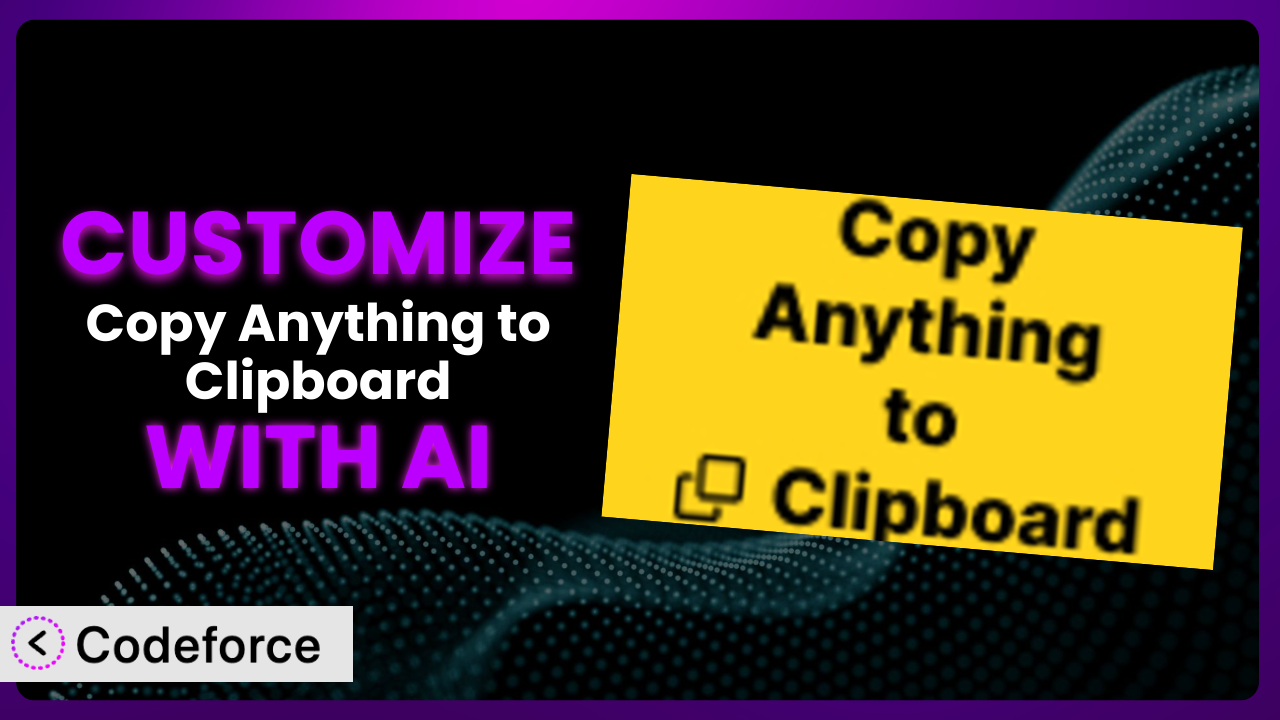Ever wished you could tweak a WordPress plugin to perfectly fit your website’s specific needs? Maybe you want to add a little something extra, or change how it behaves in certain situations. It’s a common desire, and when it comes to the popular Copy Anything to Clipboard plugin, many users find themselves wanting to go beyond the default settings. This article will teach you how to unlock the full potential of this tool using the power of AI to customize it without needing to become a coding expert.
What is Copy Anything to Clipboard?
Copy Anything to Clipboard is a straightforward yet powerful WordPress plugin designed to make it incredibly easy for your website visitors to copy text or code snippets with a single click. Think of it as a super convenient way to enhance user experience, particularly on sites that feature code examples, tutorials, or any other content where copying and pasting is a frequent action. The plugin works by adding a small “copy” button next to designated elements on your pages, allowing users to quickly grab the content without having to manually select and copy it.
It boasts a 4.6/5-star rating based on 35 reviews and has over 10,000 active installations, proving its popularity and reliability within the WordPress community. Key features include customizable button styles, support for various content types, and easy integration with your existing WordPress theme. For more information about the plugin, visit the official plugin page on WordPress.org.
Why Customize it?
While the plugin offers a great set of features right out of the box, there are times when the default settings just don’t quite cut it. Every website is unique, with its own specific design, content, and target audience. What works perfectly on one site might feel clunky or out of place on another. That’s where customization comes in. It’s about tailoring the plugin to seamlessly integrate with your website and provide the best possible user experience.
For example, imagine you’re running a tech blog with a very specific brand color palette. The default copy button might clash with your site’s aesthetic. By customizing the button’s appearance – changing its color, font, or icon – you can ensure it aligns perfectly with your brand. Or perhaps you want to track how often users are copying specific code snippets to gain insights into which content is most valuable to them. Customization allows you to add this tracking functionality.
Ultimately, customizing this tool allows you to enhance user engagement, improve brand consistency, and gain valuable data. It’s worth considering customization if you find yourself wanting to tweak even minor aspects of the plugin’s behavior or appearance to better suit your website’s individual needs.
Common Customization Scenarios
Extending Core Functionality
Sometimes, you need the plugin to do more than it was originally designed for. The core functionality might be great, but it might lack a specific feature that would be incredibly useful for your website. This is where extending the functionality through customization comes into play.
You can achieve quite a bit through customization. Think about adding extra notifications after the copy action, maybe a popup saying “Copied!” or changing the copied text before it goes to the clipboard. You can also tailor the plugin to work seamlessly with unique content structures you may have. This makes the user experience way more intuitive and efficient.
Imagine a developer website that provides code examples in multiple programming languages. You can customize the plugin to automatically detect the language and format the copied code accordingly, making it instantly usable for the visitor. With AI, you can describe the desired functionality in plain language, and the system will generate the necessary code.
Integrating with Third-Party Services
Many websites rely on a variety of third-party services, from analytics platforms to marketing automation tools. Integrating the plugin with these services can unlock powerful new capabilities and streamline your workflows. However, direct integration isn’t always built in. Customization steps in to bridge those gaps.
Through customization, you can have the plugin trigger events in your analytics platform every time someone copies something, tracking which content is most popular. You could also integrate it with a CRM, automatically adding leads who copy specific code snippets related to a particular product or service. The possibilities are vast.
Consider a website that sells online courses. Customizing the plugin to integrate with their marketing automation platform allows them to automatically send a follow-up email to users who copy code snippets related to a specific course, offering them a discount or additional resources. This targeted approach can significantly improve conversion rates. Using AI, this complex integration becomes easier to manage and implement, even without extensive coding knowledge.
Creating Custom Workflows
Default plugin settings often force you into a one-size-fits-all workflow. Customization allows you to break free from these limitations and create custom workflows that perfectly align with your specific needs and processes. If you want to change how you use the plugin in your own specific work, customization is the way.
You can design workflows that automatically format copied content according to your internal style guides or trigger specific actions based on the content being copied. This can save you time, reduce errors, and improve overall efficiency.
Let’s say you’re using the plugin on a documentation website. You could customize it so that when a user copies a code snippet, it automatically includes a link back to the original documentation page in the copied content, ensuring proper attribution. With AI, building these unique workflows is as simple as describing the desired sequence of actions, and the system handles the technical implementation.
Building Admin Interface Enhancements
The standard WordPress admin interface can sometimes feel limiting, especially when dealing with complex plugin configurations. Customization provides the flexibility to enhance the admin interface, making it more intuitive and user-friendly.
You can create custom dashboards that display key plugin metrics, add new settings panels with advanced configuration options, or even build entirely new interfaces for managing the plugin’s functionality. This can significantly improve your efficiency and control over the plugin.
Imagine you’re managing a website with multiple authors who regularly use the plugin. You could customize the admin interface to provide each author with a personalized set of pre-configured copy button styles and settings, ensuring consistency across all their content. AI can generate the necessary admin interface elements and logic based on your specifications, making it easier than ever to build custom management tools.
Adding API Endpoints
For developers who want to integrate the plugin with other applications or services, adding API endpoints can be a game-changer. This opens up a world of possibilities, allowing you to programmatically access and control the plugin’s functionality.
With custom API endpoints, you can allow external applications to trigger copy actions, retrieve plugin settings, or even modify the copied content. This enables you to build complex integrations and automate tasks that would otherwise be impossible. The integration opens the doors to automate plugin actions through remote servers.
Consider a website that uses the plugin to provide code snippets for a software development kit (SDK). By adding a custom API endpoint, they can allow developers to programmatically download and install the SDK directly from their website, streamlining the onboarding process. AI can help you design and implement these API endpoints, handling the complexities of authentication, data validation, and security.
How Codeforce Makes the plugin Customization Easy
Customizing a WordPress plugin can often feel like climbing a steep mountain. The traditional approach involves delving into the plugin’s code, understanding its architecture, and writing custom code to modify its behavior. This requires a solid understanding of PHP, WordPress hooks, and potentially other web development technologies. The learning curve can be daunting, and even experienced developers can spend hours debugging and testing their changes.
Codeforce eliminates these barriers, providing a user-friendly platform that leverages the power of AI to simplify the customization process. Instead of writing complex code, you can simply describe the desired changes in natural language. Tell Codeforce what you want the plugin to do, and the AI will generate the necessary code for you.
The AI assistance doesn’t stop there. Codeforce also provides tools for testing your customizations, ensuring they work as expected and don’t introduce any conflicts with your existing WordPress setup. You can easily preview your changes and revert them if needed, giving you complete control over the customization process.
This democratization means better customization is no longer limited to experienced developers. Business owners, marketers, and website administrators who understand the plugin’s strategy can now implement sophisticated customizations without having to write a single line of code. Codeforce empowers you to take full control of your plugin and tailor it to your specific needs.
Best Practices for it Customization
Before diving into customization, always create a backup of your WordPress website. This ensures you can easily restore your site to its previous state if anything goes wrong during the customization process. It’s a fundamental safeguard against potential issues.
Thoroughly test your customizations in a staging environment before implementing them on your live website. This allows you to identify and resolve any conflicts or errors without affecting your visitors’ experience. Testing is the key to a smooth deployment.
Document your customizations clearly and concisely. This will make it easier for you or other developers to understand the changes you’ve made in the future, especially when updating the plugin or troubleshooting issues. Good documentation saves time and headaches.
Avoid directly modifying the plugin’s core files. Instead, use WordPress hooks and filters to add or modify functionality. This ensures that your customizations won’t be overwritten when you update the plugin. Hooks and filters are your friends.
When customizing the plugin, consider the impact on your website’s performance. Avoid adding unnecessary code or resource-intensive operations. Optimizing your customizations will ensure a fast and responsive user experience. Website speed is still crucial.
Monitor your website after implementing customizations to ensure they are working as expected and not causing any errors or performance issues. Regular monitoring helps you catch and resolve problems quickly. Stay vigilant!
Keep the plugin updated to the latest version. Plugin updates often include security patches and bug fixes, which are essential for maintaining the security and stability of your website. Keeping things up to date is essential.
Frequently Asked Questions
Will custom code break when the plugin updates?
If you’ve followed best practices and used WordPress hooks and filters to add your custom code, your customizations should generally be safe during plugin updates. However, it’s always a good idea to test your customizations after each update to ensure compatibility.
Can I customize the appearance of the copy button?
Absolutely! You can customize the button’s color, font, size, and icon to match your website’s branding. You can typically do this through CSS or by modifying the plugin’s template files (if provided) using hooks.
Is it possible to track how often users are copying specific content?
Yes, you can achieve this by integrating the plugin with an analytics platform like Google Analytics. You can add custom code that triggers an event in Google Analytics every time someone copies content, allowing you to track which snippets are most popular.
Can I limit the copy functionality to specific user roles?
Yes, you can customize the plugin to only allow certain user roles (e.g., administrators or editors) to use the copy functionality. This can be useful for controlling access to sensitive information. It can also prevent the button from showing up in areas you don’t want it to.
Can I change the text that is copied to the clipboard?
Yes, this is definitely possible. You can use WordPress filters to modify the text before it’s copied to the clipboard. This allows you to add additional information, such as a link back to the original source, or format the text in a specific way.
Unlocking the Full Potential of the plugin with AI
What started as a simple tool for copying content transforms into a highly customized system tailored to your specific needs and workflows. By harnessing the power of AI, you can unlock the full potential of it, creating a seamless and efficient user experience for your website visitors. It’s no longer just about copying text; it’s about creating intelligent and automated workflows that save you time, improve engagement, and provide valuable insights.
With Codeforce, these customizations are no longer reserved for businesses with dedicated development teams. Anyone can now leverage the power of AI to tailor this plugin to their specific needs, without writing a single line of code. This makes it easier than ever for small businesses and individuals to benefit from the power of customization, without the need for extensive technical expertise.
Ready to revolutionize your WordPress workflow? Try Codeforce for free and start customizing the plugin today. Increase user engagement and streamline your content management.