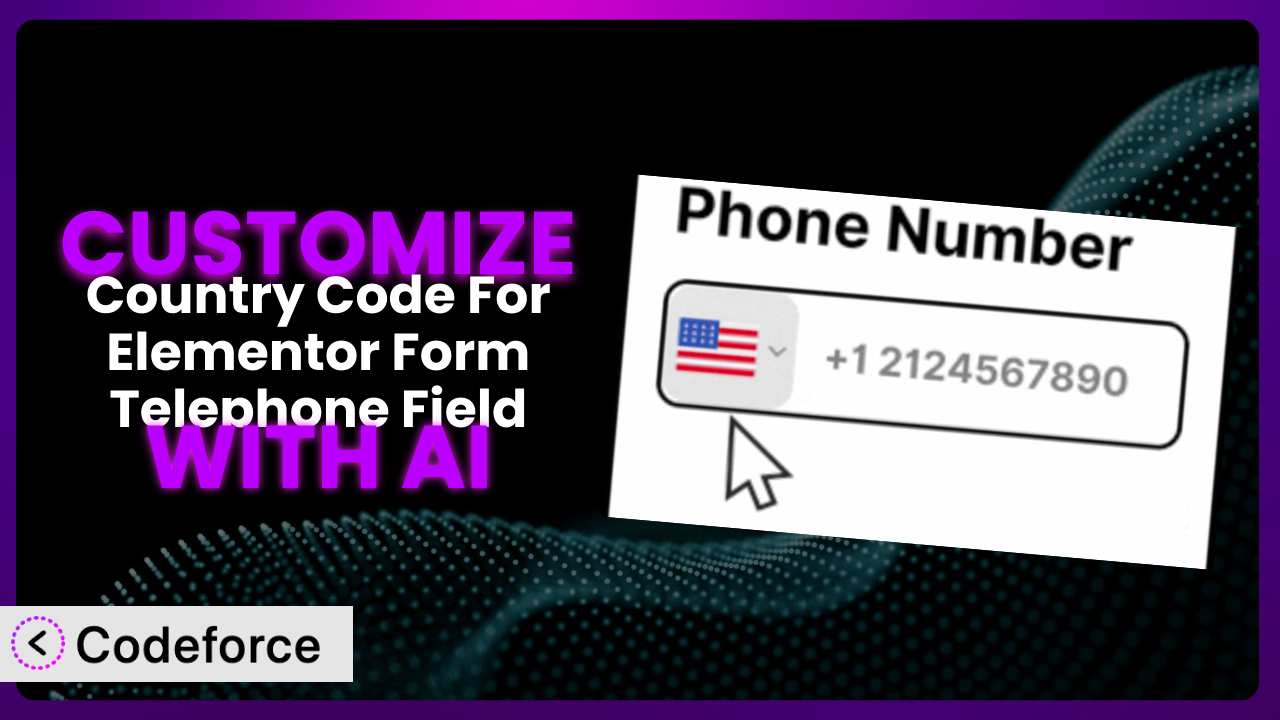Ever felt stuck with the default phone number field in your Elementor forms? You want to capture international numbers correctly, but the standard options just don’t cut it. Maybe you need specific validation rules, conditional fields based on country, or seamless integration with your CRM. This article is your guide to unlocking the full potential of your Elementor forms by customizing the Country Code For Elementor Form Telephone Field plugin.
We’ll explore common customization scenarios, from implementing complex validation logic to building custom form layouts. And, importantly, we’ll show you how AI can significantly simplify the process, making customization accessible even if you’re not a coding expert.
What is Country Code For Elementor Form Telephone Field?
The Country Code For Elementor Form Telephone Field plugin is a fantastic tool designed to enhance your Elementor forms by adding a country code dropdown with flags to phone number fields. This ensures you collect valid international numbers, which is crucial for businesses with a global audience. It also plays nicely with the Hello Plus form widget, expanding its functionality.
Instead of relying on a simple text input, the plugin provides a user-friendly interface for selecting the appropriate country code. It boasts a 5.0/5 star rating with 7 reviews and has over 10,000 active installations, showing its popularity and reliability within the WordPress community. The plugin makes collecting international phone numbers easy and accurate.
For more information about the plugin, visit the official plugin page on WordPress.org.
Why Customize it?
While the default settings of the plugin offer a great starting point, they might not always perfectly align with your specific website requirements and business needs. Standard configurations can sometimes fall short when dealing with unique validation criteria, specific regional requirements, or the need for deep integration with other marketing tools.
Customizing this tool can significantly improve the user experience and data accuracy. Imagine a scenario where you only serve customers in a specific set of countries. Customization allows you to limit the country code options, streamlining the form-filling process. Or perhaps you need to validate phone numbers against a specific format for SMS marketing purposes; customization enables you to implement these complex validation rules.
For example, a travel agency might want to prioritize certain countries in the dropdown based on their most popular destinations. An e-commerce store could use conditional logic to display specific shipping information based on the selected country. These are just a couple of examples to illustrate how customization can transform the plugin from a general-purpose tool into a tailored solution that perfectly fits your business needs. Customization really shines when you need a focused and precise solution that is impossible using default settings.
Common Customization Scenarios
Implementing Complex Validation Logic
Standard phone number validation is often insufficient. You might need to enforce specific formats, check against a database of valid numbers, or implement carrier lookup. Without customization, you’re limited to basic checks that may not catch errors or inconsistencies.
Through customization, you can implement rigorous validation rules, ensuring that only valid and correctly formatted phone numbers are submitted. This reduces errors, improves data quality, and prevents issues with downstream processes like SMS marketing or customer support.
Consider a financial institution that requires phone numbers to adhere to strict regulatory guidelines. They can use customization to implement validation logic that checks the number format, verifies the carrier, and even performs a real-time lookup to ensure the number is active. AI-powered tools can significantly ease the creation of these complex validation rules by suggesting appropriate regular expressions or even generating the validation code directly from natural language descriptions.
Creating Dynamic Conditional Fields
Sometimes, you need to collect different information based on the user’s country. For example, you might need to ask for a state or province only for certain countries, or display specific terms and conditions based on the user’s location. Without customization, you have to display all fields to everyone, leading to a cluttered and confusing form.
By customizing the plugin, you can create dynamic conditional fields that appear or disappear based on the selected country code. This streamlines the form, making it more user-friendly and relevant to each individual.
For instance, an online retailer selling internationally could use conditional fields to display the appropriate shipping options and taxes based on the customer’s country. With AI, creating these conditional rules becomes much simpler. You can describe the desired behavior in plain language, and the AI can generate the necessary JavaScript code to dynamically show or hide the fields. This reduces the need for manual coding and ensures the rules are implemented correctly.
Integrating with CRM and Marketing Tools
Collecting phone numbers is only the first step. You need to seamlessly integrate this data with your CRM, email marketing platform, or other tools. The default integration options might not always provide the flexibility you need to map fields correctly or trigger specific actions based on the country code.
Customizing the plugin allows you to create a tight integration with your existing marketing and sales ecosystem. You can map the country code to specific fields in your CRM, trigger automated email sequences based on the user’s location, or even segment your audience based on their country.
Imagine a software company that wants to personalize its marketing messages based on the prospect’s country. By customizing the plugin, they can automatically add the country code to their CRM and use this information to send targeted emails with relevant case studies and pricing information. AI can assist in this integration by generating the necessary API calls and data mapping scripts, making the process faster and more efficient.
Building Custom Form Layouts
The default form layout might not always match your website’s design or branding. You might need to rearrange the fields, add custom styling, or create a multi-column layout. Without customization, you’re stuck with the plugin’s default appearance, which may not be visually appealing or consistent with your brand.
By customizing the plugin, you can create a form layout that perfectly matches your website’s design and branding. You can rearrange the fields, add custom CSS styles, and even create a multi-column layout to optimize the form for different screen sizes.
Consider a design agency that wants to create a visually stunning contact form that reflects its brand identity. They can use customization to add custom CSS styles, rearrange the fields, and even incorporate custom graphics to create a unique and engaging form. AI can assist in this process by suggesting appropriate CSS styles and layout options based on your website’s design. You can simply upload a screenshot of your website, and the AI can generate the CSS code to match the form’s appearance to your brand. You can also use advanced Elementor features together with the plugin.
Adding Multi-Step Form Functionality
Long forms can be daunting and lead to high abandonment rates. Breaking the form into multiple steps can make it more manageable and improve the user experience. The standard version of the plugin lacks built-in support for multi-step forms.
Customizing the plugin allows you to integrate it with multi-step form plugins or create your own multi-step form functionality using JavaScript. This makes the form less overwhelming and encourages users to complete it.
For example, an insurance company could use a multi-step form to collect detailed information about the user’s needs. The first step could ask for basic contact information, including the phone number with country code. Subsequent steps could gather more specific details about the user’s insurance requirements. AI can help generate the JavaScript code needed to manage the multi-step form logic, such as displaying different sections based on user input and tracking the progress of the form. This greatly simplifies the implementation of complex multi-step forms.
How Codeforce Makes the plugin Customization Easy
Traditionally, customizing a WordPress plugin like this one involves diving into code, understanding the plugin’s architecture, and potentially dealing with complex APIs. This requires a significant learning curve and technical expertise, making it inaccessible to many users who simply want to tailor the plugin to their specific needs. Plus, even for experienced developers, it can be time-consuming and prone to errors.
Codeforce eliminates these barriers by providing an AI-powered platform that simplifies the customization process. Instead of writing code directly, you can use natural language instructions to describe the desired changes. The AI then translates these instructions into the necessary code, handles the integration with the plugin, and even provides testing capabilities to ensure the customizations work as expected.
Imagine wanting to add a specific validation rule for Canadian phone numbers. Instead of researching regular expressions and writing JavaScript code, you could simply tell Codeforce: “Validate Canadian phone numbers to match the format (XXX) XXX-XXXX.” The AI would then generate the code and integrate it with the plugin, allowing you to test the new validation rule immediately.
This democratization means better customization for everyone, not just developers. Marketing managers, business owners, and anyone who understands their website’s strategy can now implement complex customizations without needing to write a single line of code. Codeforce also provides a safe and controlled environment for testing customizations, ensuring that they don’t break the plugin or introduce any unexpected issues. Because the system handles the coding, experts in things other than development can improve the plugin.
Best Practices for it Customization
Always start with a clear understanding of your goals. Before making any changes, define exactly what you want to achieve with the customization. This will help you stay focused and avoid unnecessary complexity.
Test your customizations thoroughly. After implementing any changes, test the form with different inputs and scenarios to ensure it works as expected. Use real-world data to simulate actual user behavior. Testing is always critical.
Create backups before making changes. Before modifying the plugin’s code or settings, create a backup of your website. This will allow you to quickly revert to the previous state if something goes wrong.
Document your customizations. Keep a record of all the changes you make to the plugin. This will help you understand what you’ve done and make it easier to maintain the customizations in the future. A simple text file is often all you need.
Monitor the plugin after updates. After updating the plugin to a new version, monitor it closely to ensure that your customizations are still working correctly. Plugin updates can sometimes introduce compatibility issues.
Use a child theme for CSS customizations. If you’re adding custom CSS styles, use a child theme to avoid losing your changes when the theme is updated. This is a general WordPress best practice.
Consider using a staging environment. For complex customizations, consider using a staging environment to test the changes before deploying them to your live website. This will minimize the risk of disrupting your visitors’ experience.
Keep the plugin updated. Always use the latest version of the plugin to ensure you have the latest features, bug fixes, and security updates. Regular updates are essential for maintaining the stability and security of your website.
Frequently Asked Questions
Will custom code break when the plugin updates?
It’s possible, but good coding practices and using hooks and filters can minimize this risk. Testing after each update is essential to ensure compatibility and address any potential issues.
Can I limit the country codes shown in the dropdown?
Yes, customization allows you to filter the available country codes, displaying only those relevant to your target audience. This streamlines the form and improves the user experience.
Is it possible to change the order of the country codes in the dropdown?
Absolutely. Customization allows you to reorder the country codes, prioritizing specific countries based on your business needs or user preferences, providing the most relevant options up top.
Can I use custom CSS to style the country code dropdown?
Yes, you can use custom CSS to style the dropdown and other elements of the plugin to match your website’s design. Using a child theme ensures your changes persist through theme updates.
Does this plugin comply with GDPR and other privacy regulations?
While the plugin itself collects country code data, it’s your responsibility to ensure that your forms and data handling practices comply with GDPR and other relevant privacy regulations. Review your overall privacy policy.
Unlocking Global Potential: Your Customized Phone Field
By customizing the plugin, you’ve transformed it from a generic tool into a highly specialized system tailored to your specific requirements. You’ve addressed unique validation needs, created dynamic forms that adapt to different users, and seamlessly integrated the phone number data with your marketing and sales systems.
The benefits are clear: improved data quality, enhanced user experience, and streamlined workflows. Instead of being constrained by the limitations of the default settings, you now have a powerful and flexible solution that perfectly fits your business needs. the plugin helps connect you to customers and clients around the world.
With Codeforce, these customizations are no longer reserved for businesses with dedicated development teams. AI-powered customization empowers anyone to tailor the plugin to their specific needs, unlocking its full potential and driving better results.
Ready to revolutionize your Elementor forms? Try Codeforce for free and start customizing it today. Enhance data collection and improve user experience.