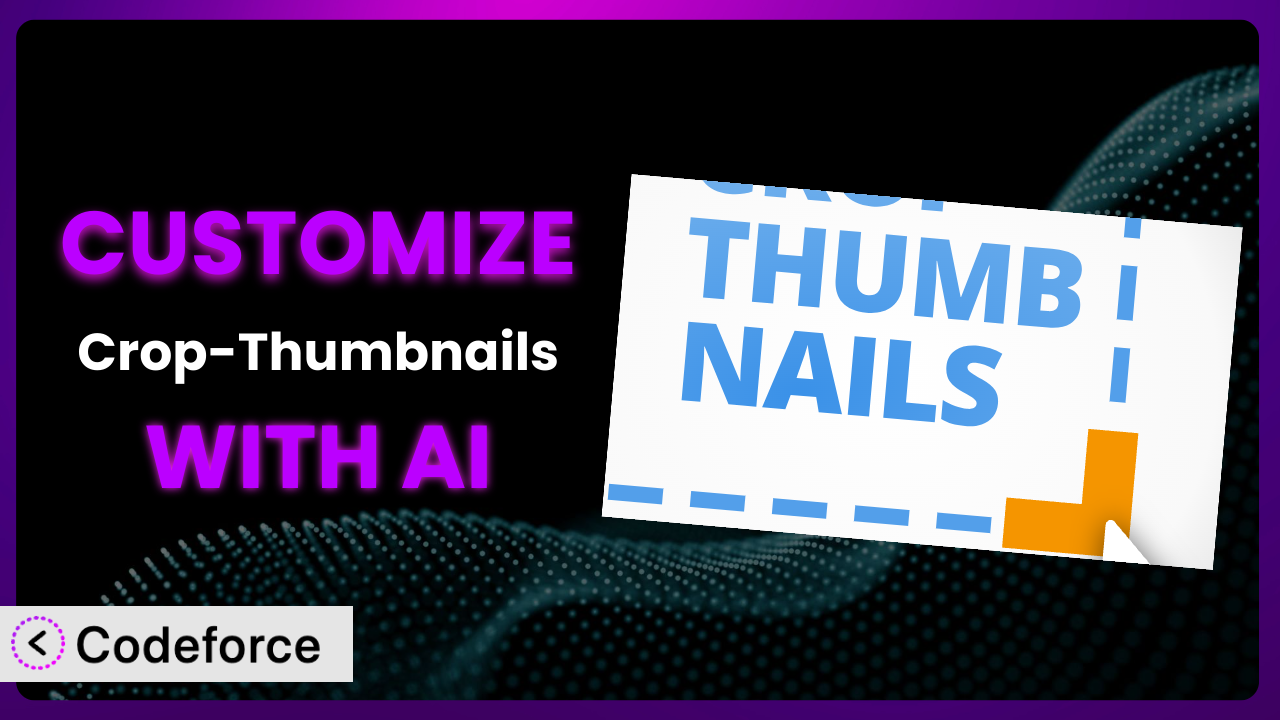Ever felt restricted by the default thumbnail cropping options in WordPress? You’re not alone. Many website owners struggle to showcase the perfect image detail in their featured images or galleries. That’s where Crop-Thumbnails comes in handy, but even with its features, sometimes you need more control. This article will guide you through customizing the plugin to perfectly match your website’s needs, using the power of AI to simplify the process. Forget complicated coding; we’ll explore how AI can unlock a new level of customization, making your website visually stunning and truly unique.
What is Crop-Thumbnails?
Crop-Thumbnails is a WordPress plugin designed to give you precise control over how your thumbnails are cropped. It allows you to select the exact area of an image you want to display, ensuring that key details aren’t lost when WordPress automatically generates thumbnails. With the system, you can easily define the focal point of your images, resulting in more visually appealing and effective thumbnails across your site. It has earned a solid reputation, boasting a 4.6/5 star rating based on 67 reviews and is actively installed on over 40,000 websites.
The plugin solves a common problem: WordPress’s default cropping often leads to awkward or incomplete thumbnails. This tool provides a simple interface for manually adjusting the crop area, guaranteeing your thumbnails always look their best. It’s a fantastic solution for anyone who wants more control over their website’s visual presentation. For more information about the plugin, visit the official plugin page on WordPress.org.
Why Customize it?
While the plugin offers a significant improvement over WordPress’s default thumbnail handling, there are instances where its standard settings simply won’t cut it. Perhaps you need to integrate it with a specific e-commerce platform, tailor the admin interface for non-technical users, or extend its functionality to handle unique image types. The out-of-the-box functionality is great, but sometimes you need more.
Customizing it unlocks powerful possibilities. You could automate thumbnail generation based on AI-detected focal points, integrate it with a custom gallery plugin, or even create a system where users can suggest crop regions. Imagine a photography website where the plugin automatically generates thumbnails emphasizing the subject’s eyes. Or, consider an online store where product thumbnails are always perfectly centered, regardless of the original image’s composition. These are just a few examples of the impact customization can have.
So, when is customization worth it? If the default settings are creating extra work for you, if they’re not flexible enough to meet your evolving needs, or if you see an opportunity to gain a competitive edge through unique visual presentation, then customization is definitely worth exploring. Don’t settle for “good enough” when you can achieve exactly what you envision.
Common Customization Scenarios
Extending Core Functionality
Sometimes, a plugin’s core features, while useful, don’t quite cover every edge case. You might find yourself needing to adapt it to handle specific image formats, integrate with a unique media library structure, or perform more complex cropping calculations. The core features are a great starting point, but you’re not locked into using just them.
By extending the system’s core functionality, you can tailor it to perfectly fit your specific workflow and requirements. For example, you could add support for automatically generating thumbnails in various aspect ratios, implement smart cropping that avoids cutting off important details, or even integrate it with an image optimization service to improve website performance. This level of control can save you time, improve the quality of your thumbnails, and enhance the overall user experience.
Imagine a news website that needs to generate thumbnails for a wide variety of images, from landscape photos to portrait shots and even infographics. By customizing the plugin, they could create a system that automatically detects the dominant subject in each image and crops the thumbnail accordingly, ensuring that the most important content is always visible. AI can play a crucial role here, by analyzing image content and suggesting optimal cropping regions.
Integrating with Third-Party Services
Modern websites rarely operate in isolation. They often rely on a network of third-party services for everything from image hosting and optimization to social media sharing and e-commerce. Integrating the plugin with these services can streamline your workflow, automate tasks, and create a more seamless user experience. Why not make the tools you use everyday work together?
For example, you could integrate it with a cloud-based image hosting service like Cloudinary or Amazon S3 to automatically upload and optimize thumbnails. You could also connect it to a social media sharing platform like Buffer or Hootsuite to automatically generate and publish thumbnails to your social media channels. Furthermore, integration with e-commerce platforms like WooCommerce could enable customized product image thumbnails, dynamically cropped to showcase key features. AI assistance can significantly simplify the integration process by generating the necessary API calls and data transformations.
Consider an online clothing store that wants to automatically generate thumbnails for its product images. By integrating the plugin with its product information management (PIM) system, it could ensure that all thumbnails are consistently cropped to showcase the product’s key features, such as its neckline, sleeves, or buttons. AI can help analyze product images and automatically identify these key features, generating cropping suggestions that highlight them effectively.
Creating Custom Workflows
Every website has its unique content creation process. Customizing the plugin allows you to tailor it to fit seamlessly into your existing workflow, automating repetitive tasks and improving overall efficiency. Don’t force your processes to fit the software; instead, make the software fit your processes.
For example, you could create a custom workflow that automatically generates thumbnails for all new images uploaded to your media library. You could also build a system that allows editors to manually adjust the crop region for each thumbnail before it’s published. Furthermore, you could integrate it with your content management system (CMS) to automatically generate thumbnails whenever a new page or post is created. Using AI, you can implement image analysis that flags images that might require manual review due to unusual composition or content.
Think of a real estate website where agents upload dozens of property photos every day. By customizing it, they could create a workflow that automatically generates thumbnails for each photo, ensuring that the most appealing aspects of the property are always visible in the search results. AI could be used to identify key features like the front door, living room, or backyard, and automatically generate thumbnails that highlight these elements.
Building Admin Interface Enhancements
The default admin interface for the plugin might not be ideal for all users. Customizing the interface can make it more intuitive, user-friendly, and efficient, particularly for non-technical users. A smoother interface means less time spent figuring things out and more time creating great content.
For example, you could create a simplified interface with only the essential cropping tools, or you could add custom help text and tooltips to guide users through the process. You could also integrate it with your website’s branding to create a more cohesive and professional look. Furthermore, you could develop user roles with specific thumbnail editing permissions. AI can assist in creating adaptive interfaces that change based on the user’s role or skill level.
Consider a community forum where users upload their own profile pictures. By customizing the plugin’s admin interface, the forum administrators could provide a simple, drag-and-drop interface that allows users to easily crop their profile pictures to the correct size and aspect ratio. AI could even offer suggestions for optimal cropping based on facial recognition.
Adding API Endpoints
For more advanced integrations and custom applications, you might need to add API endpoints to the plugin. API endpoints allow other applications to interact with it programmatically, enabling you to automate tasks, integrate it with other systems, and create entirely new functionalities. This opens a world of possibilities beyond the standard WordPress interface.
For example, you could create an API endpoint that allows developers to generate thumbnails from their own applications, or you could build a system that automatically generates thumbnails for all images uploaded to a third-party service. You could also integrate it with a machine learning platform to automatically analyze images and suggest optimal cropping regions via an API call. AI-powered code generation can significantly speed up the development of custom API endpoints.
Imagine a marketing agency that uses a custom dashboard to manage its clients’ websites. By adding API endpoints to the plugin, the agency could allow its clients to generate thumbnails directly from the dashboard, without having to log in to WordPress. AI can be used to automatically generate the API documentation and code samples, making it easier for developers to integrate with the plugin.
How Codeforce Makes the plugin Customization Easy
Customizing WordPress plugins can often feel like navigating a complex maze. You’re faced with a steep learning curve, technical jargon, and the constant risk of breaking something. Traditionally, this meant hiring a developer or spending countless hours poring over documentation.
Codeforce eliminates these barriers, empowering you to customize the plugin with the help of AI. Instead of writing complex code, you simply describe what you want to achieve in natural language. Codeforce then translates your instructions into the necessary code, handling the technical details behind the scenes. It’s like having a personal developer who understands your vision and can bring it to life without requiring you to write a single line of code.
The AI assistance offered by Codeforce makes it incredibly easy to modify and extend it. Want to change the way thumbnails are generated for a specific post type? Just tell Codeforce. Need to integrate it with a third-party image optimization service? Again, simply describe your requirements. The platform takes care of the heavy lifting, generating the necessary code and configurations. You can even test your changes in a safe environment before deploying them to your live website, minimizing the risk of errors. This democratization means better customization, accessible to a wider range of users.
Furthermore, Codeforce doesn’t just generate code; it helps you understand it. The platform provides clear explanations of the code it generates, allowing you to learn and improve your understanding of WordPress development. So, even if you’re not a coder, you can still gain valuable insights into how the plugin works. Experts who understand the overall plugin strategy can implement their vision without needing to be coding experts themselves.
Best Practices for it Customization
Before diving into customization, always back up your website. This provides a safety net in case anything goes wrong during the process. A complete backup will allow you to quickly restore your site to its previous state, minimizing downtime and data loss.
Start with small, incremental changes. Don’t try to overhaul the entire plugin at once. Instead, focus on making small, targeted modifications and testing them thoroughly before moving on to the next change. This approach makes it easier to identify and fix any issues that arise.
Always test your customizations thoroughly in a staging environment before deploying them to your live website. A staging environment is a copy of your live website where you can safely test changes without affecting your visitors. This will help you catch any bugs or compatibility issues before they impact your users.
Document your customizations clearly and concisely. This will make it easier to understand what you’ve changed and why, which is essential for future maintenance and updates. Use comments in your code to explain the purpose of each modification.
Keep the plugin updated to the latest version. Plugin updates often include bug fixes, security patches, and new features. Keeping it up-to-date will ensure that your website is secure and running smoothly. Be sure to test your customizations after each update to ensure they’re still compatible.
Monitor your website’s performance after implementing customizations. Custom code can sometimes impact website performance, so it’s important to monitor your website’s speed and resource usage. Use tools like Google PageSpeed Insights or GTmetrix to identify any performance bottlenecks.
Consider using a child theme for your customizations. While not directly related to the plugin, using a child theme will protect your theme customizations from being overwritten when you update your parent theme. This is a general WordPress best practice that can save you time and effort in the long run.
Frequently Asked Questions
Will custom code break when the plugin updates?
It’s possible. Plugin updates can sometimes introduce changes that conflict with custom code. Always test your customizations in a staging environment after updating the plugin to ensure compatibility. Careful documentation of your changes will help you quickly identify and resolve any issues.
Can I use Codeforce to customize other WordPress plugins?
Yes, Codeforce is designed to work with a wide range of WordPress plugins. Its AI-powered code generation can help you customize almost any plugin, regardless of its complexity.
How do I revert my customizations if something goes wrong?
If you encounter problems after customizing, simply restore your website from the backup you created before making any changes. This will quickly revert your site to its previous state.
Does customizing it affect its performance?
Customizations can impact performance if not implemented carefully. Monitor your website’s speed and resource usage after adding custom code. Optimize your code and use caching techniques to minimize any performance impact.
Is it safe to customize a plugin myself, or should I hire a developer?
With tools like Codeforce, it’s increasingly safe and easy to customize plugins yourself. However, if you’re uncomfortable with code or unsure about a particular customization, it’s always best to consult with a qualified WordPress developer.
From General to Genius: Your Customized Thumbnail Solution
We’ve explored how to take the already useful the plugin plugin and transform it into a truly customized solution, perfectly tailored to your website’s needs. From extending its core functionality to integrating it with third-party services and building custom workflows, the possibilities are endless.
The real magic lies in the power of AI to simplify the customization process. No longer are you bound by complex coding requirements or limited by your technical expertise. With Codeforce, these customizations are no longer reserved for businesses with dedicated development teams – they are available to everyone.
Ready to reclaim control over your thumbnails and create a visually stunning website? Try Codeforce for free and start customizing it today. Unlock the full potential of your website and make a lasting impression on your visitors.