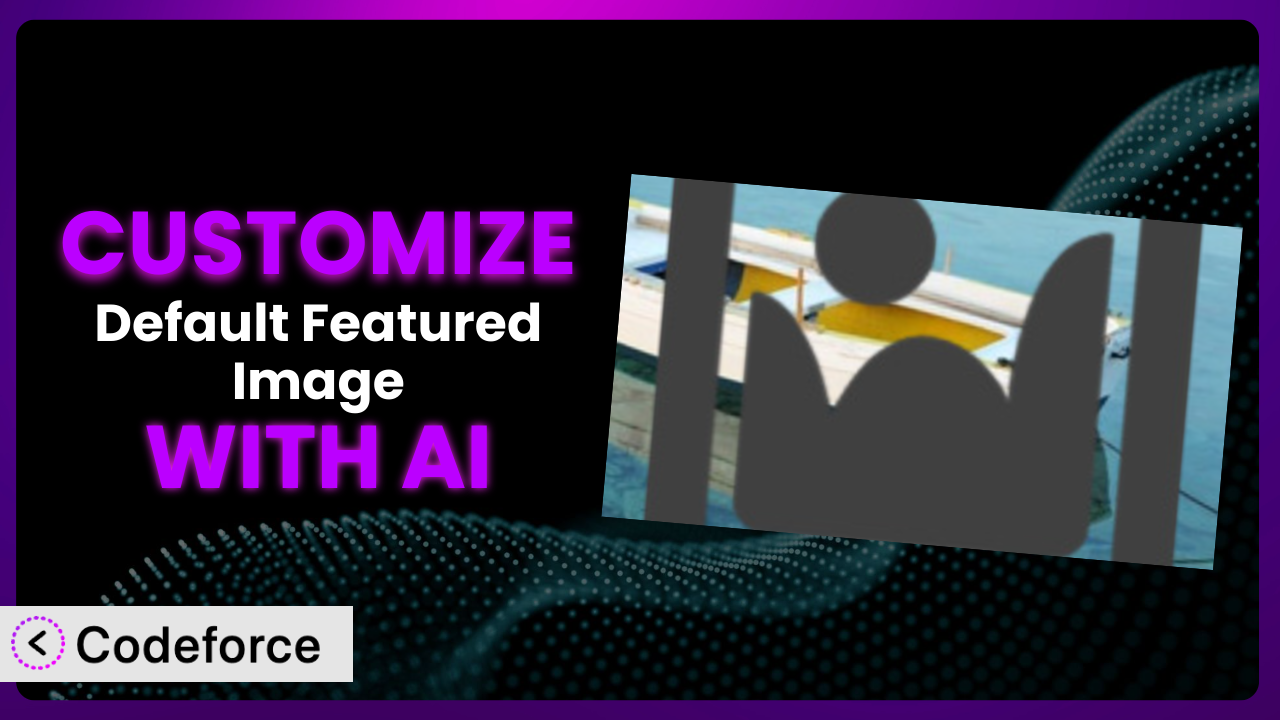Ever find yourself wishing the default featured image functionality in WordPress could do just a little bit more? Maybe you want different default images based on post category, or perhaps integrate it with your e-commerce platform. Customizing the functionality doesn’t have to be a headache. This article will guide you through various customization scenarios and, more importantly, show you how to leverage AI to make the process significantly easier.
What is Default Featured Image?
The Default Featured Image plugin solves a common WordPress problem: ensuring every post and page has a featured image, even if the author forgets to set one. It’s a simple yet effective tool that lets you designate a default image that will automatically be used if no featured image is specified. This helps maintain a consistent look and feel across your website and avoid those unsightly blank spaces where images should be.
The system is designed for ease of use. Just install it, select your default image, and you’re good to go! The plugin has garnered a fantastic reputation, boasting a 4.9/5-star rating based on 67 reviews and has over 70,000 active installations. It’s a popular solution for a reason.
For more information about Default Featured Image, visit the official plugin page on WordPress.org.
Why Customize the plugin?
While the basic functionality of the plugin is great, sometimes “good enough” isn’t enough. The default settings are, well, default. They offer a one-size-fits-all solution, but your website is unique. Customization allows you to tailor the plugin’s behavior to perfectly match your specific needs and branding.
The benefits of customizing this tool are numerous. Imagine a news website where different categories (e.g., sports, politics, technology) automatically use different default featured images. Or an e-commerce site where product categories have unique default images that align with their specific aesthetic. This level of control significantly enhances the user experience and reinforces your brand identity. It ensures your website looks professional and cohesive, even when content creators might miss a step.
Customization is also valuable when integrating with other plugins or services. For example, you might want to dynamically generate default featured images based on data from a custom field, or trigger specific actions when a default image is applied. Consider a photography blog: maybe you automatically apply a watermark to any image used as a default featured image, protecting your intellectual property. When you have specific and complex needs beyond the basics, customization is undoubtedly worth the investment.
Common Customization Scenarios
Extending Core Functionality
The basic function of this plugin is straightforward: apply a single default image when none is present. But what if you need something more sophisticated? Maybe you want to apply different default images depending on the post type, category, or even custom field values. This is where extending core functionality comes in.
Customization allows you to create conditional logic, automatically selecting the appropriate default image based on various criteria. You could have one default image for blog posts, another for pages, and yet another for product listings. The possibilities are vast.
Imagine a real estate website. Instead of a generic default image, you could customize the plugin to use a default image representing the property type (house, apartment, land) based on the custom field selected during post creation. This delivers a much more relevant and engaging experience for potential buyers.
AI can significantly simplify this process. Instead of writing complex PHP code, you can use AI-powered tools to generate the necessary code snippets based on natural language instructions. Tell the AI what conditions to check and what images to use, and it will generate the code for you.
Integrating with Third-Party Services
The power of WordPress lies in its extensibility, with plugins enabling integration with countless third-party services. Customizing this tool allows you to seamlessly connect it with these services, creating automated workflows and enhancing its functionality.
For example, you might want to automatically upload default featured images to a cloud storage service like Amazon S3 or Google Cloud Storage for better performance and scalability. Or, you could integrate it with an image optimization service to automatically compress and optimize default featured images, improving page load times.
Think of an online magazine that uses a digital asset management (DAM) system. By customizing the plugin, they can automatically fetch default featured images from the DAM system based on specific metadata, ensuring consistency and streamlining their content creation process. If a “breaking news” story is tagged in the DAM, a specific “breaking news” default image is automatically applied in WordPress.
AI makes integrating with third-party services much easier. AI-powered code generation can handle the complex API calls and data transformations required to communicate with these services, abstracting away the technical complexities. You can describe the desired integration in plain language, and the AI will generate the necessary code.
Creating Custom Workflows
WordPress is more than just a content management system; it’s a platform for creating custom workflows that streamline your business processes. Customizing this system lets you build automated tasks and triggers that make your content creation and management more efficient.
For example, you might want to automatically notify a specific user when a default featured image is applied to a post. Or, you could trigger a workflow that automatically shares the post on social media platforms with the default featured image. It’s about automation – taking repetitive tasks off your plate.
Consider a marketing agency that manages multiple WordPress websites for their clients. By customizing the plugin, they can create a workflow that automatically applies a branded default featured image to all new posts across all client websites, ensuring brand consistency and saving time. Each client gets a unique branded featured image automatically.
AI can significantly accelerate the creation of custom workflows. AI-powered tools can help you design the workflow, generate the necessary code for triggering actions, and even test the workflow to ensure it functions correctly. AI can also learn from your existing workflows and suggest optimizations for improved efficiency.
Building Admin Interface Enhancements
While the plugin is relatively simple, you might want to customize its admin interface to better suit your needs. This could involve adding new options, rearranging existing elements, or even creating a completely custom interface.
For instance, you could add a preview of the default featured image directly in the post editor, giving content creators a visual confirmation of which image will be used if they don’t set one manually. Or, you could create a dedicated settings page for managing all default featured image options, making it easier to configure the system.
Imagine a large organization with multiple content creators. By customizing the admin interface, they can create a simplified version that only shows the essential options, preventing confusion and ensuring consistency. This tailored interface makes the tool much easier to use.
AI can assist in building admin interface enhancements by generating the necessary HTML, CSS, and JavaScript code. AI-powered tools can also help you design the user interface, ensuring it’s intuitive and user-friendly. Just describe what you want the interface to look like, and the AI will generate the code.
Adding API Endpoints
For more advanced use cases, you might want to add API endpoints to this tool, allowing other applications to interact with it programmatically. This opens up a world of possibilities for integration and automation.
For example, you could create an API endpoint that allows you to programmatically set the default featured image based on data from an external system. Or, you could create an endpoint that returns the URL of the default featured image for a specific post or page.
Consider a headless WordPress website that uses a separate front-end framework. By adding API endpoints, the front-end can easily fetch and display default featured images without relying on the WordPress theme. The front-end requests the default featured image via the API.
AI simplifies the process of adding API endpoints by generating the necessary code for handling requests, processing data, and returning responses. AI-powered tools can also help you design the API, ensuring it’s secure and efficient. You can define the API endpoints and their functionality in plain language, and the AI will generate the code.
How Codeforce Makes it Customization Easy
Customizing WordPress plugins traditionally involves diving into code, learning PHP, understanding WordPress hooks and filters, and generally spending hours wrestling with technical details. It’s a steep learning curve that can be intimidating for non-developers. It also requires a deep understanding of how the specific plugin functions, which can add even more complexity. All that time learning can be spent running your business!
Codeforce eliminates these barriers by leveraging the power of AI. Instead of writing code directly, you can describe your desired customization in plain English. Tell Codeforce what you want to achieve with the plugin, and it will generate the necessary code for you. It’s like having a personal WordPress development assistant at your fingertips.
Here’s how the AI assistance works: You provide natural language instructions, such as “Change the default featured image based on post category” or “Integrate the plugin with Amazon S3.” Codeforce analyzes your instructions, understands the underlying requirements, and generates the corresponding PHP code. You can then review the code, make any necessary adjustments, and deploy it to your WordPress site.
But Codeforce doesn’t stop there. It also provides testing capabilities, allowing you to ensure your customizations function correctly before going live. This helps prevent errors and ensures a smooth user experience. The system also handles deployment making the whole process fast.
This democratization means better customization is accessible to everyone, not just developers. Marketing professionals, content creators, and business owners can now tailor the plugin to their specific needs without having to rely on expensive development resources. Experts who understand the plugin strategy can implement without being developers.
Best Practices for the plugin Customization
Before diving into customization, always back up your WordPress website. This provides a safety net in case something goes wrong during the customization process. Consider using a plugin like UpdraftPlus or BackupBuddy to create a full backup of your files and database.
Use a staging environment for testing your customizations. This allows you to experiment with different code snippets and configurations without affecting your live website. Most hosting providers offer staging environments, or you can create one manually using a plugin like Duplicator.
When writing custom code, follow WordPress coding standards. This ensures your code is clean, well-documented, and compatible with future WordPress updates. Refer to the WordPress Codex for detailed coding guidelines.
Document your customizations thoroughly. Explain what each code snippet does and why you made specific changes. This will help you (or other developers) understand and maintain your customizations in the future. Use comments within your code to provide clear explanations.
Test your customizations thoroughly on different devices and browsers. This ensures your customizations work correctly for all users, regardless of their device or browser. Use browser developer tools to identify and fix any compatibility issues.
Monitor your website for any errors or performance issues after implementing customizations. Use a monitoring tool like New Relic or Pingdom to track your website’s performance and identify any potential problems. Regularly check your WordPress error logs for any error messages.
Keep your WordPress core, themes, and plugins up to date. Outdated software can introduce security vulnerabilities and compatibility issues. Regularly check for updates in the WordPress admin panel and install them promptly.
Consider using a child theme for your customizations. This allows you to modify your theme’s files without directly editing the parent theme. This helps ensure that your customizations are not overwritten when you update your theme.
Frequently Asked Questions
Will custom code break when the plugin updates?
It’s possible. Plugin updates can sometimes introduce changes that conflict with custom code. That’s why thorough testing is crucial after each update to ensure compatibility. Always review the plugin’s changelog for any potentially breaking changes.
Can I use different default featured images for different user roles?
Yes, you can customize the system to apply different default featured images based on the user role of the post author. This requires custom code that checks the user’s role and then selects the appropriate default image.
Is it possible to dynamically generate default featured images?
Absolutely. You can customize it to dynamically generate images based on data from custom fields, post titles, or other sources. This involves using image manipulation libraries and custom code to create the images on the fly.
How can I ensure that the default featured image matches the style of my website?
The best way to do this is to design the default featured image to be consistent with your brand’s visual identity. Use your brand colors, fonts, and imagery to create a cohesive look and feel.
Can I use this plugin with a page builder like Elementor or Beaver Builder?
Yes, the plugin is generally compatible with page builders. However, you may need to adjust your page builder settings to ensure that the default featured image is displayed correctly. Test it thoroughly to avoid any unexpected issues.
Unlock The Full Potential Of it
Customizing a WordPress plugin might seem daunting, but it doesn’t have to be. By leveraging AI-powered tools like Codeforce, you can transform the plugin from a generic utility into a precisely tailored system that perfectly meets your unique needs. No more settling for “good enough.”
By implementing targeted customizations, you can create a website that looks and functions exactly the way you want. You’ll be able to fully automate your content workflow, improve user experience, and ultimately achieve your business goals. the plugin becomes less a basic plugin and more of a finely tuned tool within your website.
With Codeforce, these customizations are no longer reserved for businesses with dedicated development teams. Now, anyone can unlock the full potential of WordPress customization.
Ready to take control of your website’s appearance and functionality? Try Codeforce for free and start customizing it today. Automate your workflow and elevate your brand consistency!