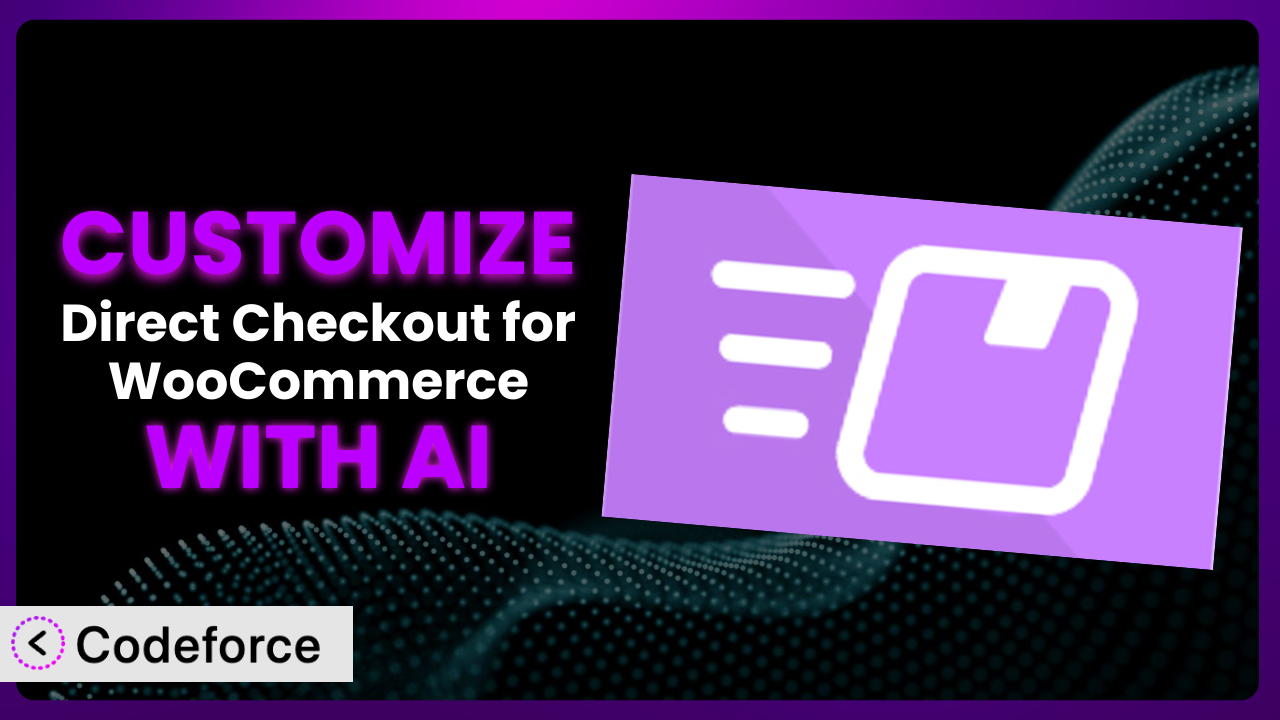Imagine you’re losing sales because your checkout process is a maze. Customers abandon their carts, frustrated by unnecessary steps. Direct Checkout for WooCommerce promises to streamline things, but what if its default settings still don’t quite fit your unique business needs? This article will guide you through the process of tailoring the plugin to your exact requirements, unlocking its full potential. We’ll explore how you can leverage the power of AI to make customization easier and more effective than ever before. Forget complex coding – we’ll show you how to create a checkout experience that converts!
What is Direct Checkout for WooCommerce?
Direct Checkout for WooCommerce, formerly known as “WooCommerce Direct Checkout,” is designed to simplify the buying process on your WooCommerce store. Instead of a lengthy, multi-page checkout experience, it allows customers to skip directly to the checkout page, bypassing the cart page or adding a direct checkout link on product pages. This focused approach can significantly reduce cart abandonment and increase sales.
Key features of the plugin include the ability to remove the cart page entirely, add direct checkout links to product pages, and customize which fields are displayed on the checkout page. With a stellar rating of 4.8/5 stars from 399 reviews and over 90,000 active installations, it’s a popular choice for store owners looking to optimize their checkout flow. It’s pretty robust right out of the box, but that doesn’t mean it’s a one-size-fits-all solution.
For more information about the plugin, visit the official plugin page on WordPress.org.
Why Customize it?
While the default settings of the plugin offer a good starting point, they often don’t fully address the specific needs of every online store. Every business is unique, and what works for one might not work for another. That’s where customization comes in. The default setup might not perfectly align with your brand, your target audience, or the specific products you sell.
Customization allows you to create a truly seamless and tailored checkout experience. Instead of forcing customers through a generic process, you can optimize the flow to minimize friction and maximize conversions. Think about it: a clothing retailer might want to add a field for gift wrapping options, while a digital product seller might want to remove the shipping address altogether. These subtle tweaks can make a significant difference in the user experience and, ultimately, your bottom line.
Imagine a website selling personalized gifts. They could customize the plugin to add a field for the customer to input the recipient’s name and a custom message directly on the product page, streamlining the entire personalization process. Or, a subscription box service could use custom code to offer different subscription tiers directly on the checkout page. In both cases, the result is a smoother, more intuitive experience that leads to increased sales and customer satisfaction.
Common Customization Scenarios
Customizing Checkout Flow and Fields
The default checkout flow might include unnecessary steps or fields that don’t apply to your products. For instance, if you sell digital downloads, asking for a shipping address is pointless and can frustrate customers. Similarly, the order of the fields might not be optimal for your specific customer base.
By customizing the checkout flow, you can remove unnecessary steps, rearrange fields for better usability, and add custom fields to collect specific information relevant to your business. This creates a faster, more intuitive experience that minimizes cart abandonment and improves conversion rates.
Consider an online bakery that delivers locally. They could customize the plugin to add a delivery date and time selection tool directly on the checkout page, making it easy for customers to schedule their orders. AI-powered customization tools can analyze user behavior and suggest optimal field arrangements, simplifying the implementation process.
Adding Custom Product Types
WooCommerce, and consequently the plugin, primarily caters to standard product types. However, you might sell products with unique characteristics, such as customizable items with multiple options or bundled products with complex pricing structures.
Customization allows you to extend the plugin’s functionality to accommodate these unique product types. You can add custom fields to capture specific product options, implement custom pricing logic for bundles, and create a seamless checkout experience for even the most complex products.
Think of a company selling custom-built computers. They could use customization to add a configuration tool directly on the product page, allowing customers to select components and see the price update in real-time. The plugin can then process these configurations seamlessly during checkout. AI can help generate the necessary code snippets to integrate these custom product types, significantly reducing development time.
Integrating with Third-Party Payment Gateways
WooCommerce supports a wide range of payment gateways, but you might prefer to use a specific gateway that isn’t natively supported or requires custom integration for optimal performance. Sometimes you need to integrate a payment gateway that offers specialized features or better rates for your business type. The standard options just might not cut it.
Customization allows you to seamlessly integrate your preferred payment gateway with the plugin, ensuring a smooth and secure checkout experience for your customers. This includes handling custom payment requests, processing refunds, and managing subscriptions, all within the familiar WooCommerce environment.
Imagine a website that accepts cryptocurrency payments. They could customize the plugin to integrate with a cryptocurrency payment gateway, allowing customers to pay with Bitcoin or other digital currencies. The plugin would then handle the currency conversion and payment processing seamlessly. AI-powered tools can assist in generating the necessary API calls and handling the data exchange between the payment gateway and WooCommerce.
Creating Custom Email Templates
The default WooCommerce email templates are functional, but they might not reflect your brand’s personality or provide all the information your customers need. Generic email templates can feel impersonal and fail to reinforce your brand identity.
Customization allows you to create custom email templates that are consistent with your brand, provide detailed order information, and include personalized messages. You can customize the design, layout, and content of order confirmation emails, shipping updates, and other transactional emails.
Consider a luxury brand that wants to create a premium experience for its customers. They could customize the email templates to use elegant fonts, high-quality images, and personalized messages that reflect their brand’s values. The plugin can then send these customized emails automatically. AI can generate different email copy variations for A/B testing, helping you optimize your email marketing strategy.
Building Advanced Product Filters
The default WooCommerce product filters might not be sufficient for stores with a large and diverse product catalog. Customers can struggle to find what they’re looking for if the filters are too basic or don’t allow for granular filtering.
Customization allows you to build advanced product filters that allow customers to narrow down their search based on specific criteria, such as color, size, material, or price range. This improves the user experience and makes it easier for customers to find the products they need.
Think of an online electronics store with thousands of products. They could customize the plugin to add advanced filters for processor type, RAM size, screen resolution, and other technical specifications. AI can analyze product data and automatically generate relevant filter options, streamlining the implementation process and improving the search experience for your customers.
How Codeforce Makes the plugin Customization Easy
Traditionally, customizing a WordPress plugin like this involved diving into code, understanding PHP, and wrestling with WooCommerce hooks and filters. This created a significant barrier to entry for non-developers or those with limited technical expertise. You needed to hire a developer, spend hours learning to code, or rely on complex and often unreliable plugins.
Codeforce eliminates these barriers by providing an AI-powered platform that simplifies the customization process. Instead of writing complex code, you can simply describe your desired changes in natural language. Tell Codeforce what you want to achieve, and the AI will generate the necessary code snippets for you. This drastically reduces the learning curve and makes customization accessible to a wider audience.
For instance, if you wanted to add a “Gift Message” field to the checkout page, you could simply type “Add a Gift Message field to the checkout page after the address field.” Codeforce would then generate the code required to implement this change. The AI understands the underlying structure of the plugin and WooCommerce, ensuring that the generated code is compatible and functions correctly. Plus, Codeforce lets you test your changes in a safe environment before deploying them to your live site, minimizing the risk of errors.
This democratization means better customization for everyone. Store owners, marketers, and e-commerce managers can now directly influence the checkout experience without relying on expensive developers. Codeforce empowers them to experiment with different customizations, test their impact on conversions, and optimize the checkout flow for maximum profitability. The platform offers a far more accessible pathway to truly bespoke plugin management.
Best Practices for it Customization
Before making any changes to the plugin, always create a backup of your website. This will allow you to quickly restore your site to its previous state if something goes wrong during the customization process. It’s a safety net you’ll be grateful for.
Thoroughly test any customizations in a staging environment before deploying them to your live website. This allows you to identify and fix any issues without affecting your customers’ experience. Don’t skip this step! It’s worth it.
Document all customizations you make to the plugin. This will make it easier to understand what changes have been made and why, which is especially helpful when troubleshooting or making future updates. Future you will thank you.
When adding custom code, use proper coding standards and best practices. This will ensure that your code is clean, maintainable, and less likely to cause conflicts with other plugins or themes. It is worth the effort to take this seriously.
Monitor your website’s performance after making any customizations. This will help you identify any performance issues that may have been introduced by the changes. Keep a close eye on page load times and server resources.
Keep the plugin and WooCommerce updated to the latest versions. This will ensure that you have the latest security patches and bug fixes, as well as access to new features. However, always test updates in a staging environment first to avoid compatibility issues.
Consider using a child theme for your customizations. This will prevent your changes from being overwritten when you update your theme. A child theme provides a safe and isolated environment for your custom code.
Frequently Asked Questions
Will custom code break when the plugin updates?
It’s possible. That’s why it’s crucial to test all customizations in a staging environment after updating. Using a child theme and adhering to coding standards can also minimize the risk of compatibility issues.
Can I customize the plugin to offer different checkout options based on the customer’s location?
Yes, this is possible. You can use conditional logic in your custom code to display different checkout options based on the customer’s shipping address or IP address. This allows for a more personalized experience.
How do I add a custom field to the checkout page?
You can use WooCommerce hooks and filters to add custom fields to the checkout page. You’ll need to write code to display the field, save the data entered by the customer, and display the data in the order details.
Is it possible to completely remove the cart page?
Yes, the plugin provides options to bypass or remove the cart page entirely, directing customers straight to the checkout. The setting for this is available in the plugin’s settings in your WooCommerce dashboard.
How do I ensure my customizations are mobile-friendly?
When writing custom code, use responsive design techniques to ensure that your customizations look good on all devices. Test your customizations on different screen sizes to verify that they are mobile-friendly.
Unlocking the Full Potential of Your WooCommerce Checkout
By customizing the plugin, you can transform it from a general-purpose tool into a highly optimized checkout system that perfectly aligns with your business needs. You’re not just streamlining the checkout process; you’re crafting an experience that resonates with your customers, reduces friction, and drives conversions.
With Codeforce, these customizations are no longer reserved for businesses with dedicated development teams. Anyone can now tailor the checkout flow to their exact specifications, regardless of their technical skills. This newfound flexibility allows you to experiment with different approaches, fine-tune the user experience, and ultimately, boost your bottom line. The power to customize a highly valuable plugin, with ease, is a huge win for online store owners.
Ready to take control of your WooCommerce checkout? Try Codeforce for free and start customizing it today. Streamline your checkout, reduce cart abandonment, and increase your sales!