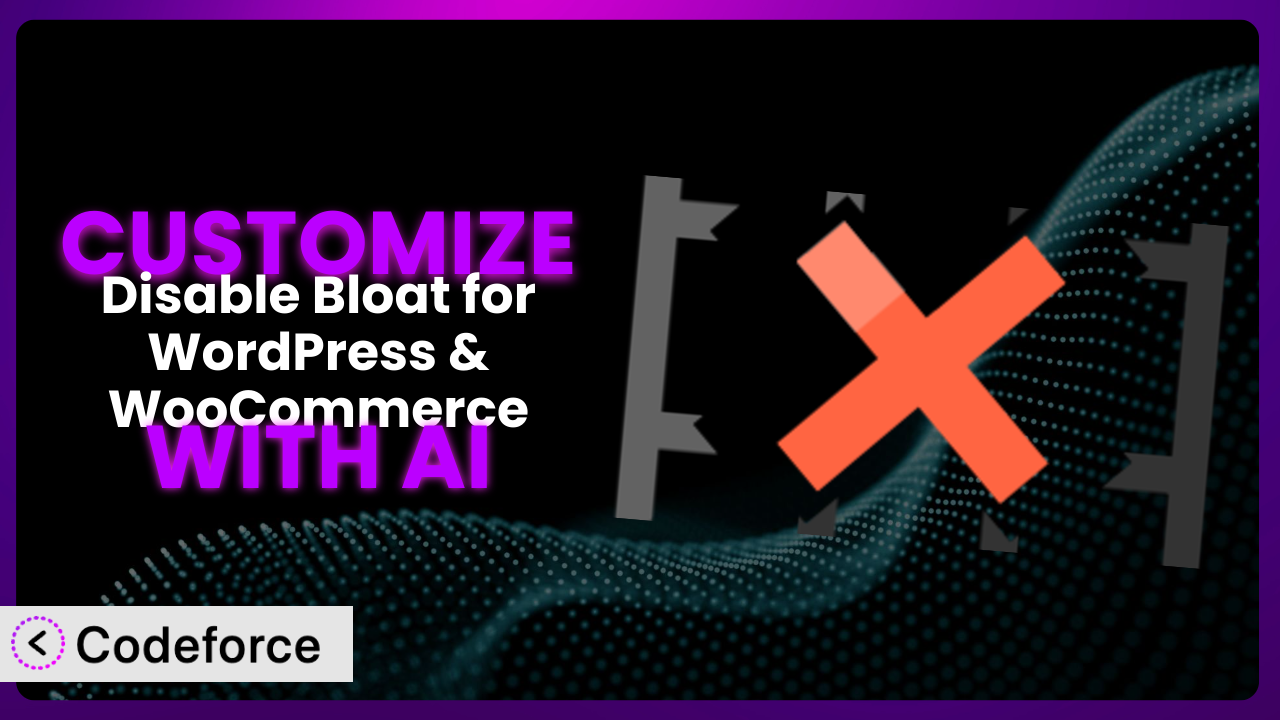Ever felt like your WordPress or WooCommerce site is just… not quite right? You’ve installed Disable Bloat & WooCommerce, aiming for that perfect balance of features and speed, but some things still need tweaking? You’re not alone! It’s incredibly common to need adjustments beyond the default settings. This article walks you through customizing the plugin to fit your exact needs, using the power of AI to simplify the process. We’ll explore common customization scenarios and, most importantly, show you how AI-powered tools can help you achieve your desired results, even without extensive coding knowledge.
What is Disable Bloat & WooCommerce?
Disable Bloat & WooCommerce is designed to streamline your WordPress and WooCommerce experience. Think of it as a digital decluttering tool for your website. It lets you remove unnecessary features and functionalities, which results in a faster, cleaner, and more efficient site. Instead of being stuck with a one-size-fits-all setup, it allows you to pick and choose what you actually need.
The system offers a range of options, from disabling specific WooCommerce elements to cleaning up your WordPress dashboard. This helps to significantly improve your website’s performance and provide a better user experience. It’s a pretty popular tool, boasting a 4.8/5 star rating from 100 reviews and over 10,000 active installations. This proves that lots of users have already found it valuable for improving their site’s performance.
For more information about Disable Bloat & WooCommerce, visit the official plugin page on WordPress.org.
Why Customize Disable Bloat & WooCommerce?
While the plugin offers fantastic baseline optimizations, its default settings might not perfectly align with your specific business needs. That’s where customization comes in. Think of it like buying a tailored suit versus one off the rack. The off-the-rack suit might fit okay, but the tailored one will always fit perfectly. Similarly, customizing this tool ensures it works exactly how you need it to.
The benefits of customization are numerous. You can fine-tune performance tweaks for maximum speed, remove even more specific elements to reduce bloat, or integrate it with other plugins and services in a way that’s unique to your setup. Imagine you run a WooCommerce store selling digital downloads. You probably don’t need shipping calculations displayed during checkout. By customizing, you can remove that unnecessary step, making the process smoother for your customers.
Customization is especially worth it when you have unique requirements, such as needing to alter the checkout flow for subscription products, adding custom fields to product pages, or creating highly specialized email templates. It allows you to create a bespoke experience that truly reflects your brand and caters to your customers’ specific needs. So if you are looking to go beyond the defaults, customization with this tool is the path to follow.
Common Customization Scenarios
Customizing Checkout Flow and Fields
The default WooCommerce checkout process is functional, but it’s often generic. You might need to collect specific information from your customers, rearrange the checkout fields for a better user experience, or even remove unnecessary steps to simplify the process. For example, a business selling online courses might not need a shipping address field.
By customizing the checkout flow and fields, you can optimize the process for your particular products and target audience. You can add custom fields for collecting specific data (like company name for B2B sales), remove unnecessary fields to reduce friction, and even implement conditional logic to display certain fields based on the customer’s selections. This leads to higher conversion rates and a more pleasant experience.
Imagine an online bakery that only delivers locally. Customizing the checkout allows them to add a “delivery date” field, ensuring they can fulfill orders promptly. AI can help with this by generating the code snippets needed to add these custom fields and implement the conditional logic, saving you hours of manual coding.
Adding Custom Product Types
WooCommerce comes with a few default product types (simple, grouped, variable), but these might not be sufficient for every business. If you sell something unique, like memberships, subscriptions, or bundled services, you might need to create custom product types to accurately represent your offerings.
Customizing product types opens up a world of possibilities. You can define specific attributes, pricing structures, and functionalities for each type. For instance, a software company could create a “Software License” product type with fields for license key, activation period, and number of users. This provides a more organized and tailored approach to selling your products.
Let’s say you’re selling online event tickets. A custom product type allows you to add fields like event date, time, location, and speaker list. AI can assist you in generating the necessary code to create these custom product types and integrate them seamlessly with your WooCommerce store. This means you can get them set up a whole lot faster.
Integrating with Third-Party Payment Gateways
While WooCommerce supports several popular payment gateways, you might prefer a specific third-party gateway that isn’t natively supported. This could be due to lower transaction fees, better security features, or regional preferences in your target market.
By integrating with third-party payment gateways, you can offer your customers a wider range of payment options and improve their overall shopping experience. This might increase conversion rates, especially if your preferred payment method is popular in specific geographical regions. Plus, you could save money. This can be a big competitive edge.
Consider a store selling globally and needing to support local payment methods in Southeast Asia. By integrating with a popular regional gateway, they can cater to their target audience more effectively. AI can generate the code needed to integrate these gateways, handling the complexities of API connections and security protocols.
Creating Custom Email Templates
The default WooCommerce email templates are functional, but they often lack branding and personalization. These are missed opportunities! Customized email templates can significantly enhance your brand image and provide a more engaging experience for your customers.
By customizing email templates, you can create a consistent brand experience across all customer touchpoints. You can add your logo, use brand colors, personalize the message, and include promotional offers. Imagine a thank you email that includes a discount code for their next purchase! This helps boost customer loyalty and drive repeat business. It’s just good business sense.
Think of a high-end fashion boutique customizing its order confirmation emails to include high-quality product images and personalized style recommendations. AI can assist in generating the HTML and CSS code for these visually appealing and personalized email templates, saving you time and effort.
Building Advanced Product Filters
For stores with a large number of products, the default WooCommerce product filters might not be sufficient. Customers often need more granular control to find exactly what they’re looking for, especially if you have many different categories, attributes, or product variations.
Advanced product filters allow customers to narrow down their search based on very specific criteria, such as price range, color, size, material, and even customer ratings. This drastically improves the user experience and helps customers find the products they need quickly and easily. It prevents users from leaving your store in frustration.
For example, consider an online electronics store that wants to allow customers to filter laptops by RAM size, processor speed, screen resolution, and battery life. AI can help generate the code needed to implement these advanced filters, connecting them seamlessly to your product data.
How Codeforce Makes Disable Bloat & WooCommerce Customization Easy
Customizing the plugin can seem daunting. Traditionally, it requires a solid understanding of PHP, WordPress hooks, and WooCommerce templates. This can be a significant barrier for non-developers or small business owners who simply want to tweak their website to better suit their needs. The learning curve is steep, and the technical requirements can be intimidating.
Codeforce eliminates these barriers by providing an AI-powered platform that simplifies the customization process. Instead of writing complex code, you can simply describe what you want to achieve in natural language. For instance, you could say, “Remove the shipping address field from the checkout page for digital products” and Codeforce will generate the necessary code for you. That’s much easier, right?
The AI assistance goes beyond just generating code snippets. It also helps you test your customizations to ensure they’re working correctly and don’t break your website. It identifies potential conflicts with other plugins and helps you troubleshoot any issues that arise. This saves you time and prevents headaches down the line.
This democratization means better customization for everyone, not just skilled developers. With Codeforce, plugin strategy experts who fully understand the plugin’s power can implement changes directly, without relying on specialized development teams. They can bring their ideas to life. And that is very powerful.
Best Practices for Disable Bloat & WooCommerce Customization
Before making any customizations, always back up your website. This ensures you can easily restore your site if anything goes wrong during the customization process. Backups are your best friend!
Test your customizations thoroughly in a staging environment before applying them to your live site. This allows you to identify and fix any issues without affecting your visitors. A staging site prevents many disasters.
Document all your customizations clearly. This will help you remember what you’ve done and make it easier to maintain your site in the future. Good documentation saves future you a lot of trouble.
Use child themes to avoid losing your customizations when updating your theme. Child themes are the right way to customize. They ensure that your modifications won’t be overwritten.
Monitor your website’s performance after making customizations. Make sure your changes haven’t negatively impacted your site’s speed or stability. Keep an eye on things!
Regularly update the plugin and your theme to ensure compatibility with your customizations. Keeping everything up to date helps prevent conflicts and security vulnerabilities.
Consider using a code management tool to track changes and collaborate with other developers. These tools are especially useful for larger teams or complex projects.
Frequently Asked Questions
Will custom code break when the plugin updates?
Potentially, yes. It’s crucial to test your customizations after each update to ensure they still function correctly. Using child themes and following best practices for coding helps minimize the risk of conflicts and breakage. Always, always test after updates.
Can I revert back to the default settings after customizing?
Absolutely! If you’ve made backups before customizing, reverting is straightforward. Even without backups, you can usually disable or remove the custom code to return to the default behavior, but a backup is always preferable.
How do I find the correct hooks and filters for customization?
The plugin’s documentation often provides details about available hooks and filters. You can also consult the WordPress and WooCommerce developer documentation or search online forums and communities for relevant code snippets and examples.
Does customizing the plugin affect my website’s SEO?
Customizations related to site speed, user experience, and content structure can indirectly impact your SEO. Optimizing for speed and improving user experience generally benefit SEO, while poorly implemented customizations could have a negative effect.
Is it possible to hire someone to customize this tool for me?
Yes, many WordPress developers specialize in plugin customization. You can find freelancers or agencies through online platforms or by asking for recommendations within the WordPress community.
Unlock the True Potential of Your Site
Customizing goes beyond simply tweaking settings; it transforms a general-purpose tool into a finely tuned system perfectly aligned with your unique business needs. You’ve seen how AI simplifies complex adjustments to areas like checkout flows, product types, and email marketing campaigns. With a personalized approach, you can unlock the true power of this tool.
With Codeforce, these customizations are no longer reserved for businesses with dedicated development teams. Its intuitive AI-powered platform makes it possible for anyone to achieve remarkable results, empowering you to optimize your website to better meet your customers’ needs.
Ready to accelerate your business and unlock this tool’s true potential? Try Codeforce for free and start customizing Disable Bloat & WooCommerce today. Gain a competitive edge by creating a uniquely tailored website that delights your customers and drives revenue.