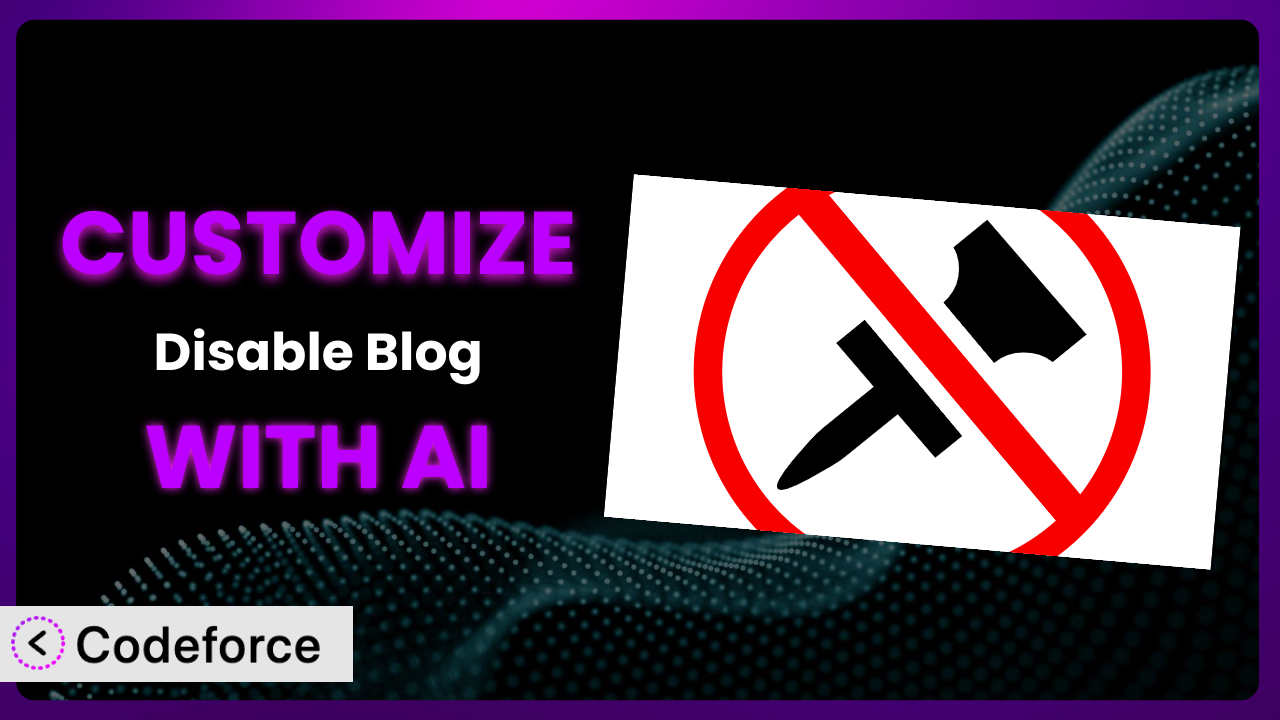Ever wanted to wield the full power of WordPress, but without the constant pressure of maintaining a blog? Maybe you’re building a portfolio site, a business directory, or a simple landing page. The core WordPress engine is fantastic, but the blog-centric features can sometimes get in the way. That’s where Disable Blog comes in handy. But what if you need it to do just slightly more than it currently does? That’s where customization comes in, and AI makes it surprisingly easy. This article walks you through customizing the tool using AI, even if you’re not a coding whiz.
What is Disable Blog?
At its core, the plugin does exactly what the name implies: it allows you to disable the blog functionality within WordPress. This means you can remove the posts page, categories, tags, and all those blog-related elements that might be cluttering up your admin panel or confusing your users. Think of it as streamlining WordPress for non-blog websites.
It’s a straightforward tool with a focused purpose. Instead of dealing with complex theme edits or custom coding to hide blog elements, this tool gives you a simple toggle. Key features include disabling the posts page, removing blog-related menu items, and redirecting blog-related URLs. With a rating of 4.7/5 stars from 14 reviews and over 10,000 active installations, it’s a popular choice for WordPress users looking for a cleaner, more streamlined experience.
For more information about Disable Blog, visit the official plugin page on WordPress.org.
Why Customize the plugin?
While the plugin provides a great foundation, default settings rarely perfectly match every website’s unique needs. This is where customization shines. Maybe you need to retain some blog-related features, like custom post types for testimonials, but want to remove the standard blog. Or perhaps you want to integrate the plugin with a specific theme or another plugin you’re using. That’s where tweaking the system comes in.
Customization allows you to tailor this tool to your exact requirements. It’s about creating a seamless user experience and ensuring your WordPress site functions exactly as you envision. Imagine a membership site where you disable the blog but need a custom post type for course announcements. Customizing the plugin allows you to achieve that balance.
Take, for example, a small business using WordPress for its landing page. They use the plugin to remove the blog, but then need to add a custom section for “News & Updates” that’s not a traditional blog. Customizing this tool gives them the freedom to build that unique functionality without the baggage of standard blog features. It’s about fine-tuning and adapting to your specific needs.
Common Customization Scenarios
Extending Core Functionality
The plugin efficiently disables standard blog features. However, you might need to extend its functionality to handle custom post types or specific archive pages. Perhaps you want to disable the main blog page, but keep a separate “Resources” section built using a custom post type. The stock version can’t do that.
Through customization, you can selectively disable certain aspects of the blog while retaining others. For instance, you might disable the main posts page but keep the ability to create and display custom post types in a different format. This allows you to build unique content sections without the overhead of a full-fledged blog.
Consider a website for a software company. They want to disable the standard blog, but use a custom post type called “Case Studies.” By customizing the plugin, they can disable the main blog page and categories, while still managing and displaying their case studies effectively. AI makes this easier by generating the necessary code snippets and logic to selectively disable features.
Integrating with Third-Party Services
Often, websites rely on third-party services for various functionalities, such as email marketing, CRM, or analytics. Integrating the plugin with these services might require custom modifications. For example, you might want to trigger specific actions in your CRM when the plugin disables or enables certain features.
Customization enables you to create seamless integrations between this tool and your favorite third-party services. This could involve triggering webhooks, updating user profiles, or syncing data between your WordPress site and other platforms. The possibilities are endless.
Imagine a real estate website that uses a CRM to manage leads. When the plugin disables the blog, they want to automatically update the CRM to reflect this change. By customizing this tool with AI-generated code, they can trigger a webhook to their CRM whenever the plugin’s settings are modified, ensuring their systems stay in sync. It’s like having a smart assistant connecting all your tools.
Creating Custom Workflows
Every business has its own unique workflow. The plugin’s default settings might not align perfectly with your specific processes. You might want to create custom workflows that trigger specific actions based on the plugin’s state. For example, sending a notification to Slack when the blog is disabled.
Customization lets you build workflows that automate tasks and streamline your operations. This could involve creating custom admin panels, automating content publishing processes, or integrating with other plugins to create a more efficient system.
A marketing agency wants to use WordPress for client websites. When the agency disables the blog on a new client site using the plugin, they want to automatically create a project in their project management software. By customizing the system, they can trigger an API call to their project management software whenever the plugin is activated, automating the setup process. AI helps generate the API connection code.
Building Admin Interface Enhancements
The WordPress admin interface can sometimes be overwhelming, especially for non-technical users. You might want to customize the admin interface to simplify the experience and make it more intuitive. This could involve adding custom settings panels, hiding unnecessary options, or reorganizing the menu structure.
Customization allows you to create a more user-friendly admin experience tailored to your specific needs. This can improve productivity, reduce errors, and make it easier for your team to manage your website. It’s about creating an admin interface that’s both powerful and easy to use.
A design agency uses WordPress for client websites, but the standard admin area confuses their clients. They use the plugin to remove blog functionality. By customizing the admin interface, they can create a simplified dashboard with only the essential options, making it easier for their clients to manage their websites. AI assists in creating the custom admin panels.
Adding API Endpoints
For more advanced integrations, you might need to add custom API endpoints to the plugin. This allows you to interact with it programmatically from other applications or services. For example, you could create an API endpoint to remotely disable or enable the blog from a mobile app.
Customization empowers you to build powerful API endpoints that extend the plugin’s functionality and allow it to communicate with other systems. This opens up a world of possibilities for automation, integration, and data exchange. It’s about making your WordPress site a true platform.
An e-commerce company wants to integrate their inventory management system with their WordPress site. They use the plugin to remove the blog, but need to create an API endpoint to remotely disable certain site features during peak sales periods. By customizing this tool with AI, they can create an API endpoint that allows their inventory management system to control the plugin’s settings, ensuring their site remains stable during high traffic. Imagine the power of controlling your site features with a single API call!
How Codeforce Makes it Customization Easy
Customizing WordPress plugins can often feel like climbing a steep learning curve. You need to understand PHP, WordPress hooks, and the plugin’s codebase. This can be daunting, especially if you’re not a developer. Traditionally, this meant hiring a developer, which can be expensive and time-consuming.
Codeforce eliminates these barriers by using AI to simplify the customization process. Instead of writing complex code, you can describe what you want to achieve in plain English. Codeforce then generates the necessary code snippets, taking care of the technical details for you.
Imagine you want to customize the plugin to display a custom message when the blog is disabled. With Codeforce, you can simply type: “Display a message ‘Blog is currently disabled’ on the homepage when the plugin is active.” Codeforce will then generate the code to add this functionality, without you having to write a single line of PHP. Codeforce handles WordPress hooks and plugin architecture complexities, you simply describe the desired outcome.
Codeforce also allows you to test your customizations in a safe environment before deploying them to your live site. This helps prevent errors and ensures that your customizations work as expected. It reduces the risk associated with modifying plugin functionality.
This democratization means better customization is available for everyone, even without deep coding expertise. Experts who understand how the plugin fits within their strategy can now implement it, without needing to be developers. The power to tailor the plugin to specific needs is now within reach, allowing for more innovative and effective WordPress solutions. You can use Codeforce to quickly tailor it!
Best Practices for the plugin Customization
Always test your customizations thoroughly in a staging environment before deploying them to your live site. This helps you identify and fix any potential issues without impacting your users.
Document your customizations clearly. Explain what changes you’ve made and why. This will make it easier for you or other developers to maintain the customizations in the future. Proper documentation is critical for long-term success.
Use child themes to avoid losing your customizations when the theme updates. This ensures that your changes are preserved even when the parent theme is updated.
Keep your customizations modular. Break down complex changes into smaller, manageable pieces. This makes it easier to debug and maintain your code. Smaller chunks are easier to fix.
Monitor your website’s performance after implementing customizations. Ensure that the changes haven’t negatively impacted your site’s speed or stability. Performance is key to a good user experience.
Back up your website regularly. This protects you from data loss in case of errors or unexpected issues. Regular backups are essential for any website, especially when making customizations.
Consider using version control to track changes to your code. This makes it easier to revert to previous versions if something goes wrong. Version control adds safety and flexibility to your workflow.
Frequently Asked Questions
Will custom code break when the plugin updates?
It’s possible. Updates can sometimes introduce changes that conflict with custom code. Always test your customizations after updating the plugin to ensure everything still works correctly. Using a staging environment is crucial for this.
Can I re-enable the blog features after disabling them?
Yes, the plugin allows you to easily toggle the blog features on and off. You can re-enable them at any time through the plugin’s settings page. This offers complete control over the blog’s status.
Does the plugin remove blog content?
No, the plugin only disables the display of blog features. Your posts, categories, and tags are still stored in the database. If you re-enable the blog, all your content will reappear.
Can I selectively disable specific blog features?
The base plugin offers general on/off functionality. For selective control, such as disabling categories but keeping tags, you’ll need to customize it. AI-assisted customization tools can significantly simplify this process.
Is it safe to customize this tool?
Yes, with proper testing and documentation, customizing is generally safe. Using a staging environment and backing up your site before implementing any changes are essential precautions. AI-powered tools can help minimize the risk of errors.
Unlocking the Full Potential of WordPress
What started as a simple tool to remove blog features can become a powerful, tailored system when combined with the right customizations. It’s no longer just about disabling the blog; it’s about shaping WordPress to perfectly fit your unique website requirements. With targeted tweaks, this tool can become an indispensable part of your WordPress workflow, allowing you to focus on what matters most: creating amazing content and experiences.
With Codeforce, these customizations are no longer reserved for businesses with dedicated development teams. Anyone can now tailor the plugin to their specific needs, unlocking new levels of efficiency and control over their WordPress site.
Ready to transform your WordPress site? Try Codeforce for free and start customizing it today. Build the exact website you’ve always wanted!