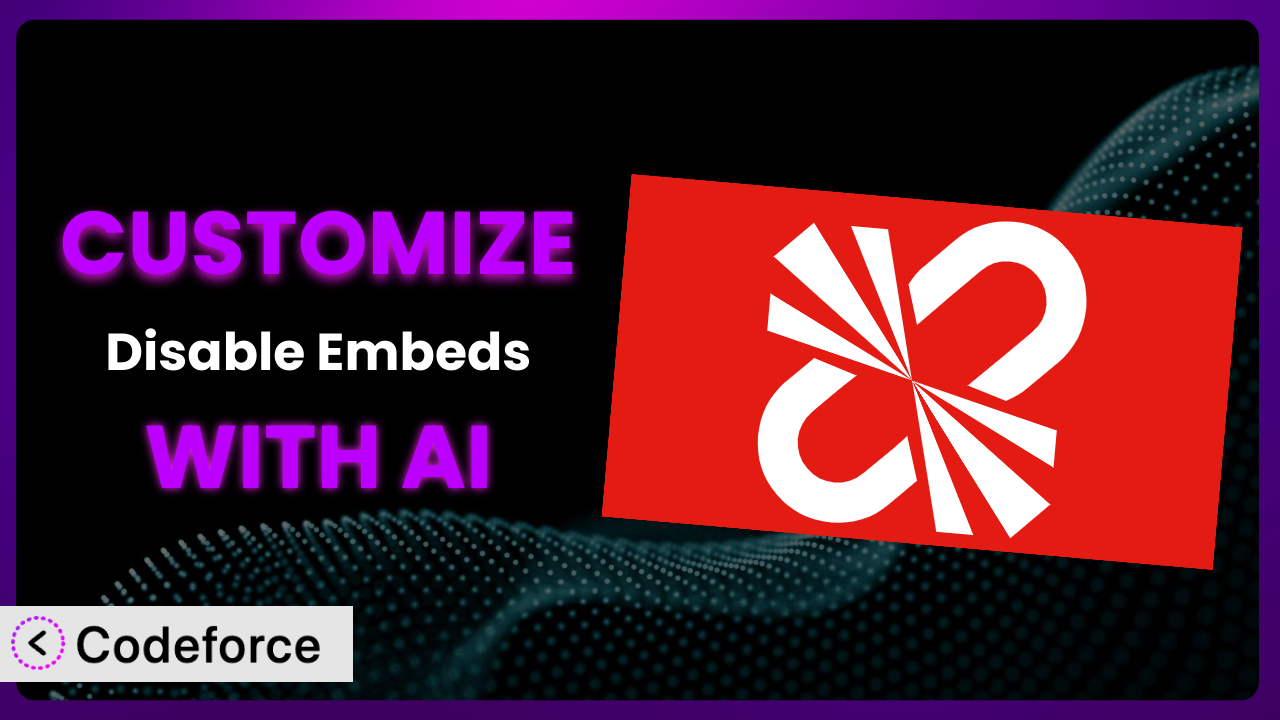Ever find yourself wishing you could tweak a WordPress plugin just a little bit to perfectly fit your needs? Maybe you love what a plugin does, but it doesn’t quite do it your way. This is especially true for utilities like Disable Embeds. You might think you’re stuck with the default settings, but what if I told you AI can make customizing it incredibly easy? This article will show you how to harness the power of artificial intelligence to tailor the plugin to your exact specifications, even if you’re not a coding whiz.
What is Disable Embeds?
Disable Embeds is a lightweight WordPress plugin designed to do one thing, and do it well: prevent WordPress from automatically embedding content from other websites. Introduced in WordPress 4.4, the “oEmbed” feature automatically converts URLs into embedded content. While handy, some users find it unnecessary or even undesirable. This is where the plugin comes in. With it, you can easily turn off this feature, reducing HTTP requests and potentially improving your site’s performance.
The plugin works straight out of the box, and the fact that so many people use it is a great testament to its reliability and ease of use. This tool has a solid 4.3/5 star rating based on 20 reviews, and it’s currently active on over 10,000 WordPress websites. It is really a great and helpful plugin.
For more information about the plugin, visit the official plugin page on WordPress.org.
Why Customize it?
The core functionality of this tool is straightforward: it disables embeds. But what if you want a bit more control? The default settings might not perfectly align with your specific needs. For example, you might want to disable embeds except for certain trusted websites. Or perhaps you want to selectively disable embeds on specific post types.
Customizing it offers several benefits. It allows you to fine-tune your website’s behavior, improving performance, enhancing security, and creating a more tailored user experience. Instead of a blunt “on” or “off” switch, you gain granular control over how embedded content is handled on your site. This is especially important if you’re running a complex website with diverse content types and embedding requirements.
Consider a website that hosts both blog posts and user-generated content. You might want to disable embeds for user-submitted posts to prevent potential security risks, while still allowing them on curated blog content. Another scenario is a news site that wants to disable embeds from competitor websites while keeping them enabled for internal content or trusted sources. These are just a few examples of where customization can make a significant difference.
Common Customization Scenarios
Extending Core Functionality
The plugin excels at its core task: disabling embeds. However, what if you need to selectively disable them? Perhaps you want to disable embeds for all posts except those in a specific category, or only disable embeds from certain domains. The basic plugin doesn’t offer this level of granularity.
Through customization, you can extend the functionality to create highly specific rules for disabling embeds. You could implement a filter that checks the post category or custom field before disabling the embed. This allows you to maintain the functionality where it’s desired while preventing it where it’s not.
Imagine a photography blog that showcases images from various sources. The owner wants to disable automatic embeds for external websites but wants to make sure that embeds from Flickr are never disabled. With some custom code, the owner can make sure that Flickr links are always embedded, giving them the presentation they want.
AI can make this implementation much easier by generating the code needed to implement these filters, based on natural language instructions. Instead of spending hours researching WordPress hooks and writing PHP, you can simply describe your desired behavior, and AI can provide the code snippet.
Integrating with Third-Party Services
While this system is designed to disable embeds, you might want to integrate its functionality with other third-party services. For example, you might want to log all instances where an embed was attempted and blocked, sending this data to an analytics service. Or, you might want to use a third-party service to perform additional checks on URLs before deciding whether to disable the embed.
Customization allows you to connect it to external APIs and services, enabling you to build more sophisticated workflows. You could use webhooks to trigger actions in other applications whenever an embed is disabled, or use a third-party security service to scan URLs for malicious content.
Consider a website that uses a content moderation service. They could customize the plugin to send any URL that would have been embedded to the moderation service, allowing the moderation service to evaluate the link and make sure that it doesn’t violate the site’s policies.
AI tools can assist with this integration by generating the code needed to interact with third-party APIs, handling authentication, and formatting data correctly. This can significantly reduce the development time and complexity involved in integrating with external services.
Creating Custom Workflows
Sometimes, you need to create entirely new workflows around the plugin’s core functionality. For instance, you might want to create a system where users can request that embeds be enabled for specific URLs, subject to administrator approval. Or, you might want to automatically generate a report of all disabled embeds for auditing purposes.
Customization allows you to build custom workflows that automate tasks and streamline processes. You could create a custom admin interface where users can submit embed requests, or schedule a daily report of all disabled embeds to be sent to the site administrator.
Imagine a large organization with multiple content creators. The administrator wants to know what percentage of links are disabled by this tool every week, so they can keep an eye on the links being used. They could create a custom workflow to keep track of these disabled links, and get reports every week.
AI can help create these workflows by generating the code needed to handle user input, manage data, and automate tasks. You can use AI to create custom forms, database interactions, and scheduling mechanisms, all without writing extensive amounts of code.
Building Admin Interface Enhancements
The plugin offers a simple interface: enable or disable. What if you wanted to add more advanced options directly within the WordPress admin panel? For example, a settings page that allows you to whitelist certain domains, view logs of disabled embeds, or configure integration with third-party services?
Customization makes it possible to extend the admin interface, providing you with a more intuitive and powerful way to manage the plugin’s settings. You can add custom fields, create new settings pages, and integrate with other admin tools.
Imagine a site owner who wants to change the wording of a message shown when a user tries to embed a link that is disabled. They could add an option within the admin interface that allows them to set this text. Customization of the user interface can really make it easier to manage.
AI can greatly simplify the process of building admin interface enhancements. It can generate the code needed to create custom settings pages, handle form submissions, and store data in the WordPress database. This means you can create a more user-friendly and feature-rich admin experience without needing extensive coding knowledge.
Adding API Endpoints
For more advanced integrations, you might want to expose the functionality through a custom API. This would allow other applications to interact with the plugin, such as fetching a list of disabled domains or checking if a specific URL would be blocked. This adds a layer of programmability for developers to leverage.
Customization allows you to create custom API endpoints that expose the plugin’s functionality to other applications. You can define routes, handle requests, and return data in a structured format.
Imagine a scenario where a content management system needs to check with a WordPress site to see if a link would be disabled, before the content editor publishes the link. Creating API endpoints lets the CMS check in with the WordPress site easily.
AI can help create these API endpoints by generating the code needed to handle requests, validate data, and interact with the WordPress database. This simplifies the process of building robust and scalable APIs that expose the plugin’s functionality to other applications.
How Codeforce Makes the plugin Customization Easy
Traditionally, customizing WordPress plugins requires a solid understanding of PHP, WordPress hooks, and potentially JavaScript. This can be a significant barrier to entry for non-developers or even developers who are unfamiliar with the plugin’s specific codebase. Debugging and testing custom code can also be time-consuming and complex.
Codeforce eliminates these barriers by providing an AI-powered platform that simplifies the customization process. Instead of writing code directly, you can use natural language to describe the changes you want to make. The AI then generates the necessary code, handles the integration, and provides tools for testing your customizations.
With Codeforce, you can simply tell the system, “Disable embeds except for videos,” and the AI will generate the code needed to implement that rule. You don’t need to worry about the underlying PHP code or WordPress hooks. The AI handles all the technical details, allowing you to focus on the desired outcome.
Codeforce also provides a testing environment where you can preview your customizations before deploying them to your live site. This helps you catch any errors or unexpected behavior before they affect your users. The system can also give you different options to evaluate.
This democratization means better customization is within reach of many, and no longer limited to those who can afford to hire dedicated developers. Subject matter experts can directly implement the customizations they need.
Best Practices for it Customization
Always test your customizations in a staging environment before deploying them to your live site. This helps prevent unexpected issues from impacting your users.
Document your changes thoroughly. This makes it easier to understand your customizations in the future and to troubleshoot any issues that may arise. Adding documentation means other users can maintain your changes even if you are no longer available.
Use a child theme for your customizations. This prevents your changes from being overwritten when you update the main theme.
Follow WordPress coding standards. This ensures that your code is consistent, readable, and maintainable. You also don’t want to introduce security holes by not adhering to security standards.
Monitor your website’s performance after implementing customizations. This helps you identify any performance bottlenecks that may have been introduced. Make sure that performance isn’t impacted by the changes you make.
Keep the plugin updated. This ensures that you have the latest security patches and bug fixes.
Consider using a version control system like Git to track your changes. This makes it easier to revert to previous versions if necessary. If your website breaks, you want to be able to quickly revert to a working version.
Frequently Asked Questions
Will custom code break when the plugin updates?
Potentially, yes. It’s crucial to monitor plugin updates and test your customizations afterward. If significant changes are made to the plugin’s core functionality, your custom code might require adjustments to maintain compatibility.
Can I selectively disable embeds based on user roles?
Yes, this is possible through customization. You can use WordPress’s user role capabilities to implement a filter that checks the user’s role before disabling embeds.
Will customizing the plugin affect my website’s performance?
It depends on the complexity of your customizations. Poorly written code can certainly impact performance. It’s important to test your changes thoroughly and optimize your code for efficiency.
Can I use this tool to disable embeds from specific websites only?
Yes, you can. With custom coding, you can create a whitelist of domains that are allowed to be embedded, and block embeds from all other domains.
Is it possible to revert to the default settings after customizing the plugin?
Yes, you can always remove your custom code to revert to the plugin’s default behavior. If you’ve used a version control system, reverting is even easier.
Unlocking the Potential of the plugin with AI
What starts as a straightforward utility can be transformed into a finely tuned system that perfectly aligns with your specific website requirements. The difference between a general tool and a customized solution lies in the ability to adapt it to your unique needs.
Customizing the plugin allows you to create a tailored experience that enhances performance, security, and user experience. Whether you’re selectively disabling embeds, integrating with third-party services, or building custom workflows, the possibilities are endless.
With Codeforce, these customizations are no longer reserved for businesses with dedicated development teams. The power of AI makes it accessible to anyone who wants to take control of their website’s functionality and create a truly unique experience. The ease of use it allows is just phenomenal.
Ready to elevate your WordPress website? Try Codeforce for free and start customizing it today. Streamline your workflow and achieve a higher level of control over your embedded content.