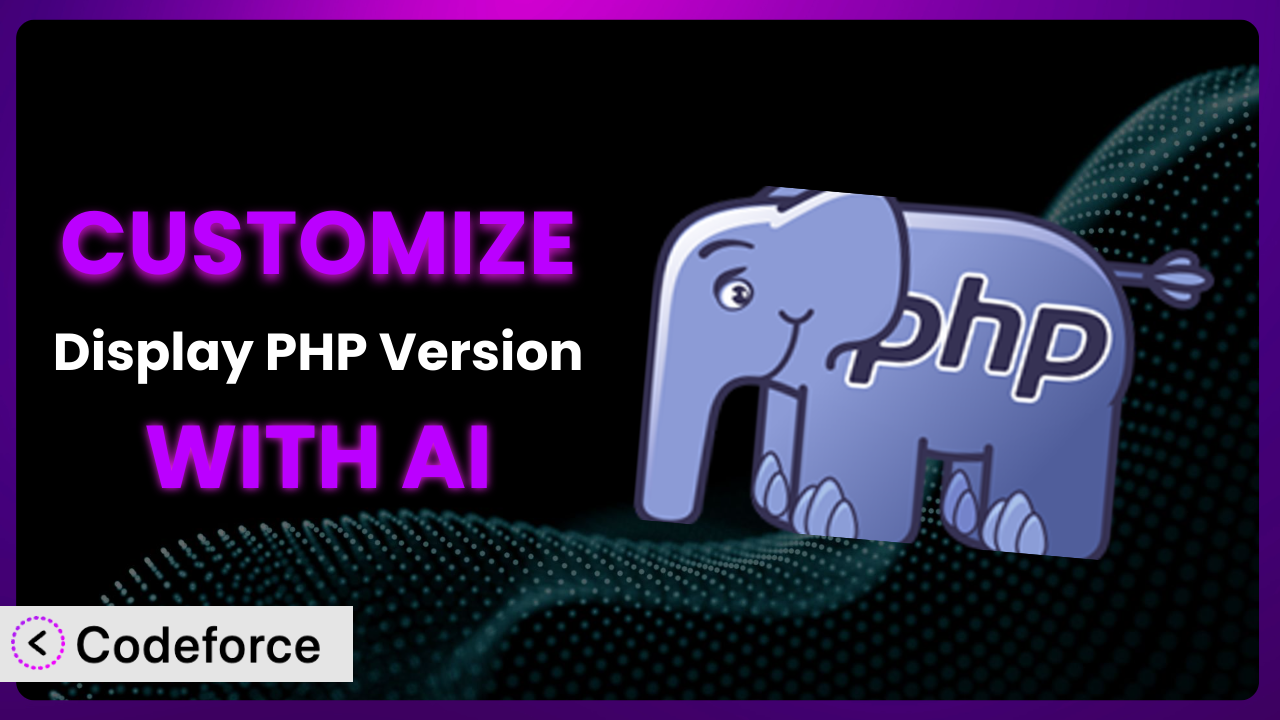Ever wished you could tweak that handy “At a Glance” dashboard widget in WordPress to show exactly the information you need? The Display PHP Version plugin is great for quickly seeing your server’s PHP and MySQL versions, but what if you want to add more details, change the layout, or integrate it with other data? While it’s a useful tool right out of the box, sometimes you need it to do just a little bit more.
This article will guide you through the process of customizing this plugin to perfectly fit your needs. We’ll explore common scenarios where customization is essential and, more importantly, how you can leverage the power of AI to achieve those customizations, even without extensive coding knowledge. Forget wrestling with complex PHP code; we’ll show you how AI can simplify the process.
Ready to transform a useful plugin into a perfectly tailored tool? Let’s dive in!
What is Display PHP Version?
The Display PHP Version plugin is a straightforward and incredibly helpful WordPress plugin designed to display your server’s PHP and MySQL versions directly within the “At a Glance” widget on your WordPress dashboard. This allows you to quickly check these crucial details without having to dig through server configuration files or contact your hosting provider. It’s a simple solution to a common need, providing instant visibility of your environment’s core versions.
Key features include a clean and unobtrusive display within the “At a Glance” widget, compatibility with various WordPress versions, and ease of use – simply install and activate, and the information is immediately visible. This tool has garnered a strong reputation, boasting a 4.9/5 star rating based on 35 reviews and being actively installed on over 40,000 WordPress websites. It’s clearly a popular choice for WordPress users who value easy access to server version information. For more information about the plugin, visit the official plugin page on WordPress.org.
It provides a no-fuss way to keep tabs on your server environment. But, like many plugins, it’s designed with a general use case in mind, which means there’s always room for customization to make it even more useful for your specific needs.
Why Customize it?
While the plugin is excellent in its default form, there are situations where customization can significantly enhance its value. The default settings are geared toward providing basic information, but what if you need something more specific? Perhaps you want to display other server details, track version history, or integrate the data into custom reports. That’s where customization comes in.
The benefits of customizing the plugin are numerous. You can tailor the displayed information to your exact requirements, streamlining your workflow and saving time. Instead of manually checking multiple sources, you can have all the essential server details consolidated in one convenient location. This can be particularly useful for developers managing multiple WordPress sites or for agencies providing support to clients. Imagine a scenario where a developer needs to quickly identify PHP versions across several sites to ensure compatibility with a new plugin. Customizing this tool to include site-specific notes or integration with a central monitoring system would drastically improve efficiency. Or, consider a web hosting company. They could utilize a custom version of this tool to show support staff relevant server info, all from within the WP dashboard. The possibilities are pretty wide, really.
For example, one website might customize the widget to display the last time the PHP version was updated, along with a link to the server’s PHP configuration file. Another site could integrate it with a security plugin to highlight potential vulnerabilities associated with outdated PHP versions. Knowing when customization is worth it often boils down to whether the default functionality is quite sufficient for your specific workflow. If you find yourself repeatedly seeking information not provided by the standard plugin, or if you believe it could be more integrated with your current workflow, then exploring customization is absolutely worth your time. It can make a good tool great.
Common Customization Scenarios
Extending Core Functionality
The default functionality of the plugin is to display the PHP and MySQL versions. But what if you wanted to display other crucial server information, like the operating system, available memory, or specific PHP modules enabled? The standard installation doesn’t provide these details, leaving you to hunt for them elsewhere.
By customizing it, you can extend its core functionality to include these additional server details directly in the “At a Glance” widget. This provides a more comprehensive overview of your server environment, all in one place. For instance, you could modify the plugin to also display the server’s uptime, load average, or the version of the web server software (e.g., Apache or Nginx). This offers a more complete picture of your server’s health and configuration.
Imagine a web developer troubleshooting a performance issue. Instead of having to SSH into the server and run commands to check system resources, they could simply glance at the “At a Glance” widget to see the server’s CPU usage, memory consumption, and disk I/O. This dramatically speeds up the debugging process. AI can assist by generating the code necessary to retrieve and display this information, saving you hours of research and coding.
Integrating with Third-Party Services
While it excels at showing local server versions, it operates in isolation. What if you want to integrate this information with a central monitoring service or a reporting tool? By default, the plugin doesn’t offer any built-in integration with third-party services. The data it provides is confined to the WordPress dashboard.
Customizing the plugin allows you to connect it with external services for centralized monitoring, reporting, and alerting. For example, you could modify it to send the PHP and MySQL versions to a service like New Relic or Datadog. This enables you to track version changes over time, identify potential security vulnerabilities, and receive alerts when a version update is required. Furthermore, you can integrate with services like Slack or Microsoft Teams to receive notifications directly in your team’s communication channels.
Consider a managed WordPress hosting provider. They could customize the plugin to automatically send server version information to their central monitoring system. This allows them to proactively identify and address potential security or compatibility issues across their entire customer base. AI makes this integration simpler by generating the code needed to format the data and send it to the desired third-party API.
Creating Custom Workflows
Out of the box, the plugin is a passive display of information. What if you want to trigger actions based on the displayed versions? For example, automatically create a backup before a PHP upgrade, or send an alert to your development team to test compatibility with newer versions. By default, there’s no way to automate these tasks.
Through customization, you can create custom workflows that are triggered by the PHP and MySQL versions. You might integrate with a backup plugin to initiate a database backup whenever a PHP version change is detected. Or, you could connect with a project management tool to automatically create tasks for developers to test plugin compatibility after a version upgrade. Another workflow might involve automatically updating a separate documentation system to reflect the new server versions.
Imagine a large e-commerce site with a complex codebase. They could customize the plugin to trigger automated testing suites whenever the PHP version is updated, ensuring compatibility with all their custom code and third-party plugins. AI tools can help you build these workflows by generating code snippets to interact with other plugins or external APIs, dramatically reducing development time and potential for errors.
Building Admin Interface Enhancements
The plugin displays basic version information within the standard “At a Glance” widget. But what if you wanted to customize the appearance, add contextual information, or create a dedicated dashboard panel for server details? The default interface is limited in its customization options.
Customization allows you to enhance the admin interface to provide a more tailored and user-friendly experience. You could modify the plugin to display the PHP and MySQL versions in a custom dashboard widget with enhanced styling. You might add tooltips that explain the significance of each version number or include links to relevant documentation. Creating a dedicated dashboard panel could also incorporate server resource usage graphs for a holistic view. Instead of just showing the raw numbers, you could add color-coded indicators to highlight versions that are nearing end-of-life or have known security vulnerabilities.
Consider a web design agency that wants to provide their clients with a simplified view of their server environment. They could customize the plugin to create a branded dashboard panel with clear, concise information about the PHP and MySQL versions. AI can assist in generating the necessary HTML, CSS, and JavaScript to create these custom interfaces quickly and efficiently, without requiring extensive design or front-end development expertise.
Adding API Endpoints
The plugin’s functionality is restricted to the WordPress admin dashboard. What if you need to access this information programmatically from other applications or services? By default, it does not expose any API endpoints.
Customizing it to add API endpoints allows you to retrieve the PHP and MySQL versions via HTTP requests. This opens up possibilities for integrating the information with external dashboards, monitoring tools, or automation scripts. For example, you could create an API endpoint that returns the version information in JSON format, which can then be consumed by a custom monitoring application. Another endpoint could be used to trigger specific actions based on the version information, such as initiating a server restart or updating a configuration file.
Imagine a DevOps team managing a fleet of WordPress websites. They could customize the plugin to expose an API endpoint that allows them to retrieve the PHP and MySQL versions of all their sites from a central dashboard. This enables them to quickly identify sites that are running outdated versions of PHP and schedule upgrades accordingly. AI can generate the code needed to create these API endpoints, including authentication and data formatting, streamlining the process of integrating the plugin with other systems.
How Codeforce Makes the plugin Customization Easy
Customizing WordPress plugins can often feel like climbing a steep learning curve. Understanding the plugin’s codebase, WordPress hooks and filters, and PHP development best practices takes time and effort. Even experienced developers can spend hours debugging issues or wrestling with complex code. And if you’re not a developer? Well, the task can seem downright impossible.
Codeforce eliminates these barriers by providing an AI-powered platform that simplifies WordPress customization. Instead of needing to write complex code, you can simply describe what you want to achieve in natural language. Want to add server uptime to the “At a Glance” widget? Just tell Codeforce, and it will generate the necessary code. Want to integrate the plugin with a specific monitoring service? Simply describe the integration, and Codeforce will handle the technical details. This democratization means better customization, faster.
The AI assistance provided by Codeforce works by analyzing your instructions, understanding the plugin’s code, and then generating the appropriate PHP code snippets. It uses machine learning to learn from previous customizations, constantly improving its ability to understand and respond to your requests. What’s really cool is that you can test the generated code in a safe environment before deploying it to your live site, minimizing the risk of errors or conflicts. You can iterate on the code, refine your instructions, and ensure that the customization works exactly as expected.
This democratization means better customization, faster development cycles, and reduced reliance on specialized technical skills. Now, even experts who understand the plugin strategy can implement customizations, bringing to bear a wider array of people to help.
Best Practices for it Customization
Before diving into customization, it’s crucial to understand the plugin’s architecture. Familiarize yourself with the core functions, hooks, and filters used by the plugin. This will help you avoid conflicts and ensure that your customizations are compatible with future updates.
Always create a child plugin for your customizations. Avoid directly modifying the plugin’s core files, because that could lead to those edits being overwritten when you update the plugin. A child plugin allows you to add or modify functionality without affecting the original code, ensuring that your changes are preserved during updates.
Thoroughly test all customizations in a staging environment before deploying them to your live site. This allows you to identify and fix any issues without impacting your website’s visitors. Use a tool like WP Staging to create a duplicate of your site for testing purposes.
Document your customizations clearly and concisely. Explain the purpose of each change and provide instructions for how to modify or revert them if necessary. Good documentation will save you time and frustration in the long run, especially if you need to maintain or update the customizations later on.
Monitor your website’s performance after implementing customizations. Check for any performance degradation or conflicts with other plugins. Use a tool like Query Monitor to identify slow queries or resource-intensive code.
Keep the plugin updated to the latest version. Plugin updates often include security patches and bug fixes that are essential for maintaining your website’s stability and security. Before updating, create a backup of your website and test the update in a staging environment.
Regularly review your customizations and remove any code that is no longer needed. Over time, some customizations may become obsolete or redundant. Removing unnecessary code will help to keep your website clean and efficient.
Frequently Asked Questions
Will custom code break when the plugin updates?
It depends on how you’ve implemented your customizations. If you’ve directly modified the plugin’s core files, your changes will likely be overwritten during an update. That’s why using a child plugin or custom functions is strongly recommended. These methods ensure your customizations remain intact during updates.
Can I use Codeforce to customize other WordPress plugins besides this one?
Absolutely! Codeforce is designed to work with a wide range of WordPress plugins. The AI-powered platform can analyze plugin code and help you generate custom code snippets for various customization tasks, no matter what plugin you want to customize.
How do I revert back to the original plugin settings after making customizations?
If you’ve created a child plugin, simply deactivate it to revert back to the original plugin settings. If you’ve used custom functions, you can remove or comment out the code in your theme’s functions.php file. Remember to clear your cache after making any changes.
Is it possible to add conditional logic to the “At a Glance” widget based on the PHP version?
Yes, you can add conditional logic to display different messages or perform specific actions based on the PHP version. Use PHP’s version_compare() function to compare the current PHP version with a target version and execute different code blocks accordingly.
Will customizing this tool affect my website’s performance?
Customizations can potentially impact performance if they introduce inefficient code or resource-intensive operations. Before deploying any customizations, thoroughly test them in a staging environment and monitor your website’s performance using tools like Query Monitor.
Conclusion: Unleashing the Full Potential of the plugin
What started as a simple tool for displaying PHP and MySQL versions can be transformed into a powerful, customized system that perfectly fits your unique needs. The journey from a general-purpose plugin to a tailored solution is now more accessible than ever thanks to AI-powered customization tools.
By extending its core functionality, integrating with third-party services, creating custom workflows, enhancing the admin interface, and adding API endpoints, you can unlock the full potential of it. Imagine the time saved, the insights gained, and the streamlined workflows achieved through these customizations.
With Codeforce, these customizations are no longer reserved for businesses with dedicated development teams. The AI-powered platform empowers anyone to tailor WordPress plugins to their specific requirements, regardless of their coding expertise.
Ready to level up? Try Codeforce for free and start customizing the plugin today. Unlock the full potential of your WordPress website and gain a competitive edge by tailoring your tools to perfectly match your workflow.