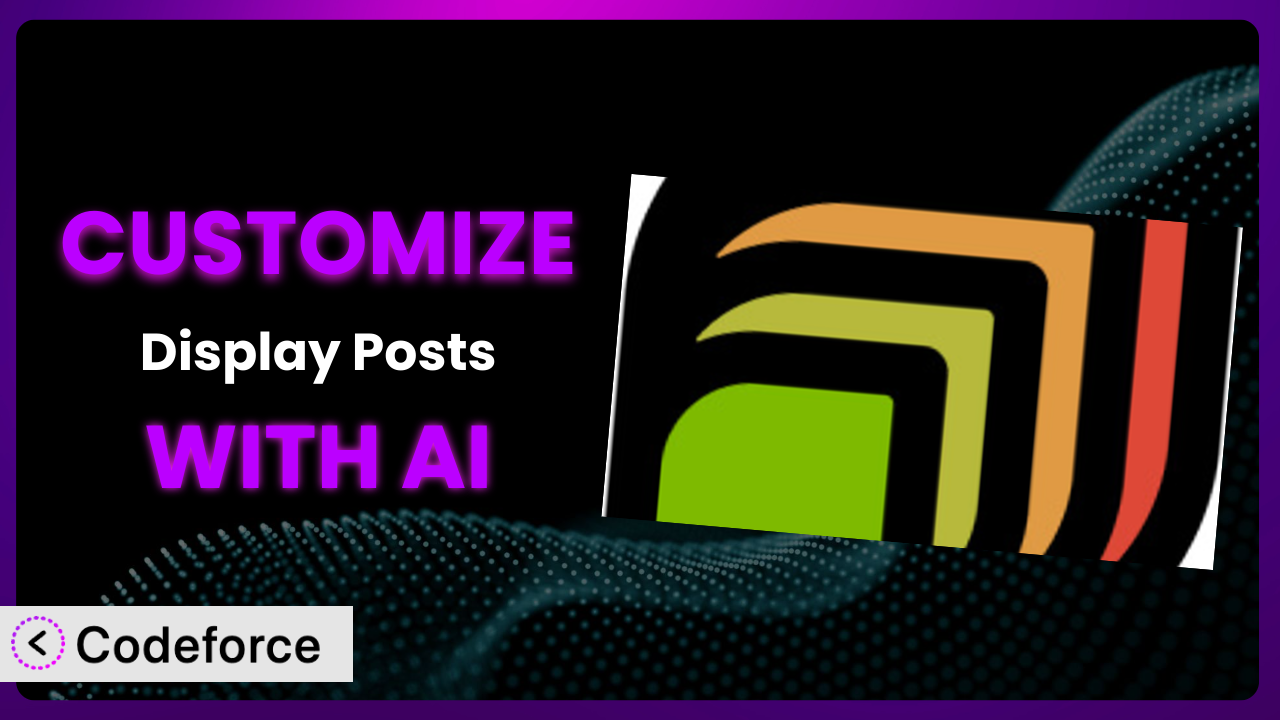Ever feel like your WordPress website’s content is just…lacking that special something? You’ve got great articles and pages, but displaying them in a way that truly engages your audience can be a challenge. Perhaps you want a unique grid layout, or specific filtering options not readily available. This is where customizing plugins comes in, and in this article, we’ll explore how to tailor the functionality of Display Posts – Easy lists, grids, navigation, and more to perfectly match your vision, using the power of AI.
What is Display Posts – Easy lists, grids, navigation, and more?
Display Posts – Easy lists, grids, navigation, and more is a simple yet powerful WordPress plugin that lets you showcase your website’s content in various ways. Think of it as a flexible tool for creating dynamic lists, grids, and navigation menus based on your existing posts, pages, and custom post types. It utilizes a straightforward shortcode system, allowing you to easily embed these content displays anywhere on your site.
The plugin is incredibly versatile. You can filter results by category, author, tags, and more. Plus, you can control the order and format of the displayed content. It really helps you present the content in a compelling and easy to digest way.
It’s also very well-regarded and actively used, boasting a 4.8/5 star rating based on 164 reviews and over 90,000 active installations. It’s a testament to its ease of use and effectiveness. If you are looking to quickly display content listings, it can be a great fit.
For more information about the plugin, visit the official plugin page on WordPress.org.
Why Customize it?
While the plugin offers a solid foundation for displaying your content, sometimes the default settings just don’t cut it. The generic look and feel might not align with your brand’s aesthetic, or the built-in filtering options might not be specific enough for your needs. That’s where customization steps in – transforming a good plugin into an exceptional, uniquely tailored tool.
The benefits of customization are numerous. You can create truly unique content presentations that stand out from the crowd, improving user engagement and overall website experience. Imagine a photography website using the plugin to display recent projects but customizing the layout to showcase larger thumbnails and incorporating specific EXIF data. This enhanced presentation adds value for photography enthusiasts. Customization allows you to tailor user experience that default settings simply can’t achieve.
Consider an online magazine using the plugin to create a “Trending Articles” section. By customizing the plugin, they could incorporate a more visually appealing design, add social sharing buttons directly to each displayed post, and even implement a dynamic ranking system based on views and shares. These enhancements significantly improve the user experience and encourage content discovery.
Customization is worth it when you need your website to offer a user experience specific to your audience. When the default just won’t do, customization becomes a necessity to truly bring the site to life.
Common Customization Scenarios
Extending Core Functionality
Sometimes, you need the plugin to do something it wasn’t originally designed for. The default options might not provide the specific filtering, sorting, or display options you require for your content. For example, the tool might lack the ability to filter posts based on a custom field or display posts in a unique masonry layout.
Through customization, you can extend the core functionality to achieve precisely what you need. You could add custom filtering options based on specific post metadata, implement a custom sorting algorithm, or integrate with external data sources to enrich the displayed content. By extending core functionality, you’re crafting a tool that specifically matches the needs of your audience.
Imagine a real estate website using the plugin to display property listings. By customizing the plugin, they could add advanced filtering options based on property features (e.g., number of bedrooms, square footage, amenities) and integrate with a mapping service to display properties on a map. AI simplifies the process by suggesting code snippets for complex filtering logic or even generating entire custom templates based on natural language descriptions.
AI assistance offers a streamlined way to extend the core functionality of the plugin. Instead of diving deep into PHP and WordPress development, you can use natural language prompts to describe your desired functionality, and AI will generate the necessary code snippets or even custom templates, significantly reducing development time and effort.
Integrating with Third-Party Services
Often, you’ll want the system to work seamlessly with other services and platforms you’re already using. The default setup may not include built-in integrations with email marketing platforms, social media networks, or analytics tools. This limitation can hinder your ability to track performance, automate workflows, and engage with your audience across multiple channels.
Through customization, you can bridge the gap and integrate the plugin with your favorite third-party services. This could involve automatically adding subscribers to your email list when they interact with displayed content, sharing posts on social media, or tracking user engagement with custom analytics events. Integration with third-party services opens a new range of features and insights.
Consider a blog using it to display featured articles. By customizing it, they could integrate with an email marketing platform to automatically add readers to a newsletter list when they click on a featured article. They could also integrate with social media platforms to automatically share featured articles on their social channels. AI can expedite the integration process by providing pre-built code snippets for common integrations or even automatically generating API requests based on your specifications.
AI-powered tools streamline integration with third-party services. Rather than wrestling with complex APIs and authentication protocols, you can use natural language prompts to describe the desired integration, and AI will generate the necessary code and configurations, simplifying the process and reducing the risk of errors.
Creating Custom Workflows
The standard functionalities of the tool might not perfectly align with your content creation and publishing processes. This can lead to inefficiencies and require manual intervention to ensure content is displayed correctly and consistently.
By customizing it, you can create custom workflows that streamline your content management process. You might automate the process of featuring new posts in specific sections of your website or create a custom approval process for content before it is displayed. Customized workflows are a great way to ensure consistent branding.
Imagine a news website using the plugin to display breaking news stories. By customizing it, they could create a workflow that automatically features newly published articles with a specific tag in a prominent “Breaking News” section on their homepage. AI can help automate these workflows by generating code that triggers specific actions based on content metadata or user roles.
AI assistance simplifies the creation of custom workflows. Instead of manually coding complex logic, you can describe your desired workflow in natural language, and AI will generate the necessary code snippets and automation rules, freeing up your time to focus on content creation and strategy.
Building Admin Interface Enhancements
The default admin interface for the tool may not provide the most intuitive or efficient way to manage your content displays. This can lead to confusion, errors, and wasted time, especially for users who are not familiar with WordPress development.
Customization allows you to create admin interface enhancements that simplify content management and improve the overall user experience. You could add custom fields to the plugin’s settings page to allow users to easily configure specific display options or create a custom dashboard widget that provides a quick overview of all active content displays. With an intuitive admin experience, it will be even easier to manage the plugin.
Consider a membership website using the plugin to display member-only content. By customizing the admin interface, they could add a custom field to each post that allows administrators to easily mark it as “member-only” and automatically restrict access to non-members. AI can accelerate the development of these enhancements by generating code for custom admin panels, fields, and validation rules based on natural language descriptions.
With the help of AI, building admin interface enhancements becomes a breeze. Instead of struggling with complex WordPress APIs and UI frameworks, you can use natural language prompts to describe your desired enhancements, and AI will generate the necessary code and configurations, making content management more intuitive and efficient.
Adding API Endpoints
You might need to expose the plugin’s functionality to other applications or services through an API. The default setup may not include built-in API endpoints, limiting the ability to programmatically access and manipulate your content displays.
Through customization, you can add custom API endpoints that allow other applications to interact with the plugin. This could involve creating an endpoint that returns a list of displayed posts in JSON format or an endpoint that allows external applications to programmatically update the plugin’s settings. API Endpoints can unlock a range of possibilities.
Imagine a mobile app that displays content from a WordPress website. By customizing the plugin, they could add an API endpoint that allows the app to retrieve a list of featured articles in JSON format. AI can assist in creating secure and efficient API endpoints by generating code for authentication, data validation, and response formatting based on industry best practices.
AI empowers you to add API endpoints to the plugin with ease. Instead of grappling with complex API development concepts, you can use natural language prompts to describe your desired API functionality, and AI will generate the necessary code for routing, authentication, and data handling, enabling seamless integration with other applications and services.
How Codeforce Makes the plugin Customization Easy
Customizing WordPress plugins often presents a significant hurdle. It typically requires a deep understanding of PHP, WordPress’s internal structure, and the plugin’s specific codebase. This steep learning curve and technical demands can be daunting, especially for users without extensive development experience.
Codeforce eliminates these barriers by providing an AI-powered platform that simplifies the customization process. Forget about memorizing function names or struggling with complex code syntax. With Codeforce, you can customize the plugin using natural language instructions, describing your desired changes in plain English.
The AI assistance translates your natural language requests into functional code, generating the necessary modifications to the plugin’s behavior. You can then test these modifications in a safe, isolated environment before deploying them to your live website. This approach drastically reduces the time and effort required for customization, making it accessible to a broader audience.
With Codeforce, you don’t need to be a seasoned developer to tailor the plugin to your specific needs. Marketing managers, content strategists, and website owners can now directly implement their ideas and visions without relying solely on developers. This democratization means better customization, faster implementation, and a more agile approach to website development. Codeforce unlocks the ability to customize without needing coding expertise.
Best Practices for it Customization
Before diving into customization, always back up your website. This simple step can save you from potential headaches if something goes wrong during the customization process. Creating a backup ensures you can easily revert to a stable state if needed.
Use a child theme for any template modifications. Avoid directly editing the plugin’s core files. A child theme provides a safe and organized way to override templates and styles without affecting the original plugin files. This is the best way to ensure a smooth update process.
Thoroughly test your customizations in a staging environment before deploying them to your live website. This allows you to identify and resolve any potential issues without impacting your visitors. Testing is always crucial before pushing changes live.
Document your code. Add comments to your code to explain what it does and why you made certain design choices. This will make it easier for you or other developers to understand and maintain your customizations in the future.
Monitor the plugin’s performance after implementing your customizations. Keep an eye on page load times and server resource usage to ensure that your changes are not negatively impacting your website’s performance. A fast website is a great website.
Stay updated with the plugin’s latest releases. Regularly check for updates and review the changelog to understand any new features or bug fixes. This will help you ensure that your customizations are compatible with the latest version of the plugin.
Use descriptive names for your custom functions and variables. This will make your code easier to read and understand, both for you and for other developers who might work on your project in the future. Naming variables is surprisingly important.
Frequently Asked Questions
Will custom code break when the plugin updates?
It’s possible, especially if you’ve directly modified the plugin’s core files. That’s why using a child theme and following best practices is crucial. Always test customizations after an update to ensure compatibility. If you’re worried, you can always consult a professional.
Can I customize the plugin without any coding experience?
While some advanced customizations may require coding knowledge, tools like Codeforce are designed to simplify the process and enable customization through natural language instructions. Of course, it helps to have an understanding of web design, but it isn’t completely necessary.
How do I revert to the default settings after making customizations?
If you’ve used a child theme, simply deactivate it to revert to the default templates. If you’ve modified the plugin’s core files (which isn’t recommended), you’ll need to replace them with the original files from a fresh installation of the plugin.
Can I use custom CSS to style the plugin’s output?
Absolutely! Custom CSS is a great way to tailor the look and feel of the plugin’s output to match your website’s design. Use your browser’s developer tools to identify the relevant CSS classes and then add your custom styles to your theme’s stylesheet or a custom CSS plugin.
Does the plugin work with custom post types?
Yes, the tool is fully compatible with custom post types. You can use the shortcode attributes to specify which custom post type to display. This versatility makes the system a great choice to expand.
Conclusion: Unleashing the Full Potential of Your Content
What starts as a simple tool for displaying posts can become a powerful and highly customized system that perfectly aligns with your website’s needs and your brand’s identity. By embracing customization, you can transform it from a generic plugin into a truly unique and valuable asset.
The ability to extend functionality, integrate with third-party services, and create custom workflows empowers you to create a website that not only looks great but also functions seamlessly and efficiently. With Codeforce, these customizations are no longer reserved for businesses with dedicated development teams.
Ready to unlock the full potential of your content? Try Codeforce for free and start customizing the plugin today. Create content displays that engage your audience and drive results.