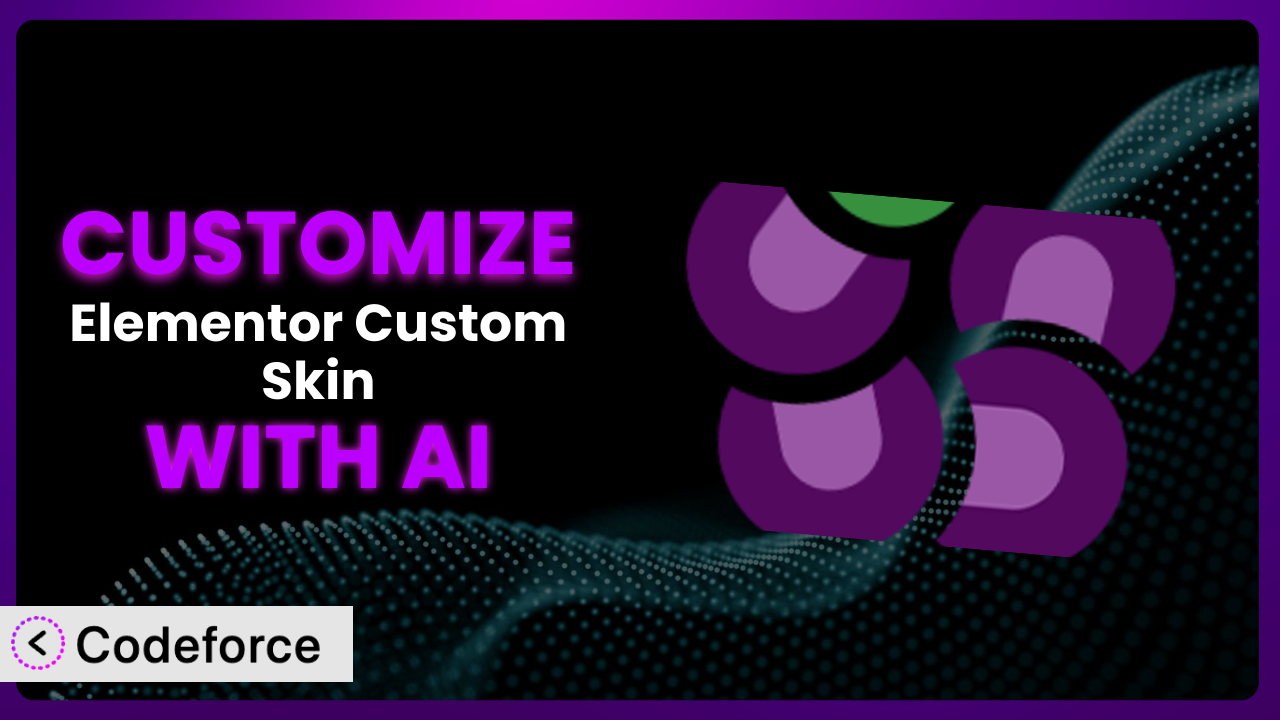Ever felt limited by the default options when designing your website with Elementor? You’re not alone. Many users find themselves needing more control over the look and feel of their sites, especially when using post and archive widgets. That’s where Elementor Custom Skin comes in. But even with this fantastic plugin, deep customization can feel like diving into the deep end. This article will guide you through unleashing the full potential of this tool, with a little help from AI. We’ll explore how to tailor your website’s appearance precisely to your brand, making it stand out from the crowd, and how AI simplifies the whole process.
What is Elementor Custom Skin?
Elementor Custom Skin is a WordPress plugin designed to let you create unique skins for Elementor Pro’s Post and Post Archive widgets. Essentially, it allows you to design your own layouts and templates for displaying posts, using Elementor’s powerful loop template features. Instead of being stuck with the default designs, you gain complete control over how your content is presented. With this tool, you can tailor everything from the placement of the title and featured image to the styling of the meta data.
The plugin is used by over 100,000+ active websites, showing its popularity and utility. Users have rated it an impressive 4.7 out of 5 stars, based on 116 reviews. The consistent positive feedback highlights its effectiveness in solving common design challenges. This tool is a game-changer for anyone serious about creating a truly unique website with Elementor.
For more information about the plugin, visit the official plugin page on WordPress.org.
Why Customize?
While Elementor provides a solid foundation for website design, and the plugin expands those capabilities, the default settings don’t always cut it. Perhaps you want a design that perfectly matches your brand’s identity, or maybe you need a unique way to showcase specific types of content. That’s where customization comes in. The generic look simply won’t do if you’re aiming for a professional website that truly resonates with your target audience.
The benefits of customizing this tool are numerous. A well-customized design improves user experience, making it easier for visitors to find the information they need. It enhances brand recognition by maintaining visual consistency across your website. And, perhaps most importantly, it differentiates you from the competition. Think of a photography website displaying images in a visually stunning grid layout, or a news site presenting articles with dynamic filtering options. These are the kind of impactful experiences that customization unlocks.
Consider a real-world example: a local brewery using the plugin to showcase their different beer types. Instead of a standard list of posts, they create custom skins that highlight each beer’s unique ingredients, tasting notes, and food pairings, complete with mouthwatering photos. This level of detail elevates the user experience and entices visitors to learn more. So, is customization worth it? Absolutely, if you want your website to truly shine and achieve its intended purpose.
Common Customization Scenarios
Creating Custom Widgets with Unique Functionality
The limitations of existing widgets can often stifle your creative vision. You might need a widget that displays data in a specific chart, handles unique forms, or interacts with external services. Out-of-the-box solutions rarely fit the bill perfectly. You’re often stuck with workarounds that compromise design and functionality.
Through customization, you can create entirely new widgets tailored to your precise requirements. Imagine a custom product display widget for an e-commerce site that highlights specific features and benefits, or a dynamic event calendar that integrates with your ticketing system. These bespoke widgets enhance user engagement and streamline workflows.
For example, a non-profit organization used this tool to create a custom donation progress bar that visually tracks fundraising efforts in real-time. This widget is integrated with their donation platform via API. AI assists by generating the necessary code snippets for data fetching and display based on simple instructions.
AI makes implementation easier by automating the generation of widget code and handling the integration with Elementor’s API. This eliminates the need for extensive coding knowledge and speeds up the development process. You simply describe the desired functionality, and AI generates the code for you.
Adding Advanced Animation Controls
Basic animation effects can quickly become repetitive and fail to capture the attention of your audience. You might want more granular control over animation triggers, durations, and easing functions. Standard Elementor settings sometimes lack the depth needed for truly captivating animations.
Customization allows you to implement sophisticated animation sequences that respond to user interactions, scroll position, or other dynamic triggers. Think of elements that fade in gradually as the user scrolls down the page, or buttons that pulse with color changes on hover. These subtle yet effective animations create a more engaging and interactive experience.
A design agency used the plugin to add advanced animation controls to their portfolio website. They created custom animations for each project thumbnail, making them subtly slide in and zoom on hover. This added a touch of dynamism and sophistication to the website. AI assists by providing optimized animation code and helping fine-tune the animation parameters based on user feedback.
AI plays a key role in simplifying the creation of these advanced animations. It can generate animation code based on natural language descriptions, allowing you to specify the desired effects without writing complex CSS or JavaScript. The democratization means better customization, and this is another way this is true. AI can also optimize animation performance, ensuring smooth transitions across different devices.
Integrating with External Data Sources
Relying solely on WordPress’s internal data storage can limit your website’s capabilities. You might need to display data from external APIs, databases, or other sources. Manually fetching and displaying this data can be a tedious and error-prone process.
By customizing this tool, you can seamlessly integrate with external data sources and display dynamic information on your website. Imagine a real estate website that pulls property listings from a dedicated database, or a weather website that displays up-to-the-minute forecasts from a weather API. These integrations provide valuable and up-to-date information to your users.
A travel agency used this tool to integrate with a flight booking API. They created custom skins that displayed flight availability, pricing, and other relevant information in a visually appealing format. AI can generate the code for API integration and data parsing based on your specifications. The plugin’s capabilities have now been exponentially expanded.
AI simplifies the integration process by generating the code for connecting to external APIs and parsing the data. You simply provide the API endpoint and data structure, and AI generates the necessary code snippets. AI can also handle data validation and error handling, ensuring that the data is displayed correctly and reliably.
Building Custom Post Type Templates
WordPress’s default post templates often lack the flexibility needed to display custom post types effectively. You might need to showcase unique data fields, implement specific layouts, or incorporate custom functionality that isn’t available in standard templates.
Customization allows you to create bespoke templates for your custom post types, giving you complete control over how they are displayed. Think of a recipe website with custom post type templates for recipes, highlighting ingredients, instructions, and nutritional information. Or, imagine a podcast website with custom templates for podcast episodes, featuring audio players, show notes, and guest bios.
A software company used it to build a custom post type template for displaying case studies. The template highlighted the challenges faced, the solutions implemented, and the results achieved. AI assists by generating the code for displaying custom fields and creating the desired layout.
AI simplifies the creation of custom post type templates by automating the process of displaying custom fields and creating the desired layout. You simply specify the fields you want to display and the layout you want to use, and AI generates the necessary code.
Adding Dynamic Content Filters
Displaying large amounts of content without proper filtering options can overwhelm your users. They might struggle to find the information they need, leading to frustration and a poor user experience. Standard filtering options are often limited and don’t cater to specific needs.
Through customization, you can implement dynamic content filters that allow users to easily sort and filter content based on various criteria. Imagine an e-commerce website with filters for product category, price range, and customer rating. Or, consider a blog with filters for topic, author, and publication date. These filters empower users to find the content they’re looking for quickly and easily.
A museum used the plugin to add dynamic content filters to their online exhibit catalog. Users can filter exhibits by artist, era, and medium. AI assists by generating the code for creating the filter interface and implementing the filtering logic.
AI streamlines the creation of dynamic content filters by generating the code for the filter interface and implementing the filtering logic. You simply specify the filtering criteria and the desired interface, and AI generates the necessary code. AI can also optimize the filtering performance, ensuring that the filters work quickly and efficiently, even with large datasets.
How Codeforce Makes it Customization Easy
Customizing this tool traditionally involved a steep learning curve. You’d need to understand the plugin’s architecture, Elementor’s API, and often, write custom code. This could be intimidating, even for experienced WordPress users. The technical requirements often acted as a barrier, preventing many from fully realizing their creative vision.
Codeforce eliminates these barriers by providing an AI-powered platform that simplifies customization. Instead of wrestling with code, you can simply describe your desired changes in natural language. The AI then translates your instructions into the necessary code, automatically integrating it with the plugin. It’s like having a personal developer who understands exactly what you want to achieve. No more struggling with complex code snippets or spending hours debugging errors.
With Codeforce, you can specify changes to the plugin’s appearance, functionality, or integration with external services using plain English. The AI will generate the necessary code, test it to ensure it works correctly, and seamlessly integrate it into your WordPress site. You can even preview the changes before publishing them, ensuring that everything looks and functions as expected.
This democratization means better customization is within reach for everyone, regardless of their technical skills. Experts who understand the plugin strategy can now implement those ideas without needing to be developers. The ability to test and iterate quickly also accelerates the customization process, allowing you to refine your design and functionality with ease.
Best Practices for the plugin Customization
Before diving into customization, take the time to thoroughly understand the plugin’s documentation and Elementor’s API. This will provide a solid foundation for your customization efforts.
Always create a child theme for your Elementor theme before making any customizations. This prevents your changes from being overwritten when the theme is updated.
Back up your website regularly before implementing any new customizations. This ensures that you can quickly restore your site to a working state if something goes wrong. The plugin works smoothly, but problems can come from anywhere.
Test your customizations thoroughly on different browsers and devices. This ensures that your changes are compatible with a wide range of users.
Document your customizations carefully, explaining the purpose and implementation of each change. This will make it easier to maintain and update your customizations in the future.
Monitor your website’s performance after implementing customizations. This helps identify any performance issues that may arise from your changes.
Keep your customizations up-to-date with the latest versions of Elementor, WordPress, and the plugin. This ensures that your customizations remain compatible and secure.
Consider using a version control system like Git to manage your customizations. This allows you to track changes, revert to previous versions, and collaborate with other developers.
Frequently Asked Questions
Will custom code break when the plugin updates?
It’s possible, but unlikely if you follow best practices. Using a child theme and carefully documenting your customizations will minimize the risk of conflicts. Always test your customizations after updating the plugin to ensure everything still functions correctly. Codeforce can also help identify and resolve any compatibility issues.
Can I use custom fonts in my templates?
Yes, you can. Elementor allows you to upload and use custom fonts. Once you’ve added your custom fonts to Elementor, you can then use them within your skin templates to further customize the look and feel of your website.
How do I handle responsive design with custom skins?
Elementor provides responsive editing tools that allow you to adjust the layout and styling of your skins for different screen sizes. Use these tools to ensure your skins look great on desktops, tablets, and mobile devices. Test thoroughly on various devices to ensure a consistent experience.
Can I create different skins for different categories of posts?
Absolutely! You can create multiple skins and assign them to specific categories of posts using Elementor’s display conditions. This allows you to tailor the appearance of your posts based on their content.
Is it possible to revert to the default skin after making customizations?
Yes, it’s easy to revert. You can simply deactivate or remove your custom skin template, and Elementor will automatically revert to the default skin. Make sure to back up your custom skin before removing it if you want to use it again later. With Codeforce, you can easily manage and revert changes with version control.
Unlocking Elementor’s Full Potential
What started as a general-purpose tool, when customized, becomes a highly tailored system designed to meet your exact needs. The power to create unique widgets, implement advanced animations, integrate with external data sources, and build custom post type templates is transformative. Customizing it, with the help of AI, empowers you to create a website that is not only visually appealing but also highly functional and engaging.
With Codeforce, these customizations are no longer reserved for businesses with dedicated development teams. Anyone can now bring their creative vision to life, creating truly unique and impactful website experiences.
Ready to elevate your Elementor designs? Try Codeforce for free and start customizing the plugin today. Unlock a world of creative possibilities and build a website that truly stands out.