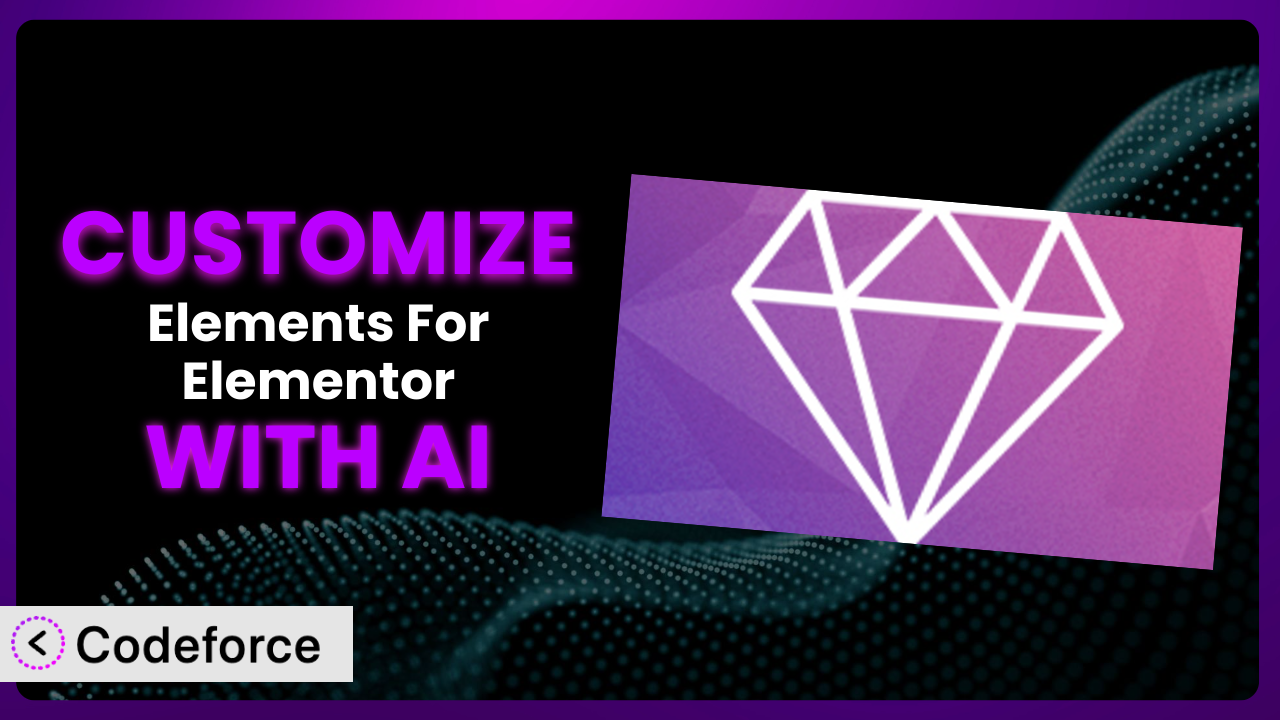Ever felt like your website is almost perfect, but those last few tweaks with Elements For Elementor are just out of reach? Maybe you’ve got a brilliant idea for a custom widget, or you’re itching to integrate data from a specific source. This is where the power of customization comes in, and it doesn’t have to involve pulling your hair out over complex code. This article will show you exactly how to leverage the power of AI to unlock the full potential of your website using this popular WordPress plugin.
What is Elements For Elementor?
Elements For Elementor is a widely used WordPress plugin designed to expand the functionality of the Elementor page builder. Think of it as a toolbox filled with extra elements that you can drag and drop onto your pages. This could include anything from advanced carousels and pricing tables to unique content boxes and social media integrations. These elements are designed to be responsive, looking great on any device, and retina-ready, ensuring crisp visuals. It’s a popular choice for WordPress users looking to enhance their website building experience without extensive coding knowledge.
It’s a popular choice for WordPress users with over 10,000 active installations. For more information about the plugin, visit the official plugin page on WordPress.org.
Why Customize it?
While the default settings of any plugin offer a solid starting point, they often fall short of perfectly aligning with your unique brand identity or specific functional needs. You might find yourself wanting a particular element to behave in a slightly different way, display specific data, or integrate with a third-party service that isn’t natively supported. This is where customization becomes essential.
Customizing the plugin allows you to break free from the constraints of pre-defined templates and create a truly bespoke online experience. Imagine a local bakery wanting to showcase their daily specials with a unique carousel element, pulling data directly from their internal inventory system. Or picture a design agency needing a specific animation effect to highlight their portfolio pieces in a way that perfectly reflects their creative flair. These are just a couple of examples where tailoring this tool becomes invaluable.
Ultimately, customization is worth it when the default settings don’t quite cut it and you need to create a website that truly stands out from the crowd, reinforces your brand identity, and provides a seamless and engaging user experience. It’s about transforming a good tool into a great one that perfectly serves your specific needs.
Common Customization Scenarios
Creating Custom Widgets with Unique Functionality
The standard widget library might not always include exactly what you need. Maybe you have a very specific data visualization you want to embed, or you want a unique contact form with custom fields. Creating custom widgets solves this problem by allowing you to build components that are tailored precisely to your requirements.
By customizing, you can achieve a truly unique website that offers functionalities not found anywhere else. This could involve creating an interactive map with custom markers, a real-time stock ticker for a finance blog, or an advanced product configurator for an e-commerce store. The possibilities are vast.
Consider a wildlife conservation website that needs to display real-time tracking data of endangered species on a map. They could customize the plugin to build a widget that pulls data from their tracking system and presents it in an engaging and informative way. AI simplifies this by helping generate the code needed to fetch and display this data, even if you’re not a coding expert.
Adding Advanced Animation Controls
Animation can significantly enhance user experience and draw attention to key elements on your website. However, the built-in animation options are often limited. By adding advanced animation controls, you can create subtle yet impactful effects that elevate your design.
Through customization, you can gain granular control over animation parameters like timing, easing, and trigger conditions. Imagine creating a parallax effect that responds to mouse movement, or a subtle fade-in animation that only occurs when an element is in the user’s viewport. This level of control can significantly enhance the visual appeal of your website.
A photographer could use advanced animation controls to create a stunning portfolio website with subtle zoom and fade effects on their images as users scroll down the page. The use of AI in this scenario could help the photographer generate the specific CSS animations needed, optimizing them for performance and cross-browser compatibility.
Integrating with External Data Sources
Websites often need to display data from external sources, such as APIs, databases, or spreadsheets. The default widgets might not be equipped to handle these integrations. Customization allows you to bridge this gap and seamlessly incorporate external data into your website.
You can achieve dynamic content updates, real-time information displays, and personalized experiences by integrating with external data sources. Think of a weather website displaying current conditions fetched from a weather API, an e-commerce store showing product prices updated from a database, or a news website showcasing trending topics from social media platforms.
A restaurant could integrate its online ordering system with the plugin, displaying the daily menu, specials, and prices directly on their website. AI can help by automating the process of fetching and formatting the data from the ordering system, ensuring accurate and up-to-date information is always displayed.
Building Custom Post Type Templates
WordPress custom post types are great for organizing different types of content on your site. The default templates may not be ideal, so customization gives you the freedom to design unique layouts tailored to each post type.
This lets you create visually appealing and user-friendly templates that showcase your custom post types effectively. For example, a real estate website could have a custom post type for property listings, each with a unique template displaying key information like price, location, and amenities. A portfolio website could create custom templates for each project, highlighting the design process and the final outcome.
Consider a library website that uses a custom post type for its book catalog. You can create a custom template that displays the book cover, author, synopsis, and availability. Using AI, you could generate the necessary HTML and CSS to create a visually appealing template that also incorporates schema markup for improved SEO.
Adding Dynamic Content Filters
When you have a lot of content, users need ways to find what they’re looking for quickly. Dynamic content filters enable users to refine the displayed information based on various criteria, creating a more interactive and user-friendly experience.
You can achieve a streamlined browsing experience and improved content discovery. Imagine an online store allowing customers to filter products by price, color, size, and brand, or a job board enabling users to filter listings by location, industry, and salary. These filters make it easier for users to find what they need.
An event website could use dynamic content filters to allow users to search for events by date, location, category, and speaker. With AI assistance, the website owner can quickly implement these filters without needing to write complex JavaScript code, ensuring a smooth and efficient search experience.
How Codeforce Makes the plugin Customization Easy
Traditionally, customizing the plugin requires a solid understanding of HTML, CSS, and sometimes even PHP and JavaScript. This can be a significant barrier for non-developers or those with limited coding experience. The learning curve can be steep, and the process can be time-consuming and frustrating. Not to mention the risk of introducing errors that can break your website.
Codeforce eliminates these barriers by providing an AI-powered platform that allows you to customize the plugin with natural language instructions. Instead of writing lines of code, you can simply describe what you want to achieve, and the AI will generate the necessary code for you.
The AI assistance analyzes your request and generates the appropriate code snippets, taking into account the specific context of the plugin and your existing website design. You can then preview the changes in a safe testing environment before deploying them to your live site. It dramatically simplifies the customization process, making it accessible to a wider audience.
Imagine wanting to change the color scheme of a particular widget. Instead of manually editing the CSS code, you can simply tell Codeforce, “Change the background color of this button to blue.” The AI will then generate the necessary CSS code and apply it to the button. The system also allows you to test the changes before making them live.
This democratization means better customization, no longer confined to those with advanced coding skills. Experts who understand the strategic vision for their website can implement changes directly, fostering a faster and more agile development process. This empowers users to take control of their website’s design and functionality, achieving a truly personalized online presence.
Best Practices for it Customization
Before diving in, it’s crucial to plan your customizations carefully. Define your goals, outline the specific changes you want to make, and create a clear roadmap for the customization process. This will help you stay focused and avoid unnecessary modifications.
Always test your customizations thoroughly in a staging environment before deploying them to your live website. This will help you identify any potential issues or conflicts and ensure a seamless user experience.
Make sure you document all your customizations clearly. This will make it easier to maintain and update your website in the future. Include details about the purpose of each customization, the code used, and any relevant configuration settings.
Keep the plugin updated to the latest version. Updates often include bug fixes, security patches, and new features that can improve the performance and stability of your website. Remember to test your customizations after each update to ensure compatibility.
Optimize your code for performance. Avoid using unnecessary code or complex scripts that can slow down your website. Use efficient coding techniques and compress your images and other assets to improve loading times.
Monitor your website’s performance regularly. Use tools like Google Analytics to track key metrics like page load time, bounce rate, and conversion rate. This will help you identify any areas where you can improve your website’s performance.
Create backups of your website before making any major customizations. This will allow you to quickly restore your website to a previous state if something goes wrong.
Frequently Asked Questions
Will custom code break when the plugin updates?
It’s possible, though careful planning can minimize this risk. Always test customizations after updates in a staging environment. Documenting your changes helps you quickly identify and fix any issues. Consider using child themes where applicable.
Can Codeforce help me create completely new widgets for the plugin?
Yes, Codeforce can assist in creating new widgets. You can describe the widget’s functionality and design in natural language, and the AI will generate the necessary code. Remember to thoroughly test the widget before deploying it.
Does customizing the plugin affect my website’s SEO?
Customizations themselves don’t directly harm SEO, but poorly optimized code can slow down your site, which does affect rankings. Ensure your code is clean, efficient, and doesn’t negatively impact page load times.
Is it possible to revert back to the default settings after customizing the plugin?
Yes, if you have backups of your website before customizations, you can restore those backups. Alternatively, you can manually remove the custom code or settings to revert to the original state. Proper documentation is key here.
How can I ensure my customized widgets are responsive and look good on all devices?
When describing your desired customizations to Codeforce, specify that the widgets should be responsive. The AI will generate code that adapts to different screen sizes. Always test your widgets on various devices to ensure they look and function as expected.
Conclusion
The journey from using a generic page builder extension to crafting a truly personalized website can feel daunting. However, with the right approach and tools, it becomes an exciting opportunity to showcase your brand and provide a unique user experience. The ability to transform the plugin from a simple plugin into a highly customized system empowers you to achieve design and functionality that perfectly aligns with your specific needs.
With Codeforce, these customizations are no longer reserved for businesses with dedicated development teams or individuals with extensive coding knowledge. The power of AI brings this capability within reach of anyone who wants to create a truly unique and engaging website. By leveraging natural language instructions and AI-powered code generation, you can unlock the full potential of this tool and create a website that stands out from the crowd.
Ready to elevate your Elementor experience? Try Codeforce for free and start customizing it today. Transform your website vision into reality with ease!