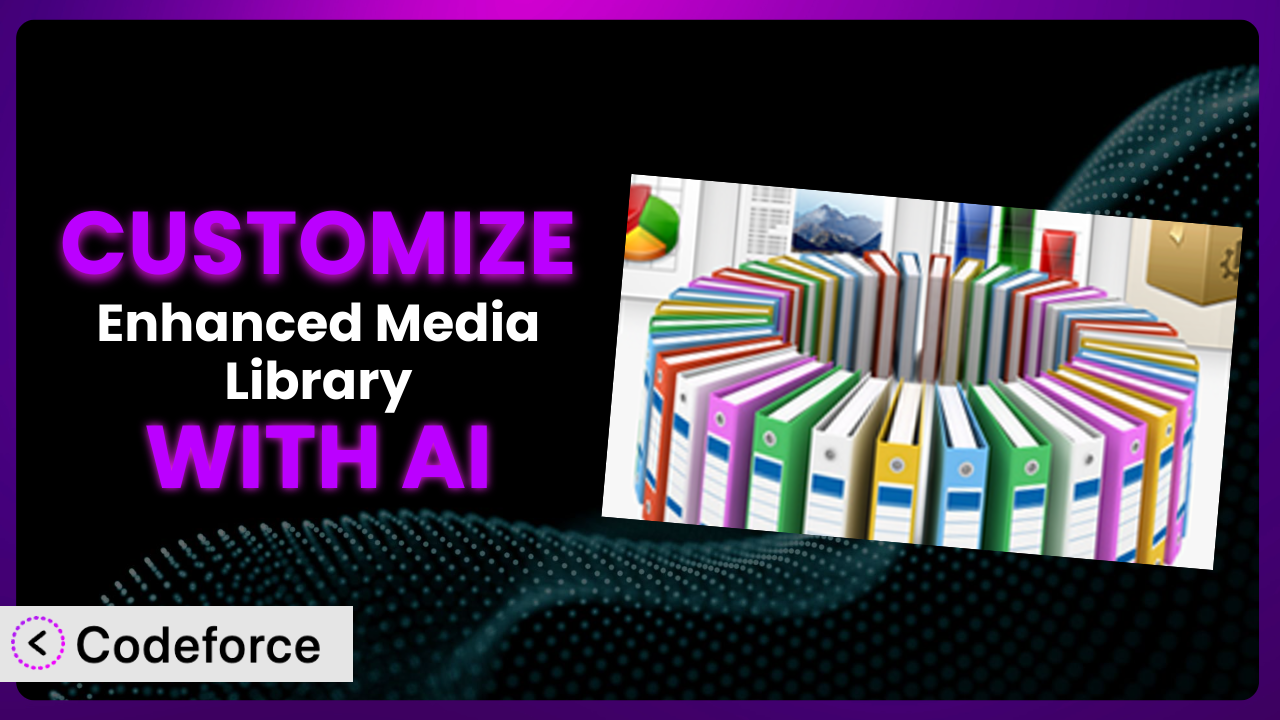Struggling to wrangle a growing mountain of media files in your WordPress site? You’re not alone. While WordPress provides a basic media library, it can quickly become overwhelming, especially if you’re dealing with hundreds or thousands of images, videos, and documents. Enhanced Media Library promises to help, but out-of-the-box solutions are rarely perfect. What if you need features tailored specifically to your workflow, your branding, or the unique needs of your website? That’s where customization comes in. This article will guide you through the process of customizing Enhanced Media Library with the help of AI, unlocking its full potential to streamline your media management and boost your productivity. We’ll explore common scenarios, customization techniques, and how AI-powered tools can simplify the entire process.
What is Enhanced Media Library?
the plugin is a WordPress plugin designed to extend the functionality of the standard WordPress media library. It’s essentially a toolkit to help you better organize, manage, and categorize your media files. Instead of a single, undifferentiated list of files, this tool allows you to create categories, tags, and custom fields specifically for your media assets. Think of it as adding a more sophisticated filing system to your digital media cabinet.
Key features include the ability to create custom media taxonomies, filter media files by category or tag, and easily manage large numbers of files. It’s a popular choice for websites with extensive media libraries, boasting a 4.3/5 star rating from 296 reviews and over 70,000 active installations. It helps make the process of finding that one particular image much easier. If you’re tired of endless scrolling, this might be exactly what you need.
For more information about it, visit the official plugin page on WordPress.org.
Why Customize the plugin?
The beauty of WordPress, and its plugin ecosystem, lies in its flexibility. While a plugin like this one provides a solid foundation, it’s not always a perfect fit straight out of the box. The default settings might not align with your specific workflow, your website’s design, or the unique requirements of your content strategy. That’s where customization comes in, allowing you to tailor this tool to your precise needs.
Customization lets you address the shortcomings of default settings and unlock hidden potential. Think of it like getting a suit tailored. An off-the-rack suit might look good, but a tailored one will fit perfectly and make you look even better. Similarly, customizing this one can significantly improve its usability and effectiveness. For instance, a photography website might want to add specific metadata fields to images, like aperture settings or camera model. A news site could integrate the system with its content management system to automate media uploads and categorization.
Ultimately, whether or not to customize depends on your specific needs and the complexity of your website. If you’re simply managing a handful of images, the default settings might suffice. However, if you’re dealing with a large and growing media library, or if you require specific features not offered out-of-the-box, customization can be a worthwhile investment. It can streamline your workflow, improve organization, and ultimately save you time and effort in the long run.
Common Customization Scenarios
Extending Core Functionality
Sometimes, the plugin’s core feature set, while robust, might not cover every single niche requirement. Perhaps you need a specific type of media taxonomy or a unique filtering option. Extending the core functionality of this system involves adding these missing pieces, ensuring it perfectly complements your workflow.
Through customization, you can achieve a truly personalized media management experience. This might involve adding custom fields for specific metadata, creating advanced filtering options based on these fields, or even developing entirely new features that integrate seamlessly with the existing system. For example, you could add a “Copyright Status” field to track licensing information for each image.
Imagine a stock photography website that needs to track usage rights for each image. By adding a custom “License Type” field with options like “Royalty-Free,” “Rights-Managed,” and “Creative Commons,” and then building a filtering system around this field, they can easily manage and display licensing information to their customers. AI can help by generating the code to add and manage these custom fields, significantly speeding up development.
Integrating with Third-Party Services
In today’s interconnected digital landscape, integrating WordPress plugins with other services is often crucial. You might want to connect this tool to a cloud storage platform, a digital asset management (DAM) system, or even a social media scheduler. Integrating with third-party services can automate tasks, streamline workflows, and unlock new levels of efficiency.
By customizing, you can seamlessly connect this tool with your favorite tools and platforms. This could involve automatically uploading media files to a cloud storage service like Amazon S3 or Google Cloud Storage, syncing metadata with a DAM system, or even automatically sharing images to social media platforms after they’re uploaded. Imagine a scenario where a marketing team can automatically push approved product images to their social media channels directly from the media library.
A design agency could integrate the plugin with a cloud storage service like Dropbox or Google Drive. This allows them to automatically back up their media library to the cloud, ensuring data security and accessibility. Furthermore, they can customize the system to automatically generate shareable links for clients, making it easy to collaborate on projects. With AI assistance, the code for API integrations and data synchronization becomes much easier to write and maintain.
Creating Custom Workflows
Every website has its own unique content creation process. The standard workflow offered by the media library might not be the most efficient for your specific needs. Creating custom workflows involves tailoring the way you interact with your media files, optimizing the entire process from upload to publication.
By customizing, you can design a media management workflow that perfectly matches your content creation process. This might involve automatically resizing images upon upload, adding watermarks to protect your intellectual property, or even routing media files through a series of approval steps before they’re published. Imagine a news website that automatically resizes images for different screen sizes upon upload and adds a watermark with their logo. This saves time and ensures consistency across all platforms.
Consider a publishing house that uses the plugin to manage book cover images. They can customize the system to automatically generate different sizes of cover images for various online retailers and marketing materials. This process is triggered upon upload, ensuring that all necessary image formats are readily available. AI can help automate the creation of these workflows by generating the necessary code for image processing and automation.
Building Admin Interface Enhancements
The default admin interface of the media library can sometimes feel clunky or overwhelming, especially for non-technical users. Building admin interface enhancements involves streamlining the user experience, making it easier to navigate, manage, and find the media files you need.
By customizing, you can create a more intuitive and user-friendly interface for managing your media library. This might involve adding custom dashboard widgets to display key metrics, creating custom search filters to quickly find specific files, or even redesigning the entire interface to match your brand’s aesthetic. Think of a photography website that adds a custom dashboard widget displaying the total number of images uploaded and the average file size. This provides a quick overview of their media library’s health.
A large e-commerce store with numerous product images could customize the admin interface to include a visual search feature. This allows users to quickly find images by uploading a sample image, instead of relying on text-based search. This greatly improves the efficiency of managing product images. AI can play a significant role in building these enhancements by generating the code for custom widgets and search functionality.
Adding API Endpoints
For developers, the ability to interact with the media library programmatically is essential. Adding API endpoints allows you to access and manipulate media files from external applications, opening up a world of possibilities for integration and automation.
By customizing, you can expose the functionality of the plugin to other applications through a well-defined API. This allows you to build custom integrations with mobile apps, desktop software, or even other websites. Imagine a mobile app that allows users to upload images directly to your WordPress media library. By adding an API endpoint, you can seamlessly integrate the app with the system.
A software company could use the system to manage marketing assets. They can create custom API endpoints that allow their marketing automation platform to automatically fetch images from the media library for email campaigns and landing pages. This ensures brand consistency and streamlines the marketing process. AI can greatly simplify the creation of these API endpoints by generating the necessary code and documentation.
How Codeforce Makes it Customization Easy
Customizing WordPress plugins can often feel like climbing a steep learning curve. The traditional approach requires a solid understanding of PHP, WordPress hooks, and plugin development best practices. This can be a significant barrier for non-developers or those with limited coding experience, and it can be time-consuming even for seasoned developers.
Codeforce eliminates these barriers by providing an AI-powered platform that simplifies WordPress plugin customization. Instead of writing complex code, you can use natural language instructions to describe the changes you want to make. The AI then translates your instructions into functional code, allowing you to customize the plugin without needing to be a coding expert. You tell it what to do and the AI handles the implementation, reducing development time and effort.
The AI assistance within Codeforce allows you to define your customization goals in plain English. For instance, you could say “Add a new ‘Event Date’ field to the media library for images related to events” or “Automatically resize all uploaded images to a maximum width of 1200 pixels.” The platform then generates the necessary code to implement these changes. You can even test your customizations within the Codeforce environment before deploying them to your live website, ensuring they work as expected.
This democratization means better customization is now available to a wider audience. Experts who deeply understand the plugin’s strategy, and what needs to be achieved, can directly implement changes without relying on external developers. Codeforce bridges the gap between strategic vision and technical execution.
Best Practices for the plugin Customization
Before diving into customization, always back up your WordPress website and database. This ensures you can easily restore your site to its previous state if anything goes wrong during the customization process. This single action can save you hours of headaches.
Use a child theme for any theme-related customizations. This prevents your changes from being overwritten when you update your theme. A child theme acts as a safe container for your custom code.
Test your customizations thoroughly in a staging environment before deploying them to your live website. This allows you to identify and fix any issues without impacting your visitors. Don’t skip this step; it’s crucial for a smooth user experience.
Document your customizations clearly and concisely. This will help you (or other developers) understand what you’ve done and why, making it easier to maintain and update your code in the future. Good documentation is an investment in the future maintainability of your website.
Follow WordPress coding standards and best practices. This ensures your code is clean, efficient, and compatible with future WordPress updates. Adhering to standards will also make it easier for other developers to understand and contribute to your code.
Monitor your website’s performance after implementing customizations. Large or poorly written customizations can impact your website’s speed and responsiveness. Use tools like Google PageSpeed Insights to identify and address any performance issues.
Keep your plugin and its customizations up-to-date. Regularly check for updates to both the plugin itself and any custom code you’ve added. Updates often include bug fixes, security patches, and new features.
Consider using a version control system like Git to manage your customizations. This allows you to track changes, revert to previous versions, and collaborate with other developers more effectively. Version control is essential for managing complex customization projects.
Frequently Asked Questions
Will custom code break when the plugin updates?
It’s possible. Plugin updates can sometimes introduce changes that conflict with custom code. That’s why thorough testing in a staging environment is crucial before updating on a live site. Keep detailed notes about any customizations you’ve made, so you can quickly identify and address any conflicts.
Can I customize the plugin without any coding knowledge?
Yes, with AI-powered platforms like Codeforce, you can customize it using natural language instructions. This eliminates the need to write code directly, making customization accessible to a wider audience.
How do I add custom metadata fields to my media files?
The plugin provides options for creating custom taxonomies and fields. You can use WordPress hooks and filters to add these fields to the media upload form and display them in the media library. Tools like Codeforce can automate the code generation for this process.
Is it possible to integrate the plugin with my CRM system?
Yes, you can integrate it with your CRM system by adding API endpoints that allow your CRM to access and manipulate media files within the media library. This requires some coding knowledge or the use of an AI-powered platform to generate the necessary API code.
How can I ensure that my customizations are secure?
Always follow WordPress security best practices when writing custom code. Sanitize user input, escape output, and avoid using vulnerable functions. Regularly review your code for potential security vulnerabilities and keep your website and plugins up-to-date.
Conclusion: Unleashing the True Potential of Your Media Library
Customizing the it can transform it from a general-purpose tool into a powerful, tailored system perfectly aligned with your unique needs. By extending its functionality, integrating it with other services, and streamlining your workflow, you can unlock its full potential and significantly improve your media management process. It’s all about making it work for you.
With Codeforce, these customizations are no longer reserved for businesses with dedicated development teams or individuals with extensive coding knowledge. It opens up a world of possibilities for anyone looking to optimize their WordPress media management. By using the power of AI, it gets easier to wrangle those images.
Ready to transform your WordPress media library? Try Codeforce for free and start customizing the plugin today. Gain complete control over your digital assets and streamline your media management workflow.