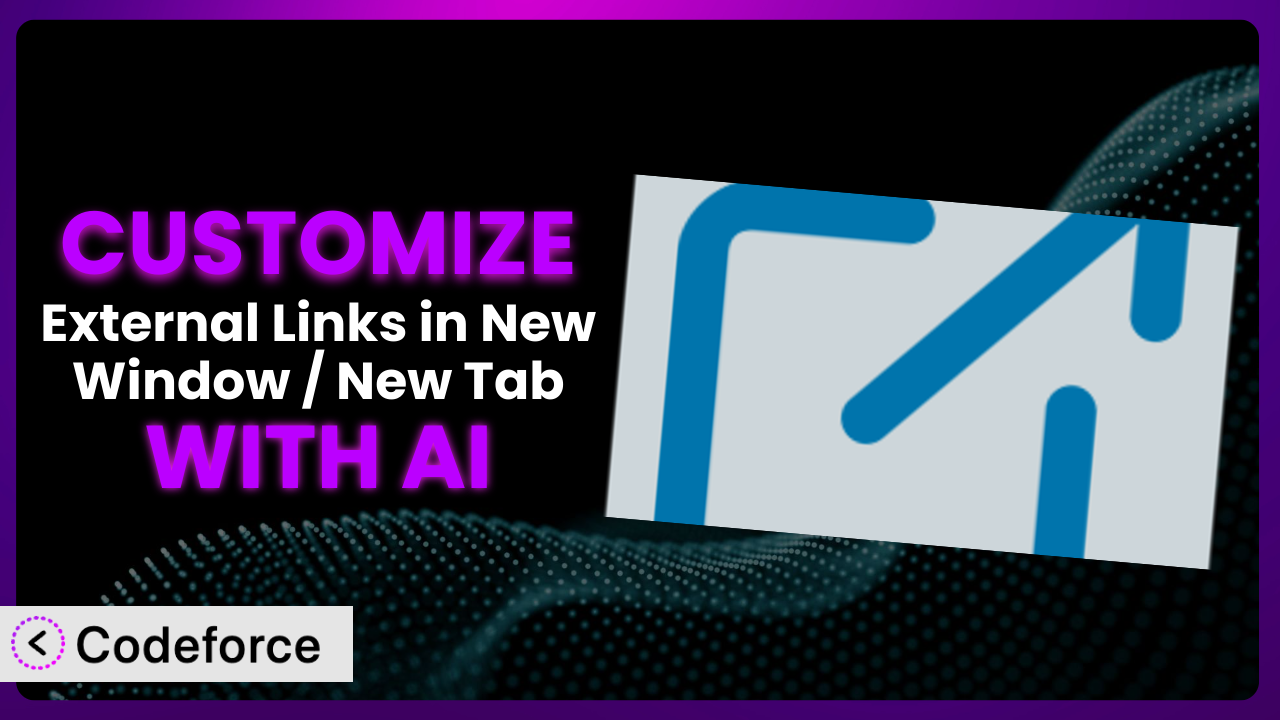Ever felt limited by the default settings of a WordPress plugin? You install something that promises to solve a specific problem, like opening external links in a new tab for SEO, but it doesn’t quite fit your needs. You wish you could tweak it just a little bit, maybe add a specific class to certain links, or change the way the rel attribute is handled based on the link’s destination. That’s where customization comes in, and that’s exactly what this article is all about. We’ll explore how you can tailor the “External Links in New Window / New Tab” plugin to perfectly match your website’s requirements, and, even better, how you can leverage the power of AI to simplify the entire process.
What is External Links in New Window / New Tab?
External Links in New Window / New Tab is a handy WordPress plugin designed to automatically open all external links on your website in a new browser tab or window. This seemingly small feature can have a positive impact on your site’s SEO, user experience, and overall stickiness. Instead of users navigating away from your site when they click on an external link, your website remains open in its original tab, encouraging them to return after they’ve finished browsing the linked content. This system also ensures your site meets XHTML Strict compliance.
The plugin boasts a strong reputation within the WordPress community, reflected in its 4.5/5 star rating based on 76 reviews. With over 30,000 active installations, it’s a popular choice for website owners seeking a simple and effective solution for managing external links. It does its job with minimal fuss, right out of the box. For more information about the plugin, visit the official plugin page on WordPress.org.
Why Customize?
While the default functionality of the plugin is perfectly adequate for many websites, there are situations where customization becomes not just desirable, but essential. Think of it like buying a suit off the rack – it might fit okay, but tailoring it ensures a perfect fit and reflects your individual style. Similarly, customizing this tool allows you to fine-tune its behavior to align precisely with your unique needs and goals.
The beauty of customization lies in its ability to address specific requirements that a generic plugin simply can’t cater to. For example, you might want to exclude certain domains from being opened in a new tab, perhaps internal subdomains or trusted partner sites. Or, you might want to add specific CSS classes to external links based on the context in which they appear, allowing for different styling depending on whether the link is in a blog post, a sidebar widget, or a navigation menu. Maybe you want to add specific schema markup to help search engines better understand the linked content.
Consider a news website that regularly links to other news sources. They might want to customize the plugin to add a “nofollow” rel attribute to sponsored links, while ensuring editorial links maintain a “noopener noreferrer” attribute. A travel blog could add a tracking parameter to all outbound links to affiliate partners, so they can accurately track conversions. These are just a couple of examples, and with some clever customization you can seriously boost the effectiveness of your WordPress website.
Common Customization Scenarios
Customizing Schema Markup for Specific Content Types
Schema markup helps search engines understand the context of your content, leading to improved search rankings and richer search results. Sometimes, you need to add specific schema properties to external links based on the type of content they point to. For example, if you’re linking to a product page on an e-commerce site, you might want to add schema properties like offers and aggregateRating.
Through customization, you can automatically add these schema properties to external links pointing to specific domains or matching certain URL patterns. This ensures that search engines have a clear understanding of the linked content, potentially boosting its visibility and driving more relevant traffic to your website. Imagine a recipe blog linking to kitchenware products. By adding appropriate schema to those outgoing links, they are helping to improve the SEO of those products. It’s a win-win.
Let’s say a food blogger consistently links to specific brands of cookware. By customizing the plugin, they could automatically add schema markup indicating the “brand” and “product” properties to those links. AI can help identify those target URLs and content types for automated customization.
Automating Meta Tag Generation
Meta tags are HTML snippets that provide information about a webpage to search engines and other web services. While meta descriptions and title tags are generally managed on a per-page basis, you might want to automate the generation of certain meta tags for external links. For example, you might want to add a specific meta tag indicating that the linked page is a “related resource” or a “reference material.”
Customization enables you to automatically generate these meta tags based on the characteristics of the external link. This can save you time and effort while ensuring that your website provides comprehensive information to search engines. This automation can provide additional context to search crawlers.
Think of a website aggregating research papers. They could customize the plugin to automatically add a “citation” meta tag to external links pointing to scholarly articles. AI can scan and understand the linked content, then help formulate the meta tag dynamically.
Integrating with Analytics Platforms
Understanding how users interact with external links is crucial for gauging the effectiveness of your content and marketing efforts. While basic analytics platforms track outbound clicks, customization allows for deeper integration and more granular data collection. You might want to track specific link categories, measure conversion rates for affiliate links, or identify which external resources are most popular among your audience.
By customizing the plugin, you can seamlessly integrate with your analytics platform of choice and track a wide range of metrics related to external links. This data can provide valuable insights into user behavior, content performance, and overall website ROI. You could even use a heatmapping tool to track which outgoing links attract the most attention.
A digital marketing agency could customize the plugin to automatically add UTM parameters to all outbound links in their client’s blog posts, allowing them to track the source and medium of traffic generated by those links. AI could assist with dynamic UTM parameter generation, based on campaign type and content.
Creating Custom SEO Rules
Default SEO settings are often insufficient for specialized websites. Customization allows you to establish granular control over how search engines treat external links. This is useful when you need very targeted application of nofollow/dofollow rules, or for applying special link attributes for particular SEO objectives.
Customizing this tool allows you to address this challenge by creating fine-tuned SEO rules that consider factors like the linked domain, anchor text, and content context. The result is more control and a potential boost to your site’s search performance.
For example, an online directory might want to implement a rule that adds the “sponsored” attribute only to links from paying advertisers, while leaving other links as “dofollow”. AI can help classify links based on their origin and dynamically adjust the link attributes.
Building Custom XML Sitemaps
XML sitemaps are essential for helping search engines discover and index your website’s content. While most websites automatically generate sitemaps for internal pages, you might want to create a custom sitemap specifically for external links. This can be particularly useful if your website relies heavily on curated content or resource directories.
By customizing the plugin, you can automatically generate a custom XML sitemap containing all the external links on your website. This allows you to signal the importance of these resources to search engines and potentially improve their visibility. It helps you give search crawlers a guided tour of your external resources.
Imagine a website that curates educational resources. They could customize the plugin to generate a dedicated XML sitemap for all the external links pointing to those resources, making it easier for search engines to discover and index them. AI can categorize links based on their content and priority, assisting in sitemap generation.
How Codeforce Makes it Customization Easy
Traditionally, customizing a WordPress plugin like this tool required a certain level of technical expertise. You had to delve into the plugin’s code, understand its architecture, and write custom PHP functions to modify its behavior. This learning curve could be steep, especially for non-developers. Furthermore, there was always the risk of introducing errors or conflicts that could break your website. It could become a debugging nightmare.
Codeforce eliminates these barriers, making plugin customization accessible to everyone. By leveraging the power of AI, Codeforce allows you to customize the plugin without writing a single line of code. Instead, you can simply describe the desired customization in natural language, and Codeforce will automatically generate the necessary code and apply it to the plugin.
The process is incredibly straightforward. You tell Codeforce what you want to achieve – for example, “Add a ‘nofollow’ attribute to all external links pointing to competitor websites.” – and it will analyze the plugin’s code, identify the relevant sections, and generate the code needed to implement your request. The AI understands the plugin’s structure and logic, ensuring that the customization is implemented correctly and efficiently. You can even test the changes in a safe staging environment before deploying them to your live website.
This democratization means better customization for everyone, even those who aren’t proficient coders. Experts who understand the plugin’s strategy and requirements can now implement their ideas without needing to rely on developers. This is a huge advantage for agencies and organizations that want to quickly and easily customize their WordPress plugins. Now, someone with SEO expertise can adjust settings without having to translate requirements to someone else. Codeforce is changing the game.
Best Practices for the plugin Customization
Before diving into customization, take the time to thoroughly understand the plugin’s existing settings and how they affect your website. This foundational knowledge will help you make informed decisions about which aspects to customize and how to implement those changes effectively.
Always test your customizations thoroughly in a staging environment before deploying them to your live website. This will help you identify and resolve any potential issues before they impact your users.
Maintain detailed documentation of all your customizations, including the purpose, implementation details, and any dependencies on other plugins or themes. This will make it easier to maintain and update your customizations in the future. Proper documentation prevents headaches down the road.
Regularly monitor the performance of your website after implementing customizations to ensure that they are not negatively impacting page load times or other key metrics. A slow website frustrates visitors and hurts SEO.
When customizing the plugin, adhere to WordPress coding standards and best practices to ensure compatibility and maintainability. Clean, well-structured code is easier to understand and debug.
Consider using a child theme to store your customizations, rather than modifying the plugin’s core files directly. This will prevent your customizations from being overwritten when the plugin is updated.
Keep the plugin updated to the latest version to benefit from bug fixes, security patches, and new features. Make sure any changes you make do not impede upgrades.
Frequently Asked Questions
Will custom code break when the plugin updates?
It’s possible, especially if the update significantly alters the plugin’s core structure. Using child themes or Codeforce to manage customizations minimizes this risk, as does regularly testing updates in a staging environment.
Can I customize the plugin to open specific external links in the same tab?
Yes, you can customize the tool to exclude certain domains or URL patterns from opening in a new tab. This is useful for trusted partner sites or internal subdomains.
Does customizing the plugin affect its performance?
Customizations, especially complex ones, can potentially impact performance. However, optimized code and efficient implementation can minimize any negative effects. Regularly monitor your website’s performance after implementing customizations.
Can I revert to the plugin’s default settings after making customizations?
Yes, you can typically revert to the default settings by removing the custom code or deactivating the child theme. Always back up your website before making significant changes, just in case.
Is it possible to customize the plugin to add different rel attributes to different types of links?
Absolutely. You can customize it to add specific rel attributes based on the link’s destination, context, or purpose. This allows for granular control over how search engines treat your external links.
Conclusion
Customizing the “it” plugin transforms it from a simple utility into a finely tuned system that perfectly complements your website’s needs. The benefits extend beyond mere convenience, touching SEO, user experience, and data analysis. By tailoring its behavior, you unlock the potential to optimize your website for search engines, improve user engagement, and gain valuable insights into how your audience interacts with external resources.
With Codeforce, these customizations are no longer reserved for businesses with dedicated development teams. The power of AI makes it possible for anyone to tailor the plugin to their specific needs, regardless of their coding skills. This opens up a world of possibilities for website owners who want to take control of their external links and maximize their website’s potential.
Ready to unlock the full potential of your website? Try Codeforce for free and start customizing the plugin today. Gain unprecedented control over your external links and elevate your SEO strategy.