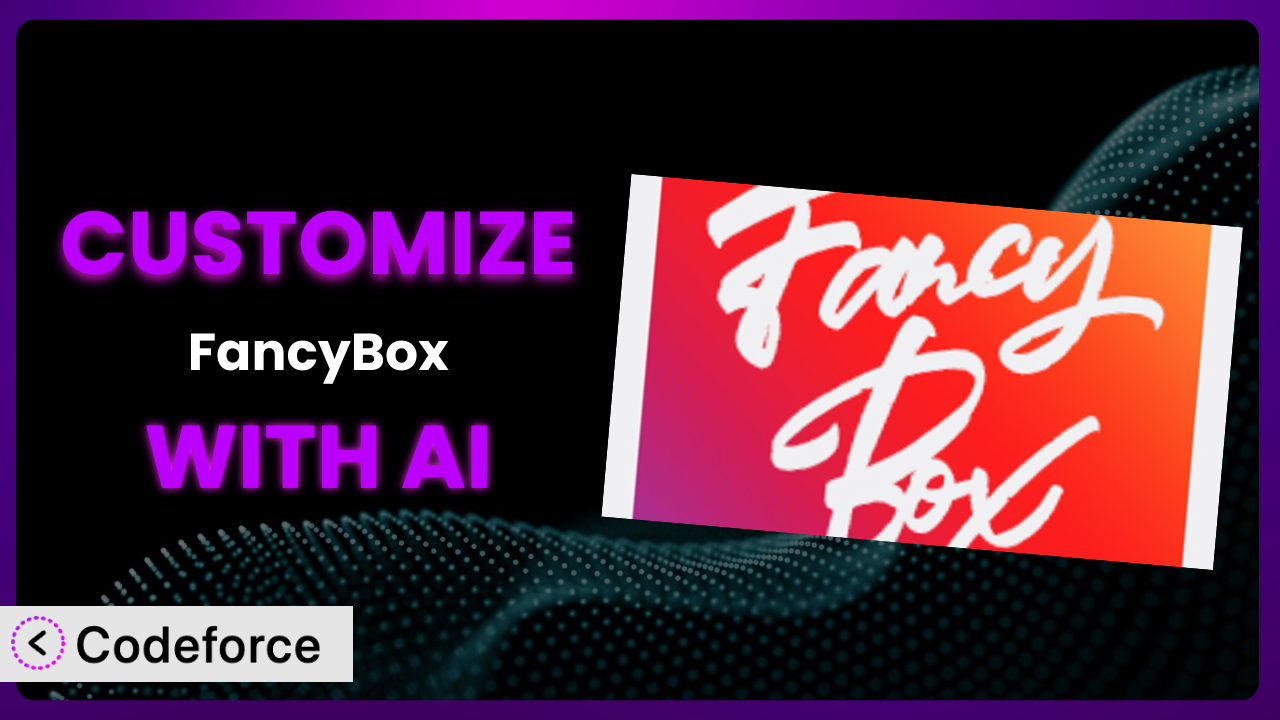Ever felt like your WordPress website’s lightbox just isn’t quite right? You love how seamlessly FancyBox integrates into your site, making images and videos pop. But what if you want to tweak the appearance, add custom features, or connect it to other services? This article will guide you through customizing it to perfectly match your needs, unlocking its full potential with the power of AI.
What is FancyBox?
FancyBox is a WordPress plugin designed to effortlessly integrate a lightbox functionality into your website. In simple terms, it allows you to display images, videos, and even other content in an elegant overlay on top of your current page, keeping visitors engaged and on your site longer. Think of it as a pop-up that enhances user experience rather than annoying them.
Key features include automatic activation upon installation (meaning you can get up and running quickly), customizable appearance options (though these are somewhat limited in the base version), and compatibility with various media types. It’s a popular choice, boasting a 4.6/5-star rating from 92 reviews and is currently active on over 40,000 WordPress websites. The plugin provides an accessible way to add visual polish to your site, but sometimes, you need more control.
For more information about FancyBox, visit the official plugin page on WordPress.org.
Why Customize?
While the default settings of the plugin work well for many users, they often fall short when you need a specific look and feel, unique functionality, or seamless integration with other services. Think of it like buying a suit off the rack – it might fit okay, but tailoring it ensures a perfect fit that reflects your individual style and needs.
Customization offers several real benefits. It allows you to maintain brand consistency by matching the lightbox’s appearance to your website’s overall design. You can also enhance user engagement by adding interactive elements, such as social sharing buttons or custom navigation. It even opens the door to more advanced features, such as dynamically loading content or integrating with e-commerce platforms.
For example, an online photography portfolio might want to add watermarks to images displayed in the lightbox, preventing unauthorized use. An e-commerce site could use it to display product details with “add to cart” buttons directly within the pop-up. A blog could integrate social sharing buttons for each image. These are all situations where the out-of-the-box functionality isn’t enough, and customization becomes essential.
Common Customization Scenarios
Extending Core Functionality
The core functionality of the plugin is already quite useful, but sometimes you need to go beyond the basics. Perhaps you want to add a feature that isn’t included in the plugin’s default settings, such as the ability to zoom into images or display EXIF data (camera settings) alongside each photo.
Through customization, you can achieve this extended functionality, making it even more valuable to your website visitors. This can lead to a richer, more engaging user experience, differentiating your site from competitors.
Imagine a website dedicated to architectural photography. By adding zoom functionality, users can examine the intricate details of each building. AI can assist by generating the JavaScript code needed to implement the zoom feature, tailoring it to the specific image container and zoom level requirements.
AI tools accelerate this process by suggesting code snippets and debugging potential errors, saving you countless hours of manual coding and testing.
Integrating with Third-Party Services
Often, you’ll want the plugin to work seamlessly with other services you use on your website. This could involve integrating with social media platforms, email marketing tools, or even custom APIs. For instance, you might want to automatically share images displayed in the lightbox on social media or capture email addresses from users who view specific content.
By integrating with third-party services, you can create powerful marketing automation workflows, enhance social engagement, and collect valuable data about your audience.
A travel blog, for example, might want to integrate with a booking platform. When a user views a photo of a hotel in the lightbox, a button could appear, allowing them to book a room directly through the integrated service. AI can help by generating the code to connect the plugin to the booking platform’s API, handling authentication and data transfer seamlessly.
Instead of wrestling with complex API documentation, AI helps you translate your goals into working code, significantly reducing the development time.
Creating Custom Workflows
Sometimes, the default workflow of the plugin doesn’t quite fit your needs. You might want to create a custom workflow that automates certain tasks or streamlines the content creation process. For example, you could automatically optimize images displayed in the lightbox for different screen sizes or generate thumbnails on the fly.
With customized workflows, you can save time, reduce manual effort, and ensure consistency across your website’s content.
Think of a news website that publishes a large number of images daily. Automating the image optimization process can significantly reduce server load and improve page loading times. AI can assist by generating the code that automatically resizes and compresses images when they’re displayed in the lightbox, ensuring optimal performance.
The tool automates this by producing code which integrates the plugin with image optimization services to streamline the workflow.
Building Admin Interface Enhancements
The default admin interface for the plugin might not provide all the options or controls you need. You might want to add custom fields, modify the layout, or create entirely new sections to manage specific features. Imagine wanting to control the lightbox’s appearance based on image categories or add custom metadata for each image.
By building admin interface enhancements, you can create a more user-friendly and efficient content management experience, empowering your team to manage the plugin with ease.
An online art gallery, for example, might want to add custom fields to store information about each artwork, such as the artist’s name, the year it was created, and the dimensions. AI can assist by generating the code to add these custom fields to the plugin’s admin interface, allowing administrators to easily manage and display this information in the lightbox.
With it, even non-developers can tailor the admin interface, which boosts customization accessibility and allows easier content administration.
Adding API Endpoints
For more advanced users, adding API endpoints can open up a world of possibilities. This allows you to interact with the plugin programmatically, enabling you to create custom integrations and automate complex tasks. For instance, you could create an API endpoint that retrieves a list of all images displayed in the lightbox or allows you to programmatically update the lightbox’s settings.
By adding API endpoints, you can create highly customized and scalable solutions that meet the specific needs of your project.
Consider a website that uses the plugin to display product images. By adding an API endpoint, developers could integrate the lightbox with a custom inventory management system, allowing them to automatically update product images and information displayed in the lightbox whenever changes are made to the inventory. The AI could write the API endpoints and the integration code between the two systems.
The benefit here is a smooth workflow, enhanced by AI assistance, which greatly improves operational efficiency.
How Codeforce Makes FancyBox Customization Easy
Customizing the plugin can be daunting. Traditionally, it involves diving into code, understanding complex plugin architectures, and spending hours debugging. The learning curve can be steep, and the technical requirements can be overwhelming, especially for non-developers.
Codeforce eliminates these barriers by providing an AI-powered platform that allows you to customize the plugin using natural language. Instead of writing code, you simply describe what you want to achieve, and Codeforce generates the necessary code for you.
Imagine telling Codeforce, “I want to add social sharing buttons to the lightbox for Facebook, Twitter, and Pinterest.” Codeforce will then generate the HTML, CSS, and JavaScript code needed to implement this functionality, taking into account the plugin’s structure and best practices. It also allows you to test the generated code in a sandbox environment before deploying it to your live website, minimizing the risk of errors.
This democratization means better customization for the plugin isn’t just for experienced developers anymore. With Codeforce, anyone with a clear vision can bring their ideas to life, regardless of their technical skills. Experts who truly understand plugin strategy can now implement ideas without needing to be hands-on developers.
Codeforce essentially translates your ideas into functional code, allowing you to focus on what matters most: creating a unique and engaging experience for your website visitors.
Best Practices
When customizing it, it’s essential to follow some best practices to ensure a smooth and successful experience. Here are a few tips to keep in mind:
Always back up your website before making any changes to the plugin’s code. This ensures that you can easily restore your website to its previous state if something goes wrong.
Use a child theme to avoid directly modifying the plugin’s core files. This prevents your customizations from being overwritten when the plugin is updated.
Test your customizations thoroughly in a staging environment before deploying them to your live website. This helps you identify and fix any issues before they affect your visitors.
Document your customizations clearly and concisely. This makes it easier to maintain and update your code in the future.
Monitor the performance of your customizations to ensure that they don’t negatively impact your website’s speed or stability. Pay attention to loading times and server resource usage.
Keep the plugin updated to the latest version to benefit from bug fixes, security patches, and new features. Remember to test your customizations after each update to ensure that they still work correctly.
Consider using a code versioning system like Git to track changes to your customized code. This allows you to easily revert to previous versions if necessary.
Frequently Asked Questions
Will custom code break when the plugin updates?
It’s possible. If you’ve directly modified the plugin’s core files, your changes will likely be overwritten during an update. This is why using a child theme or a code customization plugin is crucial. Always test customizations after updating.
Can I customize the lightbox’s appearance without coding?
The plugin offers some basic appearance options in its settings, but for more advanced customization, coding is usually required. Using Codeforce can help bridge this gap by generating the necessary code without manual coding.
How do I integrate the plugin with my e-commerce platform?
This typically involves using the e-commerce platform’s API and the plugin’s customization options to display product details and add-to-cart buttons within the lightbox. Codeforce can assist in generating the code for this integration.
Is it possible to add custom animations to the lightbox?
Yes, you can add custom animations using CSS and JavaScript. You’ll need to modify the plugin’s CSS files or add custom JavaScript code to control the animation effects. It’s best to utilize the existing HTML elements rather than adding new unnecessary divs or wrappers.
Does the plugin support different types of media, such as videos and PDFs?
Yes, the plugin typically supports various media types, including images, videos, and even PDFs. However, you might need to adjust the settings or add custom code to ensure that each media type is displayed correctly within the lightbox.
Unlocking the Full Potential of FancyBox
The transformation from a general-purpose lightbox to a finely-tuned, customized system is a powerful one. While the plugin offers a solid foundation, true value lies in its ability to adapt and evolve to meet your specific needs. Customization allows you to create a truly unique and engaging experience for your website visitors.
By tailoring it to match your brand, integrating it with other services, and automating key workflows, you can unlock its full potential and create a more effective and efficient website. Whether it’s a photographer looking to protect their work or an e-commerce site aiming to boost sales, adapting the plugin can yield significant results.
With Codeforce, these customizations are no longer reserved for businesses with dedicated development teams. This AI-powered platform puts the power of customization in your hands, allowing you to create the perfect lightbox experience without writing a single line of code.
Ready to level up your WordPress website? Try Codeforce for free and start customizing FancyBox today. Maximize user engagement and create a better experience for everyone.