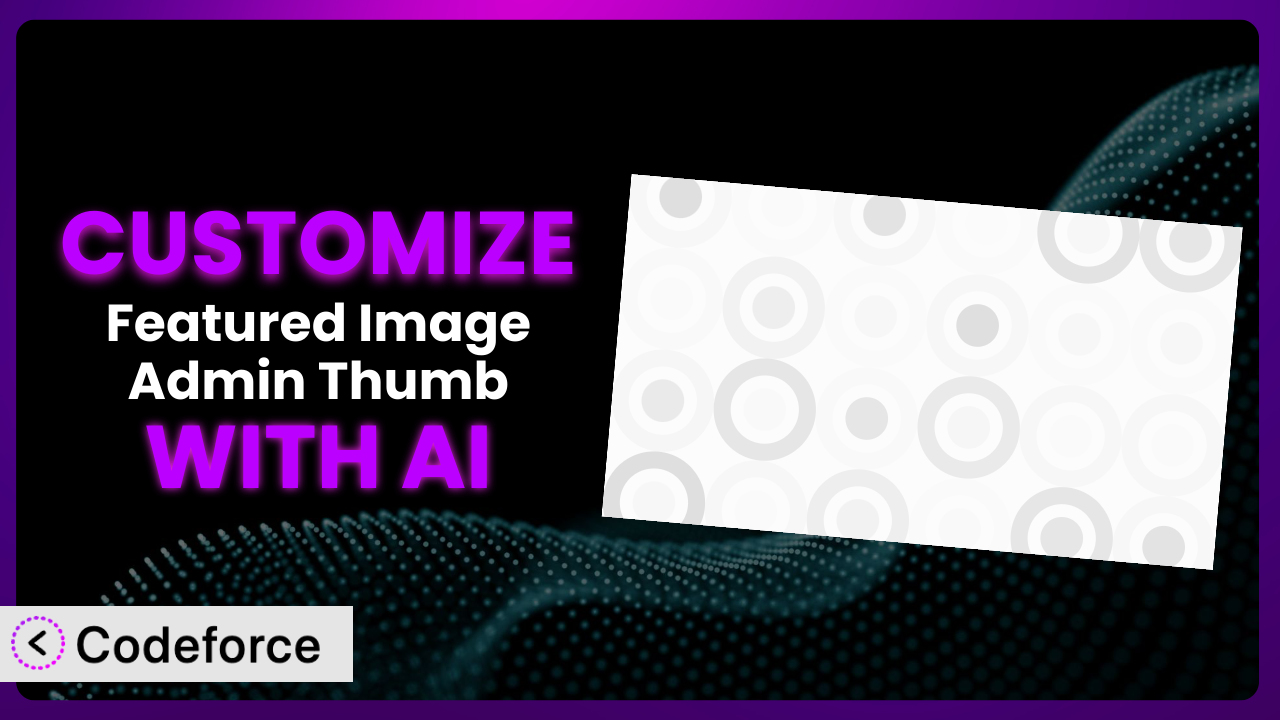Ever find yourself wishing you could tweak just one little thing about how your featured images are displayed in your WordPress admin panel? Maybe the thumbnails are too small, or you need to pull in extra data alongside them. While plugins offer great starting points, often they don’t perfectly align with your specific workflow. That’s where customization comes in, and luckily, AI is here to make the process smoother than ever. In this guide, we’ll explore how to customize Featured Image Admin Thumb to perfectly suit your needs, leveraging the power of artificial intelligence to simplify the process.
What is Featured Image Admin Thumb?
Featured Image Admin Thumb is a WordPress plugin designed to enhance the way you manage featured images within your WordPress admin area. Essentially, it adds inline thumbnail images to the admin columns of your posts and custom post types, giving you a visual representation of your featured images right where you need them. A simple click on the thumbnail allows you to easily set or change the featured image associated with that post, saving you time and clicks. It’s a simple, effective solution for streamlining your content management workflow.
This tool boasts a solid reputation within the WordPress community, evidenced by its 4.7/5 star rating based on 40 reviews and a thriving user base of over 30,000 active installations. It’s a testament to its reliability and usefulness. It improves workflow by providing an at-a-glance view of your featured images. For more information about the plugin, visit the official plugin page on WordPress.org.
Why Customize it?
While the plugin works great out of the box for most users, default settings sometimes fall short when it comes to highly specific needs. Perhaps you need larger thumbnails for better visibility, or you want to display additional metadata alongside the image. Maybe you’re working with a unique custom post type that requires special handling. Customization allows you to tailor the plugin to perfectly match your unique requirements, boosting your productivity and improving your overall content management experience.
The benefits of customization are tangible. Imagine a real estate website where the featured image thumbnails in the admin panel are too small to quickly distinguish between properties. By customizing the plugin, you could increase the thumbnail size and even display key property details like price and location directly beneath the image. This immediate visual information would save hours of scrolling and clicking for content editors. Customization allows you to get more out of this tool.
Ultimately, deciding whether customization is worthwhile depends on the complexity of your needs and the value of the time saved. If you find yourself frequently working around the plugin’s limitations, investing in customization can provide significant returns. When your site deviates from default WordPress setups, customization becomes very appealing.
Common Customization Scenarios
Extending Core Functionality
Sometimes, the basic features of a plugin don’t quite cover everything you need. You might find yourself wanting to add extra features or modify the existing ones to better suit your specific requirements. This is where extending core functionality comes in.
Through customization, you can add entirely new features to the system, modify existing functionality, or even integrate it with other plugins to create a more comprehensive solution. For example, you could add a feature that automatically optimizes the featured images before they’re displayed in the admin panel, improving page load times.
Consider a photography website that uses the plugin. They might want to add a feature that displays the image’s EXIF data (camera settings, aperture, etc.) directly beneath the thumbnail in the admin panel. This would allow photographers to quickly reference important information about each image without having to open it in a separate editor. AI assistance can significantly streamline this process by generating the necessary code based on natural language descriptions of the desired functionality.
Integrating with Third-Party Services
In today’s interconnected web, integrating your WordPress site with third-party services is often essential. This can involve connecting to social media platforms, email marketing tools, cloud storage services, or any other external platform that enhances your website’s capabilities. Customizing the plugin can facilitate seamless integration with these services.
By customizing it, you can automatically upload featured images to a cloud storage service like Amazon S3 or Google Cloud Storage, freeing up valuable server space. Or you could integrate with a social media platform to automatically share featured images whenever a new post is published.
Imagine a news website that wants to automatically share featured images to their Twitter feed whenever a new article is published. By customizing this tool to integrate with the Twitter API, they could automate this process, saving time and ensuring consistent social media engagement. AI can significantly simplify the API integration process by generating the necessary code and handling authentication.
Creating Custom Workflows
Every website has its own unique workflow for creating and managing content. The default settings of a plugin might not always align perfectly with your specific processes, leading to inefficiencies and frustration. Customizing the plugin allows you to tailor it to your existing workflow, streamlining your content management and improving overall productivity.
Through customization, you can create custom fields to capture specific information about each featured image, automate tasks like renaming images based on post titles, or even build custom dashboards that display key metrics related to your featured image usage.
Think of a web design agency that uses a specific naming convention for all their image files. They could customize the plugin to automatically rename the featured images based on the post title and a predefined naming pattern, ensuring consistency and organization across all their projects. AI could help automate the creation of custom workflows, reducing errors and saving time.
Building Admin Interface Enhancements
The WordPress admin interface is powerful, but sometimes it can be improved to better suit your specific needs. Customizing the plugin offers the opportunity to enhance the admin interface by adding new features, modifying existing layouts, or even creating entirely custom dashboards that provide a more streamlined and intuitive experience.
You can add tooltips that provide helpful information about each featured image, create custom filters that allow you to easily search and sort images based on specific criteria, or even build a custom dashboard that displays key metrics related to your featured image usage.
Consider a WooCommerce store owner who wants to quickly identify products that are missing featured images. They could customize the plugin to highlight products without featured images in the admin panel, making it easier to identify and address any gaps in their product catalog. AI makes building admin interface enhancements much easier because prompts can quickly modify PHP/HTML.
Adding API Endpoints
API endpoints allow external applications to interact with your WordPress site, opening up a world of possibilities for automation, integration, and data exchange. Customizing the plugin can involve adding custom API endpoints that allow other applications to access and manipulate featured image data.
With custom API endpoints, you can allow a mobile app to retrieve a list of featured images for a specific post, enable a third-party service to automatically update featured images based on external data, or even create a custom integration with a CRM system to track featured image usage across your website.
For instance, a recipe website might want to create an API endpoint that allows users to submit their own recipes and automatically upload featured images. By customizing the system to include this endpoint, they can streamline the recipe submission process and encourage user engagement. AI can assist in generating API endpoints, reducing the technical burden and accelerating development.
How Codeforce Makes the plugin Customization Easy
Traditionally, customizing a WordPress plugin like this involves diving into PHP code, understanding the plugin’s architecture, and navigating the complexities of the WordPress API. This can be a daunting task for non-developers, requiring significant time and effort to learn the necessary skills. The learning curve is steep, and the technical requirements can be intimidating.
Codeforce eliminates these barriers by providing an AI-powered platform that allows you to customize the plugin using natural language instructions. Instead of writing complex code, you simply describe what you want to achieve, and Codeforce generates the necessary code for you. It analyzes the plugin, understands its functionalities, and produces tailored solutions.
The AI assistance within Codeforce works by translating your natural language instructions into executable code. For example, instead of writing PHP code to increase the thumbnail size, you could simply say, “Increase the thumbnail size by 50%.” Codeforce would then generate the appropriate code and allow you to test it before deploying it to your live site.
The system also offers testing capabilities, allowing you to preview your changes and ensure they work as expected before applying them to your live website. This iterative process reduces the risk of errors and ensures a smooth customization experience. You can refine the code and re-test.
This democratization means better customization for everyone. Now you don’t need extensive coding knowledge to tailor the plugin. Experts who understand the strategy for this tool can implement without being developers.
Best Practices for it Customization
Before diving into customization, always create a backup of your WordPress site. This ensures that you can easily restore your site in case anything goes wrong during the customization process. A backup is your safety net.
When customizing the plugin, use a child theme to avoid losing your changes when the plugin is updated. A child theme allows you to modify the plugin’s functionality without directly altering its core files, ensuring that your customizations are preserved during updates. It’s a recommended practice.
Test your customizations thoroughly in a staging environment before deploying them to your live site. This allows you to identify and fix any issues without affecting your website visitors. A staging environment is your testing ground.
Document your customizations clearly and concisely. This will make it easier for you and others to understand and maintain your changes in the future. Good documentation is key.
Monitor your site’s performance after implementing any customizations. This will help you identify any potential performance issues and optimize your code accordingly. Regular monitoring is essential.
Keep the plugin updated to ensure you have the latest security patches and bug fixes. However, always test your customizations after updating the plugin to ensure they are still compatible. Compatibility checks are important.
Consider using a code versioning system like Git to track your changes and collaborate with other developers. Git makes it easier to manage your code and revert to previous versions if needed. Versioning promotes better workflow.
Frequently Asked Questions
Will custom code break when the plugin updates?
It’s possible, especially if the update significantly alters the plugin’s core structure or functions your customization relies on. Using a child theme helps mitigate this. Always test your customizations after each plugin update in a staging environment to ensure compatibility.
Can I customize the plugin without any coding experience?
While some customizations may require coding knowledge, tools like Codeforce are designed to simplify the process and allow you to customize it using natural language instructions. Complex customizations may still benefit from some coding knowledge or assistance.
How do I revert to the original plugin settings after customization?
If you’ve used a child theme or a customization plugin, you can simply deactivate the child theme or plugin to revert to the original settings. If you’ve directly modified the plugin’s files (not recommended!), you’ll need to replace them with the original files from a backup or a fresh plugin installation.
Does customization affect the plugin’s performance?
Poorly written or excessive customizations can negatively impact performance. Ensure your code is optimized and only implements necessary changes. Monitoring your site’s speed and resource usage after customization is crucial.
Can I use this tool with custom post types?
Yes! The plugin is designed to work seamlessly with custom post types. The images will appear in the admin columns for these post types as well. Remember to configure the plugin if the custom post type is not automatically detected.
Unlocking the Full Potential of the plugin with Customization
By customizing it, you can transform a general-purpose tool into a highly tailored system that perfectly fits your unique workflow and requirements. From extending core functionality to integrating with third-party services, the possibilities are endless. Customization can significantly enhance your content management experience, improve productivity, and unlock the full potential of your WordPress website.
With Codeforce, these customizations are no longer reserved for businesses with dedicated development teams. Its AI-powered platform empowers anyone to tailor the plugin to their exact needs, regardless of their coding experience. This is a huge time saver.
Ready to streamline your workflow? Try Codeforce for free and start customizing the plugin today. Experience a more efficient and personalized WordPress admin panel!