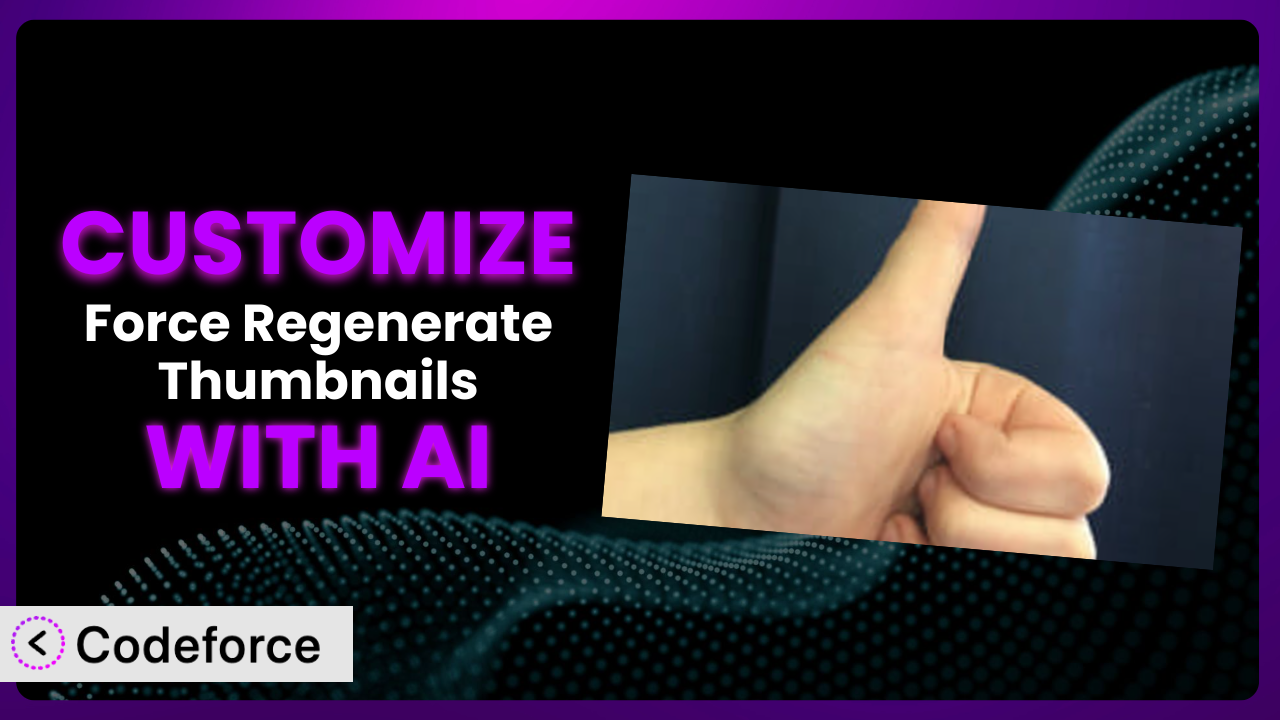Ever find yourself wrestling with WordPress thumbnails? You upload a beautiful image, but the automatically generated thumbnails look… less than stellar. Maybe they’re cropped awkwardly, blurry, or just plain wrong. While the core functionality of plugins like Force Regenerate Thumbnails gets you part of the way there, sometimes you need more control. That’s where customization comes in. And, increasingly, that’s where AI can lend a helping hand. This article will guide you through customizing the plugin to perfectly match your website’s needs, showing you how AI-powered tools can make the process easier than you ever thought possible.
What is Force Regenerate Thumbnails?
Force Regenerate Thumbnails is a WordPress plugin designed to, well, force the regeneration of your website’s thumbnails. It’s a simple yet effective solution when you change your theme, image sizes, or even just want to clean up old, unused thumbnails. Instead of manually resizing images or dealing with outdated thumbnails, this tool handles the process for you, ensuring your images look their best across your site. The plugin boasts a 4.7/5 star rating with 180 reviews, and has over 300K+ active installations, which speaks to its popularity and reliability. It streamlines the often-tedious task of thumbnail management. For more information about the plugin, visit the official plugin page on WordPress.org.
Why Customize it?
The default settings of any plugin, even a great one like this, can only take you so far. They’re designed to be a general solution, but your website is anything but general! You likely have a unique design, specific image requirements, and workflows that simply aren’t covered by the standard options. That’s when customization becomes essential. Customizing the plugin allows you to tailor its functionality precisely to your needs, unlocking its full potential and saving you time and effort in the long run.
Think about it: maybe you need to integrate it with a custom image processing service, or perhaps you want to create a more streamlined workflow for your editors. Customization allows you to achieve these goals and more. Consider a photography website, for example. The standard thumbnail regeneration process might not be optimized for displaying high-resolution images. By customizing it, the website owner could ensure that thumbnails are generated with specific compression settings and watermarks, protecting their work and enhancing the user experience. It’s worth exploring if the default setup isn’t quite cutting it or if you have specific needs that aren’t addressed out-of-the-box.
Common Customization Scenarios
Extending Core Functionality
Sometimes, the features included in a plugin are just a starting point. You might need to add extra functionality to address very specific requirements. This is where extending the core functionality shines. Imagine you want to add a feature that automatically optimizes thumbnails after they’re generated, using a service like TinyPNG or ImageOptim. The plugin doesn’t offer this by default, but with customization, you can seamlessly integrate this optimization process, ensuring your thumbnails are not only the right size but also efficiently compressed for faster loading times.
Through customization, you can achieve things like adding new options to the plugin’s settings page, modifying the regeneration process, or even creating entirely new features that complement its existing capabilities. For instance, a web design agency could create a custom function that automatically generates different thumbnail sizes for various social media platforms whenever a new image is uploaded to a client’s website. AI can significantly simplify implementation by generating the necessary code snippets, handling API integrations, and even suggesting optimal image compression settings based on your website’s performance data.
Integrating with Third-Party Services
WordPress thrives on its ecosystem of plugins and third-party services. Integrating this tool with other services can unlock powerful new workflows and efficiencies. The problem is that not all services are directly compatible, and sometimes you need to bridge the gap with custom code. Let’s say you want to connect the plugin to a cloud storage service like Amazon S3 or Google Cloud Storage. Instead of manually uploading thumbnails, you could automate the process, ensuring your thumbnails are stored securely and delivered efficiently through a CDN.
Customization allows you to create seamless integrations between the plugin and various third-party services, such as CDNs, image optimization tools, and even marketing automation platforms. For example, an e-commerce store could integrate the system with its product information management (PIM) system, automatically generating and updating thumbnails whenever product images are updated in the PIM. AI excels at handling API calls, data transformations, and authentication protocols, making integration with third-party services much easier. It can even suggest the most efficient ways to transfer data and optimize images for specific cloud storage providers.
Creating Custom Workflows
The default workflow of a plugin may not always fit perfectly with your team’s processes. Creating custom workflows allows you to streamline the way you use the system, saving time and reducing errors. Perhaps you want to create a custom workflow that automatically regenerates thumbnails whenever a specific post category is updated, or maybe you want to trigger the regeneration process based on custom events within your WordPress site. Standard setup won’t do this.
With customization, you can build tailored workflows that perfectly align with your team’s needs. For instance, a news website could create a workflow that automatically regenerates thumbnails for all articles published in the “Breaking News” category, ensuring those stories are always visually appealing. AI can assist in creating these workflows by generating code that responds to specific WordPress events, triggering the regeneration process automatically. It can also learn from your team’s usage patterns and suggest optimizations to further streamline the workflow.
Building Admin Interface Enhancements
The WordPress admin interface is powerful, but sometimes you need to make it more intuitive or add custom features to improve the user experience. Building admin interface enhancements can significantly improve how you interact with the plugin. For example, you might want to add a custom dashboard widget that displays the status of thumbnail regeneration tasks, or you could create a custom settings panel with more granular control over the regeneration process.
Customization allows you to create a more user-friendly and efficient admin experience. A large organization with multiple editors could create a custom user interface that allows them to regenerate thumbnails only for the images they’ve uploaded, preventing accidental changes to other users’ images. AI can assist in building these enhancements by generating the necessary HTML, CSS, and JavaScript code. It can also suggest design improvements based on user interface best practices, ensuring the custom interface is both functional and aesthetically pleasing.
Adding API Endpoints
Sometimes, you need to access the functionality of a plugin from external applications or services. Adding API endpoints allows you to expose specific functions of the plugin, making it accessible programmatically. Maybe you want to create a mobile app that allows users to regenerate thumbnails remotely, or you want to integrate the regeneration process with a headless CMS.
Customization enables you to create custom API endpoints that expose specific functions of the system, making it accessible to external applications and services. For instance, a SaaS platform that provides image optimization services could create an API endpoint that allows its users to regenerate thumbnails on their WordPress sites directly from the platform. AI can assist in building these API endpoints by generating the necessary code for handling requests, processing data, and returning responses. It can also help with security considerations, ensuring the API endpoints are protected from unauthorized access.
How Codeforce Makes the plugin Customization Easy
Traditionally, customizing a WordPress plugin like this required a certain level of coding expertise. You’d need to delve into the plugin’s code, understand its structure, and write custom code to modify its behavior. This can be a daunting task, especially for non-developers. The learning curve can be steep, and the technical requirements can be intimidating.
Codeforce eliminates these barriers, offering a user-friendly platform that allows you to customize the plugin using natural language instructions. Instead of writing complex code, you can simply tell Codeforce what you want to achieve, and it will generate the necessary code for you. This AI assistance makes customization accessible to a wider audience, regardless of their coding skills. For example, if you want to integrate the tool with a specific image optimization service, you can simply describe your desired integration in plain English, and Codeforce will generate the code to handle the API calls and data transformations.
The platform also provides testing capabilities, allowing you to preview your customizations before deploying them to your live site. This ensures that your changes work as expected and don’t introduce any unexpected issues. This democratization means better customization, as experts who understand their plugin strategy can implement without being developers, making it far more powerful.
Best Practices for it Customization
Before diving into customization, always back up your website. This provides a safety net in case something goes wrong during the process. If a conflict arises, you’ll be able to restore your site to a previous working state.
Test your customizations thoroughly in a staging environment before deploying them to your live site. This allows you to identify and resolve any issues without affecting your visitors. It’s a safe way to experiment and ensure everything works as expected.
Document your customizations clearly and comprehensively. This will make it easier to understand what you’ve done and why, especially when revisiting the code later or when collaborating with other developers. Proper documentation can save you a lot of time and effort in the long run.
Monitor your website’s performance after implementing customizations. Keep an eye on page load times, server resources, and any error logs. This will help you identify any performance issues that might be caused by your changes.
Consider using a child theme to store your customizations. This will prevent your changes from being overwritten when the plugin is updated. It’s a best practice for any kind of WordPress customization.
Follow secure coding practices when writing custom code. This will help protect your website from security vulnerabilities. Be sure to sanitize user inputs and avoid using insecure functions.
Keep the plugin updated to the latest version. This will ensure that you have the latest security patches and bug fixes. Before updating, test your customizations in a staging environment to ensure they are still compatible.
Frequently Asked Questions
Will custom code break when the plugin updates?
It’s possible, but not always. Plugin updates can sometimes introduce changes that conflict with custom code. Using a child theme and testing updates in a staging environment can help mitigate this risk.
Can I customize the plugin without any coding knowledge?
Yes! With tools like Codeforce, you can use natural language instructions to customize the plugin, eliminating the need to write code directly. It handles the code generation for you.
How can I ensure my customizations don’t slow down my website?
Optimize your code for performance. Use efficient algorithms, minimize database queries, and leverage caching mechanisms. Regular performance monitoring is also crucial to identify and address any bottlenecks.
Is it possible to revert to the default settings after customization?
Yes, you can usually revert to the default settings by removing your custom code or deactivating the child theme where your customizations are stored. Always back up your website before making changes.
What kind of support is available if I encounter problems during customization?
Many customization tools, like Codeforce, offer dedicated support channels. Additionally, the WordPress community forums and online resources can provide valuable assistance and troubleshooting tips.
Unlocking the Full Potential of Your Thumbnails
By customizing it, you transform the plugin from a general-purpose tool into a powerful, tailored system that perfectly fits your website’s unique needs. You’re not just regenerating thumbnails; you’re creating a finely tuned workflow that streamlines your image management process and enhances your website’s performance.
With Codeforce, these customizations are no longer reserved for businesses with dedicated development teams. The power is in your hands. Ready to finally take control of your WordPress thumbnails? Try Codeforce for free and start customizing the plugin today. Experience effortless customization and enhance your website’s visual appeal!