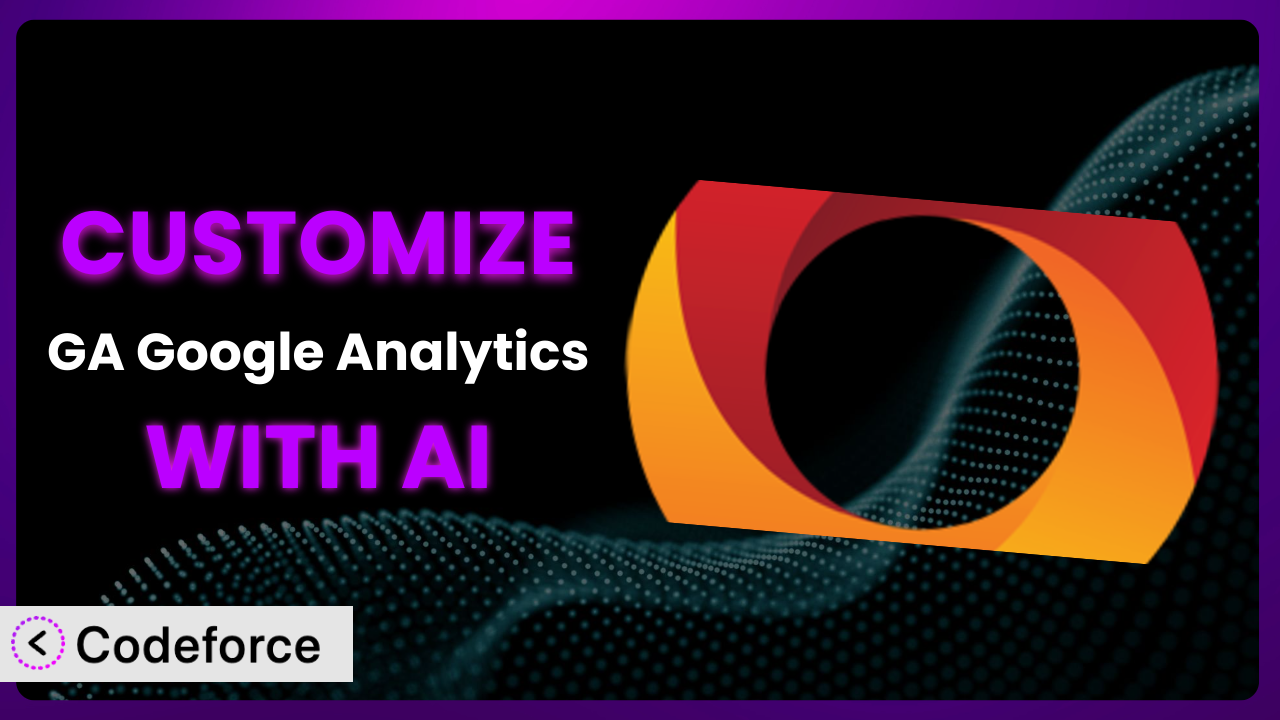Imagine you’re launching a new marketing campaign, and you’re eager to see how it impacts your website traffic. You’ve installed GA Google Analytics – Connect Google Analytics to WordPress, but the standard reports aren’t giving you the granular insights you need. You want to track specific button clicks, measure the performance of particular content sections, or even personalize the tracking based on user roles. This is where customization comes in, and with the power of AI, it’s now easier than ever. This article will guide you through customizing this tool, leveraging the power of AI to tailor your Google Analytics integration to your specific needs, without needing to be a coding expert.
What is GA Google Analytics – Connect Google Analytics to WordPress?
GA Google Analytics – Connect Google Analytics to WordPress is a WordPress plugin designed to simplify the process of adding Google Analytics 4 (GA4) tracking code to your website. It allows you to connect your site to Google Analytics without having to manually edit your theme files. This way you can get crucial data insights. With this plugin installed and activated, you can monitor website traffic, user behavior, and campaign performance directly from your Google Analytics dashboard.
The plugin offers a range of features, including basic tracking, event tracking, and enhanced ecommerce tracking. With a stellar rating of 4.9/5 stars based on 158 reviews and over 400,000 active installations, it’s a popular choice for WordPress users looking to streamline their analytics setup. It stands as a testament to ease of use and reliability. You can easily monitor important data about your website audience and how they use your website. For more information about the plugin, visit the official plugin page on WordPress.org.
Why Customize it?
While the default settings of the plugin are sufficient for basic Google Analytics integration, they often fall short when it comes to capturing the nuances of your specific website and business goals. Out-of-the-box configurations provide a general overview, but true insight comes from tracking what really matters to your unique situation.
Customization allows you to tailor the tracking to your specific needs. Think about a membership website, for example. The standard settings won’t differentiate between free and premium members. Customizing this tool can enable you to track which content is most popular among paying subscribers, helping you optimize your offerings and improve retention. Or, consider an e-commerce site wanting to track abandoned cart rates for specific product categories. Default settings won’t provide this level of granularity; you’ll need to customize it to track these specific events.
Ultimately, the decision to customize depends on the level of detail you require from your analytics. If you’re content with high-level overviews, the default settings may suffice. However, if you’re looking to gain a competitive edge by understanding user behavior at a deeper level, then customization is well worth the effort. It allows you to transform Google Analytics from a generic reporting tool into a powerful engine for data-driven decision-making.
Common Customization Scenarios
Extending Core Functionality
Sometimes, the default features of the plugin simply don’t cover all your tracking needs. You might need to track interactions with a specific plugin, monitor file downloads, or measure the performance of a custom form. This is where extending core functionality comes in.
Through customization, you can track virtually any user interaction on your website. This enables you to gather more complete data. A real-world example could be a website using a custom-built quiz. The basic setup won’t track quiz submissions or scores. By customizing the plugin, you can send event data to Google Analytics every time a quiz is completed, providing valuable insights into user engagement and knowledge retention. AI can assist in identifying the correct JavaScript code snippets needed to capture this interaction and transmit it as an event to Google Analytics.
Integrating with Third-Party Services
Many websites rely on a variety of third-party services, such as email marketing platforms, CRM systems, or payment gateways. Integrating these services with your Google Analytics setup can provide a holistic view of your customer journey.
By customizing the plugin, you can track events triggered by these external services, such as email sign-ups, form submissions, or successful purchases. Consider an e-commerce site using a third-party payment gateway. A standard Google Analytics setup might track the total number of transactions, but it won’t provide insights into the performance of the payment gateway itself. Customizing this tool can enable you to track the number of successful and failed transactions, allowing you to identify and address any issues with the payment process. AI tools can help automate the process of mapping data from the third-party service to Google Analytics events, reducing the manual coding required.
Creating Custom Workflows
Every business has its unique processes and workflows. Customizing the plugin can help you align your Google Analytics tracking with these specific workflows, providing valuable insights into their effectiveness.
You can create custom events and dimensions that reflect your specific business processes. A perfect example could be a consulting firm that uses a multi-step lead generation process. The standard settings won’t track the progress of leads through each stage. Customizing the plugin can allow you to track when a lead completes each step, providing valuable insights into the effectiveness of your lead generation funnel. AI can assist in creating the logic to trigger different Google Analytics events based on the lead’s progress through the workflow, automating the data collection process.
Building Admin Interface Enhancements
Sometimes, you need to provide your clients or team members with a simplified view of your Google Analytics data directly within the WordPress admin dashboard. Building admin interface enhancements allows you to tailor the analytics experience to their specific needs.
You can create custom dashboards and reports that display key metrics in an easy-to-understand format. A real-world example could be a marketing agency that wants to provide its clients with regular performance reports. Instead of giving clients access to the full Google Analytics interface, the agency can customize the plugin to display key metrics, such as website traffic, conversion rates, and top-performing content, directly within the client’s WordPress dashboard. AI can even help you choose the most relevant metrics to display and format them in a visually appealing way.
Adding API Endpoints
For advanced users, adding API endpoints to the plugin can unlock even greater customization possibilities. API endpoints allow you to programmatically interact with the plugin’s data and functionality, enabling you to integrate it with other systems or create custom applications.
You can create custom applications that leverage Google Analytics data. For example, imagine a real estate company that wants to display website traffic data on their internal dashboards. By adding API endpoints to the plugin, they can retrieve website traffic data and display it in a custom application, providing their sales team with real-time insights into the performance of their online marketing efforts. AI can assist in generating the code for these API endpoints, simplifying the development process and ensuring compatibility with the plugin’s architecture.
How Codeforce Makes the plugin Customization Easy
Customizing WordPress plugins often presents significant challenges. The learning curve can be steep, requiring a solid understanding of PHP, JavaScript, and the WordPress API. Even with technical expertise, the process can be time-consuming and prone to errors. Traditionally, you’d need to wade through documentation, write complex code, and spend hours testing your changes.
Codeforce eliminates these barriers by bringing the power of AI to plugin customization. Instead of writing code directly, you can use natural language instructions to describe the changes you want to make. For instance, you could say “Track button clicks on the homepage” or “Send an event to Google Analytics when a user submits the contact form.” The AI then translates these instructions into the necessary code and implements the changes automatically. This significantly reduces the technical expertise required, making customization accessible to a wider audience.
With Codeforce, you can easily test your customizations to ensure they’re working as expected. This saves you time and prevents errors from impacting your website’s performance. This democratization means better customization because individuals who best understand their business needs can implement the ideal Google Analytics strategy, rather than relying on outside developers. With Codeforce you maintain control of your website data while being able to customize it to your specific needs.
This means that even users without extensive coding knowledge can now tailor this system to their specific needs, unlocking the full potential of their Google Analytics data. Codeforce empowers you to customize it without getting bogged down in complex code.
Best Practices for it Customization
Before making any customizations, it’s crucial to back up your WordPress website. This safeguards your data and allows you to revert to a previous state if anything goes wrong. Creating a backup takes only a few minutes and can save you hours of troubleshooting.
Always test your customizations thoroughly in a staging environment before deploying them to your live website. This allows you to identify and resolve any issues without affecting your visitors. It’s best to catch errors before they impact real users.
Document your customizations clearly and concisely. This will help you (or other developers) understand what changes you’ve made and why. Good documentation also makes it easier to maintain and update your customizations in the future.
Monitor your Google Analytics data closely after implementing any customizations. This will help you ensure that the tracking is working as expected and that the data is accurate. Be vigilant for any unexpected changes or anomalies.
When customizing this tool, consider the impact on website performance. Excessive or poorly written code can slow down your website and negatively impact user experience. Optimize your code for speed and efficiency.
Keep your customizations up-to-date with the latest version of the plugin. Outdated customizations may become incompatible or introduce security vulnerabilities. Regularly review and update your code as needed.
Be mindful of privacy regulations, such as GDPR and CCPA, when collecting and processing user data. Ensure that your customizations comply with all applicable laws and regulations. Transparency and user consent are essential.
Frequently Asked Questions
Will custom code break when the plugin updates?
It’s possible, but not always. Major updates to the plugin could introduce changes that conflict with your customizations. Regularly test your customizations after each update to ensure compatibility. Using Codeforce can help mitigate this, since the AI is always learning and adapting to new code.
Can I track events on multiple domains with a single Google Analytics property?
Yes, you can! You need to configure cross-domain tracking in your Google Analytics settings and ensure that the tracking code is properly implemented on all domains. Customizing the plugin might involve adjusting the tracking code to handle cross-domain linking correctly.
How can I exclude internal traffic from my Google Analytics reports?
The simplest way is to create a filter in Google Analytics to exclude traffic from your IP address. You can also customize the plugin to set a cookie for logged-in users or internal staff and then filter out traffic based on that cookie.
Is it possible to track user engagement with specific video content on my website?
Absolutely! You’ll need to implement event tracking to capture video-related events like play, pause, and completion. This typically involves adding JavaScript code that sends data to Google Analytics when these events occur. AI can help you generate that JavaScript.
How do I ensure that my Google Analytics data is accurate and reliable?
Regularly audit your tracking setup, verify that events are firing correctly, and double-check your filters and settings. Use a staging environment for testing and monitor your data closely after making any changes. Accurate tracking is crucial for informed decision-making.
Unlocking the Power of Personalized Analytics
Customizing the plugin transforms it from a generic tracking tool into a highly tailored analytics engine, perfectly aligned with your unique business needs. You’re no longer limited by the default settings; you can track exactly what matters most to you.
By customizing the plugin, you gain a deeper understanding of your website visitors, optimize your marketing campaigns, and make data-driven decisions that drive growth. You can get specific data based on what is important to you.
With Codeforce, these customizations are no longer reserved for businesses with dedicated development teams or the resources to hire a full-time developer. The ability to use AI to customize code allows any website owner to have an advantage.
Ready to unlock the power of personalized analytics? Try Codeforce for free and start customizing it today. Get more insights, take action and grow your business.