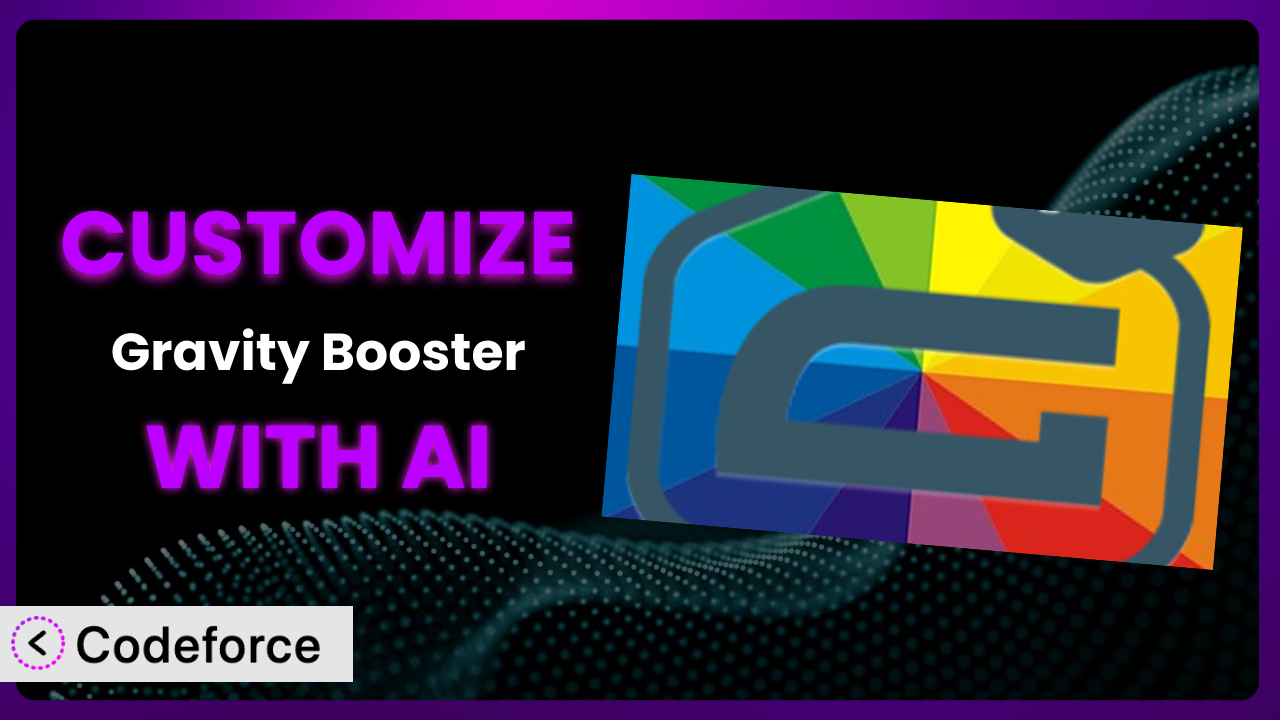Ever felt limited by the default styling options of your forms? You’re not alone. Many WordPress users find themselves wanting more control over the look and functionality of their forms. Whether it’s tweaking the layout, adding complex validation, or integrating with other tools, customization is key. This article will guide you through the process of customizing Gravity Booster – Styles & Layouts for Gravity Forms, and show you how AI can make the process incredibly simple. Let’s dive in and unlock the full potential of your forms!
What is Gravity Booster – Styles & Layouts for Gravity Forms?
Gravity Booster – Styles & Layouts for Gravity Forms is a WordPress plugin designed to extend the functionality and design capabilities of Gravity Forms. Think of it as a visual toolkit that lets you craft beautiful, user-friendly forms without wrestling with code. You can use it to visually style Gravity Forms, create custom layouts with columns and sections, and even add advanced features that enhance the user experience. The plugin boasts a 4.6/5 star rating based on 195 reviews and has over 40,000 active installations, a testament to its popularity and usefulness.
It gives you control over form appearance, making it easy to match your forms to your website’s branding. This tool eliminates the need to write custom CSS for basic styling changes, and its layout builder allows you to create complex form structures with ease. For more information about the plugin, visit the official plugin page on WordPress.org.
Why Customize it?
While the default settings of the plugin offer a good starting point, they often fall short when you need a truly unique or highly functional form. The included styling options might not perfectly align with your brand, or you might need to implement complex conditional logic that goes beyond the basic features. That’s where customization comes in.
Customizing provides a range of benefits. You can achieve a seamless brand experience by perfectly matching your form’s appearance to your website. Enhanced functionality, such as advanced validation or integration with other services, can significantly improve data quality and workflow efficiency. Also, you can create a more engaging user experience, leading to higher conversion rates and improved data collection.
For example, imagine a real estate website using forms to capture client inquiries. By customizing, they can add a dynamic map displaying property locations based on user input, integrating with a CRM to automatically assign leads to agents based on selected criteria. Or, consider an e-commerce site using forms for product customization. They could implement complex conditional logic to display relevant options and calculate pricing in real-time. Customization becomes essential when you want to move beyond basic forms and create a truly powerful tool that drives results.
Common Customization Scenarios
Implementing Complex Validation Logic
Sometimes, basic form validation just isn’t enough. You might need to enforce specific data formats, verify information against external databases, or implement multi-stage validation processes. The standard options in form builders can quickly become limiting, forcing you to look for alternative solutions.
Through customization, you can implement highly specific and dynamic validation rules. This ensures that you collect accurate and reliable data, reducing errors and improving data quality. For instance, you could validate a VAT number against a European database or verify an address against a postal code directory. Imagine an online application form needing to validate a professional license number against a live registry. Custom validation logic ensures only valid applications are processed.
AI simplifies this process by allowing you to define your validation requirements in natural language. Instead of writing complex code to handle these scenarios, you can describe what you need, and the AI will generate the necessary validation logic for you.
Creating Dynamic Conditional Fields
Conditional fields are great, but what if you need conditions based on complex calculations or data from external sources? The built-in tools might not be flexible enough to handle these scenarios, leading to cumbersome workarounds or limitations in your form’s functionality.
Customization enables you to create truly dynamic conditional fields that adapt in real-time based on user input and external data. You can create cascading selections where options change depending on previous selections, or hide/show fields based on complex calculations performed in the background. For example, an insurance quote form might dynamically adjust displayed fields based on the user’s age, driving history, and the type of coverage selected. This offers a far more streamlined and personalized user experience.
AI makes creating complex dynamic conditional fields significantly easier. Instead of manually coding the logic, you can use AI to describe the desired behavior. The AI then generates the code to implement these dynamic conditions, saving you time and reducing the risk of errors.
Integrating with CRM and Marketing Tools
While many form plugins offer basic integrations with CRM and marketing tools, they may not provide the level of customization you need to seamlessly integrate data and automate workflows. Standard integrations often have limitations on the data they can transfer or the actions they can trigger, requiring manual data entry or complex workarounds.
Customization allows you to build deep, bi-directional integrations with your CRM and marketing platforms. You can automatically map form fields to CRM fields, trigger custom workflows based on form submissions, and even synchronize data in real-time. Consider an e-commerce site using forms for customer feedback. Through custom integration, they can automatically add new contacts to their email marketing list based on feedback provided, segmenting them based on product preferences.
AI simplifies CRM and marketing tool integrations by automating the data mapping and workflow creation process. You can use AI to define the integration logic, and it will generate the code to connect your form with your chosen CRM or marketing platform.
Building Custom Form Layouts
The layout options offered by the plugin might not always be sufficient to create the exact form layout you envision. You might need to create multi-column layouts, arrange fields in unconventional ways, or add custom design elements to enhance the user experience. The default grid system can feel restrictive, especially when trying to achieve specific aesthetic goals.
By customizing, you can build unique and visually appealing form layouts that perfectly match your website’s design. You can create responsive layouts that adapt to different screen sizes, add custom CSS to style individual elements, and even integrate with front-end frameworks for advanced layout control. Imagine a survey form that dynamically arranges questions based on the respondent’s device, optimizing for mobile or desktop viewing. Or a registration form using a visually engaging, multi-step progress bar.
AI helps you build custom form layouts by generating the necessary HTML and CSS code. By describing the layout you want, you can leverage AI to create a visually stunning and user-friendly form.
Adding Multi-Step Form Functionality
Long forms can be daunting for users, leading to high abandonment rates. While some plugins offer multi-step form functionality, they might lack the flexibility to customize the user experience or track progress effectively. The standard progress indicators and navigation controls might not align with your design preferences or provide sufficient feedback to the user.
Customization allows you to create highly interactive and user-friendly multi-step forms. You can add custom progress bars, implement dynamic validation between steps, and even personalize the form flow based on user responses. For instance, an application form could guide users through different sections based on their selected program, displaying only relevant fields and instructions. This improves engagement and increases the likelihood of completion.
AI makes it easier to implement multi-step form functionality by generating the necessary JavaScript and CSS code. By defining the steps and the desired user experience, you can use AI to automate the creation of interactive multi-step forms.
How Codeforce Makes the plugin Customization Easy
Customizing WordPress plugins can be tricky. There’s a steep learning curve involved in understanding the plugin’s architecture, learning PHP, and mastering CSS. Many users find themselves struggling with the technical requirements, leading to frustration and incomplete projects. Traditionally, you’d need to hire a developer or spend hours poring over documentation, neither of which is ideal for quick, efficient customization.
Codeforce eliminates these barriers by providing an AI-powered solution for customizing WordPress plugins. Instead of writing code, you can simply describe the changes you want to make in natural language. Codeforce then analyzes your instructions and generates the necessary code to implement the customization. You tell it what you want; it figures out the “how.”
The AI assistance works by understanding the context of the plugin and the specific requirements of your customization. It leverages machine learning algorithms to generate accurate and efficient code, minimizing the risk of errors and maximizing performance. You can also test the generated code within Codeforce before implementing it on your live site, ensuring that everything works as expected. No more broken forms because of a simple coding error!
Crucially, you don’t need to be a developer to use Codeforce. Experts who understand the plugin’s strategy can implement these customizations without knowing how to write a single line of code. This democratization means better customization for everyone. With Codeforce, anyone can unlock the full potential of their WordPress plugins and create truly custom experiences.
Best Practices for it Customization
Before diving into customization, always create a backup of your WordPress site. This ensures that you can easily restore your site in case something goes wrong during the customization process. Think of it as having a “restore point” – a safety net to fall back on.
Start with small, incremental changes. Don’t try to implement all your customizations at once. Instead, focus on making small, manageable changes and testing them thoroughly before moving on to the next. This approach makes it easier to identify and fix any issues that may arise.
Use a staging environment for testing. Before deploying your customizations to your live site, test them thoroughly in a staging environment. This allows you to identify and fix any issues without affecting your live users. A staging environment is basically a clone of your website where you can experiment safely.
Document your customizations. Keep a detailed record of all the changes you make to the plugin. This will help you understand what you’ve done in the future and make it easier to troubleshoot any issues that may arise. Good documentation is like a roadmap for your customizations.
Monitor your forms after implementing customizations. Keep an eye on your forms to ensure that they are functioning correctly and that users are not experiencing any issues. Track submission rates and user feedback to identify any areas for improvement.
Keep the plugin updated. Make sure you’re using the latest version of the tool to ensure that you have the latest features and security updates. Plugin updates often include bug fixes and performance improvements that can enhance the stability and security of your site. Check for updates regularly!
Test compatibility with other plugins. Ensure that your customizations are compatible with other plugins you’re using on your site. Conflicts between plugins can cause unexpected behavior or even break your site. It’s a good practice to test new configurations in a safe test environment.
Frequently Asked Questions
Will custom code break when the plugin updates?
It’s possible. Plugin updates sometimes change the underlying code, which can affect custom modifications. It’s crucial to test your customizations after each update to ensure they still function as expected. Using a staging environment is highly recommended for this purpose.
Can I revert to the default settings if I don’t like my customizations?
Yes, you can typically revert to the default settings. However, the exact process depends on how you implemented the customizations. If you’ve modified the plugin’s code directly, you may need to restore from a backup. If you used a tool like Codeforce, it usually provides an option to disable or remove customizations.
Does customization affect the plugin’s performance?
It can. Poorly written or excessive customizations can negatively impact performance. It’s essential to optimize your code and avoid unnecessary modifications. Regularly monitor your site’s performance and address any issues that may arise.
Is it possible to customize forms based on user roles?
Yes, this is definitely possible. You can use conditional logic or custom code to display different form fields or sections based on the user’s role. This allows you to create personalized experiences for different user groups.
How can I ensure my customized forms are accessible to users with disabilities?
Accessibility is paramount. Ensure that your customizations follow accessibility best practices, such as providing proper labels for form fields, using sufficient color contrast, and ensuring keyboard navigation is functional. Regularly test your forms with accessibility tools to identify and fix any issues.
Conclusion: From Standard Form to Tailored Solution
Customizing forms can feel daunting at first, but the rewards are significant. What starts as a basic data collection tool can transform into a powerful system tailored to your specific needs, streamlining workflows and enhancing user experience. The ability to implement complex validation, create dynamic conditional fields, integrate with other tools, and build custom layouts unlocks a whole new level of possibilities.
By tailoring the plugin to your exact requirements, you can achieve higher conversion rates, improve data quality, and create a seamless brand experience. And thanks to the power of AI, this process is now more accessible than ever. Rather than being restricted to the standard settings, you are able to unlock a highly optimized and personalized tool.
With Codeforce, these customizations are no longer reserved for businesses with dedicated development teams. Now, anyone can tap into the plugin’s true potential and create truly custom solutions. Don’t let generic forms hold you back. Ready to enhance user experience? Try Codeforce for free and start customizing the plugin today. Benefit from a new level of form design possibilities!