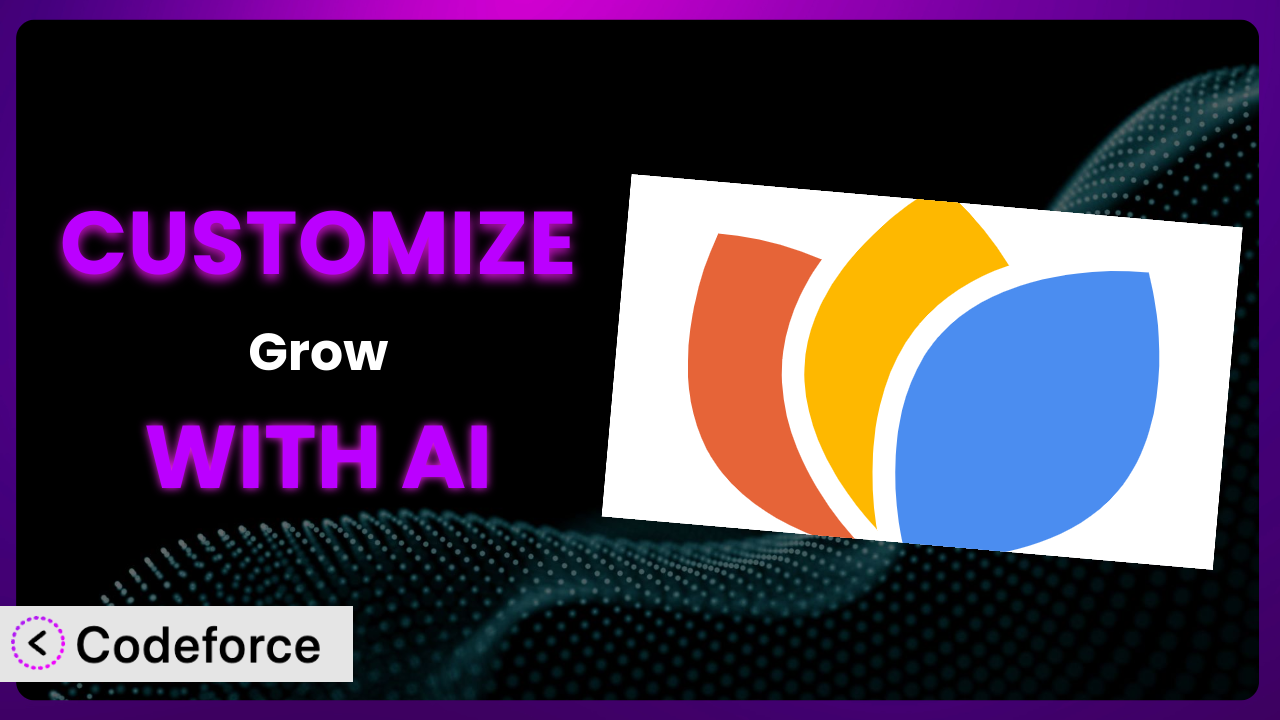Are you finding that the default settings of Grow aren’t quite cutting it for your website? You’re not alone. Many users want to tailor plugins to perfectly match their specific needs. This article will guide you through customizing the plugin, even if you don’t have extensive coding knowledge. We’ll explore how AI can be your secret weapon, unlocking powerful personalization options with ease.
What is Grow?
Grow is a WordPress plugin designed to help you expand your audience, boost engagement, and increase website traffic – all without costing you a penny. It aims to provide a suite of tools that simplify crucial aspects of online growth. It offers features like social sharing buttons, email subscription forms, and various options for content promotion.
While it offers a range of features out of the box, many users find themselves wanting to tweak certain aspects to better align with their brand or specific requirements. The plugin has a rating of 2.3/5 stars based on 3 reviews and boasts over 10,000 active installations.
For more information about Grow, visit the official plugin page on WordPress.org.
Why Customize Grow?
Let’s face it: default settings rarely provide a perfect fit. While this tool offers a good foundation, your website is unique, and your needs are specific. Customizing this tool lets you fine-tune its functionality to perfectly match your brand, audience, and business goals.
Customization allows you to go beyond the basic features, addressing areas where the default settings fall short. For instance, you might want to alter the styling of social sharing buttons to match your website’s aesthetic, integrate it with a specific email marketing service not natively supported, or create custom workflows for content promotion. The benefits are tangible: a more seamless user experience, increased engagement, and improved conversion rates.
Imagine a website that uses the plugin for social sharing, but their brand uses a specific color palette not available in the default settings. By customizing the plugin, they can change the button colors to perfectly match their brand, resulting in a more cohesive and professional look. Or, consider a blog that wants to automatically send new subscribers a personalized welcome email sequence through their preferred email marketing platform. Customization makes this possible.
Knowing when customization is worthwhile depends on your individual requirements. If you’re perfectly happy with the default settings, then there’s no need to change anything. However, if you find yourself wishing you could tweak certain aspects to better align with your goals, then customization is definitely worth exploring.
Common Customization Scenarios
Extending Core Functionality
Sometimes, the features offered by the plugin are just not enough to meet your specific needs. Perhaps you need additional social media platforms supported, a more advanced method for displaying related posts, or custom triggers for email subscriptions.
Through customization, you can add completely new features or modify existing ones to create a truly bespoke experience. You could introduce support for emerging social media platforms, create a more sophisticated related posts algorithm based on user behavior, or trigger email subscriptions based on specific actions users take on your site.
For example, a travel blog might want to add a custom “Save to Trip” button to the social sharing options, allowing users to easily save interesting articles to their trip planning tool. AI makes this simpler by helping generate the necessary code for the new button and its integration with the sharing functionality.
AI assists by generating the custom code needed to extend the functionality and providing suggestions for seamless integration with the plugin’s existing features.
Integrating with Third-Party Services
Many websites rely on a variety of third-party services for email marketing, analytics, CRM, and more. Integrating the plugin with these services can streamline your workflows and provide a more unified view of your data.
Customization allows you to connect the plugin with virtually any third-party service via APIs. This opens up a world of possibilities, such as automatically adding new subscribers to your CRM, tracking content performance in your analytics dashboard, or triggering personalized marketing campaigns based on user behavior.
Imagine an e-commerce website that wants to automatically add new subscribers to their Klaviyo email list and tag them based on the products they viewed. With customization, they can connect the plugin with Klaviyo and create a workflow that automatically adds subscribers and applies relevant tags. AI can help map the data fields and generate the necessary API calls.
AI makes integration easier by providing code snippets for connecting to various APIs and handling data exchange between the plugin and external services.
Creating Custom Workflows
Default workflows are often too generic for specific use cases. You may want to create custom workflows for content promotion, email marketing, or user engagement based on specific triggers and conditions.
Customization enables you to build custom workflows that automate repetitive tasks and personalize the user experience. You could create a workflow that automatically shares new blog posts to specific social media platforms at optimal times, sends personalized welcome emails to new subscribers based on their interests, or displays targeted content recommendations based on user behavior.
For example, a news website might want to create a workflow that automatically shares breaking news articles to Twitter and Facebook as soon as they are published. AI can help define the triggers, conditions, and actions within the workflow, as well as generate the code for automating the process.
AI helps by generating the code for automating these workflows and providing suggestions for optimizing them based on user behavior and performance data.
Building Admin Interface Enhancements
The plugin’s default admin interface might not always be the most intuitive or efficient for your needs. You may want to add custom dashboards, reports, or settings panels to better manage and analyze your data.
Customization allows you to enhance the admin interface to improve usability and streamline your workflow. You could create custom dashboards that display key performance indicators, add reports that provide insights into user behavior, or create custom settings panels that allow you to fine-tune the plugin’s functionality.
Consider a membership website that wants to add a custom dashboard to the admin interface that displays key metrics such as the number of active members, churn rate, and revenue. AI can assist in designing the dashboard layout, generating the code for displaying the data, and integrating it seamlessly with the existing admin interface.
AI simplifies the process of building admin interface enhancements by providing code snippets for creating custom dashboards, reports, and settings panels.
Adding API Endpoints
Sometimes, you need to expose the plugin’s functionality to other applications or services through APIs. This allows you to integrate it with custom mobile apps, desktop applications, or other web services.
Customization enables you to add custom API endpoints that expose specific functionalities of the plugin. This allows other applications to interact with the plugin programmatically, enabling a wide range of integrations and automations. You could create API endpoints for retrieving content recommendations, managing email subscriptions, or tracking user engagement.
For example, a developer might want to build a custom mobile app that displays content recommendations from the plugin. By adding a custom API endpoint, they can retrieve the recommendations programmatically and display them within their app. AI helps by generating the code for creating the API endpoint, handling authentication, and formatting the data for consumption by other applications.
AI can help with the complexities of API development by generating the code for creating API endpoints, handling authentication, and ensuring secure data transmission.
How Codeforce Makes Grow Customization Easy
Traditionally, customizing plugins like this one has been a complex undertaking. It often involves a steep learning curve, requiring you to understand the plugin’s codebase, WordPress’s internal architecture, and various web development technologies. This can be daunting, especially for non-developers.
Codeforce eliminates these barriers by leveraging the power of AI to simplify the customization process. Instead of wrestling with code, you can describe your desired customization in natural language, and Codeforce will generate the necessary code for you.
Imagine you want to change the color of the social sharing buttons. Instead of digging through the plugin’s CSS files, you could simply tell Codeforce, “Change the social sharing button color to #007bff.” The AI will then generate the appropriate code and apply the changes to the system.
This AI assistance works by analyzing your instructions, understanding the plugin’s structure, and generating the necessary code modifications. It even provides testing capabilities to ensure that your customizations work as expected and don’t break any existing functionality. This means even those with a good grasp of their website’s strategy can implement customizations without needing to be expert developers.
This democratization means better customization is available to everyone. It opens up a world of possibilities for tailoring the plugin to perfectly match your unique needs and goals, regardless of your technical expertise. The result is a more personalized, effective, and engaging user experience.
Best Practices for Grow Customization
Before diving into customization, make sure you have a clear understanding of what you want to achieve. Define your goals and identify the specific areas of the plugin that need to be modified. Planning prevents you from wasting time on changes that don’t contribute to your overall objectives.
Always create a backup of your website before making any changes to the plugin. This ensures that you can easily revert to a previous state if something goes wrong. It’s a simple precaution that can save you a lot of headaches.
Use a child theme to modify the plugin’s templates and CSS files. This prevents your changes from being overwritten when the plugin is updated. Child themes are a standard practice for WordPress customization and provide a safe and organized way to manage your modifications.
Thoroughly test your customizations in a staging environment before deploying them to your live website. This allows you to identify and fix any potential issues without affecting your visitors. Staging environments are crucial for ensuring a smooth and seamless user experience.
Document your customizations clearly and concisely. This will help you understand what you did and why, making it easier to maintain and update your code in the future. Good documentation is essential for long-term maintainability.
Monitor the plugin’s performance after implementing your customizations. Keep an eye on your website’s loading speed, error logs, and user feedback. This will help you identify and address any performance issues that may arise.
Stay up-to-date with the latest versions of the plugin and WordPress. Regularly update your website to ensure that you have the latest security patches and bug fixes. Keeping your website up-to-date is crucial for security and stability.
Frequently Asked Questions
Will custom code break when the plugin updates?
It’s possible, but using a child theme and following best practices minimizes the risk. Always test updates in a staging environment first and review the plugin’s changelog for potential conflicts with your customizations.
Can I customize the plugin without any coding knowledge?
While some customizations might require coding, tools like Codeforce can help you achieve many modifications using natural language instructions, making customization accessible to non-developers.
How do I revert to the original plugin settings after making changes?
If you’ve backed up your website, you can easily restore it to the previous state. Otherwise, you may need to manually remove your customizations from the child theme and revert any changes you made to the plugin’s settings.
Will customizing it slow down my website?
Poorly written custom code can impact performance. That’s why it’s important to test your customizations thoroughly and optimize your code for efficiency. Codeforce offers features for testing that will help you avoid this.
Where can I find examples of custom code for it?
Online forums, developer communities, and platforms like Stack Overflow are great resources for finding code snippets and examples. Be sure to adapt any code you find to your specific needs and test it thoroughly.
Unlocking Grow’s Full Potential with Customization
Customizing Grow transforms it from a general-purpose tool into a highly personalized system that perfectly aligns with your unique website and business goals. By tailoring its functionality to your specific needs, you can unlock its full potential and achieve greater success.
Customization allows you to create a more seamless user experience, increase engagement, and improve conversion rates. From extending core functionality to integrating with third-party services, the possibilities are endless. Don’t settle for the default settings when you can create a truly bespoke experience that sets you apart from the competition.
With Codeforce, these customizations are no longer reserved for businesses with dedicated development teams. Anyone can now leverage the power of AI to tailor the plugin to their specific needs, regardless of their technical expertise.
Ready to unleash the full potential of Grow? Try Codeforce for free and start customizing Grow today. Create a website experience as unique as your business.