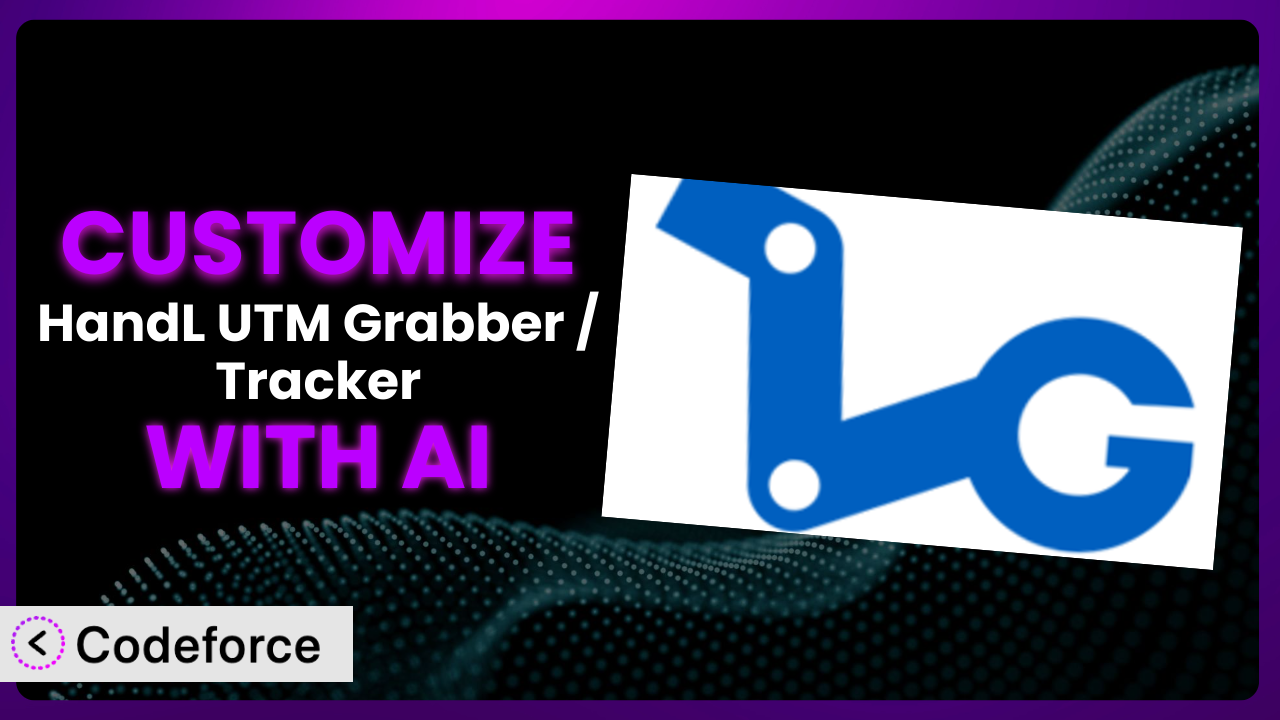Imagine you’re running a killer marketing campaign. You’re meticulously tracking UTM parameters, but the default settings of your form plugin just aren’t cutting it. You need something more tailored, more…you. Maybe you want to validate specific UTM combinations, create dynamic fields based on the source, or seamlessly integrate the data into your CRM. This is where customization comes in. In this comprehensive guide, we’ll explore how to take control of your form data and unlock the true potential of your lead generation efforts.
This article isn’t just about code; it’s about strategy. We’ll show you how to leverage AI to make customizing your WordPress forms easier than you ever thought possible. Get ready to say goodbye to complex coding and hello to intuitive, AI-powered solutions. This guide will teach you exactly how.
What is HandL UTM Grabber / Tracker?
At its core, HandL UTM Grabber / Tracker is a WordPress plugin designed to effortlessly capture UTM parameters from your website forms. It’s built to streamline your marketing attribution by automatically grabbing those crucial UTM codes from the URL and storing them with your form submissions. Think of it as your silent partner, ensuring you know exactly where your leads are coming from, whether it’s from a targeted ad campaign or a specific social media post.
The plugin boasts compatibility with popular form builders like Contact Form 7, Gravity Forms, and Ninja Forms, along with integrations with CRMs like Salesforce and marketing automation platforms such as ActiveCampaign. It handles the technical heavy lifting so you don’t have to. The ease of use and wide range of integrations has earned it a stellar 4.8/5 stars with 141 reviews, and it’s actively installed on over 10,000 websites.
With this tool, you can focus on analyzing the data rather than struggling to collect it. It’s a solid foundation, but sometimes, a solid foundation needs a little customization to perfectly fit your needs.
For more information about HandL UTM Grabber / Tracker, visit the official plugin page on WordPress.org.
Why Customize the plugin?
While the plugin is powerful right out of the box, its default settings might not always align perfectly with your specific business requirements. Think of it like buying a suit off the rack – it’s good, but a tailored fit is always better. Customization allows you to extend its functionality, tailor its behavior to your unique workflows, and ultimately gain deeper insights into your marketing performance. The power is in taking that ‘good’ tool and making it a ‘great’ tool.
Consider a scenario where you want to track leads coming from a very specific set of ad campaigns. The standard UTM parameters might not be granular enough. With customization, you can implement complex validation logic to ensure only leads with the exact UTM combinations you’re targeting are captured. Or perhaps you want to display different form fields based on the UTM source. For example, you might show a field asking about “preferred contact method” only to visitors coming from a LinkedIn campaign. This level of personalization dramatically improves the user experience and increases conversion rates.
The real benefit of customization is about making the plugin work for you. It allows you to create a system that not only captures data but also actively contributes to your marketing intelligence. When you take the time to tailor this system to your specific needs, you are truly empowering your business with valuable, actionable data. Customization isn’t just about adding features; it’s about optimizing your entire lead generation process.
Common Customization Scenarios
Implementing Complex Validation Logic
Sometimes, simply capturing any UTM value isn’t enough. You need to ensure that the UTM values meet specific criteria before you consider a lead qualified. For instance, you might want to only accept leads from a Google Ads campaign that has a specific campaign ID and a relevant keyword.
Through customization, you can implement rules that validate UTM parameters against a predefined set of criteria. This allows you to filter out irrelevant leads and focus on those that are most likely to convert. By setting up the system this way, you ensure the quality of leads entering your sales funnel improves drastically.
Imagine a real estate company running multiple campaigns targeting different property types. They might only want to capture leads from a campaign specifically promoting beachfront condos. Customization allows them to validate that the utm_campaign parameter contains the exact string “beachfront-condos” before accepting the lead. AI makes this implementation easier by helping generate the validation code based on natural language descriptions of the desired criteria.
Creating Dynamic Conditional Fields
Generic forms can be a real turn-off for users. They often contain fields that aren’t relevant to their specific situation, leading to lower completion rates. Dynamic conditional fields solve this problem by displaying different form elements based on the captured UTM parameters.
With customization, you can create a more personalized and engaging form experience. For example, if a user comes from a Facebook ad, you might display a field asking how they heard about you on Facebook. This creates a more conversational and relevant experience, encouraging users to complete the form.
Consider a software company running different campaigns targeting different industries. A user coming from a campaign targeting the healthcare industry might see a field asking about their specific healthcare software needs, while a user coming from a campaign targeting the finance industry might see a field asking about their compliance requirements. AI assists in this scenario by generating the JavaScript code needed to dynamically show or hide fields based on the UTM parameters. This helps developers and non-developers build complex logic into their forms with ease.
Integrating with CRM and Marketing Tools
While the plugin offers built-in integrations, you might need to connect to a CRM or marketing tool that isn’t directly supported. Or, you might want to customize how the data is mapped between your forms and your external systems.
Customization allows you to create custom integrations that perfectly align with your specific workflow. You can map UTM parameters to specific fields in your CRM, trigger automated email sequences based on the UTM source, or even update lead scores based on the campaign that brought them in.
A marketing agency might use a custom CRM to manage their client relationships. They can customize the plugin to push UTM data directly into their CRM, automatically associating leads with the correct client account and campaign. AI simplifies this process by generating the API calls and data mapping logic needed to seamlessly integrate with their custom CRM, based on simple prompts.
Building Custom Form Layouts
Sometimes the default form layouts just don’t cut it. You need more control over the appearance and structure of your forms to match your brand and optimize for conversions. For example, you might need to display the form in a specific column, change the fonts to match your branding, or add a custom header and footer.
Customization empowers you to create unique form layouts that seamlessly integrate with your website’s design. You can use custom CSS and HTML to create visually appealing forms that capture attention and encourage users to submit their information. By doing so, you can optimize the look and feel of your forms without changing the underlying functionality.
An e-commerce business might want to embed their lead capture forms directly into their product pages, using a custom layout that matches the product’s design. Customization allows them to create a visually appealing form that seamlessly integrates into the product page, encouraging users to sign up for email updates or request a demo. AI can help by generating CSS code snippets and HTML structures to help you align your forms with existing page layouts.
Adding Multi-Step Form Functionality
Long forms can be intimidating and often lead to abandonment. Breaking down a long form into multiple steps can significantly improve the user experience and increase completion rates.
With customization, you can add multi-step functionality to your forms, guiding users through the process in a more engaging and manageable way. You can display different sets of fields on each step, track progress, and even allow users to go back and edit their previous answers.
A financial services company might use a multi-step form to collect detailed information from potential clients. The first step might ask for basic contact information, while subsequent steps delve into their financial goals and investment preferences. By breaking the form into smaller, more manageable steps, they can significantly improve the completion rate and gather more valuable data. AI can assist by generating the JavaScript code needed to handle the form’s multi-step logic. This includes validation, navigation, and data persistence between steps.
How Codeforce Makes it Customization Easy
Traditionally, customizing a WordPress plugin like this one often involved diving into complex code, understanding the plugin’s architecture, and potentially spending hours debugging errors. It’s a process that demands technical expertise and can be intimidating for non-developers. The learning curve can be steep, and the risk of breaking something is always present. If you’ve been there, you know what we mean.
Codeforce eliminates these barriers by providing an AI-powered platform that simplifies the customization process. Instead of writing complex code, you can simply describe what you want to achieve using natural language. For example, you might say “Add a field to the form that asks for the user’s company size if the UTM source is LinkedIn.” Codeforce then uses AI to generate the necessary code, taking into account the plugin’s architecture and best practices.
This AI assistance isn’t just about generating code; it also helps you understand the existing code and how your customizations will interact with it. The platform provides testing capabilities, allowing you to preview your changes before deploying them to your live site. This ensures that your customizations work as expected and don’t introduce any conflicts. You’re not just blindly hoping it will work, you’re actually testing as you go.
This democratization means better customization for everyone. The ability to express your ideas in plain language and have them translated into functional code opens up a world of possibilities for businesses of all sizes. You don’t need to be a coding expert to tailor this WordPress plugin to your exact needs, you just need to understand the strategic goals.
Best Practices for the plugin Customization
Before making any changes, create a backup of your WordPress site. This will protect you from data loss in case something goes wrong during the customization process. It’s always better to be safe than sorry!
Use a staging environment for testing your customizations. This allows you to experiment with new features and changes without affecting your live website. Once you’re confident that everything is working correctly, you can then deploy the changes to your production environment.
Write clean, well-documented code. This will make it easier to maintain and update your customizations in the future. Include comments explaining the purpose of each code block and any dependencies.
Follow WordPress coding standards. This will ensure that your code is compatible with future versions of WordPress and other plugins. It also makes it easier for other developers to understand and contribute to your code.
Thoroughly test your customizations after each change. This will help you identify and fix any errors or conflicts early on. Use a variety of browsers and devices to ensure that your customizations work correctly for all users.
Monitor your website’s performance after deploying customizations. Pay attention to page load times, server resource usage, and any error logs. If you notice any performance issues, investigate and address them immediately.
Keep the plugin and its integrations up to date. Plugin updates often include bug fixes, security patches, and new features. Regularly updating the plugin will help you ensure that your website is secure and performs optimally.
Document all customizations you make to the plugin. This will make it easier to understand and maintain your customizations in the future. Include information about the purpose of each customization, the code that was used, and any dependencies.
Frequently Asked Questions
Will custom code break when the plugin updates?
It’s possible. To minimize risks, use WordPress’s recommended methods for extending plugin functionality, such as hooks and filters. Always test customizations thoroughly after each plugin update in a staging environment.
Can I customize the plugin without coding knowledge?
Yes! With tools like Codeforce, you can use AI to generate code based on your natural language instructions. This makes customization accessible even if you don’t know how to code.
How do I ensure my customizations don’t slow down my website?
Optimize your custom code by minimizing external requests, using efficient algorithms, and caching frequently accessed data. Regularly monitor your website’s performance using tools like Google PageSpeed Insights.
Can I track UTM parameters for users who don’t submit a form?
Yes, you can store UTM parameters in cookies and use JavaScript to access them even if the user doesn’t submit a form. This allows you to track their behavior across multiple pages on your website.
How do I handle GDPR compliance when customizing the plugin?
Ensure that you obtain explicit consent from users before collecting and storing their data. Provide clear information about how you use their data and give them the option to access, modify, or delete it.
Conclusion: Unleashing the Full Power of it
You’ve seen how this WordPress plugin transforms from a general-purpose UTM tracking tool into a highly customized system, perfectly aligned with your unique marketing needs. By leveraging the power of customization, you can gain deeper insights into your marketing performance, improve lead quality, and create more engaging user experiences. It’s more than just capturing UTMs; it’s about building a data-driven engine for your business.
With Codeforce, these customizations are no longer reserved for businesses with dedicated development teams. AI empowers you to take control of your data, tailor your forms, and unlock the full potential of your marketing efforts. Don’t just settle for the default settings; create a system that truly works for you.
Ready to supercharge your lead generation? Try Codeforce for free and start customizing the plugin today. Gain deeper insights and improve lead quality!