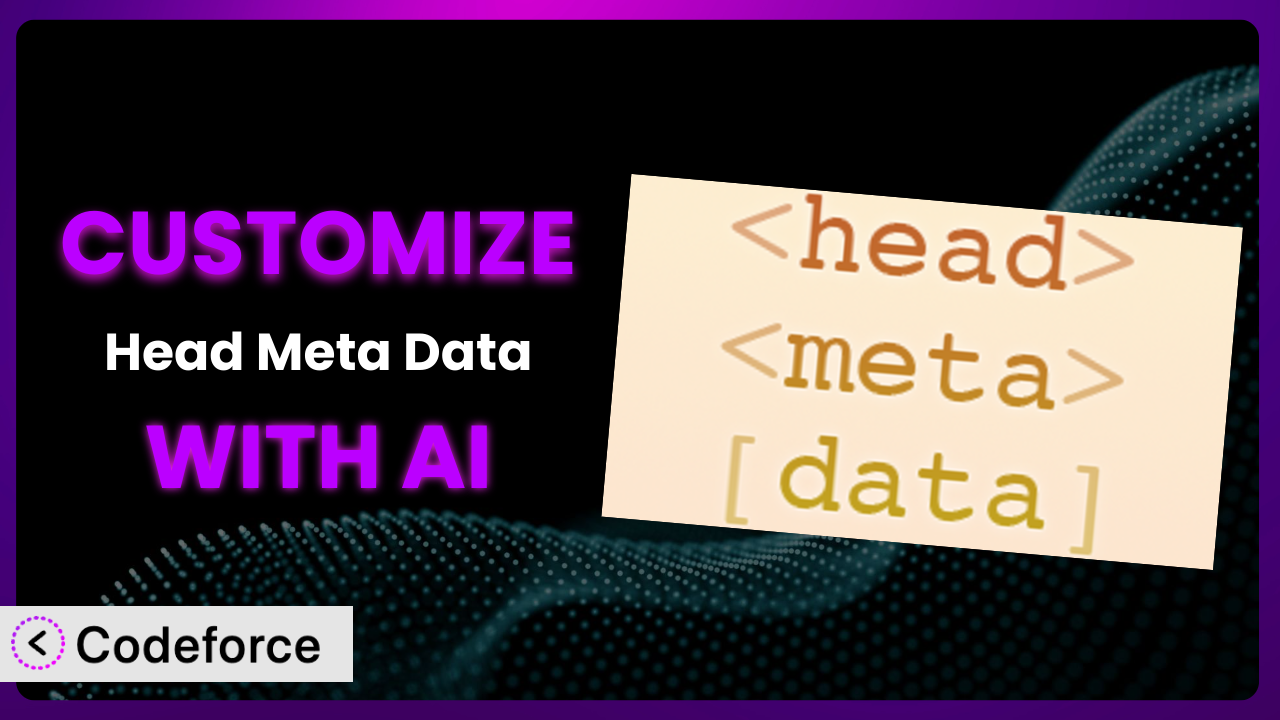Ever felt like your WordPress website’s meta data wasn’t quite hitting the mark? You’re not alone. Many WordPress users find themselves needing to tweak the meta data generated by plugins to better suit their specific needs. This article will guide you through customizing meta data, specifically focusing on the popular plugin Head Meta Data, and how AI can make the process significantly easier.
What is Head Meta Data?
Head Meta Data is a WordPress plugin designed to give you control over the <meta> tags in the <head> section of your posts and pages. It’s a straightforward tool that allows you to add custom meta data, which can be incredibly valuable for SEO, social sharing, and overall website management. Instead of relying solely on themes or other plugins to handle meta data, it empowers you to directly manage these critical elements. Key features include the ability to add custom descriptions, keywords, and other meta tags on a per-post or page basis. With a solid rating of 4.8/5 stars from 19 reviews and over 10,000 active installations, it’s a trusted choice for many WordPress users.
This tool fills a crucial gap, offering an intuitive interface to manage information that directly impacts how your website is perceived by search engines and social media platforms. For more information about the plugin, visit the official plugin page on WordPress.org.
Why Customize it?
While default settings are convenient, they rarely capture the nuance and specificity needed for optimal website performance. Oftentimes, the meta data generated by default settings or even by the plugin “out of the box” simply isn’t tailored enough to your specific content or target audience. This is where customization becomes essential. You might need to add specific schema markup, tailor descriptions for different social media platforms, or include custom meta tags for tracking or integration purposes.
Customizing the system offers real benefits. Imagine an e-commerce site selling handcrafted jewelry. The default meta description might simply say “Jewelry for sale.” A customized description, however, could say, “Discover unique, handcrafted jewelry made with ethically sourced materials. Shop necklaces, earrings, and bracelets today!” This level of detail attracts more clicks from search results and provides a better user experience when shared on social media.
Consider a blog with in-depth articles. You might want to add custom meta tags to indicate the article’s author, publication date, and estimated reading time. Or perhaps you need to integrate with a specific third-party service that requires a unique meta tag. Customization is definitely worth it when you need to go beyond the basics to truly optimize your website’s visibility and functionality. If your needs are simple and basic SEO is enough, default settings might be fine. But when you want to stand out and control the narrative, customization is key.
Common Customization Scenarios
Extending Core Functionality
The plugin provides a solid foundation for managing meta data, but sometimes you need to go beyond its core features. Perhaps you need to add specific meta tags that aren’t included by default, or you want to dynamically generate meta descriptions based on custom fields. This is where extending its core functionality comes into play.
Through customization, you can tailor it to handle virtually any type of meta data you need, ensuring your website is fully optimized for search engines and social media. For example, you could add custom schema markup to improve your website’s visibility in search results, or create dynamic meta descriptions that automatically update based on the content of your posts.
Imagine a real estate website. You could customize it to automatically generate meta descriptions that include the property’s address, price, number of bedrooms, and key features, all pulled directly from custom fields. AI can make this implementation easier by generating the code needed to retrieve the data from custom fields and format it into a compelling meta description.
Integrating with Third-Party Services
Many third-party services, such as social media platforms and analytics tools, rely on meta data to properly display and track your website’s content. Often, these services require specific meta tags that aren’t included in the plugin’s default settings. This necessitates customization to ensure seamless integration.
Customizing it allows you to add the necessary meta tags to properly integrate with these services. This can improve your website’s social sharing performance, provide more accurate analytics data, and unlock new features offered by these third-party platforms. For example, you might need to add specific Open Graph tags for Facebook or Twitter Cards for Twitter.
A news website integrating with Google News might need specific meta tags to comply with Google’s requirements. AI can assist by generating the exact code needed to add these tags and ensure they are properly formatted, saving you time and effort.
Creating Custom Workflows
Managing meta data can become tedious, especially when dealing with a large number of posts and pages. You might want to automate certain tasks, such as generating meta descriptions based on specific criteria, or automatically adding meta tags to new posts. That’s where customized workflows come in.
Customization allows you to create custom workflows that automate these tasks, saving you time and effort. You could, for instance, create a workflow that automatically generates meta descriptions based on the first paragraph of each post, or a workflow that automatically adds specific meta tags to all posts in a certain category. This is especially beneficial for large websites with frequently updated content.
Imagine a large e-commerce website with thousands of products. A custom workflow could automatically generate meta descriptions for new products based on their name, description, and price. AI can help by generating the code needed to create these workflows and ensure they function correctly, streamlining your meta data management process.
Building Admin Interface Enhancements
The plugin’s default admin interface might not always be the most intuitive or efficient for your specific needs. You might want to add custom fields, rearrange the layout, or create a more user-friendly experience. This is where building admin interface enhancements becomes valuable.
Customizing the admin interface can significantly improve your workflow and make it easier to manage your website’s meta data. You could add custom fields for specific meta tags, rearrange the layout to prioritize the most important settings, or create a more intuitive interface for non-technical users. The more intuitive the admin, the better and easier to use for your staff.
A marketing agency managing multiple client websites could customize the admin interface to create a standardized experience across all websites, making it easier for their team to manage meta data consistently. AI can assist by generating the code needed to modify the admin interface and ensure it remains compatible with future plugin updates.
Adding API Endpoints
For more advanced users, adding API endpoints can open up a world of possibilities. You might want to integrate it with other applications, automate meta data updates, or create custom reporting dashboards. This requires adding custom API endpoints to extend its functionality.
Customization allows you to add API endpoints that enable you to programmatically interact with it. This can be used to automate meta data updates, integrate it with other systems, or create custom reporting dashboards. For example, you could create an API endpoint that allows you to update meta descriptions in bulk from an external spreadsheet.
A large enterprise might want to integrate the system with their existing content management system (CMS) to automatically update meta data whenever content is published. AI can help by generating the code needed to create these API endpoints and ensure they are secure and properly documented.
How Codeforce Makes the plugin Customization Easy
Traditionally, customizing plugins like this one involved a steep learning curve. You needed to understand WordPress’s plugin architecture, PHP, and often CSS and JavaScript. This technical barrier prevented many users from tailoring the plugin to their exact needs, forcing them to settle for generic settings or hire expensive developers.
Codeforce eliminates these barriers by leveraging the power of AI. Instead of writing complex code, you can simply describe what you want to achieve in plain English. Codeforce then translates your instructions into the necessary code, allowing you to customize the plugin without being a coding expert. No need to spend hours deciphering documentation or debugging code – just tell Codeforce what you need, and it handles the technical details.
The AI assistance isn’t just about generating code; it also helps with testing. Codeforce provides tools to test your customizations and ensure they are working as expected. This means you can confidently implement changes without worrying about breaking your website.
This democratization means better customization for everyone. A marketing manager who understands the strategy for this plugin can now implement it without needing to involve a developer. Small business owners can fine-tune their meta data to improve their search engine rankings without hiring expensive consultants. Codeforce empowers you to take control of your website and customize it to your exact specifications.
Best Practices for it Customization
Before making any changes, always back up your website. This ensures that you can easily restore your site if something goes wrong during the customization process. Backups are a safety net that gives you peace of mind when making significant changes.
Test your changes thoroughly in a staging environment before deploying them to your live website. This allows you to identify and fix any issues without affecting your visitors. A staging environment is a safe space to experiment and ensure your customizations are working correctly.
Document your customizations clearly and concisely. This will help you remember what you did and why, and it will also make it easier for others to understand and maintain your changes. Good documentation is essential for long-term maintainability.
Monitor your website’s performance after implementing customizations. Keep an eye on your search engine rankings, social sharing metrics, and overall website traffic. This will help you determine if your customizations are having the desired effect and make adjustments as needed.
Keep the plugin updated to the latest version. This ensures that you have the latest security patches and bug fixes. Outdated plugins can be vulnerable to security exploits, so it’s important to keep them up to date.
Be mindful of the impact your customizations have on your website’s loading speed. Adding too many custom meta tags can slow down your website, so it’s important to optimize your code and minimize the number of unnecessary tags.
Consider using a child theme to store your customizations. This will prevent your changes from being overwritten when you update the theme. Child themes are a best practice for making customizations to WordPress themes.
When using AI tools for customization, always review the generated code carefully before implementing it. While AI can be a powerful tool, it’s not perfect, and it’s important to ensure that the code is correct and doesn’t introduce any security vulnerabilities.
Frequently Asked Questions
Will custom code break when the plugin updates?
It’s possible. However, by following best practices, such as using a child theme for customizations or Codeforce to manage code, you can minimize the risk. Always test your customizations after updating the tool to ensure they still function as expected.
Can I use this tool to add custom meta tags for social media sharing?
Absolutely! You can add custom meta tags, such as Open Graph tags for Facebook and Twitter Cards for Twitter, to control how your content is displayed when shared on social media platforms. This ensures that your content looks its best when shared online.
How do I add custom schema markup to my website using it?
You can add custom schema markup by adding the appropriate <meta> tags with the relevant schema properties. Consult schema.org for the correct syntax and properties for your content type. Codeforce can help you generate the code for schema markup.
Is it possible to automate meta description generation based on post content?
Yes, you can create custom workflows that automatically generate meta descriptions based on the content of your posts. This can be achieved by using Codeforce to create a function that extracts the first paragraph of each post and uses it as the meta description.
Can I use this plugin with other SEO plugins?
Yes, it can be used alongside other SEO plugins. However, it’s important to ensure that there are no conflicts between the plugins. For example, avoid duplicating meta tags or using conflicting settings. Always test your setup to ensure everything works harmoniously.
Unlocking the Full Potential of the plugin
What began as a general-purpose plugin for managing meta data can, with the right customizations, become a powerful, tailored system that perfectly meets your specific needs. We’ve explored extending functionality, integrating with third-party services, and building custom workflows.
By customizing it, you gain greater control over your website’s visibility, improve user experience, and unlock new opportunities for growth. The benefits are tangible: better search engine rankings, increased social media engagement, and a more streamlined workflow. Customizing it allows the tool to reflect YOUR brand.
With Codeforce, these customizations are no longer reserved for businesses with dedicated development teams. It empowers anyone to tailor the plugin to their exact specifications, regardless of their technical expertise.
Ready to level up your meta data game? Try Codeforce for free and start customizing the plugin today. Get more control and better results.