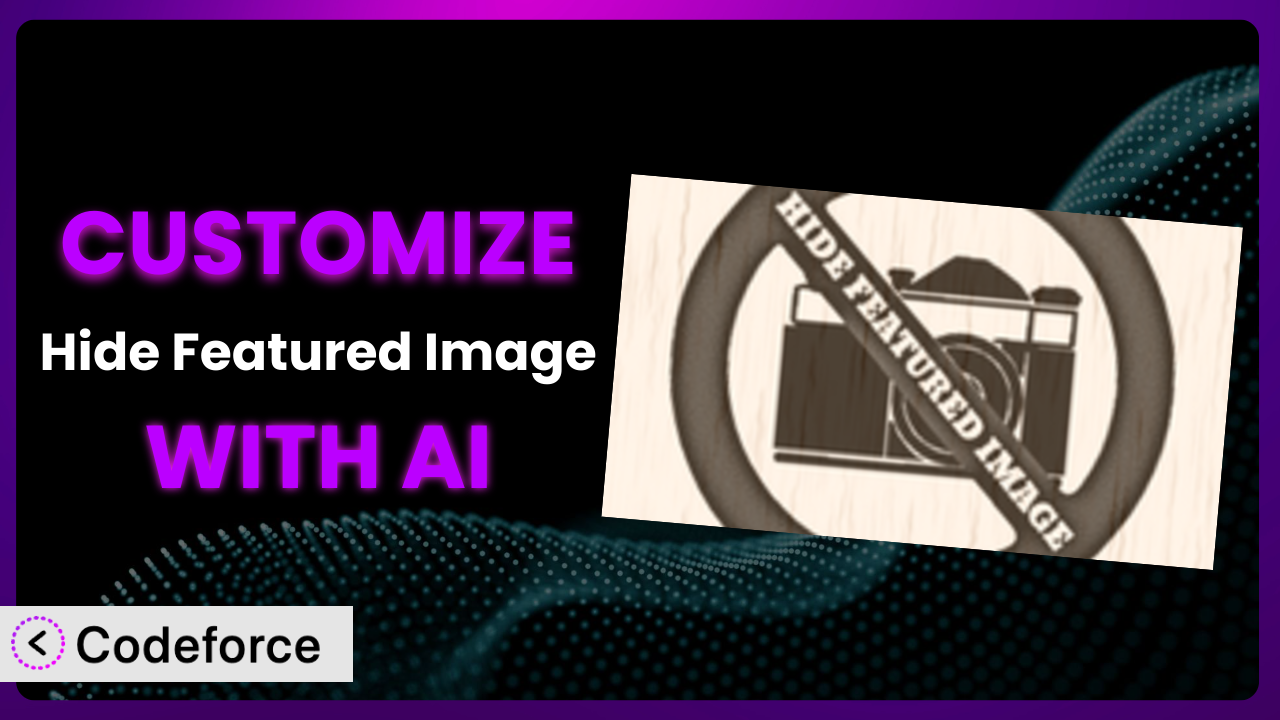Ever felt limited by the default options of a WordPress plugin? Maybe you love the simplicity of Hide Featured Image – a plugin designed to, well, hide featured images on your posts and pages – but wish it could do just a little bit more? You’re not alone. Plenty of WordPress users find themselves wanting to tweak plugins to perfectly fit their specific needs. This article will guide you through the process of customizing plugins like this, even without being a coding whiz, by leveraging the power of AI.
What is Hide Featured Image?
Hide Featured Image is a handy WordPress plugin designed for one simple task: giving you control over the visibility of featured images on your individual posts and pages. Sometimes you want that big, eye-catching image at the top, and sometimes you don’t. This tool makes it easy to choose on a case-by-case basis. It’s a straightforward solution, eliminating the need to mess with theme settings or custom code just to hide an image. With a rating of 3.6/5 stars from 81 reviews and over 20,000 active installations, it’s a popular choice for WordPress users seeking this functionality.
The plugin is known for its ease of use. After installing, you’ll find options right within the post/page editor to toggle the featured image on or off. This is super useful if you’re creating landing pages, updating older content, or simply want a cleaner look on certain posts. For more information about the plugin, visit the official plugin page on WordPress.org.
Why Customize it?
While the plugin is incredibly useful in its core functionality, the default settings might not always align with your specific website design or content strategy. Maybe you want to hide the featured image only on specific custom post types or based on user roles. Perhaps you envision a more dynamic way to control image visibility through custom fields. That’s where customization comes in.
Customizing this tool gives you the power to extend its features and integrate it seamlessly with your existing setup. Think of it as tailoring a suit – the original might fit okay, but with a few adjustments, it’ll fit perfectly. Imagine a website that uses different featured image styles for different categories. With customization, you could automatically hide the default featured image and display a custom one based on the post’s category. Or, consider a membership site where you want to hide featured images for premium content only visible to logged-in users. Customization makes it possible.
Ultimately, customizing a plugin like this is about achieving greater control and flexibility. It’s about making your website truly unique and providing a better user experience. If you find yourself constantly working around the limitations of the default settings, customization is definitely worth considering. It allows you to mold the tool to your exact needs, saving you time and effort in the long run.
Common Customization Scenarios
Extending Core Functionality
The primary function of the plugin is to hide featured images. But what if you want to do more than just hide them? What if you want to replace them with something else, or conditionally hide them based on specific criteria? This is where extending the core functionality becomes crucial. Imagine being able to automatically display a different image, or a short video, in place of the featured image based on the post’s tags.
Through customization, you can create advanced rules that dictate when and how the featured image is hidden or altered. You could, for example, set up a system where if a post has the “sponsored” tag, the featured image is replaced with a banner ad. This enhances the plugin’s utility and aligns it perfectly with your content strategy. Think about a blog that frequently features guest posts. You could automatically hide the featured image on guest posts and display the author’s profile picture instead.
AI can make this implementation significantly easier. Instead of writing complex PHP code, you can use an AI-powered platform to describe your desired behavior in natural language. The AI then generates the necessary code snippets, saving you time and effort. For example, you could instruct the AI to “hide the featured image if the post type is ‘product’ and display a product gallery instead.”
Integrating with Third-Party Services
WordPress thrives on its vast ecosystem of plugins, and often you’ll need different plugins to work together seamlessly. Integrating the system with third-party services unlocks new possibilities. For example, you might want to connect it to a social media plugin to automatically hide featured images on shared posts, giving you more control over your social media presence.
Customization allows you to create these connections, enabling the plugin to interact with other services and platforms. This could involve using APIs to fetch data from external sources or triggering actions in other plugins based on specific events. A real-world example would be integrating it with an email marketing plugin. You could set up a rule that automatically hides the featured image in email newsletters to maintain a consistent brand aesthetic.
AI simplifies this integration by handling the complex API calls and data mapping. You can simply describe how you want the plugin to interact with the third-party service, and the AI will generate the necessary code to establish the connection and exchange data. For instance, you could tell the AI to “integrate with Mailchimp and hide the featured image in email campaigns if the post has the ’email-exclude’ tag.”
Creating Custom Workflows
Default plugin settings often enforce a one-size-fits-all approach. Creating custom workflows allows you to tailor the plugin’s behavior to your specific content creation process. Imagine a scenario where you want to automatically hide featured images on draft posts but display them once the posts are published.
Through customization, you can define these workflows, automating tasks and streamlining your content management. This could involve creating custom actions that are triggered by specific events, such as publishing a post or updating a custom field. A good example is a news website that wants to hide featured images on breaking news articles for a cleaner look. They could set up a workflow that automatically hides the featured image when a post is tagged as “breaking news.”
AI can help you design and implement these workflows by generating the necessary code and logic. You can describe your desired workflow in natural language, and the AI will create the code that automates the process. For example, you could instruct the AI to “create a workflow that hides the featured image on all draft posts and displays it automatically when the post is published.”
Building Admin Interface Enhancements
The standard WordPress admin interface is functional, but it can sometimes feel clunky or inefficient. Building admin interface enhancements for the plugin can significantly improve your content editing experience. Think about adding a custom metabox that allows you to set specific visibility rules for featured images on a post-by-post basis.
Customization enables you to create these enhancements, making it easier and more intuitive to manage the plugin’s settings. This could involve adding custom fields, creating new admin pages, or modifying the existing interface. A practical example would be adding a toggle switch to the post editor that allows you to quickly hide or show the featured image without having to navigate to a separate settings panel.
AI can assist in building these enhancements by generating the necessary HTML, CSS, and JavaScript code. You can describe your desired interface changes in natural language, and the AI will create the code that implements them. For example, you could tell the AI to “add a toggle switch to the post editor that hides or shows the featured image with a single click.”
Adding API Endpoints
For more advanced integrations, adding API endpoints to the plugin provides a programmatic way to interact with its features. This opens up possibilities for developers to control the plugin from external applications or scripts. Imagine allowing a mobile app to remotely hide or show featured images on your WordPress site.
Customization allows you to create these API endpoints, providing a flexible and powerful way to interact with the plugin. This could involve creating custom routes that accept specific parameters and perform actions based on those parameters. A real-world use case would be allowing a content management system to automatically hide featured images on posts that are imported from another platform.
AI can help you create these API endpoints by generating the necessary code and handling the authentication and authorization. You can describe your desired API functionality in natural language, and the AI will create the code that implements the endpoint. For instance, you could instruct the AI to “create an API endpoint that hides the featured image on a post given its ID.”
How Codeforce Makes the plugin Customization Easy
Customizing WordPress plugins often comes with hurdles. You usually need to dive into PHP, HTML, and CSS – a steep learning curve if you’re not already familiar. Finding the right code snippets, understanding the plugin’s architecture, and ensuring your changes don’t break anything can be a real headache. All that technical stuff can be intimidating!
Codeforce eliminates these barriers. By leveraging the power of AI, it allows you to customize plugins like this with natural language instructions. Instead of writing lines of code, you simply describe what you want the plugin to do. The AI then translates your instructions into functional code, handling all the technical details behind the scenes.
Imagine you want the plugin to automatically hide featured images on posts tagged “promotional.” With Codeforce, you wouldn’t need to write any PHP. You could simply type something like, “When a post is tagged ‘promotional’, hide the featured image.” The AI would then generate the necessary code and apply it to your plugin. Plus, Codeforce allows you to test your customizations in a safe environment before deploying them to your live site, minimizing the risk of errors.
This democratization means better customization is accessible to more people. You don’t need to be a developer to tailor the system to your specific needs. If you understand the strategy behind the plugin and what you want to achieve, you can implement those changes without writing a single line of code. Codeforce makes it incredibly easy to fine-tune the plugin and make it work exactly the way you want it to, all thanks to the power of AI assistance.
Best Practices for it Customization
Before you start customizing this tool, it’s essential to have a solid plan. Clearly define what you want to achieve with the customization. What problem are you trying to solve, and how will the customization improve your website?
Always test your customizations thoroughly in a staging environment before applying them to your live site. This will help you identify and fix any potential issues without affecting your visitors.
Make sure to document your customizations. This will make it easier to understand and maintain your changes in the future. Write down what you changed, why you changed it, and how it works.
Keep your customizations organized. Use descriptive file names and comments to make your code easier to understand. This will be especially helpful if you need to make changes or troubleshoot issues later on.
When customizing the plugin, be mindful of performance. Avoid adding unnecessary code that could slow down your website. Optimize your code for speed and efficiency.
Monitor your customizations regularly to ensure they are working as expected. Keep an eye out for any errors or unexpected behavior. Use WordPress debugging tools to help you identify and resolve issues.
Stay up-to-date with the latest version of the plugin. Make sure your customizations are compatible with the newest version. Regularly check for updates and test your customizations after each update.
Frequently Asked Questions
Will custom code break when the plugin updates?
It’s possible, but good coding practices and careful planning minimize the risk. Always test customizations in a staging environment after updates to ensure compatibility. Using child themes for customizations also helps isolate changes and reduces the chances of conflicts.
Can I hide the featured image based on user roles?
Yes, you can customize the plugin to check the user’s role and hide the featured image accordingly. This requires writing code that accesses the user’s role and applies conditional logic to hide the image. Codeforce can simplify this process by generating the necessary code based on your instructions.
Is it possible to display a different image instead of just hiding the featured image?
Absolutely! You can customize the plugin to display a completely different image based on various criteria, such as post category or custom field values. This involves modifying the plugin’s code to fetch and display the alternative image.
How do I revert to the original plugin settings if I mess something up?
Having a backup of your website is crucial. You can restore from a backup or deactivate the customized version and reactivate the original. Always test changes in a staging environment first to avoid impacting the live site.
Can I use this plugin to hide featured images on custom post types?
Yes, with some customization, you can extend the functionality to target specific custom post types. This involves modifying the plugin’s code to recognize and apply the hiding logic to your desired custom post types.
Conclusion: Unlocking the Full Potential of the plugin
What started as a simple tool for hiding featured images can transform into a powerful, highly customized system that perfectly aligns with your unique website needs. By embracing the power of customization, you can extend its functionality, integrate it with other services, and create custom workflows that streamline your content creation process. The ability to tailor the plugin to your exact requirements unlocks its full potential and elevates it beyond a basic utility.
With Codeforce, these customizations are no longer reserved for businesses with dedicated development teams. The AI-powered platform democratizes plugin customization, allowing anyone to tailor it to their specific needs without writing a single line of code. This empowers you to create a truly unique and engaging website experience.
Ready to take control and unlock the full potential? Try Codeforce for free and start customizing it today. Gain more control over your featured images, enhance your website’s design, and improve the user experience, all without writing a single line of code!