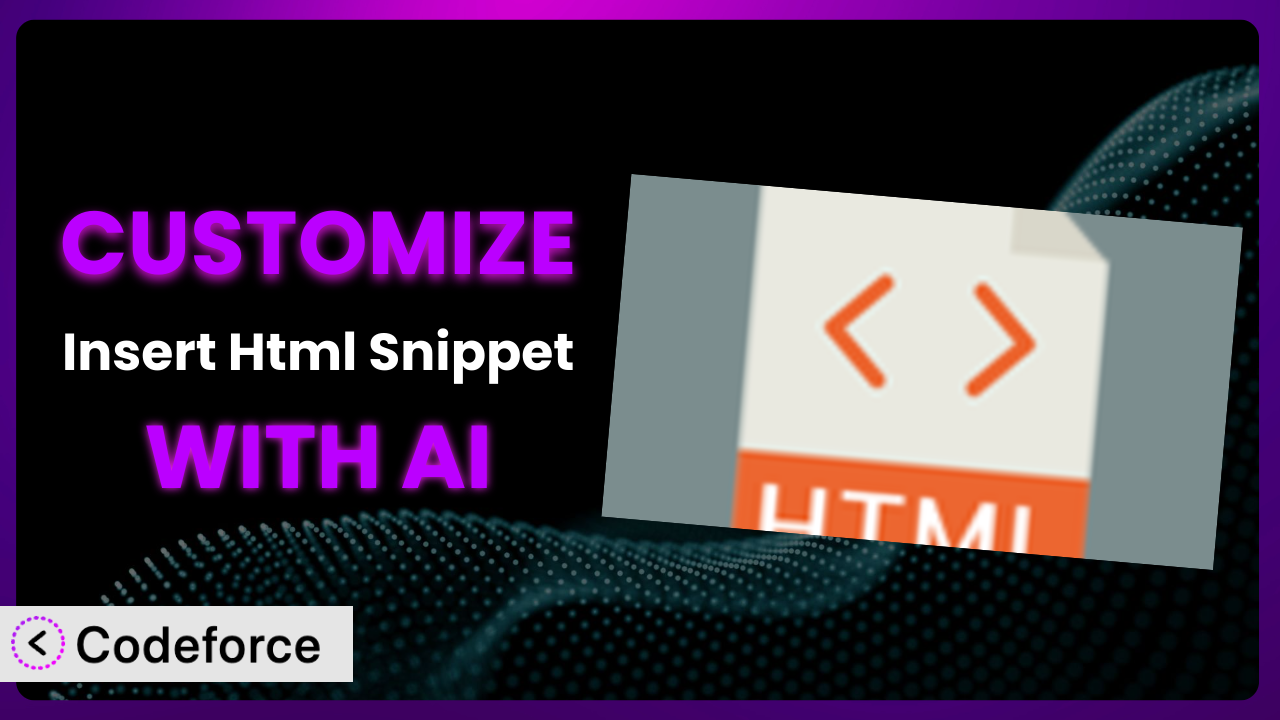Ever felt limited by the default options of a WordPress plugin? You’ve found a great plugin like Insert Html Snippet to embed custom code, but it just doesn’t quite do what you need it to do. Maybe you want to integrate it with a specific third-party service or create a unique workflow. While powerful, sometimes these tools need a little extra something to truly shine. That’s where customization comes in – and it doesn’t have to be a coding nightmare! This article will walk you through how to unlock the full potential of this handy plugin and tailor it to your exact needs using the power of AI. We’ll explore common customization scenarios and show you how AI can make the process surprisingly simple.
What is Insert Html Snippet?
Insert Html Snippet is a simple yet powerful WordPress plugin that allows you to easily add HTML, CSS, and JavaScript code to your pages and posts using shortcodes. It’s like having a pocket knife for your website – a quick and easy way to insert custom code snippets without directly editing your theme files. Want to add a custom button, embed a social media feed, or include a tracking script? This tool makes it a breeze. It’s no wonder it has a solid 4.9/5 star rating based on 233 reviews and boasts over 20,000 active installations.
One of the great things about it is that it helps keep your code organized. Instead of cluttering your theme files with snippets, you can manage them all within the plugin. The system then uses shortcodes to insert them where you need them. For more information about the plugin, visit the official plugin page on WordPress.org.
Why Customize it?
Out of the box, a plugin like this is fantastic for basic code embedding. However, the default settings only get you so far. You might find yourself needing more control over how those snippets behave. That’s where customization comes in.
Customizing the plugin can unlock a world of possibilities. It allows you to extend the plugin’s functionality to meet your specific needs. Think of it like this: the plugin provides the bricks, and customization is the mortar that allows you to build something truly unique. By tailoring the plugin, you can optimize your website’s performance, improve user experience, and even automate complex tasks.
For example, imagine you’re running an e-commerce site and want to display a personalized welcome message to returning customers using their name. The system, by default, doesn’t offer this functionality. Through customization, you could tap into the WooCommerce API, fetch the customer’s name, and dynamically insert it into your HTML snippet. Or maybe you want to integrate the plugin with a specific email marketing platform to automatically add new leads to your list. These are just a few examples of how customization can transform a good plugin into a great one, perfectly tailored to your business.
Ultimately, deciding whether to customize this WordPress tool comes down to weighing the benefits against the effort involved. If the default settings are sufficient, stick with them. But if you find yourself constantly working around limitations, customization is definitely worth exploring. It can save you time, improve efficiency, and give your website a competitive edge.
Common Customization Scenarios
Extending Core Functionality
Sometimes, you need the plugin to do something it wasn’t originally designed for. Maybe you want to add extra validation to your HTML snippets, or you want the shortcode output to be cached for better performance. These aren’t features included by default, but they can significantly improve the overall experience. Extending the existing features allows the plugin to do more and be more efficient.
By customizing, you can achieve things like adding new options to the plugin’s settings page, modifying the shortcode output based on specific conditions, or even integrating with other WordPress features like custom post types. It’s all about molding the plugin to fit seamlessly into your workflow.
For instance, let’s say a developer uses it to manage advertising banners. Initially, the plugin simply displays the banner code. However, they need to track impressions and clicks. They can customize the plugin to log each view and click, giving them valuable data for optimizing ad campaigns. With AI, you can quickly generate the code needed to track these events and store them in your database.
AI makes implementation easier by generating the code snippets you need, often from just a plain English description of what you want to achieve.
Integrating with Third-Party Services
Many websites rely on a variety of third-party services, such as email marketing platforms, analytics tools, and social media networks. Integrating the plugin with these services can automate tasks, improve data collection, and enhance user engagement. This often involves exchanging data between the plugin and the third-party service’s API.
Through customization, you can achieve seamless integration with services like Mailchimp, Google Analytics, or Facebook. For example, you could automatically add subscribers to your email list when they interact with a specific HTML snippet, or you could track the performance of your snippets using Google Analytics events.
Imagine a scenario where someone uses the plugin to embed a contact form created with a third-party form builder. They want to automatically add form submissions to their CRM. They can customize the plugin to send the form data to their CRM’s API, streamlining the lead generation process. AI can generate the necessary API calls and data mapping logic.
AI simplifies the integration process by handling the complexities of API authentication and data transformation. It allows you to connect the plugin to other services with minimal coding effort.
Creating Custom Workflows
Every website has its own unique workflow. Customizing the plugin can help streamline these workflows by automating tasks, reducing manual effort, and improving efficiency. This often involves creating custom actions or filters that trigger specific events within the plugin.
With customization, you can build tailored workflows that fit your specific needs. For example, you could create a workflow that automatically disables a snippet after a certain date, or you could trigger an email notification when a snippet is updated. It can be incredibly powerful to adapt this system to your exact processes.
Consider a situation where an organization uses it to embed promotional banners for limited-time offers. They want to automate the process of activating and deactivating these banners based on the offer’s start and end dates. They can customize the plugin to automatically enable the snippet when the offer starts and disable it when it ends, saving them time and ensuring that the banners are always up-to-date. AI can help build the scheduling logic and integrate it with WordPress’s cron system.
AI allows you to create complex workflows with ease. You can describe your desired workflow in plain English, and AI will generate the code needed to automate it.
Building Admin Interface Enhancements
The default admin interface of the plugin might not always provide the level of control or information you need. Customizing the admin interface can improve usability, provide more detailed insights, and simplify common tasks. This often involves adding new options, modifying existing settings, or creating custom dashboards.
By customizing the admin interface, you can achieve things like adding custom fields to snippets, creating a visual editor for styling snippets, or generating reports on snippet usage. This can make the plugin more user-friendly and efficient to manage.
For example, a team uses the plugin extensively. They want to improve the organization and discoverability of their snippets. They can customize the admin interface to add categories and tags to snippets, making it easier to filter and search for specific code blocks. AI can assist in creating the necessary database schema and admin interface elements.
AI simplifies the process of customizing the admin interface. It can generate the code needed to add new elements, modify existing settings, and create custom dashboards, all with minimal coding effort.
Adding API Endpoints
In some cases, you might need to access the plugin’s functionality from external applications or services. Adding API endpoints allows you to programmatically interact with the plugin, enabling you to automate tasks, integrate with other systems, and build custom applications.
Through customization, you can create API endpoints for tasks like retrieving a specific snippet, updating a snippet’s content, or creating new snippets. This opens up a wide range of possibilities for integrating the plugin with other platforms and services.
Imagine a scenario where an agency wants to manage all their clients’ website snippets from a central dashboard. They can customize the plugin to add API endpoints that allow them to programmatically create, update, and retrieve snippets on each client’s website. AI can generate the API code, including authentication and authorization logic.
AI makes it easier to add API endpoints by handling the complexities of routing, authentication, and data serialization. It enables you to expose the plugin’s functionality to external applications with minimal coding effort.
How Codeforce Makes the plugin Customization Easy
Customizing WordPress plugins can often feel like climbing a steep learning curve. You’re faced with understanding the plugin’s architecture, grappling with PHP code, and navigating the intricacies of the WordPress API. It’s a process that demands technical expertise, which can be a significant barrier for many users.
Codeforce eliminates these barriers by using the power of AI to simplify plugin customization. Instead of wrestling with code, you can describe what you want to achieve in natural language. Codeforce then translates your instructions into the necessary code, handling the technical details behind the scenes. It really is that easy.
Here’s how it works: You tell Codeforce what you want the plugin to do. Maybe you want to add a custom field to the snippet settings, or you want to integrate it with your favorite email marketing platform. Then, Codeforce analyzes your request and generates the code needed to implement your customization. It even allows you to test your changes in a safe environment before deploying them to your live website, minimizing the risk of errors.
The great thing is, you don’t need to be a developer to use Codeforce. Even if you have a basic understanding of how the plugin works, you can use Codeforce to implement complex customizations. This democratization means better customization is accessible to everyone, regardless of their technical skills. You get more control over how the plugin functions, allowing you to tailor it to your exact needs. You can focus on achieving your goals rather than getting bogged down in technical details.
Best Practices for it Customization
Before diving into customization, take the time to thoroughly understand the plugin’s architecture and functionality. This will help you avoid potential conflicts and ensure that your customizations are compatible with future updates. Read the plugin’s documentation, explore its code, and familiarize yourself with its settings.
Always create a child theme before making any changes to your theme files. This will prevent your customizations from being overwritten when you update your theme. This also applies to the plugin; keep your customizations separate so updates don’t accidentally erase your hard work.
Thoroughly test your customizations in a staging environment before deploying them to your live website. This will help you identify and fix any errors or conflicts before they affect your visitors. Use debugging tools to monitor your code and identify potential issues.
Document your customizations clearly and comprehensively. This will make it easier to maintain your code, troubleshoot problems, and share your customizations with others. Use comments to explain the purpose of each code block and to describe any dependencies or assumptions.
Monitor your customizations regularly to ensure they are functioning correctly and that they are not causing any performance issues. Use analytics tools to track the impact of your customizations on your website’s traffic and engagement.
Keep your customizations up-to-date with the latest versions of WordPress and the plugin. This will help you ensure that your code is compatible with the latest features and security patches. Test your customizations thoroughly after each update to identify and fix any compatibility issues.
Consider using a version control system like Git to manage your customizations. This will allow you to track changes, revert to previous versions, and collaborate with other developers more easily. This practice makes it easier to recover from mistakes and ensures you always have a backup of your code.
Frequently Asked Questions
Will custom code break when the plugin updates?
It’s possible, but good coding practices minimize the risk. Always test customizations on a staging site after an update to ensure compatibility. Using hooks and filters (if available) rather than directly modifying plugin files helps ensure your changes are less likely to break.
Can I customize the plugin without any coding knowledge?
While some level of technical understanding is helpful, tools like Codeforce can bridge the gap. They translate natural language instructions into code, making customization accessible to non-developers. However, understanding basic HTML, CSS, and JavaScript principles will definitely improve your ability to customize.
Is it possible to completely rewrite the plugin’s functionality?
Technically, yes, but it’s generally not recommended. Rewriting core functionality can create compatibility issues, make updates difficult, and introduce security vulnerabilities. It’s usually better to extend existing functionality through hooks and filters, or to consider a different plugin altogether if your needs deviate significantly.
How do I ensure my customizations don’t slow down my website?
Optimize your code for performance. Avoid unnecessary database queries, use caching techniques, and compress your code. Test your website’s loading speed before and after implementing customizations to identify any performance bottlenecks.
Where can I find help if I get stuck during customization?
The official plugin documentation, WordPress support forums, and online communities dedicated to WordPress development are great resources. Be specific with your questions, provide code examples, and clearly describe the problem you’re facing. Also, don’t hesitate to use a tool like Codeforce for help and to generate efficient code snippets.
Unlocking the Potential of the plugin with Customization
From a simple way to insert code, the plugin can be transformed into a powerful tool perfectly aligned with your specific needs. Customization allows you to extend its core functionality, integrate with third-party services, and create custom workflows that streamline your website management. It’s the key to unlocking its full potential.
Customizing the system allows you to tailor its functionality to your exact requirements. This means improved efficiency, enhanced user experience, and greater control over your website’s content and behavior. Whether you’re a seasoned developer or a non-technical user, customization empowers you to create a website that truly reflects your brand and meets your business objectives. With Codeforce, these customizations are no longer reserved for businesses with dedicated development teams. Now you can get the benefits without needing to hire expensive developers.
Ready to take control of your website and unlock the full potential of it? Try Codeforce for free and start customizing this tool today. Experience the power of AI-assisted plugin customization and build a website that truly stands out. [Save time and reduce developer costs.]