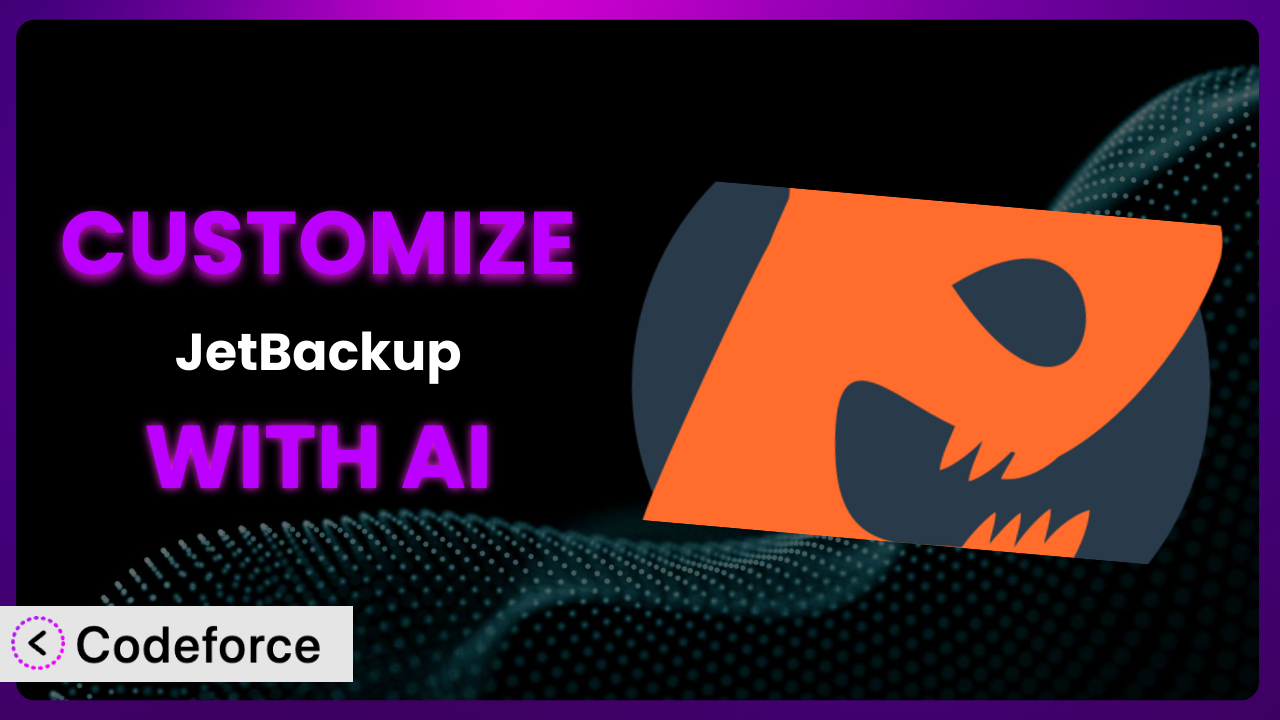Imagine you’re running a growing e-commerce site. Sales are up, but so is the worry about data loss. You’re using JetBackup – Backup, Restore & Migrate to protect your valuable customer data and website content, but the default settings just aren’t cutting it. You need more granular control, a tighter integration with your preferred cloud storage, and automated testing after every restore. Sound familiar? This article is your guide to unlocking the full potential of your backup solution by tailoring it to your exact needs.
We’ll explore how AI-powered customization tools can transform a good plugin into a perfect fit for your unique WordPress setup. Forget complicated coding; we’ll show you how to achieve powerful customizations using simple, natural language instructions.
What is JetBackup – Backup, Restore & Migrate?
JetBackup – Backup, Restore & Migrate is a WordPress plugin designed to simplify the process of backing up, restoring, and migrating your websites. Think of it as your website’s insurance policy, ensuring you can recover quickly from unexpected errors, security breaches, or even just a simple mistake. It’s not just for emergencies; it’s also a valuable tool for staging environments and migrating sites to new hosts.
This tool boasts features like scheduled backups, remote storage options (allowing you to store backups offsite for added security), and full multisite compatibility. With over 40,000 active installations and a rating of 4.5/5 stars based on over 1,000 reviews, it’s a popular choice for WordPress users seeking reliable backup solutions. It supports both TAR archives and remote backups, and you can set up multiple backup schedules to match your data change frequency.
For more information about the plugin, visit the official plugin page on WordPress.org.
Why Customize it?
While the default settings of most WordPress plugins, including this one, are designed to be broadly applicable, they often fall short of meeting the specific needs of individual websites. Think of it like buying a suit off the rack – it might fit okay, but tailoring it will make it perfect. The same applies to your backup solution.
Customization allows you to fine-tune the system to perfectly match your website’s unique data structure, traffic patterns, and security requirements. For example, a photography website with massive image files might need a custom backup schedule optimized for large data sets. An e-commerce site might need real-time backups of its database to prevent loss of order information. Or maybe you want to integrate your backups with a specific cloud storage provider that isn’t natively supported.
The benefits are tangible: reduced storage costs by excluding unnecessary files, faster restore times through optimized backup formats, enhanced security with custom encryption methods, and improved workflow automation with pre/post-backup scripts. I know a web developer who was able to cut their client’s backup storage costs by 40% simply by excluding temporary files and optimizing the backup schedule for their specific content update frequency. That’s the power of customization!
Customizing it is absolutely worth it when default configurations don’t fully protect your specific website data, when the backup schedule doesn’t match your update frequency, or when you need to integrate with tools not natively supported by it. Don’t settle for a generic solution when you can have a tailored one.
Common Customization Scenarios
Automating Backup Schedules
The default backup schedules offered by many plugins are often a one-size-fits-all approach. This can lead to either insufficient backups (risking data loss) or excessive backups (wasting storage space and resources). What if your website has periods of intense activity followed by relative calm? A fixed schedule wouldn’t be optimal.
Through customization, you can create intelligent backup schedules that automatically adjust based on website traffic, content update frequency, or even specific events (like a product launch). Imagine setting up a schedule that automatically increases backup frequency during peak shopping seasons and reduces it during slower periods. This ensures optimal protection without wasting resources.
Take, for instance, an online newspaper. During breaking news events, the website experiences a surge in content updates. By customizing, they can trigger more frequent backups during these periods, ensuring that every crucial update is safely backed up. AI can analyze website traffic patterns and automatically adjust the backup schedule to match, taking the guesswork out of the equation.
AI-powered tools can analyze your website’s data and traffic patterns to suggest the most efficient and effective backup schedule, and even automate the implementation for you.
Integrating with Cloud Storage Providers
While many backup solutions offer integrations with popular cloud storage services, they might not support your preferred provider, or you might want to leverage specific features offered by a particular service. Relying solely on the default options can limit your flexibility and potentially increase costs.
Customization allows you to seamlessly integrate with any cloud storage provider, regardless of whether it’s officially supported by the plugin. You can also configure advanced settings like encryption, data compression, and regional storage to optimize performance and security based on your specific needs.
Consider a web design agency that uses a niche cloud storage provider that offers superior data encryption. By customizing the system, they can seamlessly integrate their backups with this provider, ensuring maximum security for their clients’ sensitive data. AI can help generate the necessary API integrations and configurations without requiring extensive coding knowledge.
AI can assist with generating the necessary code to connect the plugin to your preferred cloud storage provider, handling the complexities of API integration for you.
Creating Custom Backup Filters
By default, backup solutions often include everything in your WordPress installation, including unnecessary files like temporary caches, plugin update packages, and development files. This bloats your backups, increases storage costs, and slows down restore times.
With customization, you can create highly specific backup filters that exclude unnecessary files and folders, focusing only on the critical data needed for a successful restore. This reduces backup size, speeds up the backup process, and minimizes storage costs. You can also define filters based on file types, modification dates, or even file size.
Imagine a photographer who stores their images in a separate directory outside the WordPress media library. They can customize the backup process to specifically include that directory, ensuring that their valuable images are always backed up, even if they’re not part of the standard WordPress file structure. AI can help identify unnecessary files based on usage patterns and suggest optimal filter configurations.
AI can help you identify and exclude unnecessary files from your backups, optimizing storage space and improving backup speed. It analyzes your website’s file structure and suggests filters based on file type, size, and modification date.
Building Automated Testing After Restore
A backup is only as good as its ability to be successfully restored. Relying solely on manual verification after a restore is time-consuming and prone to human error. How can you be sure that your website is functioning correctly after a restore, especially in a complex environment?
Customization allows you to create automated testing routines that run immediately after a restore, verifying critical website functionalities like database connectivity, plugin functionality, and theme integrity. You can define specific tests based on your website’s unique requirements and receive instant alerts if any issues are detected.
For example, an e-commerce site could automate tests to verify that product pages are loading correctly, that the checkout process is functioning smoothly, and that customer accounts are accessible. AI can help generate these tests based on your website’s structure and functionality, significantly reducing the risk of post-restore errors. This ensures that your website is fully functional before your customers even notice there was a problem.
AI can help generate automated tests to verify critical website functionalities after a restore, ensuring that everything is working correctly before you put your site back online.
Adding Pre/Post-Backup Hooks
Sometimes, you need to perform specific actions before or after a backup, such as clearing caches, optimizing the database, or notifying team members. Relying on manual intervention for these tasks is inefficient and can lead to inconsistencies.
Customization allows you to define pre- and post-backup hooks that automatically execute custom scripts before or after each backup. This enables you to automate tasks like database optimization, cache clearing, and email notifications, ensuring a seamless and efficient backup process.
Consider a membership website that needs to clear its user session cache before each backup to ensure data integrity. They can customize the tool to automatically execute a script that clears the cache before each backup, ensuring that user data is accurately captured. AI can assist in writing these scripts, even if you’re not a coding expert. This also helps with any compliance issues, such as GDPR, by ensuring you only backup what you need to.
AI can help you write custom scripts to perform specific actions before or after each backup, automating tasks like database optimization, cache clearing, and notifications.
How Codeforce Makes the plugin Customization Easy
Traditionally, customizing WordPress plugins like this one required a significant investment in time and technical expertise. You needed to learn the plugin’s codebase, understand WordPress hooks and filters, and write custom code. This created a barrier to entry for many users, especially those without a strong coding background.
Codeforce eliminates these barriers by providing an AI-powered platform that allows you to customize the plugin using simple, natural language instructions. Instead of writing lines of code, you simply describe what you want to achieve, and Codeforce generates the necessary code for you.
The AI assistance provided by Codeforce works by analyzing your instructions, understanding the plugin’s architecture, and generating custom code snippets that seamlessly integrate with it. It’s like having a team of expert WordPress developers at your fingertips, ready to implement your customization ideas without requiring you to write a single line of code. This democratization means better customization is within reach for everybody. The platform even includes testing capabilities, so you can ensure your customizations are working as expected before deploying them to your live website.
This democratization means better customization: website owners, marketers, and even project managers who understand their website’s needs can now implement powerful customizations without relying on expensive developers. Experts who understand the plugin strategy can implement without being developers. Codeforce empowers you to take control of your backup solution and tailor it to your exact needs.
Best Practices for it Customization
Before implementing any customizations, always create a full backup of your website. This provides a safety net in case something goes wrong during the customization process. Remember, it’s better to be safe than sorry.
Thoroughly test your customizations in a staging environment before deploying them to your live website. This allows you to identify and resolve any potential issues without impacting your visitors.
Document your customizations clearly and concisely. This will make it easier to understand and maintain your customizations in the future, especially if you’re working with a team.
Monitor the performance of the plugin after implementing customizations. This helps you identify any potential performance bottlenecks and optimize your customizations accordingly.
Keep the system updated to the latest version to ensure compatibility with your customizations. Staying current reduces risks of incompatibility and ensures that the plugin runs smoothly with any updates you make.
Regularly review and update your customizations as your website evolves. This ensures that your customizations remain relevant and effective over time.
If you’re unsure about a particular customization, consult with a WordPress expert or seek help from the community. There are plenty of resources available to help you customize the system safely and effectively.
Frequently Asked Questions
Will custom code break when the plugin updates?
It’s possible. Always test your customizations in a staging environment after updating. Using well-defined hooks and filters minimizes this risk. Codeforce helps manage updates by isolating customizations.
Can I customize the email notifications sent by this backup tool?
Yes, customization allows you to modify email content, add recipients, and even integrate with third-party notification services. This can be particularly useful for alerting specific team members about backup status.
Does customizing the tool affect its performance?
Potentially. Poorly written customizations can negatively impact performance. Optimize your code and monitor performance after implementation. Codeforce’s testing features can help you identify performance issues.
How do I revert to the default settings after customization?
If you’ve followed best practices and backed up your site, simply restore to the backup before you made changes. Otherwise, you’ll have to manually remove all the customizations you made.
Can I customize the plugin to backup only specific user roles?
Yes, with customization, you can create filters to include or exclude specific user roles from your backups. This could be beneficial for sites where certain user data is deemed less critical for backups.
Unlocking the True Potential of Your WordPress Backup
Customizing the plugin is about transforming a general-purpose tool into a finely tuned system that perfectly addresses your specific website’s needs. It’s about going beyond the default settings and unlocking the full potential of your backup solution.
The ability to automate schedules, integrate with specific cloud providers, filter unnecessary files, automate post-restore testing, and add pre/post-backup hooks empowers you to protect your website data more effectively, efficiently, and securely. With Codeforce, these customizations are no longer reserved for businesses with dedicated development teams; they’re accessible to anyone who wants to take control of their WordPress backup strategy.
Ready to supercharge your WordPress backup strategy? Try Codeforce for free and start customizing the plugin today. Get the peace of mind knowing your website is perfectly protected.