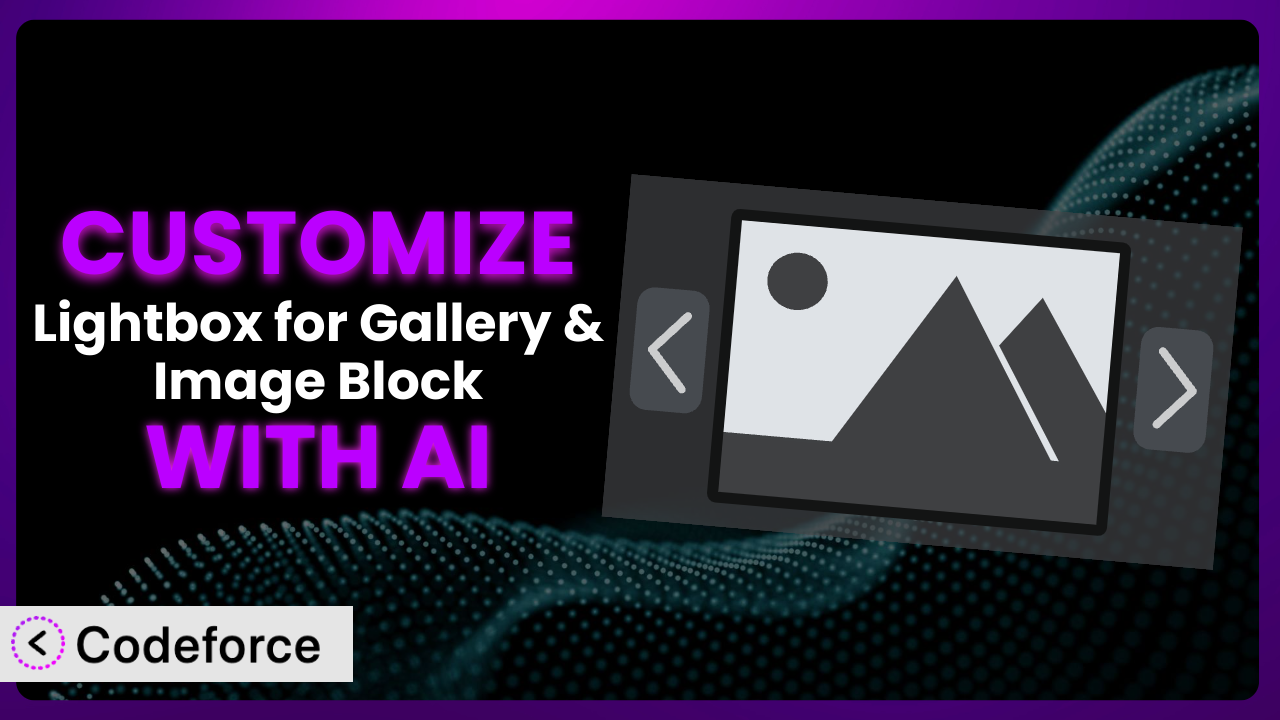Ever felt like the default lightbox on your WordPress site isn’t quite… you? Maybe it doesn’t match your brand, or you need it to do something a little extra. You’re not alone! Many WordPress users find themselves wanting to tweak and customize their lightbox functionality to better suit their specific needs. This article will walk you through how to tailor your lightbox experience, specifically focusing on the Lightbox for Gallery & Image Block plugin, using the power of AI.
We’ll explore common customization scenarios, from simple tweaks to more advanced integrations, and show you how AI can make the process easier and more accessible than you ever thought possible. Get ready to unlock the full potential of your image galleries!
What is Lightbox for Gallery & Image Block?
Lightbox for Gallery & Image Block is a fantastic WordPress plugin designed to add a simple and lightweight lightbox effect to your standard WordPress image galleries and image blocks. Think of it as a way to make your images “pop” when someone clicks on them, creating a more engaging and visually appealing experience for your visitors. It boasts a 5.0/5 star rating based on 86 reviews and has over 20,000 active installations, which speaks to its quality and ease of use. It works seamlessly with the default WordPress gallery, so you don’t have to worry about compatibility issues.
The beauty of the plugin lies in its simplicity – there are no complex dependencies or “lock-in,” meaning you can easily switch it on or off without disrupting your website’s functionality. It focuses on doing one thing really well: providing a clean, responsive lightbox. For more information about the plugin, visit the official plugin page on WordPress.org.
Why Customize it?
While the plugin offers a great out-of-the-box experience, the default settings might not always perfectly align with your website’s specific needs and branding. The standard lightbox might not have the exact color scheme you want, or maybe you’d like to add social sharing buttons. Customization is about taking that solid foundation and molding it to fit your vision.
Customizing it allows you to create a more cohesive brand experience. Imagine a website with a sleek, minimalist design, but the lightbox has a clunky, outdated interface. Customization solves this by allowing you to adjust the lightbox’s appearance to seamlessly integrate with your site’s overall aesthetic. You can also tailor it to improve user engagement. For example, adding navigation arrows or thumbnail previews can make it easier for users to browse through galleries.
Consider a photographer’s website. The default lightbox might be fine, but wouldn’t it be better to have a custom lightbox that displays EXIF data (camera settings) or allows users to directly purchase prints? Or think about an e-commerce site that uses image galleries to showcase products. Customizing the lightbox to include a “quick add to cart” button could significantly boost sales. Ultimately, customization is worthwhile when it enhances the user experience, reinforces your brand identity, and helps you achieve your specific website goals.
Common Customization Scenarios
Extending Core Functionality
Sometimes, the core features of a plugin, while useful, don’t quite cover all the bases. You might find yourself needing to add extra features that weren’t originally included. For example, perhaps you want to add zoom functionality to the lightbox, or include support for displaying video content within the lightbox alongside images.
By customizing the plugin, you can extend its capabilities to handle more complex media types, add interactive elements, and provide a richer viewing experience. This means your visitors can interact with your content in more engaging ways, spending more time on your site and potentially converting to customers. Take, for example, a museum website displaying high-resolution images of artifacts. By adding zoom functionality to the lightbox, visitors could examine the artifacts in greater detail, enriching their online experience.
AI can help by generating the necessary code to implement these extra features. Instead of writing complex JavaScript from scratch, you can use AI to generate code snippets that add zoom, video support, or other desired functionalities. This greatly simplifies the development process.
Integrating with Third-Party Services
WordPress rarely exists in a vacuum. Many websites rely on third-party services for various functionalities, such as social media sharing, analytics, or e-commerce. Integrating the plugin with these services can streamline workflows and improve the user experience. For instance, you might want to automatically share images displayed in the lightbox to social media platforms or track how users interact with the lightbox using Google Analytics.
Through customization, you can seamlessly connect the plugin to your preferred third-party services. This could involve adding social sharing buttons to the lightbox interface, sending event data to Google Analytics whenever an image is viewed, or integrating with an e-commerce platform to allow users to purchase products directly from the lightbox. Imagine a travel blog integrating the lightbox with a booking platform. When a user views a stunning landscape photo, they could immediately click a button to book a tour of that location.
AI makes integration easier by generating the necessary API calls and handling the data exchange between the plugin and the third-party service. It can drastically reduce the amount of manual coding required, making the integration process faster and more efficient. For instance, an AI could generate the code to automatically fetch and display the number of shares for an image on various social media platforms.
Creating Custom Workflows
Every website has its own unique content management workflow. Customizing the plugin can help streamline these workflows by automating tasks and tailoring the plugin’s behavior to match your specific needs. Perhaps you want to automatically add watermarks to images displayed in the lightbox, or generate different image sizes for different screen resolutions.
By customizing the plugin, you can automate repetitive tasks and create a more efficient content management process. This could involve automatically optimizing images for web viewing, adding metadata to images based on their content, or generating custom image galleries based on specific criteria. Consider a news website that regularly publishes photo essays. By customizing the plugin, they could automatically add captions and source information to each image displayed in the lightbox, saving time and ensuring consistency.
AI can assist by generating the code to automate these tasks. Instead of manually resizing and optimizing images, you can use AI to create a script that automatically handles these processes whenever a new image is uploaded. This frees up your time to focus on more strategic tasks.
Building Admin Interface Enhancements
The WordPress admin interface, while functional, can sometimes feel clunky or overwhelming. Customizing the plugin can improve the admin experience by adding new features, simplifying existing ones, and providing more control over the plugin’s settings. For example, you might want to add a visual editor to customize the lightbox’s appearance, or create custom dashboards to monitor its performance.
Through customization, you can tailor the admin interface to your specific needs and preferences. This could involve adding custom fields to the image editor, creating custom settings panels for the plugin, or integrating with other WordPress plugins to create a more seamless workflow. Imagine a design agency that uses the plugin to showcase their portfolio. By customizing the admin interface, they could add client logos and project descriptions directly to the lightbox, making it easier to manage their portfolio and present their work to potential clients.
AI can help by generating the necessary code to create these admin interface enhancements. It can generate custom fields, settings panels, and dashboards, allowing you to easily customize the plugin’s behavior and appearance from within the WordPress admin area. This makes the customization process more accessible to non-developers.
Adding API Endpoints
For more advanced use cases, you might need to expose the plugin’s functionality through an API (Application Programming Interface). This allows other applications and services to interact with the plugin programmatically. For example, you might want to create a mobile app that displays images from your WordPress gallery, or integrate the plugin with a custom content management system.
By adding API endpoints to the plugin, you can enable seamless integration with other systems and create a more flexible and extensible platform. This could involve creating endpoints to retrieve image data, update image metadata, or trigger specific lightbox actions. Consider a real estate company that wants to display property images on their website and mobile app. By adding API endpoints to the plugin, they could easily synchronize the image data between their WordPress site and their mobile app.
AI can assist by generating the code to create these API endpoints. It can generate the necessary routes, request handlers, and data serialization logic, allowing you to quickly and easily expose the plugin’s functionality to other applications. This opens up a wide range of possibilities for integrating the plugin with other systems.
How Codeforce Makes the plugin Customization Easy
Customizing WordPress plugins traditionally involves diving into code, understanding complex plugin architectures, and spending hours debugging. It can be a steep learning curve, especially for those without a strong technical background. The need to hire developers for even minor tweaks adds to the cost and complexity.
Codeforce eliminates these barriers by leveraging the power of AI to simplify the customization process. Instead of writing lines of code, you can use natural language to describe the changes you want to make to the plugin. Tell Codeforce that you want to change the lightbox background color to match your brand, or add social sharing buttons. The AI then translates your instructions into the necessary code, handling the technical details behind the scenes.
This AI assistance understands the plugin’s structure and identifies the correct files and functions to modify. It also incorporates best practices to ensure that your customizations are compatible with future updates. Codeforce even includes testing capabilities, so you can preview your changes and ensure they work as expected before deploying them to your live site.
This democratization means better customization for everyone. Business owners, marketers, and designers can now implement their plugin strategies without relying solely on developers. This also means faster turnaround times, lower costs, and greater control over your website’s functionality.
Best Practices for it Customization
Before diving into customization, it’s crucial to create a backup of your website. This will safeguard your data in case something goes wrong during the customization process. Think of it as an insurance policy for your website.
Always test your customizations thoroughly in a staging environment before deploying them to your live site. This allows you to identify and fix any issues without affecting your visitors. It’s like rehearsing before a performance.
Document your customizations clearly and concisely. This will help you understand what changes you’ve made and make it easier to maintain your customizations in the future. It’s like creating a roadmap for your customizations.
When making changes, stick to using WordPress’s recommended coding standards. This ensures that your customizations are compatible with future updates and other plugins. Playing by the rules ensures everything works together harmoniously.
Keep your customizations separate from the plugin’s core files by using child themes or custom plugin directories. This prevents your changes from being overwritten when the plugin is updated. It’s like building an extension onto your house instead of remodeling the original structure.
Regularly monitor the plugin and your customizations for any issues or conflicts. This allows you to quickly identify and resolve any problems that may arise. Constant vigilance keeps things running smoothly.
Consider using version control (like Git) to track your changes and easily revert to previous versions if necessary. This gives you the ability to “undo” changes if something goes wrong. It provides a safety net.
Frequently Asked Questions
Will custom code break when the plugin updates?
It’s possible. When the plugin receives an update, its core files are replaced, potentially overwriting any direct modifications you’ve made. To avoid this, use child themes or custom plugin directories to keep your customizations separate.
Can I add custom CSS to style the lightbox?
Yes, absolutely! You can add custom CSS to your theme’s stylesheet or use a plugin that allows you to inject custom CSS code. Make sure you target the correct CSS classes to avoid conflicts with other elements on your site. You can use your browser’s developer tools to inspect the lightbox’s HTML structure and identify the relevant CSS classes.
How do I add custom JavaScript to the lightbox?
You can add custom JavaScript to your theme’s JavaScript file or use a plugin that allows you to inject custom JavaScript code. Wrap your code in a document ready function to ensure it runs after the page has fully loaded. It’s important to test your code and ensure it doesn’t conflict with other JavaScript libraries on your site.
Is it possible to add a download button to the lightbox?
Yes, it is possible. You’ll need to add some custom HTML and JavaScript code to create the button and handle the download functionality. This would likely require hooking into the plugin’s existing functionality to correctly retrieve the image URL for downloading.
Can I use the lightbox for images outside of the WordPress gallery block?
While the plugin is primarily designed for the WordPress gallery and image blocks, you may be able to extend its functionality to other images on your site with some custom coding. This would involve modifying the plugin’s code to target other image elements and apply the lightbox effect.
Unlock the Full Potential of Your Galleries
The journey from using a general-purpose lightbox to having a fully customized, brand-aligned image viewing experience can be transformative for your website. Imagine your website’s photo galleries seamlessly blending with your brand, offering features that enhance user engagement, and automating tasks that save you time and effort. Customizing the plugin isn’t just about aesthetics; it’s about creating a more effective and enjoyable experience for your visitors.
With Codeforce, these customizations are no longer reserved for businesses with dedicated development teams. AI empowers you to take control of your website’s functionality, turning your ideas into reality with minimal coding. This allows you to create a truly unique and engaging user experience that sets your website apart from the competition.
Ready to transform your image galleries? Try Codeforce for free and start customizing it today. Elevate your website’s visual appeal and functionality with AI-powered customization!