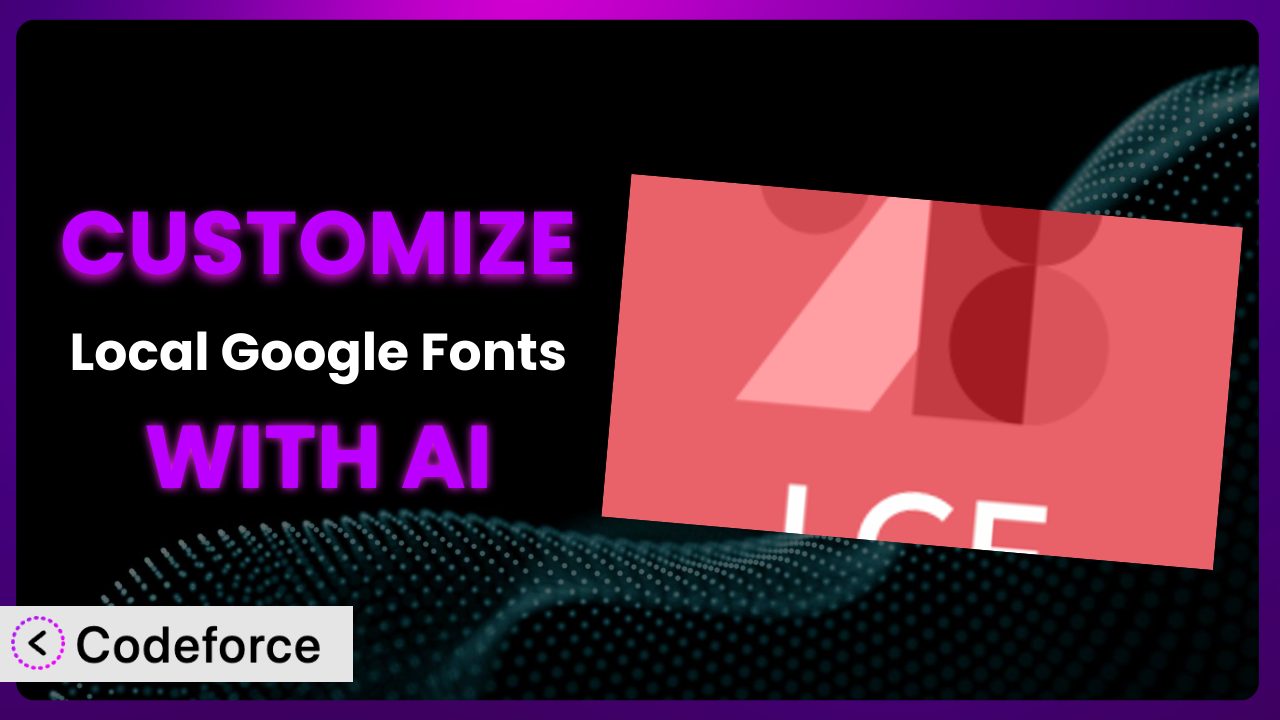Imagine you’ve optimized your WordPress site for speed and GDPR compliance using a fantastic plugin. You’ve chosen Local Google Fonts to host your fonts locally, boosting performance and privacy. But what if you want to extend its capabilities, integrate it with other tools, or tweak the admin interface to better suit your workflow? That’s where customization comes in. This article will guide you through the process of customizing this tool, highlighting how AI can simplify even complex modifications. Forget tedious coding – we’ll show you how to unlock the full potential of this system using intelligent assistance.
What is Local Google Fonts?
Local Google Fonts is a WordPress plugin designed to help you host Google Fonts locally on your web server. Instead of relying on Google’s servers to deliver fonts, this tool downloads the fonts and serves them directly from your own hosting. This approach offers several benefits, including improved website loading speed and enhanced privacy for your visitors, making your site more GDPR compliant. It’s a popular choice, boasting a 4.6/5 star rating based on 83 reviews and over 100,000 active installations. This method ensures you are not reliant on external CDNs for your fonts.
It seamlessly integrates with WordPress, identifying the Google Fonts used on your site and providing an easy way to download and host them locally. The plugin handles the technical details, so you don’t need to be a coding expert to take advantage of its benefits. For more information about the plugin, visit the official plugin page on WordPress.org.
Why Customize it?
While the default settings of the plugin offer significant advantages, there are times when you might need to customize it to achieve specific goals. The standard functionality may not perfectly align with your unique website needs or desired integrations. Perhaps you need to extend the plugin’s features to support a custom font format, integrate it with a specific analytics platform, or tailor the admin interface for easier management by your team. That’s where customization becomes essential.
Customizing this tool allows you to fine-tune its behavior to perfectly match your requirements. Think of it like tailoring a suit – the off-the-rack version might fit okay, but a custom-tailored suit will fit you perfectly and reflect your individual style. For example, imagine you’re building a website with a unique design that requires a specific font subset not included in the default options. Customizing the plugin allows you to add that subset and ensure your website displays exactly as intended. Or maybe you want to create a custom dashboard widget that shows which fonts are being used on your site and their impact on page load time. These are things that can be achieved through customization.
Ultimately, customizing this WordPress plugin is worth it when the benefits – such as improved performance, enhanced user experience, or streamlined workflows – outweigh the effort involved. It’s about transforming a great tool into a perfect tool for your specific needs.
Common Customization Scenarios
Extending Core Functionality
Sometimes, the core features of a plugin just don’t quite cover everything you need. You might find that you need to add support for a new font format, or handle fonts differently based on user location.
Through customization, you can add entirely new features that seamlessly integrate with the existing functionality. You could, for instance, extend this tool to automatically optimize font files for different devices, further boosting page speed.
Consider a website that uses a rare Cyrillic font not fully supported by the plugin’s default settings. By customizing it, the website owner can ensure that the font is correctly loaded and displayed for all users, regardless of their browser or operating system. AI assistance can help identify the optimal font settings for different Cyrillic character sets and automatically apply those settings.
AI makes implementing this kind of feature easier by generating the necessary code snippets, providing suggestions for optimal performance, and automating the testing process. You don’t have to be a coding expert to get the job done.
Integrating with Third-Party Services
Plugins rarely operate in isolation. Often, you’ll want to connect them to other services you’re already using, such as analytics platforms, CDNs, or marketing automation tools. The default setup might not include the specific integrations you need.
With customization, you can create custom integrations that allow the plugin to seamlessly communicate with other services. Imagine automatically tracking font loading times in your Google Analytics account or using a CDN to further optimize font delivery.
A marketing agency might want to track the performance of different font choices in their A/B tests. By customizing the plugin, they can send data about font usage and loading times to their analytics platform, allowing them to make data-driven decisions about font selection. AI can help automate the process of extracting and formatting the relevant data, making it easier to analyze.
AI simplifies this process by generating the code needed to connect the plugin to third-party APIs and handle data exchange. This saves you from manually writing complex integration code.
Creating Custom Workflows
The default workflow of a plugin might not perfectly align with your team’s processes. You might need to automate certain tasks, add custom notifications, or create a more streamlined way to manage fonts.
By customizing this tool, you can create custom workflows that fit your specific needs. You could, for instance, automate the process of updating fonts on your website whenever a new version is released, or create a custom dashboard widget that shows the status of all your locally hosted fonts.
A large publishing house might need to ensure that all their websites use a consistent set of fonts. By customizing it, they can create a centralized system for managing fonts and automatically pushing updates to all their websites. AI can help automate the process of identifying and replacing outdated fonts, ensuring consistency across all platforms.
AI can assist by generating the code needed to automate tasks, create custom notifications, and build user-friendly interfaces for managing your workflows.
Building Admin Interface Enhancements
The default admin interface of a plugin might not be the most user-friendly for your team. You might want to add custom fields, rearrange elements, or create a more intuitive dashboard.
Customization allows you to create a more tailored and efficient admin experience. You could, for example, add custom fields to the font settings panel, create a drag-and-drop interface for managing font priorities, or build a custom dashboard that shows key performance indicators related to font usage.
A web designer might want to create a more visually appealing and intuitive interface for managing fonts. By customizing it, they can add custom icons, rearrange elements, and create a more streamlined workflow for selecting and applying fonts to their designs. AI can help generate the code needed to customize the admin interface and ensure that it is responsive and user-friendly.
AI can assist by generating the code needed to modify the admin interface, add custom fields, and create a more intuitive user experience. This makes it easier for your team to manage fonts and optimize your website’s performance.
Adding API Endpoints
Sometimes you need to interact with this system programmatically, perhaps from another website or application. The plugin might not provide the API endpoints you need for this type of integration.
By customizing it, you can add custom API endpoints that allow you to interact with the plugin from external applications. Imagine building a mobile app that allows you to manage your website’s fonts on the go, or integrating the plugin with a third-party design tool.
A theme developer might want to create a custom theme that seamlessly integrates with this tool. By customizing it to add custom API endpoints, they can allow their theme to programmatically manage fonts, providing a more seamless and integrated user experience. AI can assist by generating the code needed to create and secure these API endpoints.
AI can simplify the process of creating API endpoints by generating the necessary code, handling authentication, and ensuring data security. This allows you to easily integrate the plugin with other applications and services.
How Codeforce Makes the plugin Customization Easy
Traditionally, customizing a WordPress plugin required a significant investment in time and technical expertise. You needed to learn the plugin’s codebase, understand WordPress’s plugin architecture, and write custom code to achieve your desired modifications. This learning curve could be steep, and the technical requirements often proved to be a barrier for non-developers.
Codeforce eliminates these barriers by providing an AI-powered platform that simplifies the customization process. Instead of writing code manually, you can simply describe your desired modifications in natural language. The AI then analyzes your instructions and generates the necessary code snippets automatically. You can use Codeforce to adjust this very plugin!
For example, you could tell Codeforce to “add a setting to the plugin that allows users to specify a custom font fallback.” The AI would then generate the code needed to add this setting to the plugin’s admin interface and implement the corresponding functionality. It can even handle testing to ensure your customization works as expected. This democratization means better customization is available to everyone, regardless of their coding skills.
With Codeforce, you don’t need to be a coding expert to customize this system. If you can articulate your desired changes, Codeforce can handle the technical implementation. Experts who understand the plugin and your overall strategy can implement complex customizations without being developers, using easy, natural language.
Best Practices for it Customization
Before diving into customization, always back up your website and the plugin’s files. This ensures you can easily revert to a working state if something goes wrong during the customization process.
Thoroughly test your customizations in a staging environment before deploying them to your live website. This allows you to identify and fix any issues without affecting your visitors.
Document your customizations clearly and comprehensively. This will make it easier to understand and maintain your changes in the future.
When making changes to the plugin’s code, follow WordPress coding standards and best practices. This will help ensure that your customizations are compatible with future versions of WordPress and the plugin.
Monitor the plugin’s performance after implementing customizations. This will help you identify any performance bottlenecks and optimize your changes accordingly.
Consider using a version control system like Git to track your customizations. This makes it easier to collaborate with others and revert to previous versions if necessary. When changes are needed, take advantage of the Codeforce history features.
Keep the plugin updated to the latest version. This will ensure that you benefit from the latest features, security updates, and bug fixes. Always re-test your customizations after updating the plugin to ensure they are still working correctly.
Remember to check for any plugin specific compatibility issues, which are likely found in the WordPress support forum, or even addressed by a Codeforce generated update.
Frequently Asked Questions
Will custom code break when the plugin updates?
It’s possible. Plugin updates can sometimes introduce changes that conflict with custom code. It’s crucial to test your customizations in a staging environment after each update to ensure compatibility and address any issues promptly. Codeforce has update-specific modification tools designed to address this.
Can I customize the plugin if I don’t know how to code?
Yes! With AI-powered platforms like Codeforce, you can customize this plugin by describing your desired changes in natural language. The AI will then generate the necessary code for you, making customization accessible to non-developers.
How do I revert to the original plugin settings after making customizations?
If you’ve backed up your website and plugin files before customizing, you can simply restore those backups to revert to the original settings. Codeforce also saves a history of changes and allows you to easily revert to any previous version.
Can I use custom fonts that are not available in the Google Fonts library?
Yes, but it might require more extensive customization. You would need to ensure the font files are properly formatted and that the plugin is configured to load them correctly. Codeforce can help generate the code needed to support custom font formats.
Will using the plugin improve my website’s SEO?
Yes, hosting fonts locally can improve your website’s loading speed, which is a ranking factor for SEO. Additionally, being GDPR compliant will help build trust with your visitors, which is crucial for long term SEO strategy.
Unlocking the Full Potential of the plugin
What started as a tool to host fonts locally has now been transformed into a custom-tailored system that perfectly aligns with your specific needs. Through strategic customization, you’ve unlocked the full potential of this WordPress plugin, enhancing its functionality, streamlining your workflows, and creating a more user-friendly experience. You’ve turned the plugin into something truly special and uniquely suited to your project.
With Codeforce, these customizations are no longer reserved for businesses with dedicated development teams. This allows everyone to create advanced functionality.
Ready to supercharge your website? Try Codeforce for free and start customizing it today. Achieve pixel-perfect personalization without writing a single line of code.