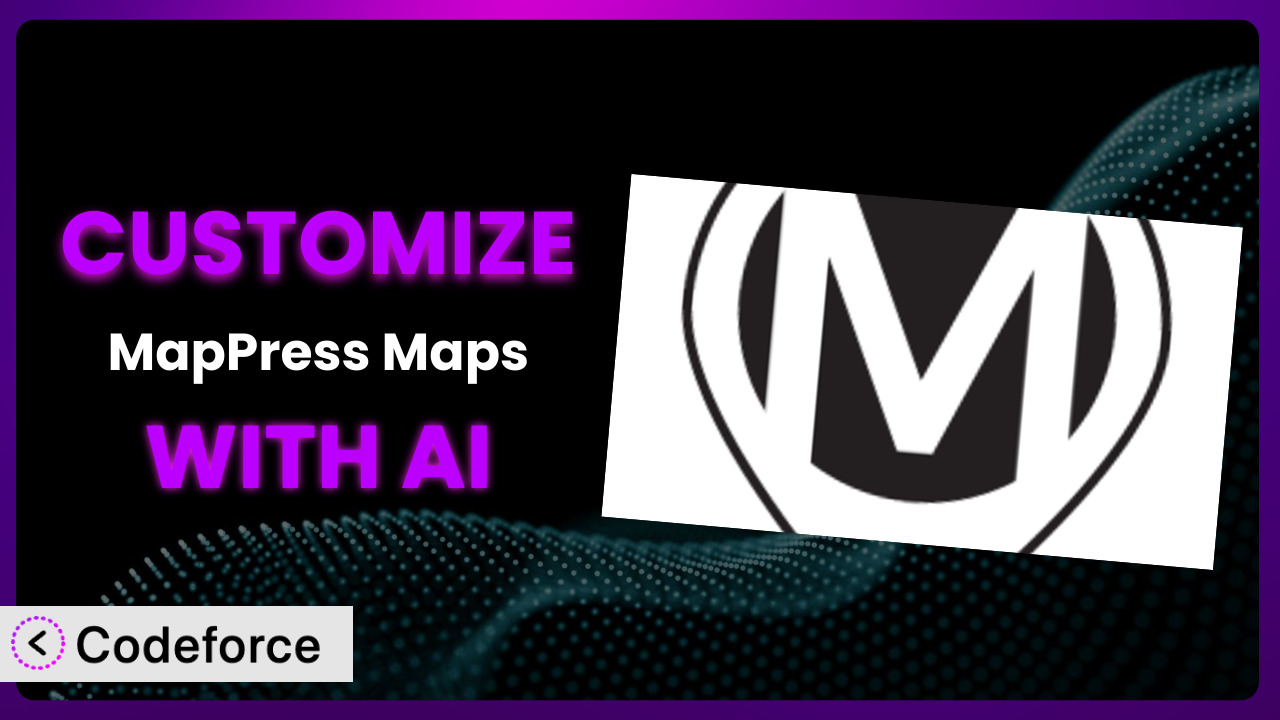Ever felt like your WordPress website’s maps could be… more? More engaging, more informative, more you? While the plugin does a fantastic job bringing interactive maps to your site, sometimes the default settings just don’t cut it. You need something tailored to your specific needs. This guide will walk you through the process of customizing it using the power of AI, transforming it from a basic tool into a truly unique asset.
What is MapPress Maps?
At its core, MapPress Maps is a WordPress plugin designed to make embedding interactive maps incredibly simple. Forget wrestling with complex code or relying on external services – this tool brings Google Maps and Leaflet maps directly to your WordPress site. With it, you can easily add markers, customize map styles, and create multi-destination routes, all within the familiar WordPress interface.
It’s packed with features, too. You can create unlimited maps, display them in posts, pages, or even widgets, and customize their appearance to match your brand. User reviews speak volumes – it boasts a stellar 4.7/5 stars based on 146 reviews, and it’s actively installed on over 40,000 websites. That’s a testament to its ease of use and reliability. For more information about MapPress Maps, visit the official plugin page on WordPress.org.
Why Customize MapPress Maps?
Out-of-the-box solutions are great, but they rarely perfectly address every need. The default settings in it might work for basic map displays, but what if you require something more specialized? Maybe you need to integrate it with a custom directory, display real-time data, or drastically alter the visual style to align with your branding. That’s where customization comes in.
The real benefit of customization lies in creating a truly unique user experience. Imagine a real estate website using this tool to display property listings, not just with a generic map marker, but with custom icons, property details displayed directly on the map, and even integrated virtual tours. Or, consider a travel blog using it to showcase hiking trails, with interactive elevation profiles and user-submitted photos integrated directly into the map display. These are the kinds of experiences that set you apart and keep users engaged.
Knowing when customization is worth it depends on your specific goals. If you’re simply displaying a location on a contact page, the default settings might suffice. But if you’re using it as a core element of your website, driving user engagement and providing valuable information, customization becomes a strategic investment. It lets you control the story that your maps tell, and that’s powerful.
Common Customization Scenarios
Extending Core Functionality
Sometimes, the features provided by the plugin aren’t quite enough. You might need to add functionality that wasn’t originally included, like integrating with a custom database of locations or adding specific filters to the map display. The standard plugin is designed to cover a broad range of mapping needs, so you may need to add functionality. This is where customization can come in clutch.
Through customization, you can tailor the plugin to your exact requirements, making it more powerful and efficient. Instead of settling for a workaround, you can directly address the limitations of the default tool. You’ll be able to display additional information on each marker, for example.
A local tourism website wanted to use it to display local businesses. However, they needed to display business hours, customer ratings, and special offers directly on the map markers. By customizing this system, they were able to pull this data from their existing database and display it in an engaging way, directly improving user experience and driving traffic to local businesses. AI can significantly simplify this process by generating the code required to fetch and display the custom data, saving developers countless hours.
Integrating with Third-Party Services
WordPress websites rarely exist in isolation. You often need to integrate your map with other services, such as CRM systems, event calendars, or social media platforms. By default, the tool might not offer direct integration with these services, limiting your ability to create a cohesive and streamlined user experience. It’s important that these systems work together.
Customization allows you to bridge these gaps, seamlessly connecting it with your other tools and platforms. You can pull data from external sources and display it on the map, or trigger actions in other systems based on user interactions with the map. This will help provide a richer and more integrated user experience.
Imagine a real estate company using it to automatically update property listings on the map based on data from their CRM. Or a travel agency that automatically adds tour locations to the map based on their booking system. With AI, integrating these services becomes much more manageable. It can help you generate the necessary API calls and data transformations with minimal coding effort.
Creating Custom Workflows
The standard workflow for creating and managing maps might not always align with your specific needs. You might want to automate certain tasks, streamline the map creation process, or create custom user roles with specific permissions related to map management. The default workflow can be limiting, especially if you have a lot of maps, or you want to delegate certain tasks.
Through customization, you can tailor the workflow to fit your business processes, making it more efficient and user-friendly. You can add custom buttons to the WordPress admin interface, create custom metaboxes for map settings, or even build entirely new interfaces for managing your maps. You can have a custom workflow that suits your business requirements.
For example, a large organization with multiple regional offices wanted to use it to manage location data for all their branches. They customized the system to allow regional managers to create and update maps for their specific region, while restricting access to other regions. AI can assist in building these custom workflows by generating the code for custom admin interfaces and permission management, based on natural language descriptions of the desired functionality.
Building Admin Interface Enhancements
The default WordPress admin interface can sometimes feel cluttered or overwhelming, especially when managing complex maps with numerous settings. The default settings may require a lot of scrolling and navigation. The standard interface is functional, but sometimes it’s not ideal.
By customizing the admin interface, you can streamline the map management process, making it easier to find the settings you need and reducing the risk of errors. You can add custom tabs, rearrange fields, and even create entirely new interfaces tailored to your specific needs. This can improve the overall usability of the plugin.
An event management company needed to use it to display the locations of their various events. They customized the admin interface to include custom fields for event dates, times, and ticket prices, making it easier to manage this information directly within the map settings. AI can play a crucial role in building these custom admin interfaces, generating the necessary HTML, CSS, and JavaScript based on your design preferences and functional requirements.
Adding API Endpoints
Sometimes you need to access the data and functionality of it from external applications or services. The plugin might not offer direct API access out of the box, limiting your ability to integrate it with other systems or build custom applications that interact with your maps. Sometimes you need to pull information from the plugin.
Customization allows you to add custom API endpoints, providing a programmatic way to access and manipulate your maps. You can use these endpoints to fetch map data, create new markers, update existing ones, or even trigger actions within the plugin from external applications. An API helps two separate systems to interact.
Consider a delivery service using it to track the real-time location of their drivers. They could create a custom API endpoint that allows their mobile app to send driver location data to the WordPress site, which then updates the map in real-time. AI can significantly accelerate the development of these API endpoints, generating the necessary code to handle requests, validate data, and interact with the plugin’s internal data structures. It’s a great help for building robust APIs.
How Codeforce Makes MapPress Maps Customization Easy
Customizing WordPress plugins traditionally involves a steep learning curve. You often need to be proficient in PHP, JavaScript, HTML, and CSS, not to mention the specific architecture and codebase of the plugin you’re trying to modify. This can be a significant barrier, especially for users who aren’t experienced developers. Then, it’s about editing the code properly and getting it working well.
Codeforce eliminates these barriers by leveraging the power of AI. Instead of writing complex code, you can simply describe the customization you want in natural language. Codeforce then uses AI to understand your requirements and generate the necessary code, which you can then easily integrate into the system.
The process is remarkably simple. You start by describing the customization you have in mind. For example, “Add a custom field to the map marker to store the phone number.” Codeforce analyzes your request, identifies the relevant code sections, and generates the necessary modifications. You can then review the generated code, make any necessary adjustments, and deploy it to your website. The AI assistance really saves time!
Codeforce also provides testing capabilities, allowing you to ensure that your customizations are working as expected before deploying them to a live environment. This helps prevent errors and ensures a smooth user experience. It’s also possible to work with experts who understand the plugin strategy and how it is set up and used in your business to customize without being coders.
This democratization means better customization is accessible to everyone, regardless of their coding skills. Now, anyone can create truly unique and powerful mapping experiences without needing to hire a team of developers.
Best Practices for MapPress Maps Customization
Plan Your Customization Thoroughly: Before diving into code, clearly define what you want to achieve. Document your goals and specifications to guide the customization process and ensure you stay on track.
Use Child Themes (or a Custom Plugin): Never modify the plugin’s core files directly. This will ensure that your changes aren’t overwritten when you update the plugin. Instead, use a WordPress child theme or create a separate plugin to house your customizations.
Test Thoroughly: After implementing any customization, test it thoroughly in a staging environment before deploying it to your live website. This will help you identify and fix any issues before they impact your users.
Write Clear and Concise Code: Use meaningful variable names, add comments to explain your code, and follow coding standards to improve readability and maintainability. This is essential for future updates and maintenance.
Monitor Performance: Keep an eye on your website’s performance after implementing customizations. Make sure that your changes aren’t negatively impacting page load times or server resources. After all, you want to be sure your customization is beneficial.
Document Your Changes: Keep a detailed record of all the customizations you’ve made, including the code changes, the purpose of each change, and any relevant configuration settings. This documentation will be invaluable for future maintenance and troubleshooting.
Backup Regularly: Back up your WordPress website regularly, including your database and all plugin files. This will allow you to quickly restore your website in case of any issues caused by customizations.
Frequently Asked Questions
Will custom code break when the plugin updates?
If you’ve followed the best practice of using a child theme or custom plugin for your customizations, updates to it shouldn’t directly overwrite your code. However, major updates might introduce changes that require you to adjust your customizations to maintain compatibility. It’s always wise to test updates in a staging environment first.
Can I use custom markers with my own images?
Yes, the system allows you to use custom markers with your own images. You can upload your images to the WordPress media library and then specify them as the marker icons within the plugin’s settings or through custom code. The great thing about custom markers is that they give personality to your map.
Is it possible to create maps with custom color schemes?
Absolutely! It offers options for customizing the map’s visual style, including colors, fonts, and other design elements. You can either use the built-in styling options or implement custom CSS to achieve a unique and visually appealing map design.
Can I display different information in the map popup window?
Yes, you can fully customize the content that appears in the map popup window. Using custom code, you can fetch data from external sources, display custom fields, and format the information to match your website’s design.
How do I add a search box to my map?
Adding a search box usually involves customizing the plugin’s template files or using a custom plugin. You’ll need to implement the necessary code to handle search queries and update the map display accordingly. This allows users to easily find specific locations on your map.
Conclusion: Unleash the Power of Personalized Maps
Customizing the plugin transforms it from a general-purpose mapping tool into a highly specialized system tailored to your specific needs. By extending its functionality, integrating it with other services, and streamlining your workflows, you can create a truly unique and engaging user experience. The end result is a website that’s easier to use.
With Codeforce, these customizations are no longer reserved for businesses with dedicated development teams. AI empowers anyone to create stunning, interactive maps that enhance their website and engage their audience. MapPress Maps is an already excellent tool that can be improved with personalized map features.
Ready to revolutionize your website’s maps? Try Codeforce for free and start customizing MapPress Maps today. Transform your mapping experience from ordinary to extraordinary!