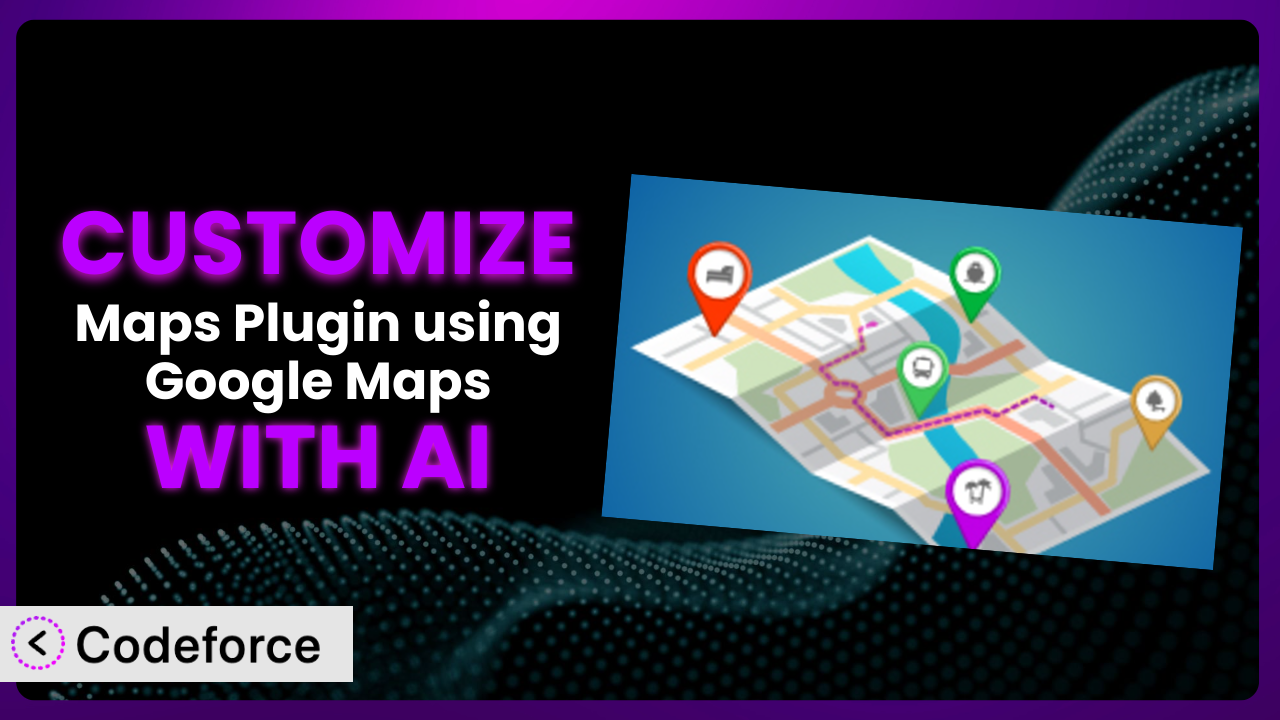Imagine you’ve built a fantastic travel blog. You’ve got amazing content, beautiful pictures, and helpful advice. But when it comes to displaying your recommended spots on a map, the default settings of your WordPress Google Maps plugin just don’t cut it. The colors clash with your site’s design, the marker icons are generic, and you can’t easily add custom information to each location. It’s frustrating, right? This article will show you how to take control and customize the Maps using Google Maps – WP Google Map plugin to perfectly match your website’s branding and functionality. We’ll explore how AI can simplify this process, making it accessible even if you’re not a coding whiz.
What is Maps using Google Maps – WP Google Map?
Maps using Google Maps – WP Google Map is a WordPress plugin designed to make embedding Google Maps into your website a breeze. It’s built to be simple, lightweight, and easy to use. You can quickly add custom Google Maps with markers to posts, pages, or even your sidebar using shortcodes. It’s a great way to visually represent locations, points of interest, or service areas on your WordPress site.
With this tool, you can effortlessly display locations and information to your site visitors. Users love it, too! It boasts a 4.9/5 star rating based on 168 reviews and has over 10,000 active installations. That’s a pretty good endorsement. The plugin offers a straightforward way to enhance your site’s user experience by providing interactive maps.
For more information about Maps using Google Maps – WP Google Map, visit the official plugin page on WordPress.org.
Why Customize?
The default settings of any plugin, including this one, are designed to be a good starting point, a “one-size-fits-most” solution. But let’s be honest, your website isn’t “most” websites. It’s unique, with its own branding, specific content, and target audience. That’s where customization comes in.
Think about it: a generic map might not reflect your brand’s colors, or perhaps the standard marker icons don’t align with your site’s aesthetic. Maybe you need to display additional information with each location marker, like operating hours or special offers. The default setup simply can’t accommodate these nuances.
Customizing this tool allows you to create a map that seamlessly integrates with your website’s design, enhances user experience, and provides valuable information to your visitors. For instance, a real estate company might customize the plugin to display property listings with specific details like price, square footage, and number of bedrooms directly on the map. A local tour operator could use it to showcase tour routes with custom icons representing different attractions. These are just a couple of examples, but the possibilities are truly endless.
Customization is worth it when you want your maps to be more than just simple location markers. It’s worth it when you need to provide specific information, improve user engagement, and reinforce your brand identity. It’s about taking control and making the plugin work for you, not the other way around.
Common Customization Scenarios
Extending Core Functionality
Sometimes, you need a WordPress plugin to do something it wasn’t originally designed to do. This is where extending core functionality comes into play. The default features might be good, but they don’t quite cover your specific requirements. You might want to add extra layers of information to your maps or create interactions that go beyond simple marker clicks.
Through customization, you can achieve a more complex and informative map. Think about adding custom pop-up windows with detailed descriptions, images, and even embedded videos for each location. Or consider implementing advanced search filters that allow users to quickly find specific places based on criteria like category, rating, or price.
Imagine a food blog that uses the plugin to display restaurants. By extending the core functionality, they could add a “cuisine type” filter, allowing users to quickly find Italian, Mexican, or Asian restaurants in their area. AI can help automate the creation of these filters and custom pop-up windows, significantly reducing the manual coding effort.
Integrating with Third-Party Services
WordPress plugins often work best when they can communicate with other services. This is called integration, and it’s a powerful way to enhance the functionality of your website. Maybe you want to pull in data from a CRM, a booking system, or even a social media feed and display it directly on your maps.
Customizing the plugin to integrate with third-party services allows you to create dynamic and data-rich maps. You could, for example, connect the map to a real-time traffic API to display current traffic conditions. Or you could integrate with a weather API to show the weather forecast for each location on the map.
Consider a hotel chain using this tool to display its locations. By integrating with their booking system, they could show real-time availability and pricing directly on the map. Users could then click on a location and be taken directly to the booking page. AI can help with the complex task of connecting to these external APIs and displaying the data in a user-friendly format. It automates the process of fetching, transforming, and presenting data.
Creating Custom Workflows
Standard plugin settings often dictate how you interact with it. Custom workflows allow you to bend those rules to better suit your unique requirements. Think about streamlining how you add new locations, manage existing ones, or even how users interact with the map itself. It’s about making the process more efficient and intuitive for you and your visitors.
By creating custom workflows, you can automate repetitive tasks and optimize the user experience. You could, for example, develop a custom interface for adding new locations with pre-filled fields and automated geocoding. Or you could create a system that automatically updates location information based on data from an external source.
Picture a delivery service using the system. They could create a custom workflow that automatically adds new customer addresses to the map and assigns them to drivers based on location and availability. AI can play a significant role in automating these workflows by analyzing data, identifying patterns, and suggesting optimal routes and assignments.
Building Admin Interface Enhancements
The default admin interface for a plugin can sometimes be clunky or difficult to navigate. By building admin interface enhancements, you can streamline the process of managing the plugin’s settings and content. This makes it easier for you (or your team) to configure, update, and maintain the maps on your website.
With a customized admin interface, you can simplify complex settings, add helpful tooltips and documentation, and create a more intuitive overall experience. You could, for example, create a visual editor for customizing the map’s appearance, allowing you to change colors, fonts, and marker icons without writing any code.
Imagine a large organization with multiple team members managing the plugin. By building admin interface enhancements, they could create role-based access control, ensuring that each team member only has access to the settings and features they need. AI can help automate the generation of these interfaces, making it easier to create user-friendly and efficient admin panels.
Adding API Endpoints
API endpoints allow you to interact with the plugin programmatically. This means you can access and modify its data and functionality from other applications or websites. It opens up a world of possibilities for integrating the plugin with other systems and creating custom applications.
By adding API endpoints, you can create powerful integrations and extend the reach of the plugin. You could, for example, create an API endpoint that allows mobile apps to retrieve location data from the map. Or you could build an API endpoint that allows other websites to embed portions of your map on their own sites.
Consider a travel agency wanting to allow other travel bloggers to easily include the agency’s map of recommended destinations on their websites. AI can assist in generating the necessary code for these API endpoints and ensuring they are secure and efficient. This streamlines development and allows for more complex integrations.
How Codeforce Makes Maps using Google Maps – WP Google Map Customization Easy
Customizing a WordPress plugin can often feel like climbing a mountain. The learning curve can be steep, requiring you to understand the plugin’s codebase, WordPress’s API, and often, various web development technologies. Not everyone has the time or technical expertise to navigate this complex landscape.
Codeforce eliminates these barriers by providing an AI-powered platform that simplifies the customization process. Instead of writing lines of code, you can describe what you want to achieve in natural language. Codeforce understands your instructions and automatically generates the necessary code to modify the plugin.
Imagine wanting to change the color of the map markers to match your brand’s color palette. With Codeforce, you could simply type “Change the marker color to #FF0000” (or whatever your brand color is). The system would then generate the code needed to implement that change, without you having to write a single line of CSS or PHP. It then allows you to test the change within the platform, ensuring it works as expected before you implement it on your live site.
This AI assistance allows individuals who deeply understand their business needs and plugin strategy to implement those strategies without being software developers. This democratization means better customization, leading to more effective and engaging websites. Codeforce takes away the technical hurdles, empowering you to tailor the plugin to your exact specifications.
Best Practices
Before diving into customization, back up your website. This provides a safety net in case something goes wrong during the customization process. It’s always better to be safe than sorry.
Test your changes thoroughly in a staging environment. This allows you to identify and fix any issues before they impact your live website. Don’t skip this step – it’s crucial for ensuring a smooth and error-free experience for your users.
Document your customizations. This will make it easier to understand and maintain your changes in the future. Add comments to your code and create a separate document outlining the customizations you’ve made and why.
Keep the plugin updated. Plugin updates often include bug fixes and security patches that are essential for the stability and security of your website. Before updating, however, be sure to test your customizations with the new version of the plugin in a staging environment.
Monitor the performance of your website after making customizations. Custom code can sometimes impact performance, so it’s essential to monitor your website’s speed and responsiveness. Use tools like Google PageSpeed Insights to identify any performance bottlenecks.
Use child themes when possible. While customizing the core plugin directly might seem tempting, it’s best practice to use child themes. That way, if the plugin has an update, you won’t lose any of your work.
Regularly review and maintain your customizations. Over time, some customizations may become obsolete or conflict with other plugins or themes. It’s essential to regularly review your customizations and make any necessary adjustments.
Frequently Asked Questions
Will custom code break when the plugin updates?
Potentially, yes. Plugin updates can sometimes introduce changes that conflict with custom code. That’s why it’s essential to test your customizations in a staging environment after each update.
Can I use custom CSS to style the map markers?
Yes, you can definitely use custom CSS to style the map markers. The plugin usually provides CSS classes that you can target to modify the appearance of the markers. Check the plugin documentation for the specific class names.
How do I add custom information to the map markers?
The specific method for adding custom information to the map markers will depend on the plugin’s features. Typically, you can add custom fields to each location and then display those fields in a pop-up window when the marker is clicked.
Is it possible to integrate the map with my CRM system?
Yes, it is possible to integrate the map with your CRM system. However, this will likely require custom development work to connect the plugin to your CRM’s API. Codeforce can assist you in generating this integration code.
How do I ensure my customizations are mobile-friendly?
When customizing the plugin, it’s crucial to ensure that your changes are responsive and work well on mobile devices. Use responsive CSS techniques and test your customizations on different screen sizes to ensure a consistent user experience.
Conclusion: Unlocking the Full Potential of Your Maps
What started as a general-purpose map tool can become a powerful, highly customized system tailored to your precise needs. We’ve explored how simple tweaks, deep integrations, and custom workflows can transform how your website visitors experience your content and information. It’s all about moving beyond the default and creating something truly unique.
With Codeforce, these customizations are no longer reserved for businesses with dedicated development teams. The power of AI brings plugin customization within reach for everyone. It empowers you to create maps that not only look great but also provide a seamless and engaging user experience.
Ready to unlock the full potential of your maps? Try Codeforce for free and start customizing Maps using Google Maps – WP Google Map today. Enhance user engagement and create a more interactive website.