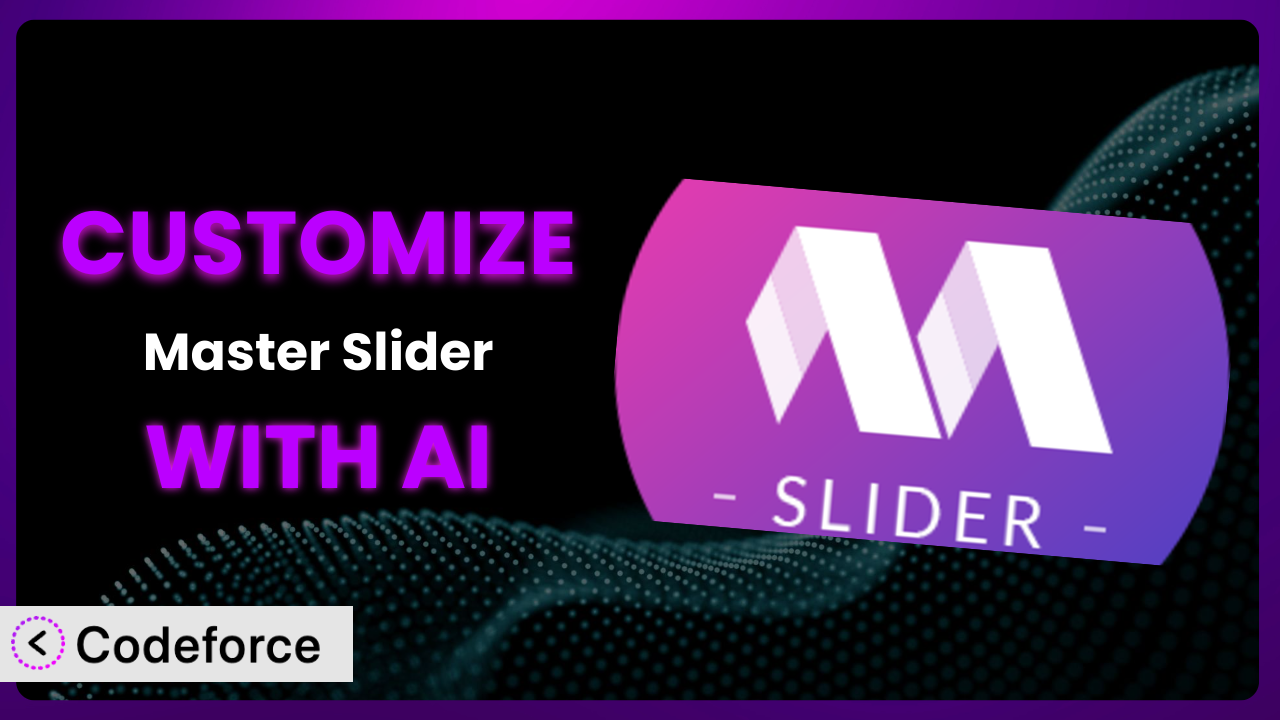Ever felt like your website’s slider, while functional, just doesn’t quite capture the essence of your brand? You’ve got great content, and the built-in options are okay, but you crave that extra level of control, that perfect integration with your site’s overall aesthetic and SEO strategy. That’s where customizing a plugin like Master Slider – Responsive Touch Slider comes in. This article is going to show you how you can unlock the full potential of sliders, making them truly your own, even if you’re not a coding whiz. We’ll explore how AI-powered customization tools can bridge the gap between your vision and reality.
What is Master Slider – Responsive Touch Slider?
Master Slider – Responsive Touch Slider is a popular WordPress plugin designed to help you create visually appealing and SEO-friendly sliders for your website. It’s all about crafting dynamic content presentations that grab attention and enhance user engagement. Think of it as your go-to solution for showcasing products, highlighting key features, or simply adding a touch of visual flair to your pages.
The plugin boasts features like touch swipe navigation, ensuring a smooth experience across all devices, from desktops to smartphones. It allows you to build sliders with layers, various transitions, and even integrate multimedia elements like images and videos. It’s no wonder it’s garnered a solid 4.6/5 stars based on 498 reviews, with over 70K active installations.
It empowers users to build visually engaging sliders quickly and easily. While the default settings offer a good starting point, the true power lies in its customizability. For more information about the plugin, visit the official plugin page on WordPress.org.
Why Customize it?
While the default settings are a great starting point, they can only take you so far. Think of it like this: a ready-made suit will fit, but a tailored one will always look better. Default settings often lack the specific nuances needed to perfectly align with your brand, content strategy, or SEO goals. Maybe you need a specific call to action button color, or a unique transition effect that screams “your brand.”
Customization provides numerous benefits. You can improve user engagement by tailoring the slider’s appearance and functionality to match your website’s overall design. Better SEO is another win – optimizing schema markup, meta tags, and XML sitemaps can significantly boost your search engine rankings. Plus, you can achieve seamless integration with other platforms, such as analytics tools, allowing for better tracking and analysis of your slider’s performance.
Imagine an e-commerce store using the plugin to showcase its latest products. The default slider might display product images and descriptions, but customization could add features like dynamic pricing updates, customer review snippets directly in the slider, or even personalized product recommendations based on browsing history. On a blog, this tool could be customized to highlight featured articles with unique visual cues and schema markup that boosts visibility on search engines. In essence, customizing gives you control over how the slider interacts with your audience and search engines alike.
Is customization always worth it? It depends. If the default settings meet your needs and align with your goals, then maybe not. But if you’re looking to stand out, improve engagement, and boost SEO, then diving into customization is definitely a worthwhile investment. It’s about taking the tool and bending it to your specific requirements, creating something truly unique and effective.
Common Customization Scenarios
Customizing Schema Markup for Specific Content Types
Schema markup is crucial for helping search engines understand the context of your content. Without it, search engines might struggle to identify key information, leading to lower rankings and reduced visibility. The problem is that default plugins often provide generic schema markup, which might not be perfectly suited for the specific content types you’re displaying in your slider, like products, events, or articles.
By customizing the schema markup, you can provide search engines with precise details about each item featured in your slider. This means better visibility in search results, richer snippets, and ultimately, more organic traffic. A real-world example would be an event website using the plugin to promote upcoming events. Customizing the schema markup to include event dates, times, locations, and ticket information can significantly improve its chances of appearing in Google’s event search results.
AI makes this implementation easier by automating the process of generating and applying schema markup. You can simply describe the content being displayed in the slider, and the AI will generate the appropriate schema markup code, saving you time and effort.
Automating Meta Tag Generation
Meta tags, like title tags and meta descriptions, are vital for SEO. They tell search engines what your page is about and influence how it appears in search results. However, manually creating meta tags for each slider can be time-consuming, especially if you have a lot of content. Default plugins might offer basic meta tag generation, but they often lack the flexibility to create truly optimized tags that accurately reflect the content of each individual slide.
With customization, you can automate the process of generating highly relevant and optimized meta tags. Imagine a real estate website using it to showcase property listings. By customizing meta tag generation, they can automatically create title tags and meta descriptions that include key information like property address, price, and number of bedrooms, making their listings more appealing to potential buyers on search engines.
AI streamlines meta tag generation by analyzing the content of each slide and automatically creating compelling and keyword-rich meta tags. You can even specify your target keywords, and the AI will ensure they are included in the meta tags, maximizing your SEO potential.
Integrating with Analytics Platforms
Understanding how users interact with your sliders is crucial for optimizing their performance. Are people clicking on the call-to-action buttons? Which slides are generating the most engagement? Without proper analytics integration, you’re flying blind, making it difficult to identify areas for improvement. Default plugins might offer basic analytics tracking, but they often lack the granularity needed to get a truly comprehensive view of slider performance.
Customization allows you to seamlessly integrate your sliders with your favorite analytics platforms, such as Google Analytics, providing you with detailed insights into user behavior. For instance, a marketing agency could use the plugin to create promotional sliders for their clients. By integrating with Google Analytics, they can track the number of clicks, impressions, and conversions generated by each slider, allowing them to optimize their campaigns and demonstrate their ROI to their clients.
AI simplifies analytics integration by automatically generating the necessary tracking code and configuring it to send data to your analytics platform. This eliminates the need for manual coding and ensures that you’re capturing all the relevant data.
Creating Custom SEO Rules
Every website has unique SEO requirements. Some might need to prioritize mobile-friendliness, while others might focus on optimizing for specific keywords or target audiences. Default plugins often lack the flexibility to implement custom SEO rules that cater to these specific needs. You’re often stuck with generic settings that might not be perfectly aligned with your overall SEO strategy.
By customizing, you can create custom SEO rules that tailor its behavior to your specific requirements. Consider a travel blog using it to showcase travel destinations. They could create custom SEO rules to automatically optimize image alt text with relevant keywords, ensure that all links are nofollow, or even dynamically adjust the slider’s content based on the user’s location.
AI empowers you to create custom SEO rules using natural language. You can simply describe your desired SEO behavior, and the AI will generate the necessary code to implement the rule. This makes it easy to tailor the slider to your specific SEO needs, even if you don’t have any coding experience.
Building Custom XML Sitemaps
XML sitemaps are essential for helping search engines crawl and index your website efficiently. They provide a roadmap of your website’s content, ensuring that search engines don’t miss any important pages. However, default plugins might not include all the content displayed in your sliders in the XML sitemap, leading to reduced visibility in search results.
Customization enables you to build custom XML sitemaps that include all the content displayed in your sliders, ensuring that search engines have a complete picture of your website’s content. For example, a news website might use this system to showcase breaking news articles. By creating a custom XML sitemap that includes all the articles featured in the slider, they can ensure that search engines index those articles quickly and efficiently, giving them a competitive edge in search results.
AI automates the process of building custom XML sitemaps by analyzing the content of your sliders and automatically generating the necessary XML code. This ensures that all your slider content is included in the sitemap, maximizing your chances of being indexed by search engines.
How Codeforce Makes the plugin Customization Easy
Traditionally, customizing WordPress plugins like this one required a solid understanding of PHP, HTML, CSS, and potentially JavaScript. This presented a significant barrier to entry for many users, especially those without a technical background. The learning curve could be steep, and even experienced users could find themselves spending hours debugging code and wrestling with complex APIs.
Codeforce eliminates these barriers by providing an AI-powered platform that simplifies the customization process. Instead of writing complex code, you can simply describe your desired customizations in natural language, and Codeforce will generate the code for you.
The AI assistance works by analyzing your instructions and identifying the relevant code snippets needed to implement the customization. It then generates the code and provides you with a preview of the changes. You can then test the customization to ensure it meets your expectations before deploying it to your live website. No need to spend hours poring over documentation or searching for solutions online. You can simply tell Codeforce what you want to achieve, and it will handle the technical details.
This democratization means better customization is within reach for everyone, regardless of their technical skills. You can focus on the strategic aspects of customization, such as defining your SEO goals and designing the user experience, without getting bogged down in the technical complexities. What’s more, experts who understand this tool’s strategy can implement customizations without being developers. Codeforce empowers you to unlock the full potential without needing to become a coding expert.
Best Practices for it Customization
Always start with a clear plan. Before diving into customization, define your goals. What do you want to achieve? What problem are you trying to solve? This will help you stay focused and avoid unnecessary modifications.
Test thoroughly in a staging environment. Never implement customizations directly on your live website. Create a staging environment where you can test your changes without affecting your visitors. This will help you identify and fix any issues before they impact your users.
Keep it simple. Avoid over-complicating your customizations. The more complex they are, the more likely they are to break or cause compatibility issues. Aim for elegant, efficient solutions that achieve your goals without adding unnecessary code.
Document your changes. Keep a record of all your customizations, including the purpose, code changes, and any relevant notes. This will make it easier to maintain and update your customizations in the future.
Monitor performance. After implementing customizations, monitor the slider’s performance to ensure that it’s working as expected and that it’s not negatively impacting your website’s speed or SEO.
Backup regularly. Before making any major changes, always back up your website. This will allow you to quickly restore your website to its previous state if something goes wrong.
Stay up-to-date. Keep the core plugin and all your customizations up-to-date. This will ensure that you’re benefiting from the latest features, security patches, and performance improvements. Be sure to test changes to the system to check for unexpected behavior.
Frequently Asked Questions
Will custom code break when the plugin updates?
It’s possible. Plugin updates can sometimes introduce changes that conflict with custom code. That’s why it’s essential to test your customizations thoroughly after each update in a staging environment. Always keep your documentation handy!
How do I revert to the default settings if I don’t like my customizations?
Most plugins offer a way to reset to default settings. Look for a “Reset” or “Restore Defaults” button in the plugin’s settings panel. If you’ve made code changes, you might need to manually remove those changes or restore from a backup.
Can I customize the slider’s appearance without writing any code?
Yes, to a degree. Many plugins, including this one, offer visual customization options in their settings panel. You can often change colors, fonts, and other visual elements without writing code. For more advanced customization, though, code may be required.
How can I ensure my customized slider is mobile-friendly?
Most modern plugins are designed to be responsive, meaning they adapt to different screen sizes. However, it’s still important to test your customized slider on various devices to ensure that it looks and functions correctly on all of them. Pay special attention to image sizes and text readability on smaller screens.
Is it possible to use different sliders on different pages of my website?
Absolutely! Most slider plugins provide shortcodes or blocks that allow you to easily embed different sliders on different pages. You can also use conditional logic in your theme or a plugin like Display Posts to show specific sliders based on certain conditions.
Conclusion: Unleashing the Power of Personalized Sliders
You’ve now seen how a simple slider can be transformed into a highly customized and effective tool for achieving your website’s goals. The journey from a general-purpose plugin to a tailored system is a powerful one. By customizing the plugin, you can improve user engagement, boost SEO, and create a truly unique brand experience.
The possibilities are truly limitless once you take control. No longer are you confined to default settings or limited by your coding skills. You can finally create sliders that perfectly reflect your brand, resonate with your audience, and drive real results. This level of control helps websites stand out in crowded spaces.
With Codeforce, these customizations are no longer reserved for businesses with dedicated development teams. The AI-powered platform makes it easy for anyone to customize their website. If you can describe the effect you want, Codeforce can help you make it a reality.
Ready to supercharge your website? Try Codeforce for free and start customizing it today. Get the professional edge you need!