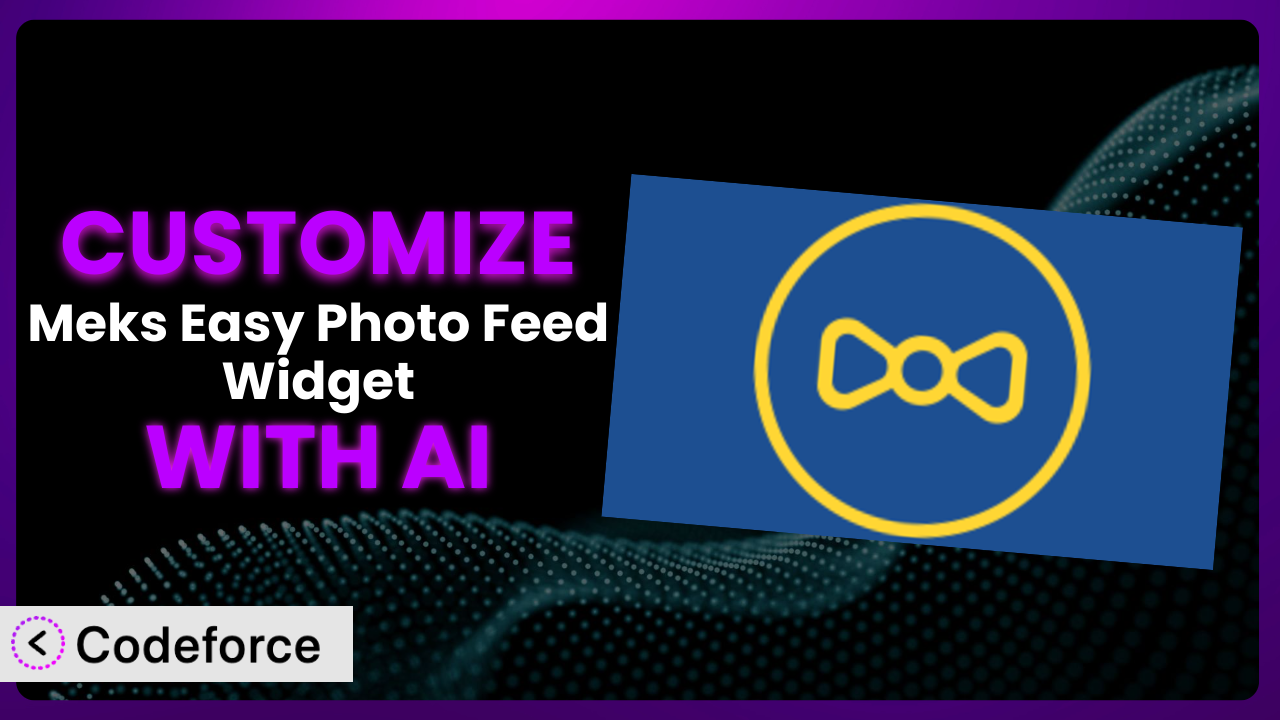Ever felt like that Instagram feed widget on your WordPress site just doesn’t quite fit your brand? Maybe the default layout clashes with your color scheme, or you need extra features that simply aren’t there. That’s where customization comes in, but diving into code can feel overwhelming. Thankfully, AI is changing the game, making it easier than ever to tailor plugins like Meks Easy Photo Feed Widget to your exact needs. This article will guide you through the possibilities of customizing this handy widget and show you how AI-powered tools can simplify the process.
What is Meks Easy Photo Feed Widget?
Meks Easy Photo Feed Widget is a WordPress plugin designed to seamlessly integrate your Instagram photos into your website as a widget. It’s a simple, straightforward way to showcase your latest posts, add visual appeal, and drive engagement. Instead of manually embedding each photo, this tool automatically pulls images from your Instagram account and displays them in an attractive, customizable format. Key features include the ability to specify the number of photos to display, adjust the layout, and link directly to your Instagram profile.
The plugin has earned a rating of 3.8 out of 5 stars based on 12 reviews and boasts over 20,000 active installations, demonstrating its popularity and usefulness within the WordPress community. The system provides an easy way to enhance your website’s content with dynamic Instagram feeds. For more information about the plugin, visit the official plugin page on WordPress.org.
Why Customize it?
While the default settings of the plugin are suitable for many users, they often fall short when you need a truly unique and branded experience. Generic widgets can look out of place, especially on websites with highly customized designs. That’s where customization comes in, allowing you to fine-tune the appearance and functionality to perfectly match your website’s aesthetic and specific requirements.
The benefits of customizing it are numerous. Imagine a fashion blogger who wants to display their Instagram feed in a mosaic layout that perfectly complements their blog’s design. Or a restaurant that wants to add a custom call-to-action button below each photo, encouraging users to make a reservation. Perhaps a photographer wants to filter photos based on specific hashtags. These are all scenarios where customization can significantly enhance the user experience and achieve specific business goals.
Ultimately, customization is worth it when the default settings don’t allow you to achieve your desired look and feel or when you need additional functionality to meet your specific needs. It’s about creating a seamless and engaging experience for your website visitors and ensuring that your Instagram feed truly reflects your brand identity.
Common Customization Scenarios
Extending Core Functionality
Sometimes, a plugin’s core features are simply not enough to meet your specific needs. You might need to add extra functionalities that weren’t originally included. For example, the plugin might not offer a specific filtering option, such as displaying only photos from a particular date range or excluding photos containing certain keywords.
By customizing the system, you can add these missing features and tailor it to your exact requirements. You can implement advanced filtering, add custom sorting options, or even integrate with other plugins to create a more comprehensive solution. Think about adding the ability to show number of likes next to the photos, something the plugin doesn’t support out of the box.
Imagine a travel blogger who wants to display their Instagram photos in a chronological order, highlighting their journey from one destination to another. By extending the core functionality of this tool, they can add a custom sorting option that allows them to display photos based on their upload date, creating a visual timeline of their travels. AI-powered tools make this easier by generating the necessary code snippets to modify the plugin’s sorting behavior, saving the blogger hours of manual coding.
Integrating with Third-Party Services
The power of a plugin can be greatly amplified by integrating it with other third-party services. Perhaps you want to automatically share your Instagram photos to other social media platforms, or you want to use a third-party analytics tool to track the performance of your Instagram feed widget.
Customization allows you to connect the plugin to these external services and create a seamless workflow. You can integrate with social media automation tools, analytics platforms, email marketing services, and more. This integration can automate tasks, gather valuable insights, and enhance the overall user experience. Many want to pull stock data from a financial service to be displayed next to their feed.
Consider a photographer who wants to automatically back up their Instagram photos to a cloud storage service. By integrating the plugin with a service like Dropbox or Google Drive, they can ensure that their photos are always safely stored, even if something happens to their Instagram account. AI can simplify this process by generating the code required to connect the plugin to the desired third-party service, streamlining the integration process.
Creating Custom Workflows
Default plugin settings often impose a rigid workflow, but customization allows you to break free and create your own tailored processes. Maybe you want to automatically moderate comments on your Instagram photos displayed in the widget, or you want to trigger a specific action when a user clicks on a photo.
By customizing this tool, you can define your own workflows and automate tasks that would otherwise be manual and time-consuming. You can create custom triggers, actions, and conditions to streamline your processes and improve efficiency. It’s about making the plugin work for you, instead of the other way around.
For example, a business might want to automatically add a lead capture form below each Instagram photo displayed in the widget. By creating a custom workflow, they can capture leads directly from their Instagram feed, turning website visitors into potential customers. AI assistance can generate the necessary code to integrate a lead capture form, making the process easier and faster.
Building Admin Interface Enhancements
The plugin’s admin interface might not always be intuitive or user-friendly. Perhaps you want to add custom settings, reorganize the layout, or improve the overall user experience for yourself or your clients.
Customization allows you to modify the admin interface and create a more streamlined and efficient workflow. You can add custom fields, create new tabs, and even change the appearance of the interface to match your brand. Some may wish to use different color schemes on the admin panels.
Imagine a web developer who wants to create a custom admin panel for their clients that allows them to easily manage their Instagram feed widget. By customizing the admin interface, they can create a user-friendly dashboard that simplifies the process of adding, editing, and managing photos. AI can assist in generating the code to modify the admin interface, saving developers time and effort.
Adding API Endpoints
For advanced users, adding API endpoints can unlock a whole new level of possibilities. This allows other applications and services to interact with the plugin, opening up opportunities for data exchange and integration.
By adding API endpoints, you can create custom applications that leverage the plugin’s functionality. You can build mobile apps, integrate with other websites, or even create custom dashboards that display data from your Instagram feed. It empowers users to build custom functionality without modifying the plugin directly.
Consider a marketing agency that wants to build a custom dashboard that displays the performance of their clients’ Instagram feeds. By adding API endpoints to the plugin, they can retrieve data such as number of likes, comments, and impressions, and display it in a visually appealing format. AI-powered tools can help generate the code for creating API endpoints, enabling even non-developers to leverage this advanced functionality.
How Codeforce Makes the plugin Customization Easy
Traditionally, customizing a WordPress plugin like this meant diving deep into PHP, CSS, and JavaScript. This requires a significant time investment to learn the necessary skills, plus a comfortable understanding of WordPress development best practices. Even for experienced developers, it can be a time-consuming and complex process.
Codeforce eliminates these barriers by providing an AI-powered platform that simplifies the customization process. Instead of writing code, you can simply describe the changes you want to make in natural language. Codeforce then uses its AI engine to generate the necessary code snippets, which you can then easily integrate into your plugin.
The AI assistance provided by Codeforce analyzes the plugin’s code and identifies the relevant sections that need to be modified. It then generates code snippets that are tailored to your specific requirements. You can then test these snippets to ensure that they work as expected before deploying them to your live website. Codeforce provides a sandbox environment so you can test the changes first.
This democratization means better customization is now available to a wider audience. Business owners, marketers, and designers can now customize the plugin without needing to hire a developer or learn to code. Codeforce empowers anyone with a vision to bring their ideas to life, regardless of their technical skills.
Best Practices for it Customization
Always start with a clear understanding of your goals. Before you begin customizing the plugin, take the time to define exactly what you want to achieve. This will help you stay focused and ensure that you’re making changes that are aligned with your overall objectives.
Back up your website before making any changes. This is a crucial step that can save you a lot of headaches in the long run. If something goes wrong during the customization process, you can easily restore your website to its previous state.
Use a child theme to make your customizations. This ensures that your changes won’t be overwritten when the plugin is updated. A child theme is a separate theme that inherits the styles and functionality of your parent theme, allowing you to make customizations without modifying the original theme files.
Test your customizations thoroughly. Before deploying your changes to your live website, make sure to test them in a staging environment. This will help you identify any issues and ensure that everything is working as expected.
Document your customizations. Keep a record of the changes you’ve made, including the code snippets you’ve added and the modifications you’ve made to the plugin’s settings. This will make it easier to maintain your customizations in the future.
Monitor your website after making customizations. Keep an eye on your website’s performance and functionality after deploying your changes. This will help you identify any issues that may arise and ensure that your customizations are not negatively impacting your website.
Keep the plugin updated. Regularly check for updates to the plugin and install them as soon as they become available. Updates often include bug fixes and security improvements that can help protect your website.
Frequently Asked Questions
Will custom code break when the plugin updates?
It’s possible, but using a child theme and documenting changes minimizes this risk. Always test customizations in a staging environment after updates to ensure compatibility. Using Codeforce to re-implement the customization ensures it’s compatible after an update.
Can I customize the appearance without coding?
To some extent, yes. Many plugins offer basic styling options in their settings. However, for advanced customization, some coding knowledge (or AI assistance) is usually required to directly modify the CSS.
How can I revert back to the original plugin settings?
If you’ve backed up your website before making changes, you can easily restore it to its previous state. Otherwise, you may need to manually remove the custom code you’ve added or reset the plugin’s settings to their defaults. Deleting and reinstalling the plugin is another way to reset it.
Is it possible to add custom fields to the widget settings?
Yes, but this requires more advanced customization techniques and a good understanding of WordPress development. You would need to modify the plugin’s code to add the custom fields and handle their input and output. Alternatively, leverage AI to help automate the generation of custom fields.
Can I use the plugin with multiple Instagram accounts?
The plugin may or may not natively support multiple accounts. You can check the plugin’s documentation or contact the developer to confirm. If it doesn’t, customization might be required to enable this functionality.
Conclusion: Unlock the Full Potential of Your Instagram Feed
Customizing plugins transforms them from generic tools into powerful systems that perfectly align with your specific needs and brand. By tailoring the plugin to your exact requirements, you can create a seamless and engaging experience for your website visitors, enhance your brand identity, and achieve your business goals.
With Codeforce, these customizations are no longer reserved for businesses with dedicated development teams. The power of AI unlocks a world of possibilities, allowing you to fine-tune the appearance and functionality of the widget, integrate with other services, and create custom workflows with ease.
Ready to elevate your Instagram feed and create a truly unique online presence? Try Codeforce for free and start customizing the plugin today. Transform your website’s Instagram integration from ordinary to outstanding!