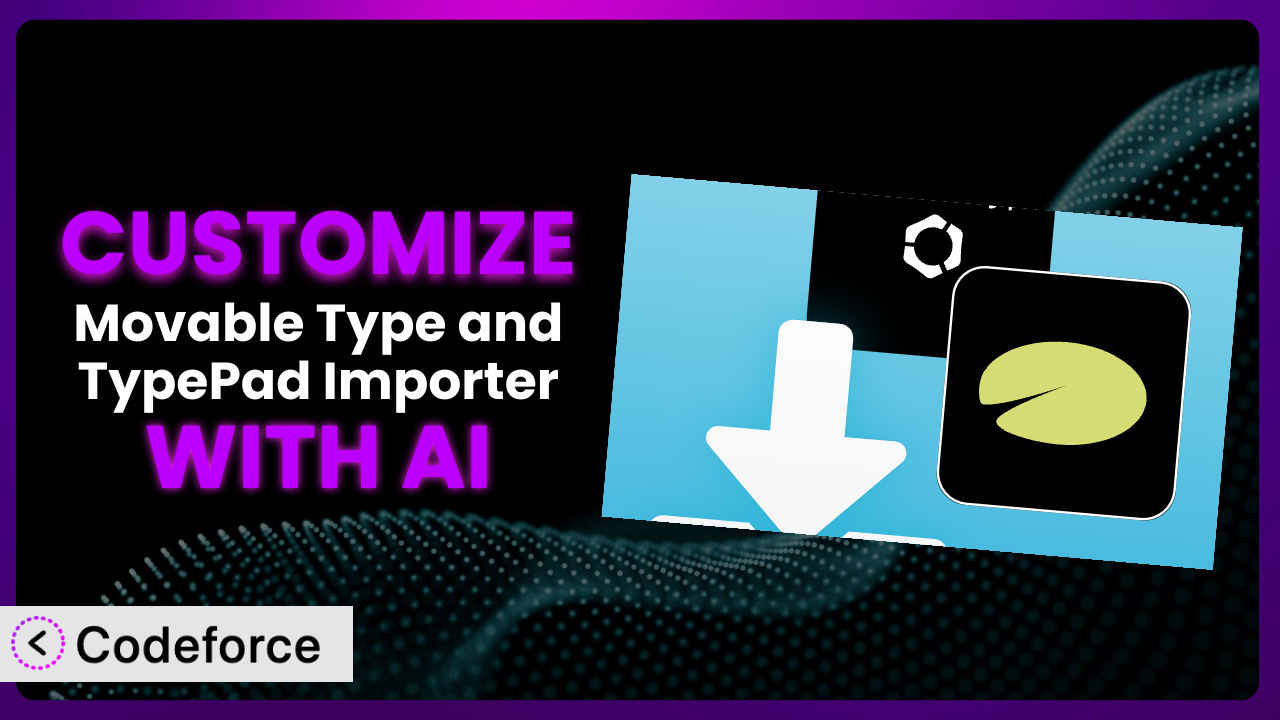Ever felt limited by the standard functionality of WordPress plugins? You’ve installed something promising, like Movable Type and TypePad Importer, only to find it doesn’t quite fit your needs? This is a common issue for website owners, especially when migrating content from older platforms. Well, this article is your guide to unlocking the full potential of this plugin by customizing it with the power of AI. We’ll explore how to bend it to your will, making it a seamless extension of your specific website strategy.
What is Movable Type and TypePad Importer?
Movable Type and TypePad Importer is a WordPress plugin designed to help you move your content – posts and comments – from Movable Type or TypePad blogging platforms into your WordPress site. Think of it as a bridge between your old blogging home and your new WordPress one. It’s a handy tool when you’re migrating from these older systems, saving you the manual effort of copying and pasting everything. Key features include importing posts, comments, categories, and authors. It simplifies a potentially complex process.
The plugin has a solid reputation in the WordPress community, boasting a 4.0/5 star rating based on 4 reviews and more than 20,000 active installations. If you’re looking for a reliable way to bring your content over, it’s definitely worth considering. For more information about the plugin, visit the official plugin page on WordPress.org.
Why Customize it?
Out-of-the-box solutions are great for general use, but sometimes “general” just isn’t enough. This is where customization comes in. Maybe the default import process doesn’t handle certain custom fields from your old Movable Type setup correctly. Or perhaps you want to automatically assign specific categories to imported posts based on criteria that aren’t covered in the default settings.
Customization lets you tailor the plugin to your exact needs, ensuring a smoother, more efficient, and more accurate migration. Imagine you’re importing a blog with hundreds of posts. Without customization, you might have to manually adjust each post to fit your WordPress theme or correct data inconsistencies. With targeted customizations, you can automate these tasks, saving you hours of tedious work. The benefits extend beyond just time savings. By fine-tuning the import process, you can maintain data integrity, improve SEO, and create a more consistent user experience.
Consider a photography blog migrating from TypePad. The default import might not properly handle image metadata or galleries. Customization could involve modifying the plugin to correctly import image captions, alt text, and gallery layouts, preserving the visual appeal and SEO value of the images. In the end, whether customization is worth it depends on the complexity of your data and the specific requirements of your WordPress site. If you have unique needs that the standard import process can’t handle, customization is a worthwhile investment.
Common Customization Scenarios
Extending Core Functionality
Sometimes, the plugin’s basic features don’t cover all your needs. You might need to extend its core functionality to handle specific data types or perform additional actions during the import process. This scenario arises when the standard import process omits certain information or doesn’t transform data in the way you require.
By extending the core functionality, you can ensure that all relevant data from your Movable Type or TypePad blog is accurately transferred to your WordPress site. For example, you could add code to automatically generate featured images for imported posts based on the first image in the post content. This enhances the visual appeal of your blog and improves user engagement.
Imagine a recipe blog migrating from Movable Type. Each recipe post might have custom fields for ingredients, cooking time, and nutritional information. The standard import process might ignore these custom fields. By customizing the plugin, you can ensure that these custom fields are correctly imported and displayed on your WordPress site, preserving the integrity of your recipe data. With AI, you can easily generate the code snippets needed to map these fields to WordPress custom fields without having to write code yourself.
Integrating with Third-Party Services
Modern websites often rely on various third-party services for analytics, marketing, and other functionalities. Integrating the plugin with these services can automate tasks and streamline workflows. This is useful if you want to trigger specific actions in other systems as part of importing from Movable Type or TypePad.
By integrating the plugin with third-party services, you can automate tasks such as adding subscribers to your email list when they comment on an imported post or tracking the performance of imported content in your analytics platform. This saves time and effort, and provides valuable insights into the effectiveness of your content strategy.
Let’s say you want to automatically add subscribers to your Mailchimp list whenever someone comments on a post that was imported. Customizing this tool to integrate with the Mailchimp API allows you to do that. With AI assistance, you can generate the necessary code to trigger a Mailchimp subscription event whenever a new comment is created on an imported post. The AI can even help you handle the API authentication and data mapping, significantly reducing the complexity of the integration process.
Creating Custom Workflows
Every website has its own unique workflow for content creation, publication, and management. Customizing this tool allows you to tailor the import process to fit your specific workflow, automating tasks and improving efficiency. This often involves adding custom steps to the import process or modifying the way data is handled.
By creating custom workflows, you can streamline your content migration process and ensure that it aligns perfectly with your existing website operations. For example, you could add a step to automatically assign imported posts to a specific editor for review before they are published.
Suppose you want to automatically categorize imported posts based on the tags they had in your Movable Type blog. You could create a custom workflow that analyzes the tags during the import process and assigns the corresponding categories in WordPress. AI can assist in generating the code that maps the tags to categories and automates the assignment process. This not only saves time but also ensures consistency in your categorization scheme.
Building Admin Interface Enhancements
The WordPress admin interface provides a powerful way to manage your website, but sometimes it can be improved with custom enhancements. Customizing this tool allows you to add custom fields, settings, and options to the plugin’s admin interface, making it easier to manage the import process and configure the plugin to your specific needs. Often, this type of change simplifies configuration for non-technical users.
By building admin interface enhancements, you can create a more intuitive and user-friendly experience for managing the import process. For example, you could add a custom field to specify the default author for imported posts or a setting to control the maximum number of posts imported per batch.
Imagine you want to add a custom settings tab to the the plugin admin page where you can map Movable Type custom field names to WordPress custom field names. Customizing the plugin allows you to add this new tab and fields. AI can help you generate the code to create the admin interface elements and handle the saving and retrieving of these settings. This makes it much easier for you to manage the data mapping process without having to edit the plugin’s code directly.
Adding API Endpoints
API endpoints allow you to interact with a plugin programmatically, enabling you to automate tasks and integrate it with other systems. Adding API endpoints to this tool can be useful for performing custom imports or exporting data from the plugin. Think of it like opening a door for other applications to talk to it.
By adding API endpoints, you can automate tasks such as scheduling imports, triggering imports from external systems, or exporting a list of imported posts. This can be especially useful for large-scale migrations or for integrating the plugin with other data management tools.
Let’s say you want to create an API endpoint that allows you to trigger the import process remotely from a script or another application. Customizing it to add this endpoint allows you to do that. AI can assist you in generating the code to create the API endpoint, handle authentication, and execute the import process. This enables you to integrate the plugin into your existing automation workflows and perform imports on demand.
How Codeforce Makes it Customization Easy
Customizing WordPress plugins often feels like scaling Mount Everest. There’s a steep learning curve, requiring knowledge of PHP, WordPress hooks, and the plugin’s internal code. It’s a technical gauntlet that many website owners simply don’t have the time or expertise to run. Codeforce eliminates these barriers, making plugin customization accessible to everyone.
Codeforce uses AI to translate your natural language instructions into working code. Instead of wrestling with PHP syntax, you simply describe what you want the plugin to do. Want to automatically assign specific categories to imported posts based on keywords in the post content? Just tell Codeforce! The AI analyzes your request, generates the necessary code, and integrates it seamlessly with the plugin.
The AI assistance doesn’t stop there. Codeforce also provides testing capabilities, allowing you to ensure that your customizations work as expected before deploying them to your live site. This helps prevent errors and ensures a smooth user experience. This democratization means better customization because the experts who understand the strategy can implement it without being developers.
Best Practices for the plugin Customization
Before diving into customization, always back up your WordPress site and the plugin’s files. This provides a safety net in case something goes wrong during the customization process.
Thoroughly understand the plugin’s code structure and how it interacts with WordPress. This will help you make informed decisions about where and how to implement your customizations.
Use WordPress hooks and filters whenever possible. This ensures that your customizations are compatible with future plugin updates and minimizes the risk of conflicts.
Write clean, well-documented code. This will make it easier to maintain and update your customizations in the future.
Test your customizations thoroughly in a staging environment before deploying them to your live site. This helps identify and fix any bugs or issues before they affect your users.
Monitor the performance of your customizations and make adjustments as needed. This ensures that your customizations are not negatively impacting your website’s speed or stability.
Keep your customizations up to date with the latest version of the plugin. This will ensure that they remain compatible and secure.
Frequently Asked Questions
Will custom code break when the plugin updates?
It’s possible. If the update changes core functions your custom code relies on, issues may occur. Using WordPress hooks and filters minimizes this risk, but testing after updates is always recommended.
Can I revert to the original plugin settings if I don’t like my customizations?
Yes, if you’ve properly backed up your site and plugin files before customizing. You can restore the original files to revert to the plugin’s default state. Codeforce also tracks changes for easy rollback.
How much technical knowledge is required to customize this tool with Codeforce?
While some technical understanding is helpful, Codeforce significantly reduces the need for coding expertise. You can describe your desired customizations in natural language, and the AI will generate the code for you.
What if my Movable Type or TypePad blog has a very large database? Will customization affect import speed?
Customizations that add complex processing steps could potentially slow down the import process. Optimize your code and test with a subset of your data to ensure acceptable performance.
Can I customize the plugin to import into custom post types instead of standard WordPress posts?
Yes, absolutely. You can customize the plugin to map data from your Movable Type or TypePad blog to custom post types and custom fields in WordPress. This requires modifying the import process to handle the custom post type structure.
Unleashing the Potential: From Importer to Tailored Solution
What starts as a general tool transforms into a perfectly customized solution with a little bit of AI-powered ingenuity. You’re no longer constrained by the limitations of the default settings. You’ve massaged the plugin to handle your specific data, integrate with your preferred services, and streamline your content migration workflow. The end result? A WordPress site that accurately reflects your legacy content and operates exactly the way you need it to.
With Codeforce, these customizations are no longer reserved for businesses with dedicated development teams. You, as the website owner or manager, can take control of your plugin and tailor it to your unique requirements. Imagine the time saved, the errors avoided, and the increased efficiency gained by having a plugin that truly works the way you want it to.
Ready to take control? Try Codeforce for free and start customizing it today. Get a plugin that works exactly how you need it to, without writing a single line of code!