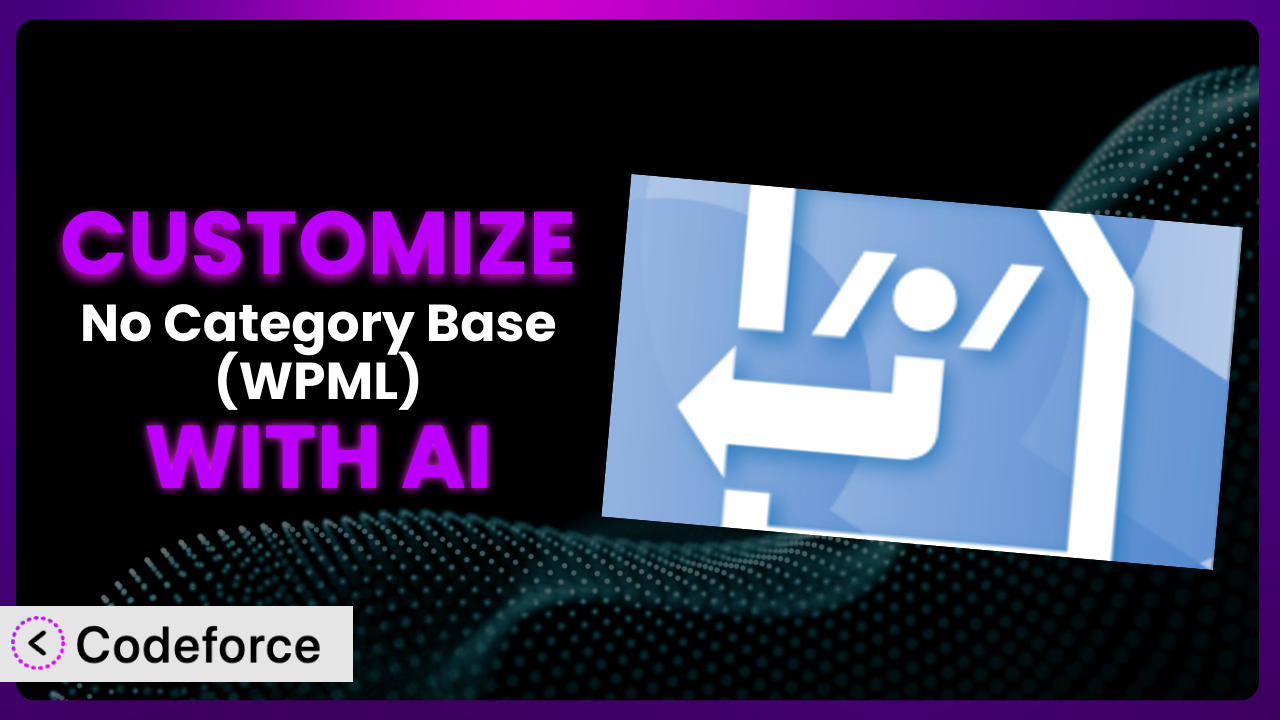Isn’t it frustrating when your WordPress site’s category URLs look clunky with the “/category/” base? You want clean, SEO-friendly links, and that’s where No Category Base (WPML) comes in. But what if you want more? What if the default functionality isn’t quite cutting it? This article will guide you through customizing the plugin to perfectly match your needs, leveraging the power of AI to simplify the process. Get ready to unlock the full potential of your website’s category structure!
What is No Category Base (WPML)?
No Category Base (WPML) is a WordPress plugin designed to remove the “/category/” base from your category permalinks. This results in shorter, cleaner URLs that are more appealing to both users and search engines. The plugin seamlessly integrates with WPML, making it ideal for multilingual websites. It’s incredibly popular too – boasting a 4.6/5 star rating from 33 reviews and over 100,000 active installations. The tool primarily focuses on streamlining permalink structures, but that doesn’t mean you can’t expand on the core use-cases.
The plugin aims to provide a user-friendly solution to a common WordPress SEO issue. It ensures that your category URLs are concise and reflective of your website’s content. For more information about the plugin, visit the official plugin page on WordPress.org.
Why Customize it?
While the plugin is effective at removing the category base, its default functionality might not always be enough. Every website is different, and what works for one might not work for another. Perhaps you need to integrate it with a custom taxonomy, or maybe you want to create more advanced URL structures. That’s where customization comes in.
Customizing it offers several key benefits. First, you can tailor the plugin’s behavior to perfectly match your specific needs, providing a truly bespoke solution. Second, you can extend its functionality to handle complex scenarios that the default settings don’t cover. Think about an e-commerce site with deeply nested product categories. Customization could enable even cleaner URLs, potentially improving SEO and user experience. Finally, customizing can improve your website’s integration with other systems. The better your platform is, the more automated your workflows become.
Consider a real-world example: a travel blog using custom post types for destinations and activities. By customizing it, they could create URLs like “example.com/destinations/paris/restaurants” instead of the longer, less appealing default. The possibilities are endless, and when customization is done right, the benefits are significant. If you’re looking for something more than the basic setup, you’ll need to tinker with the settings.
Common Customization Scenarios
Extending Core Functionality
The plugin excels at removing the category base, but what if you need to apply this to custom taxonomies? By default, it primarily focuses on standard categories. You might have created custom taxonomies for specific content types, and you want to ensure those URLs are just as clean and SEO-friendly.
Through customization, you can extend the plugin’s functionality to seamlessly handle any custom taxonomy you create. This ensures consistent URL structures across your entire website. For example, a recipe website might have a custom taxonomy for “Cuisine.” Customizing the plugin allows them to remove the base from URLs like “example.com/cuisine/italian,” creating a cleaner and more appealing structure.
Imagine a site built around a specific niche, like “vintage cars”. Without customization, the site might display a “vintage-cars/model-year/1967” URL structure, but you could tweak things so that URL becomes “model-year/1967”. That’s where AI helps – it simplifies the process of modifying the plugin’s code to target these specific taxonomies, letting you define exactly how the URLs should be structured without needing to write complex code from scratch.
Integrating with Third-Party Services
Modern websites rarely exist in isolation. They often need to interact with other services, such as SEO tools, analytics platforms, or e-commerce systems. These integrations sometimes require specific URL structures to function correctly. The default tool, while useful on its own, might not provide the flexibility needed to accommodate these external requirements.
Customizing it allows you to create custom URL schemes that seamlessly integrate with third-party services. This can improve data tracking, enhance SEO performance, and streamline your overall workflow. For example, you might need to modify the URL structure to comply with a specific affiliate marketing program.
Let’s say you want to integrate with an advanced SEO tool that requires specific URL parameters. Using AI-powered customization, you can easily modify the plugin to automatically include these parameters in your category URLs. This ensures that the SEO tool can accurately track and analyze your website’s performance, giving you valuable insights into your content strategy.
Creating Custom Workflows
Every business has its own unique workflows and processes. The standard settings may not always align perfectly with these existing systems, leading to inefficiencies and manual adjustments. You want URLs that reflect your internal organization, but how?
Customizing it allows you to build custom workflows around your category URLs. This can streamline content management, improve team collaboration, and enhance overall productivity. For example, you might want to automatically generate category URLs based on a specific naming convention. Consider a large organization managing multiple product categories. Customizing the tool to automate URL generation based on product codes can save significant time and effort.
AI assists in this area by helping you create custom functions that automatically generate URLs based on predefined rules and data from your CRM or other internal systems. Imagine automatically creating SEO-friendly URLs for new product categories the moment they’re added to your inventory. That’s the kind of automation we’re talking about.
Building Admin Interface Enhancements
The WordPress admin interface, while powerful, can sometimes feel limited. You might want to add custom fields, create new settings panels, or modify the existing interface to better manage your category URLs. The plugin’s default settings don’t allow for these kinds of modifications.
Customizing it allows you to enhance the WordPress admin interface, making it easier to manage your category URLs. This can improve user experience, reduce errors, and streamline your content management workflow. For example, you could add a custom field to each category where you can manually specify the desired URL. The right modification will save you time.
Here, AI can help you generate custom code snippets that add new elements to the WordPress admin panel. Imagine a custom dashboard widget that displays all your category URLs, along with their SEO scores and traffic data. This kind of enhancement would provide valuable insights at a glance, helping you make informed decisions about your content strategy. You would save time looking for the categories and SEO information.
Adding API Endpoints
In some cases, you might need to access or modify your category URLs programmatically. This requires exposing the plugin’s functionality through an API (Application Programming Interface). The default features typically don’t offer this level of access.
Customizing it allows you to add custom API endpoints, enabling you to programmatically manage your category URLs. This opens up a world of possibilities, from integrating with other applications to building custom automation scripts. For example, you could create an API endpoint that allows you to automatically update category URLs based on data from an external database. You can even automate tasks.
AI tools really shine in this area. They can help you generate the necessary code to create secure and efficient API endpoints, allowing you to interact with the system’s functionality from other applications. For instance, imagine a mobile app that lets you manage your website’s category URLs on the go. Custom API endpoints would make this a reality.
How Codeforce Makes the plugin Customization Easy
Customizing the plugin can feel daunting. You often need to dive into code, understand the plugin’s architecture, and navigate the complexities of WordPress development. This can be a significant barrier, especially for those without extensive coding experience. It’s a time-consuming process to learn the ins and outs of new code frameworks.
Codeforce eliminates these barriers by providing an AI-powered platform that simplifies the customization process. Instead of writing code from scratch, you can use natural language instructions to describe the changes you want to make. The AI then translates your instructions into the necessary code, handling the technical complexities behind the scenes.
Imagine telling Codeforce, “Extend this tool to remove the base from custom taxonomy ‘products’,” and it generates the code for you. You can then test the changes in a safe environment before deploying them to your live site. This iterative process allows you to experiment with different customizations and fine-tune them until you achieve the desired result. With Codeforce, experts who understand strategy can implement without being developers.
This democratization means better customization. You don’t need to hire a developer or spend hours learning to code. You can simply focus on your website’s needs and let Codeforce handle the technical details. You can focus on the vision and strategy behind customizing the system, and see how Codeforce makes it possible.
Best Practices for it Customization
Before making any changes, always create a backup of your website. This ensures that you can easily restore your site to its previous state if anything goes wrong. Backups can save you from disaster.
Test your customizations thoroughly in a staging environment before deploying them to your live site. This allows you to identify and fix any issues without affecting your visitors. Staging environments are critical to customization.
Document your customizations clearly and concisely. This will help you remember what you did and why, making it easier to maintain your website in the future. Documentation ensures proper maintenance.
Monitor your website’s performance after deploying any customizations. Keep an eye on your website’s speed, SEO, and user experience to ensure that the changes are having the desired effect. Regular website monitoring is essential.
Keep the plugin updated to the latest version. Updates often include bug fixes, security patches, and new features. Updating helps with security.
Use child themes. To prevent customizations from being overwritten when the theme updates, it is best practice to make changes within a child theme.
Keep your code clean and well-organized. This will make it easier to maintain and debug your customizations. Clean code is easier to maintain.
Frequently Asked Questions
Will custom code break when the plugin updates?
It’s possible, but unlikely if you follow best practices. Always test updates in a staging environment first. If you’ve used hooks and filters correctly, your customizations should remain compatible. If you modify core files directly, those changes will likely be lost.
Can I customize the plugin to work with custom post types?
Absolutely! Customizing it to handle custom post types is a common use case. You’ll need to modify the plugin’s code to recognize and process your custom post types, ensuring that their URLs are also cleaned up. Tools like Codeforce can greatly simplify this process.
How do I ensure my customized URLs are SEO-friendly?
Focus on creating clear, concise, and keyword-rich URLs. Avoid using unnecessary words or characters. Use hyphens to separate words. Test your URLs with SEO tools to ensure they’re optimized for search engines. Make sure your links reflect the underlying content.
What if I accidentally break something while customizing the plugin?
That’s why backups are crucial! If something goes wrong, simply restore your website from the backup you created before making any changes. Always work in a staging environment first to minimize the risk of affecting your live site.
Does customization affect multilingual sites using WPML?
It can, so be careful! Test your customizations thoroughly with WPML enabled to ensure they work correctly across all languages. You might need to adjust your code to handle different language codes and URL structures. Double check how the changes impact other language versions.
From General Tool to Custom Powerhouse
By understanding the power of AI-assisted customization, you can transform the plugin from a simple tool into a bespoke system tailored to your exact needs. No longer are you confined to the default settings, but you can unlock the full potential of your category URLs.
Whether you’re extending core functionality, integrating with third-party services, or building custom workflows, the ability to customize it opens up a world of possibilities. Leveraging AI makes it easier to achieve these customizations.
With Codeforce, these customizations are no longer reserved for businesses with dedicated development teams. It’s now possible for anyone to tailor the plugin to their specific requirements, regardless of their coding experience.
Ready to revolutionize your WordPress site’s URL structure? Try Codeforce for free and start customizing the plugin today. Experience the power of AI-driven customization and unlock the true potential of your WordPress website.