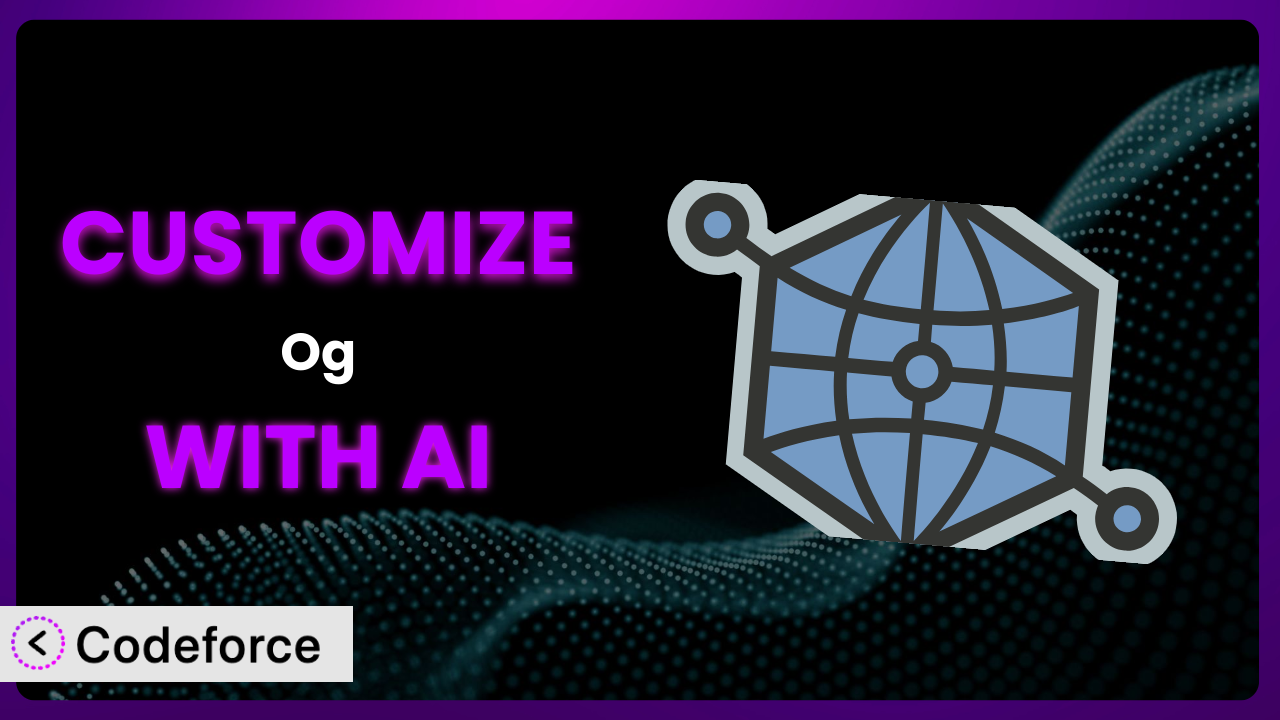Ever shared a link on social media and cringed at the way it looked? The wrong image, a misleading title, or just plain blah? It’s a common problem, and while OG — Better Share on Social Media can help, sometimes the default settings just don’t cut it. This article will guide you through customizing this tool to perfectly represent your content every single time. We’ll explore how AI can simplify the process, making advanced customizations accessible to everyone, even without extensive coding knowledge.
What is OG — Better Share on Social Media?
OG — Better Share on Social Media is a WordPress plugin designed to make your content look fantastic when shared on social media platforms. It simplifies the process of adding Open Graph metadata to your posts and pages, ensuring that when someone shares your link, the correct title, description, and image are displayed. It’s a straightforward solution that helps you control your brand’s representation across social channels.
Instead of manually wrestling with code, this tool lets you easily define these crucial metadata elements. Think of it as the secret sauce that makes your links stand out from the crowd, driving more clicks and engagement. The system has earned a stellar 4.8/5 star rating from 212 reviews and boasts over 30K active installations, proving its value and reliability within the WordPress community.
For more information about the plugin, visit the official plugin page on WordPress.org.
Why Customize it?
While the plugin provides a solid foundation for managing your Open Graph metadata, default settings can only take you so far. Sometimes, you need a more tailored approach to truly capture the essence of your content and brand. This is where customization comes in.
Think about it: every website is unique. Your brand has its own voice, your content has its own nuances, and your target audience has its own preferences. A one-size-fits-all solution just won’t cut it. Customizing the plugin allows you to fine-tune the metadata to align perfectly with your specific needs, ensuring that your shared links resonate with your audience and drive meaningful engagement.
For example, imagine you run a travel blog. The plugin might automatically pull the featured image for your Open Graph image. But what if the featured image is a wide shot of a landscape, and you’d rather showcase a close-up of the delicious food you ate on your trip? Customization allows you to override the default behavior and select a more compelling image. Or perhaps you want to dynamically generate Open Graph descriptions based on specific product attributes in your WooCommerce store. These kinds of tailored experiences are where customization really shines.
Ultimately, customizing this tool is worth it when you want to go beyond the basics and create a truly unique and engaging social sharing experience that reflects your brand identity and maximizes your reach.
Common Customization Scenarios
Extending Core Functionality
Sometimes, the core features of the plugin might not cover every single scenario you encounter. You might have specific requirements that go beyond the standard title, description, and image settings. This is where extending the core functionality becomes crucial.
Through customization, you can add new fields to the plugin’s settings panel, allowing you to define custom Open Graph properties or integrate with other metadata standards. Imagine adding a field to specify the type of content being shared (article, book, movie) to enhance its visibility on social platforms. Or integrating with schema.org to provide even richer data for search engines and social networks.
For example, a news website might want to automatically add a “breaking news” badge to the Open Graph image for urgent articles. They can customize the plugin to detect the “breaking news” category and dynamically overlay the badge onto the image before it’s shared.
AI makes this implementation easier by assisting with code generation and providing intelligent suggestions for extending the plugin’s functionality. It can analyze your website’s structure and content to recommend the most relevant custom fields and properties, saving you time and effort.
Integrating with Third-Party Services
WordPress thrives on its ecosystem of plugins and services. Often, you’ll want the plugin to interact with other tools you’re already using, such as social media management platforms, analytics dashboards, or e-commerce systems. This integration can streamline your workflow and provide a more unified view of your social sharing performance.
By customizing this tool, you can connect it to third-party APIs to automatically pull data, update Open Graph settings, or trigger specific actions. Imagine integrating it with your social media scheduler to automatically generate optimized Open Graph metadata for each scheduled post. Or connecting it to your analytics dashboard to track the performance of your shared links in real-time.
A real estate website might integrate the plugin with their property listing service. When a user shares a property listing on social media, the plugin automatically fetches the latest property details (price, location, number of bedrooms) from the listing service and includes them in the Open Graph metadata.
AI simplifies this integration process by handling the complexities of API communication and data mapping. It can automatically generate the necessary code to connect to third-party services and translate data between different formats, allowing you to focus on the overall integration strategy.
Creating Custom Workflows
The default workflow for managing Open Graph metadata might not always align with your specific content creation process. You might need to introduce custom steps, triggers, or conditions to ensure that your metadata is always accurate and up-to-date.
Customization allows you to create custom workflows that automate various aspects of the Open Graph management process. For example, you could create a workflow that automatically generates Open Graph descriptions based on the content of your posts, or that automatically suggests relevant images based on the post’s tags. Another option could be a workflow that requires manual approval of Open Graph settings before a post is published.
For instance, a marketing agency could create a workflow where the plugin automatically notifies the social media manager whenever a new blog post is published, prompting them to review and approve the Open Graph settings before the post is shared.
AI assists in building these custom workflows by providing intelligent automation capabilities. It can analyze your content creation process and suggest relevant workflow steps, triggers, and conditions, helping you optimize your Open Graph management process.
Building Admin Interface Enhancements
The default admin interface for the plugin might not always be the most intuitive or user-friendly, especially for users who aren’t familiar with Open Graph concepts. Customizing the admin interface can improve the user experience and make it easier for your team to manage Open Graph settings.
Through customization, you can add new fields, rearrange existing fields, or create entirely new sections in the plugin’s settings panel. You can also add tooltips, help text, and visual cues to guide users through the process of configuring Open Graph settings. Think about a simplified interface for non-technical users, hiding advanced options behind a toggle, or providing visual previews of how the shared link will appear on different social platforms.
A company could create a custom admin interface that integrates with their brand guidelines, ensuring that all Open Graph settings adhere to the company’s visual identity.
AI can help design and implement these admin interface enhancements by generating code for new fields, tooltips, and visual elements. It can also provide suggestions for improving the user interface based on usability best practices.
Adding API Endpoints
In some cases, you might need to access and manage Open Graph metadata programmatically, from external applications or services. Adding API endpoints to the plugin allows you to do just that.
Customization lets you create custom API endpoints that allow external applications to retrieve, update, or delete Open Graph settings. Imagine building a mobile app that allows users to manage their website’s Open Graph settings on the go, or integrating with a CRM system to automatically update Open Graph settings based on customer data.
For example, an e-commerce platform could create an API endpoint that allows merchants to programmatically update the Open Graph metadata for their products, ensuring that their shared product links always display the latest information.
AI can assist in creating these API endpoints by generating the necessary code for handling requests, validating data, and interacting with the plugin’s data storage. It can also provide security recommendations to protect your API endpoints from unauthorized access.
How Codeforce Makes the plugin Customization Easy
Customizing plugins like this one can often feel like climbing a steep learning curve. You might need to learn PHP, understand the WordPress plugin architecture, and grapple with complex code structures. The technical requirements alone can be a major barrier, especially for non-developers.
Codeforce eliminates these barriers by providing an AI-powered platform that simplifies the customization process. Instead of writing complex code, you can simply describe what you want to achieve in natural language, and Codeforce will generate the necessary code for you. This means you can focus on the strategy and desired outcome, rather than getting bogged down in technical details.
The AI assistance works by analyzing your instructions and identifying the relevant parts of the plugin’s code. It then generates the necessary code modifications, taking into account best practices and potential conflicts. You can review the generated code, test it, and deploy it to your website with just a few clicks. Codeforce even allows you to test the customizations in a safe environment before pushing them live, minimizing the risk of breaking your site.
This also means that experts who truly understand the plugin and the strategy behind it – marketers, social media managers, content strategists – can now directly implement changes without needing to rely on developers. This democratization means better customization, faster turnaround times, and ultimately, more effective social sharing strategies.
Best Practices for it Customization
Before diving into customizing this tool, it’s important to establish some best practices. These guidelines will help you ensure that your customizations are effective, maintainable, and don’t negatively impact your website’s performance.
Always test your customizations thoroughly. Before deploying any custom code to your live website, test it in a staging environment to ensure that it works as expected and doesn’t cause any unexpected issues. Use social media validators to see how your links appear.
Document your code. Add clear and concise comments to your code to explain what it does and why. This will make it easier for you (or others) to maintain and update your customizations in the future.
Follow WordPress coding standards. Adhering to WordPress coding standards will ensure that your code is consistent, readable, and compatible with other plugins and themes.
Use child themes. If you’re customizing the plugin’s templates, use a child theme to avoid losing your changes when the plugin is updated.
Monitor performance. Keep an eye on your website’s performance after deploying any customizations. If you notice any slowdowns, investigate and optimize your code accordingly. Tools like Google PageSpeed Insights can help.
Regularly update your plugin. Staying up-to-date with the latest version of the plugin will ensure that you have the latest security patches and bug fixes. Make a backup before each update.
Keep customizations minimal and targeted. Only customize what you absolutely need to. Over-customization can lead to maintenance headaches and performance issues.
Frequently Asked Questions
Will custom code break when the plugin updates?
It’s possible. It’s vital to test all customizations after any update. Using a child theme and following WordPress coding standards minimizes risk, but thorough testing is crucial to confirm continued functionality.
Can I use Codeforce to add completely new features to this plugin?
Absolutely! Codeforce can help you extend the tool’s core functionality by adding new fields, settings, or even entirely new features to better suit your unique requirements. It can save time and effort when you need functions that aren’t included out of the box.
How do I revert back to the default settings after making customizations?
The easiest way is usually to deactivate and then reactivate the plugin. However, you might need to manually remove any custom code or settings you added. Always back up your database before making significant changes.
Does this plugin slow down my website?
The plugin itself is generally lightweight. However, poorly written or excessive customizations can impact performance. Monitor your website’s speed and optimize your code as needed. Caching plugins can also help mitigate any slowdowns.
How can I contribute my customizations back to the plugin?
You can submit a pull request on the plugin’s GitHub repository (if it has one) or contact the plugin developers directly with your suggestions. They might be interested in incorporating your improvements into future versions.
Unlock the Full Potential of Social Sharing
By now, you’ve seen how you can transform this system from a general tool into a finely-tuned instrument that amplifies your brand’s message across social media. Customization unlocks the true power of the plugin, allowing you to create engaging and effective social sharing experiences that drive clicks, traffic, and conversions. It’s about taking control and ensuring your content shines.
With Codeforce, these customizations are no longer reserved for businesses with dedicated development teams. The power of AI allows anyone to tailor the plugin to their specific needs, creating a truly unique and impactful social sharing strategy.
Ready to amplify your social media presence? Try Codeforce for free and start customizing the plugin today. Drive more traffic and engagement with perfectly optimized social shares!