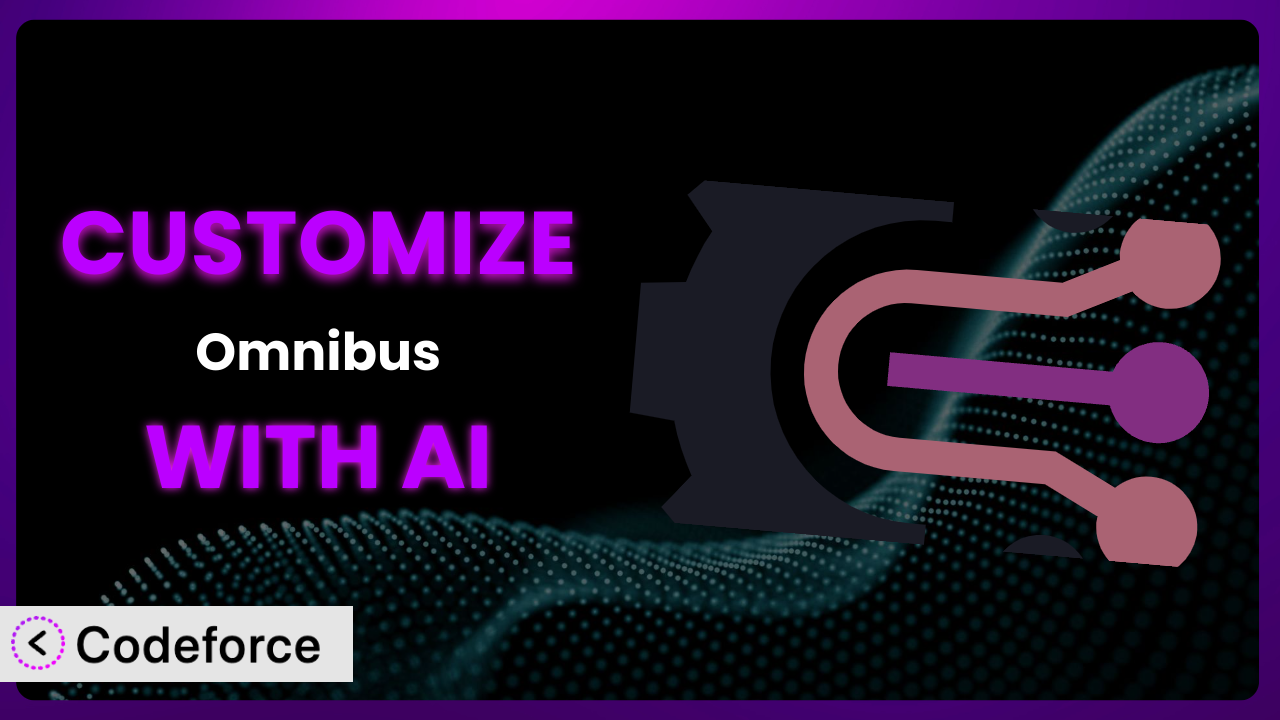Ever felt like the out-of-the-box settings of a WordPress plugin just don’t quite cut it? You’ve installed Omnibus — show the lowest price, a great tool for EU Omnibus Directive price compliance, but you need it to do more, or perhaps work a little differently to truly fit your store’s unique needs. This article will guide you through the process of customizing this tool, turning it from a good plugin into a perfect fit for your online business. We’ll explore how Artificial Intelligence can be your secret weapon, simplifying complex customization tasks and unlocking powerful new features you might not have thought possible.
What is Omnibus — show the lowest price?
Omnibus — show the lowest price is a WordPress plugin designed to ensure your online store complies with the EU’s Omnibus Directive. This directive aims to protect consumers by requiring merchants to display the lowest price charged for a product in the 30 days prior to a sale. Essentially, it prevents misleading “fake” discounts. The plugin helps you implement this requirement easily within your WooCommerce store.
The system handles the tracking and display of the lowest prices. It integrates seamlessly with WooCommerce product pages, showing shoppers the necessary price history information right where they need it. With a solid 4.3/5 stars from 49 reviews and over 10,000 active installations, it’s a trusted solution for many store owners.
For more information about the plugin, visit the official plugin page on WordPress.org.
Why Customize it?
While the plugin offers a great baseline for Omnibus Directive compliance, its default settings might not perfectly align with every store’s unique requirements. Maybe you need to display the lowest price in a non-standard location on your product pages, or perhaps you want to integrate it with a custom pricing system you’ve already implemented. That’s where customization comes in.
Customizing this tool unlocks a range of benefits. You can tailor the plugin’s appearance to match your brand identity, ensuring a seamless user experience. You might streamline internal processes by automating tasks related to price tracking and reporting. Or, you could even extend its functionality to support specific promotions or discount strategies that your store utilizes.
Consider an example: imagine you run a flash sale website where prices change rapidly. You need a way to ensure that the lowest price shown is always accurate, even with those frequent changes. Customizing the plugin to automatically update the historical lowest price based on your real-time pricing data would be invaluable. Without customization, you’d be stuck with manual updates, prone to errors and inefficiencies. Knowing when customization is worth the investment is key. If the default behavior causes significant manual overhead or conflicts with your existing systems, diving into customization can pay off handsomely.
Common Customization Scenarios
Extending Core Functionality
The plugin is great at what it does, but what if you need it to do more? Perhaps you want to track the lowest price over a longer period than the default 30 days, or maybe you’d like to include the date of the lowest price alongside the price itself.
By extending its core functionality, you can create a more robust and informative price tracking system. Imagine being able to provide shoppers with a detailed price history chart, building trust and transparency. You could even add features to automatically calculate and display potential savings based on the lowest price.
For example, a subscription box service might want to track the lowest price of individual items within the box over the entire subscription period, not just the last 30 days. AI can streamline the process of modifying the plugin’s code to accommodate this extended tracking, ensuring accurate and insightful price data.
AI makes implementation easier by understanding your desired functionality and generating the necessary code modifications automatically, saving you time and effort.
Integrating with Third-Party Services
Your WordPress site likely relies on a variety of third-party services, such as CRM systems, email marketing platforms, and analytics tools. Integrating the plugin with these services can unlock powerful new capabilities.
You can automate tasks like sending email notifications when a product’s price drops to its lowest point, or updating customer profiles in your CRM with price history data. Imagine creating targeted marketing campaigns based on shoppers’ price sensitivity, or gaining deeper insights into pricing trends through advanced analytics.
A retailer using a dynamic pricing tool might want to ensure that the plugin accurately reflects these real-time price adjustments. AI can facilitate seamless integration, automatically syncing price data between the plugin and the dynamic pricing service, ensuring accuracy and consistency.
AI simplifies this integration process by generating the necessary API calls and data mapping logic, allowing you to connect the plugin with other services without writing complex code manually.
Creating Custom Workflows
Every business has its unique way of operating. The default workflows offered by the plugin might not perfectly align with your existing processes. That’s where custom workflows come in.
You can automate tasks like generating daily price reports, triggering alerts when a product’s price fluctuates significantly, or even automatically adjusting prices based on competitor data. Imagine creating a completely hands-free price management system, freeing up your time to focus on other critical aspects of your business.
A dropshipping business might want to automate the process of updating the lowest price whenever their supplier’s price changes. AI can create a custom workflow that automatically fetches the latest price from the supplier’s API and updates the plugin accordingly, saving time and preventing pricing errors.
AI helps you create these workflows by automating repetitive tasks and generating the code needed to connect different parts of your system, enabling you to build a truly customized price management solution.
Building Admin Interface Enhancements
The default admin interface might not provide all the information you need at a glance. Building enhancements to the admin interface can make it easier to manage and monitor the plugin’s activity.
You can add custom dashboards that display key metrics like the number of products with the lowest price displayed, the average price drop across your product catalog, or even a real-time feed of price changes. Imagine having a centralized hub for all your price-related data, making it easier to make informed decisions.
A store manager might want to quickly identify products where the lowest price hasn’t been updated in a while. AI can create a custom admin dashboard that highlights these products, enabling the manager to take corrective action promptly.
AI assists in building these enhancements by generating the necessary HTML, CSS, and JavaScript code to create visually appealing and informative dashboards, making it easier to manage the plugin.
Adding API Endpoints
Sometimes, you need to access the plugin’s data or functionality from external applications or systems. Adding API endpoints allows you to do just that.
You can create endpoints to retrieve the lowest price for a specific product, update the lowest price programmatically, or even trigger the plugin’s price tracking functionality from an external source. Imagine building a mobile app that allows you to manage your store’s prices on the go, or integrating the plugin with a third-party inventory management system.
A developer building a custom reporting tool might need to access the plugin’s price history data. AI can create API endpoints that allow the tool to retrieve this data in a structured format, enabling the creation of insightful reports.
AI simplifies the process of adding API endpoints by generating the necessary code to handle requests, validate data, and return responses, making it easier to integrate the plugin with other systems.
How Codeforce Makes the plugin Customization Easy
Customizing WordPress plugins traditionally involves a steep learning curve. You need to understand PHP, WordPress’s action and filter hooks, and the plugin’s specific code structure. This can be time-consuming and technically demanding, often requiring the expertise of a professional developer. Many store owners find themselves stuck with the default functionality, unable to tailor the plugin to their precise needs.
Codeforce eliminates these barriers by leveraging the power of AI. Instead of writing code manually, you can simply describe the customization you want in natural language. The AI analyzes your request and automatically generates the necessary code modifications.
Imagine you want to change the location where the lowest price is displayed on your product pages. Instead of diving into the plugin’s template files and writing PHP code, you can simply tell Codeforce, “Move the lowest price display to below the product title.” Codeforce understands your intent and generates the code needed to make the change. It’s that easy!
Codeforce also provides testing capabilities, allowing you to preview your customizations before deploying them to your live site. This ensures that your changes work as expected and don’t introduce any unexpected issues. You can test Codeforce in a staging environment, so you don’t risk breaking your live site.
This democratization means better customization is possible for anyone. Even someone with a strong understanding of the plugin and their business strategy can implement powerful customizations without being a coding expert. Codeforce allows you to unlock the full potential of this tool and create a truly customized solution that perfectly fits your needs.
Best Practices for it Customization
Always create a backup of your website before making any changes to the plugin. This provides a safety net in case something goes wrong during the customization process. Having a recent backup allows you to quickly restore your site to its previous state.
Use a staging environment for testing your customizations before deploying them to your live site. A staging environment is a copy of your website that you can use for testing purposes. This allows you to identify and fix any issues before they affect your visitors.
Document your customizations thoroughly. This will make it easier to understand what changes you’ve made and why, especially if you need to revisit them in the future. Good documentation also helps other developers who might work on your site.
Keep the plugin updated to the latest version. Plugin updates often include bug fixes, security improvements, and new features. Staying up-to-date ensures that you’re running the most stable and secure version of the system.
Monitor your website’s performance after making customizations. Check your website’s loading speed and ensure that the changes haven’t introduced any performance bottlenecks. Use tools like Google PageSpeed Insights to identify any issues.
Follow WordPress coding standards when writing custom code. This will ensure that your code is compatible with other plugins and themes, and that it’s easy to maintain. WordPress has detailed coding standards available on its developer website.
Test your customizations across different browsers and devices. This will ensure that your changes look and function correctly for all your visitors. Use tools like BrowserStack to test your website on a variety of platforms.
Frequently Asked Questions
Will custom code break when the plugin updates?
It’s possible. Updates can sometimes overwrite custom code. Best practice involves using child themes or plugin hooks, so customizations are less vulnerable to updates. Regular testing after updates is crucial.
Can Codeforce help me create more complex customizations, like integrating with a custom API?
Absolutely! Codeforce is designed to handle complex customizations. Simply describe your desired integration in detail, and it will generate the necessary code. Testing the results is always advisable.
How do I revert back to the default settings if I don’t like my customization?
If you’ve kept a backup as recommended, you can restore to the backup. Otherwise, you’ll need to remove or disable the customized code. Codeforce should have an option for this too.
Does the plugin impact my website’s loading speed, especially after adding customizations?
The plugin is generally lightweight, but extensive customizations can impact performance. Monitor your site speed after adding custom code, and optimize your code if necessary. Using caching plugins can also help.
Is it possible to customize the plugin to display the lowest price in a different currency?
Yes, with customization, adapting this tool to handle multiple currencies is possible. This may involve using a currency conversion API and modifying the display logic within the plugin.
Conclusion: Unleash the Full Potential of Your Store
By customizing the plugin, you’re transforming it from a general-purpose tool into a finely tuned system that perfectly aligns with your unique business needs. You’re unlocking new levels of efficiency, automation, and personalization, ultimately enhancing your customer experience and driving sales. The possibilities are endless when you tailor the system to your specific workflows.
With Codeforce, these customizations are no longer reserved for businesses with dedicated development teams. Anyone can now harness the power of AI to create a truly customized experience. Forget struggling with complex code and endless documentation – Codeforce empowers you to take control and build the website you’ve always envisioned.
Ready to unleash the full potential of your store? Try Codeforce for free and start customizing the plugin today. Increase customer trust and transparency with a price display perfectly tailored to your brand.