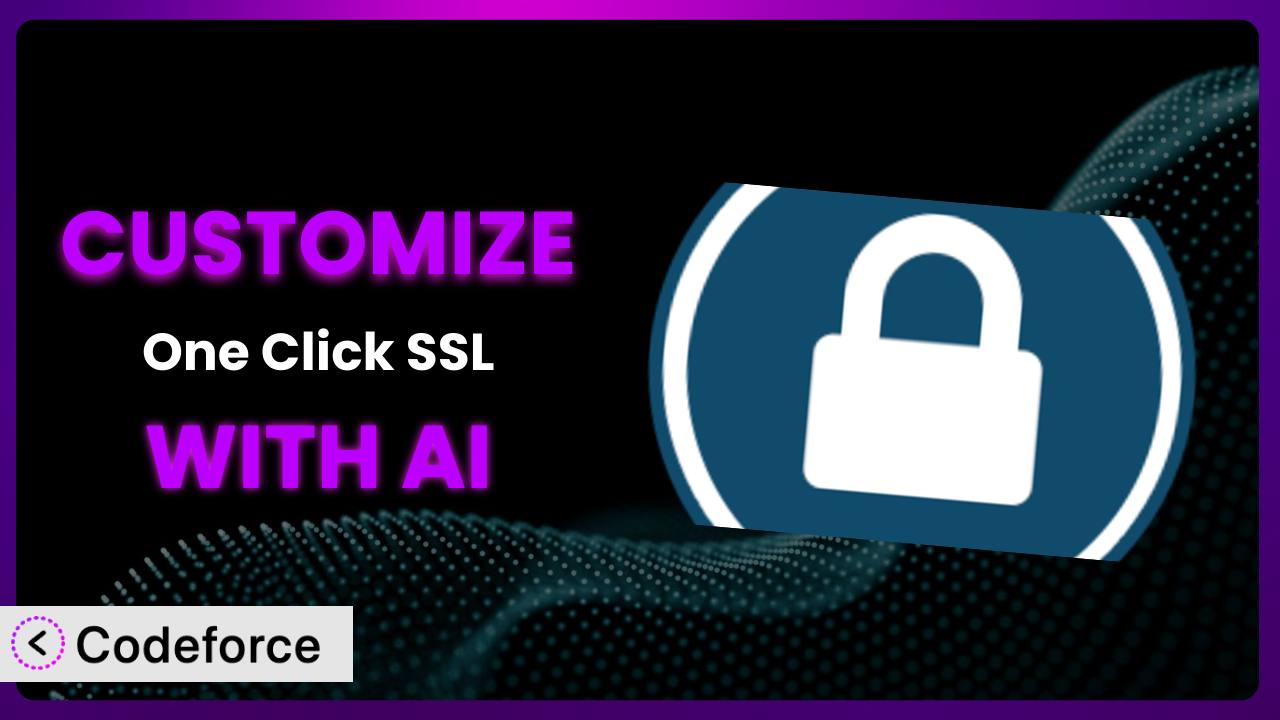Imagine you’ve just launched your WordPress website, carefully crafted and ready to shine. You install One Click SSL to secure your site with HTTPS, a crucial step for user trust and SEO. The plugin works perfectly out of the box, but you quickly realize you need to tailor it to your specific needs – perhaps integrate it with a custom security solution or modify its behavior for a unique user experience. This is where customization comes in, and it doesn’t have to be a daunting task. This article will guide you through the world of customizing the plugin, leveraging the power of AI to simplify the process.
What is One Click SSL?
One Click SSL is a WordPress plugin designed to simplify the process of enabling SSL/TLS encryption on your website. In simple terms, it helps you switch your website from “http://” to “https://”, ensuring a secure connection for your visitors. It redirects all pages to SSL/TLS and ensures all resources are loaded over SSL/TLS. This is essential for protecting sensitive data, boosting your search engine ranking, and building trust with your audience. Key features include automatic redirection, mixed content fixing, and a user-friendly interface. With a rating of 4.9/5 stars based on 137 reviews and over 10,000 active installations, it’s a popular choice for WordPress users seeking a hassle-free SSL solution. For more information about the plugin, visit the official plugin page on WordPress.org.
This tool provides a quick and easy way to secure your website, but sometimes, its default functionality isn’t enough. That’s where customization becomes necessary.
Why Customize it?
While the plugin offers a straightforward solution for enabling SSL, the default settings might not always align perfectly with your website’s unique requirements. Perhaps you’re running a complex e-commerce site with custom checkout flows, or you’re using a specific caching plugin that interacts strangely with the standard SSL redirection. In these cases, customization becomes essential to ensure a seamless and secure user experience. The reality is that every WordPress site is different, from theme, plugins, and the unique code developers create. The standard settings might not fit your exact circumstances.
Customizing it allows you to fine-tune its behavior, integrate it with other services, and address specific challenges that arise in your particular environment. For instance, you might want to exclude certain pages from SSL redirection, implement advanced caching strategies, or integrate with a custom security auditing system. The benefits of customization are clear: improved performance, enhanced security, and a tailored user experience that aligns perfectly with your website’s needs.
Consider a real-world example: a membership website with a complex login process. The standard SSL redirection might interfere with the custom login flow, causing authentication errors. By customizing the plugin, you can create exceptions for the login pages, ensuring a smooth login experience while maintaining overall site security. Another example could be a blog needing an exception for an embedded service that doesn’t support HTTPS. Customization might seem intimidating, but it’s often the key to unlocking the full potential of this tool.
Common Customization Scenarios
Extending Core Functionality
The plugin excels at its core function: enabling SSL. But what if you need it to do more? Perhaps you want to log all SSL-related events, integrate with a custom security dashboard, or add extra checks for mixed content issues. Out of the box, it doesn’t offer these advanced features.
Through customization, you can extend its core functionality to meet your specific security and monitoring needs. You could, for instance, add a feature that automatically scans your website for potential SSL vulnerabilities and generates a report, allowing you to proactively address any issues. An example? A large e-commerce website might want to add a feature that logs all SSL certificate changes and alerts administrators to any unexpected modifications, ensuring the integrity of their SSL setup. AI streamlines the process of adding these features by generating the necessary code and integration logic, saving you time and effort.
Integrating with Third-Party Services
Many websites rely on a variety of third-party services, such as CDNs, security firewalls, and analytics platforms. Integrating the plugin with these services can enhance its effectiveness and provide a more comprehensive security solution. The standard version might not natively support seamless integration with your preferred services, potentially leading to compatibility issues or missed opportunities.
Customization allows you to bridge the gap between the tool and your existing ecosystem of services. For instance, you could integrate it with your CDN to ensure that all content is delivered securely over HTTPS, optimizing performance and security. A real-world scenario involves integrating the plugin with a web application firewall (WAF) to automatically block malicious requests that attempt to bypass SSL encryption. AI can help you write the code necessary to communicate between the plugin and your chosen third-party services, ensuring a smooth and efficient integration process.
Creating Custom Workflows
Every website has its own unique workflows for managing security and maintenance. The default settings might not always align with these workflows, requiring you to manually adjust settings or perform repetitive tasks. This can be time-consuming and prone to errors.
By customizing the plugin, you can create custom workflows that automate these tasks and streamline your security management process. You might, for instance, create a workflow that automatically renews your SSL certificate before it expires, preventing downtime and ensuring continuous security. Consider a development agency managing multiple WordPress websites. They could automate certificate renewals via their existing client management platform. AI can assist in creating these custom workflows by generating the necessary code and integration logic, making it easier to automate your security tasks.
Building Admin Interface Enhancements
The plugin’s admin interface is designed to be user-friendly, but it might not always provide the level of control and visibility that you need. You might want to add custom dashboards, reports, or settings to better manage your SSL configuration. The default interface doesn’t allow for these types of enhancements.
Customization empowers you to build admin interface enhancements that provide you with a more tailored and informative experience. You could add a custom dashboard that displays key SSL metrics, such as certificate expiration dates, SSL handshake times, and mixed content errors. A real-world example is a security consultant who customizes the admin interface to provide clients with easy-to-understand reports about their website’s SSL status. AI can simplify the process of building these enhancements by generating the necessary code and UI elements, making it easier to create a custom admin experience.
Adding API Endpoints
In some cases, you might want to programmatically interact with the plugin from other applications or services. The standard version doesn’t provide any API endpoints for this purpose, limiting its flexibility and integration potential.
By adding API endpoints, you can enable programmatic access to its functionality, allowing you to automate tasks, integrate with other systems, and build custom security solutions. You could, for instance, create an API endpoint that allows you to remotely check the SSL status of your website or renew your SSL certificate. Imagine a company who uses its existing CI/CD platform to automatically install the plugin and configure its certificate after deployment. AI makes the creation of API endpoints easier by generating the necessary code and security measures, enabling you to programmatically control it.
How Codeforce Makes the plugin Customization Easy
Traditionally, customizing WordPress plugins like this one required a significant investment of time and technical expertise. You’d need to dive into the plugin’s codebase, understand its architecture, and write custom code to modify its behavior. This learning curve can be steep, and the risk of introducing errors is high, especially for those without extensive coding experience. Many small businesses don’t have the resources to hire a dedicated WordPress developer.
Codeforce eliminates these barriers by providing an AI-powered platform that simplifies the customization process. Instead of writing complex code, you can use natural language instructions to describe the changes you want to make. The AI then translates your instructions into the necessary code, automatically modifying the plugin’s behavior to meet your specific needs. This is really powerful!
The AI assistance works by analyzing your instructions and identifying the relevant parts of the plugin’s code that need to be modified. It then generates the necessary code changes, ensuring that they are compatible with the plugin’s existing functionality. This eliminates the need for you to understand the intricacies of the plugin’s codebase, allowing you to focus on the desired outcome rather than the technical details. For example, “Add a new option to exclude specific pages from SSL redirection” is all you need to write, rather than complex code.
Codeforce also offers built-in testing capabilities, allowing you to ensure that your customizations are working as expected before you deploy them to your live website. This helps to prevent errors and ensure a smooth user experience. Furthermore, it doesn’t require you to be a developer to implement changes. Experts with a good understanding of the plugin and security strategy can customize it directly. This democratization means better customization, faster development, and greater flexibility for WordPress users.
Best Practices for it Customization
Before making any customizations to the plugin, it’s crucial to create a backup of your website. This will allow you to quickly restore your site to its previous state if anything goes wrong during the customization process. Testing on a staging environment allows you to experiment with customizations without affecting your live website. This is essential for identifying and resolving any issues before they impact your visitors.
Always document your customizations thoroughly. This will make it easier to understand and maintain your changes in the future. Consider creating a child plugin to house your customizations. This will prevent your changes from being overwritten when the main plugin is updated. When modifying the plugin’s code, be sure to follow WordPress coding standards. This will help to ensure that your code is compatible with the platform and easy to maintain.
Regularly monitor your website’s performance after making customizations. This will help you to identify any performance issues that may have been introduced by your changes. Keep the plugin updated to the latest version. This will ensure that you have the latest security patches and bug fixes. Schedule regular maintenance checks to ensure that your customizations are still working as expected. This will help to prevent issues from arising in the future. When you plan to customize the system, ensure that you set aside time for planning and testing as part of the development process.
Frequently Asked Questions
Will custom code break when the plugin updates?
It depends on how you implement your customizations. If you modify the plugin’s core files directly, your changes will likely be overwritten during an update. Using child plugins or hooks is the best way to future-proof your code and keep it safe during updates.
Can I revert back to the default settings after customizing?
Yes, reverting is possible. If you’ve kept a backup, you can restore the previous version of the plugin or your site. If you’ve used a child plugin or hooks, disabling or removing the child plugin typically restores the default functionality of the main plugin.
Is it safe to customize a security plugin?
Customizing any plugin, especially one related to security, requires caution. Ensure you thoroughly test your changes in a staging environment. Using a tool like Codeforce with AI assistance can reduce risks as it helps generate correct and secure code.
Does customizing the plugin affect its performance?
Customizations can impact performance if not implemented efficiently. Poorly written code or excessive modifications can slow down your website. Always optimize your code and monitor your website’s performance after making changes to this important tool.
Can I use Codeforce to add features that aren’t related to SSL directly?
While Codeforce is useful for a wide variety of customizations, it is helpful to think about the specific purpose. If you want to completely change the way this tool works, that could introduce unexpected behavior and it’s best to make sure that the new feature doesn’t conflict with this tool’s purpose.
Unlock the Full Potential of the plugin
By customizing the plugin, you can transform it from a general-purpose tool into a highly tailored security solution that perfectly aligns with your website’s unique needs. This is no longer about simply enabling SSL; it’s about creating a comprehensive and customized security system that protects your website and your users.
With Codeforce, these customizations are no longer reserved for businesses with dedicated development teams. The AI-powered platform empowers anyone to customize this important system, regardless of their technical skills.
Ready to unlock the full potential of your website’s security? Try Codeforce for free and start customizing it today. Enhance your security and optimize your website’s performance.