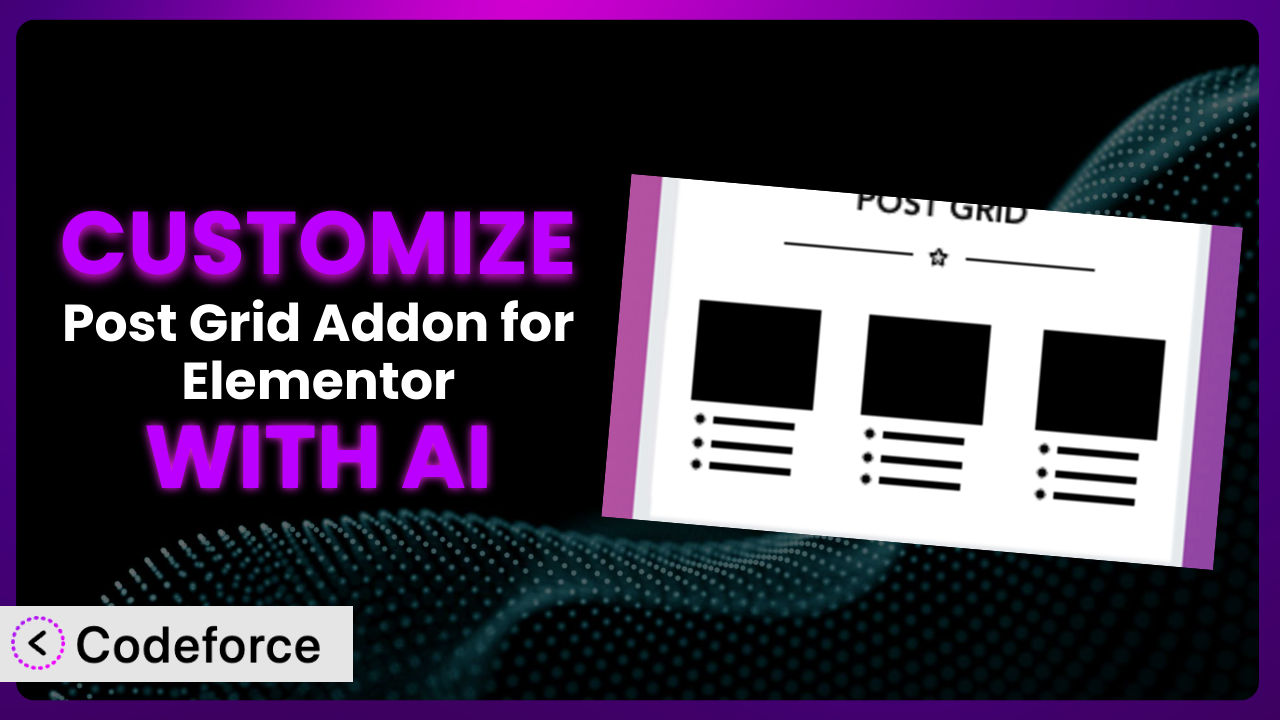Imagine you’ve built a fantastic website using Elementor, and you’re eager to showcase your blog posts in a visually appealing grid. You install Post Grid Addon for Elementor, a popular plugin for this purpose, but the default settings just aren’t quite right. The layout doesn’t perfectly match your brand, or you need to pull in data from a custom field. Customizing WordPress plugins can be daunting, requiring coding knowledge and hours of tweaking. But what if there was an easier way? This article will guide you through customizing this powerful Elementor addon with the help of AI, transforming it to perfectly meet your unique needs.
What is Post Grid Addon for Elementor?
Post Grid Addon for Elementor is a plugin designed to extend the capabilities of the Elementor page builder. It allows you to display your WordPress posts in a grid format, offering a visually appealing and organized way to present your blog content. With it, you can create various grid layouts, customize the appearance of each post, and filter posts based on categories, tags, and other criteria.
Key features include customizable grid layouts, pagination options, control over image sizes, and the ability to display post metadata (like author, date, and comments). It’s a user-friendly tool aimed at making it simple to showcase your content in an engaging way without extensive coding. The plugin has garnered a 4.8/5-star rating from 72 reviews and boasts over 20,000 active installations, showing its popularity and effectiveness.
For more information about the plugin, visit the official plugin page on WordPress.org.
Why Customize it?
While the default settings of the plugin offer a solid foundation, they often fall short of meeting the specific branding or functional requirements of your website. Out-of-the-box solutions are designed for general use, meaning they might not perfectly align with your desired aesthetic or unique data structure.
Customization allows you to tailor the plugin to seamlessly integrate with your website’s design, enhance user experience, and unlock advanced functionalities. Imagine you’re running a photography blog. The default grid might not showcase your images in the most impactful way. Customizing the plugin would allow you to adjust the aspect ratio, add hover effects that highlight the visual details, and implement advanced filtering to allow users to sort by camera type or location.
Or consider a news website that needs to display articles from various sources with different levels of importance. Customizing the system will let you prioritize certain articles, display them in a larger format, and highlight breaking news with custom styling. Think about a site selling services rather than blog posts. Customizing could involve replacing the typical post excerpt with a short, impactful call to action button or replacing the featured image with a video thumbnail.
In short, customization is worthwhile when you need to go beyond the basic features, create a unique visual experience, and optimize the tool for your specific content and audience. It allows you to transform a general tool into a tailored solution that truly reflects your brand and enhances your website’s functionality.
Common Customization Scenarios
Creating Custom Widgets with Unique Functionality
Sometimes, the existing widgets offered by the plugin might not fully address your specific needs. Perhaps you want to display related posts based on a custom taxonomy, or you need a widget that shows the most popular posts from a specific time period. This is where creating custom widgets becomes essential.
Through customization, you can develop widgets that pull in data from custom fields, integrate with external APIs, and offer completely unique display options. A real-world example is a food blog that wants to showcase recipes based on dietary restrictions (e.g., gluten-free, vegan). A custom widget could filter recipes based on these custom fields and display them in a grid with specific icons indicating the dietary restrictions.
AI makes implementation easier by generating the necessary code snippets, suggesting optimal data structures, and assisting with the integration of custom fields.
Adding Advanced Animation Controls
While basic animations can add a touch of visual flair to your post grids, advanced animation controls can elevate the user experience and create a more engaging interface. Perhaps you want to implement parallax scrolling effects, create intricate hover animations, or add dynamic transitions between grid items.
By customizing, you can incorporate advanced animation libraries, such as GSAP (GreenSock Animation Platform), and create complex animation sequences that respond to user interactions. Imagine a portfolio website showcasing design projects. You could add a subtle zoom-in effect on hover, implement a smooth transition between grid items, or create a parallax scrolling effect that reveals project details as the user scrolls down the page.
AI can greatly assist in generating the JavaScript code for these complex animations, optimizing performance, and ensuring cross-browser compatibility.
Integrating with External Data Sources
Often, you might need to display posts alongside data from external sources, such as social media feeds, e-commerce platforms, or custom databases. The plugin’s default settings might not support these integrations, requiring you to customize it to fetch and display this external data.
Customization allows you to connect to external APIs, retrieve data, and format it in a way that seamlessly integrates with your post grid. A real-world example would be a travel blog that wants to display recent Instagram posts alongside travel articles. By connecting to the Instagram API, the plugin could fetch recent photos, display them in the grid, and link them back to the original Instagram posts.
AI simplifies the process of connecting to external APIs, handling authentication, and formatting the data for display, saving you significant development time.
Building Custom Post Type Templates
WordPress custom post types enable you to organize different types of content separately from your regular blog posts. To display custom post types properly, you might need to build custom templates that override the plugin’s default templates.
By customizing the system, you can create unique layouts, display custom fields specific to your post type, and tailor the overall presentation to match the content. For example, imagine a real estate website using a “Property” custom post type. You could build a custom template that displays key property details like price, square footage, number of bedrooms, and location, all within a visually appealing grid format.
AI can generate the HTML and CSS code for these custom templates, ensuring they are responsive, accessible, and optimized for different screen sizes.
Adding Dynamic Content Filters
Sometimes, you need more advanced filtering options than the default categories and tags. You might want to allow users to filter posts based on custom fields, date ranges, or other specific criteria. This requires adding dynamic content filters to the plugin.
Customization lets you implement advanced filtering mechanisms that allow users to quickly find the content they’re looking for. Think about a recipe website where users can filter recipes based on ingredients, cooking time, or dietary restrictions. By adding dynamic content filters, users can easily narrow down the options and find the perfect recipe for their needs.
AI can assist in creating the filtering logic, generating the user interface elements, and ensuring that the filters work seamlessly with your post grid.
How Codeforce Makes the plugin Customization Easy
Customizing WordPress plugins often involves navigating a steep learning curve, requiring proficiency in PHP, CSS, and JavaScript. Developers need to understand the plugin’s architecture, write complex code, and meticulously test their changes to avoid breaking the website. This process can be time-consuming, expensive, and inaccessible to non-technical users.
Codeforce eliminates these barriers by leveraging the power of AI to simplify the customization process. Instead of writing code directly, you can describe your desired changes in natural language. For instance, you could say, “Change the title color to blue and add a drop shadow” or “Display the excerpt below the image instead of above.”
Codeforce then uses AI to understand your instructions and generate the necessary code modifications. It intelligently analyzes the plugin’s code, identifies the relevant sections, and implements the changes automatically. This AI assistance drastically reduces the technical expertise required, making customization accessible to a wider audience.
The system also provides testing capabilities, allowing you to preview your changes before they go live. You can experiment with different customizations and see the results in real-time, ensuring that your changes meet your expectations and don’t break anything.
This democratization means better customization – anyone who understands the plugin’s strategic value can now customize it, even without coding skills. Codeforce is designed to empower you to tailor the plugin to your specific needs without the need for extensive technical knowledge.
Best Practices for it Customization
Always back up your website before making any customizations. This crucial step allows you to quickly restore your site to its previous state if something goes wrong during the customization process.
Use a child theme to avoid losing your customizations when the theme updates. A child theme inherits the styles and functionality of the parent theme, but it allows you to make changes without modifying the parent theme files.
Test your customizations thoroughly on a staging environment before deploying them to your live website. This allows you to identify and fix any issues without affecting your visitors.
Document your customizations clearly. This will help you (or another developer) understand what changes you’ve made and why, making it easier to maintain and update your customizations in the future.
Optimize your customizations for performance. Avoid using overly complex code or excessive animations, as these can slow down your website and negatively impact the user experience.
Monitor your website after deploying customizations to ensure everything is working as expected. Keep an eye on your website’s speed, error logs, and user feedback to identify and address any potential issues.
Keep the plugin updated. Plugin updates often include bug fixes, security patches, and new features. Regularly updating keeps the system working smoothly, and reduces the chance of incompatibilities.
Frequently Asked Questions
Will custom code break when the plugin updates?
It’s possible, particularly if the update significantly alters the plugin’s core structure. Using a child theme and carefully reviewing update notes can mitigate this risk. Always test updates on a staging environment first.
Can I customize the plugin without any coding knowledge?
While some customizations might require coding, tools like Codeforce allow you to make significant changes using natural language instructions, making customization accessible even without coding expertise.
How do I create a custom post type template for use with it?
You’ll typically need to create a PHP file within your theme (or child theme) that’s named according to the post type slug (e.g., single-property.php). This template will define the layout and display of your custom post type.
What if I want to revert to the plugin’s default settings after customizing?
If you’ve backed up your website (as recommended!), you can simply restore the backup. Otherwise, you’ll need to manually remove or comment out the custom code you added.
Does customization affect the plugin’s performance?
Poorly implemented customizations can negatively impact performance. Optimize your code, avoid excessive animations, and test thoroughly to ensure your website remains fast and responsive.
Conclusion: Unlock the True Potential of Your Post Grid
What starts as a simple plugin for displaying posts can evolve into a sophisticated, highly tailored system that perfectly aligns with your brand and content strategy. You’re not just using a general tool anymore; you’re leveraging a customized solution that enhances user experience, improves engagement, and drives results.
The transformation goes beyond aesthetics. It’s about unlocking hidden potential, optimizing workflows, and creating a truly unique online presence. the plugin becomes more than just a grid; it becomes a strategic asset that reflects your vision and helps you achieve your goals. With Codeforce, these customizations are no longer reserved for businesses with dedicated development teams, making it easier than ever to fine-tune this versatile plugin.
Ready to unlock the full potential of your website? Try Codeforce for free and start customizing it today. Gain a competitive edge with a stunning and perfectly tailored post display.