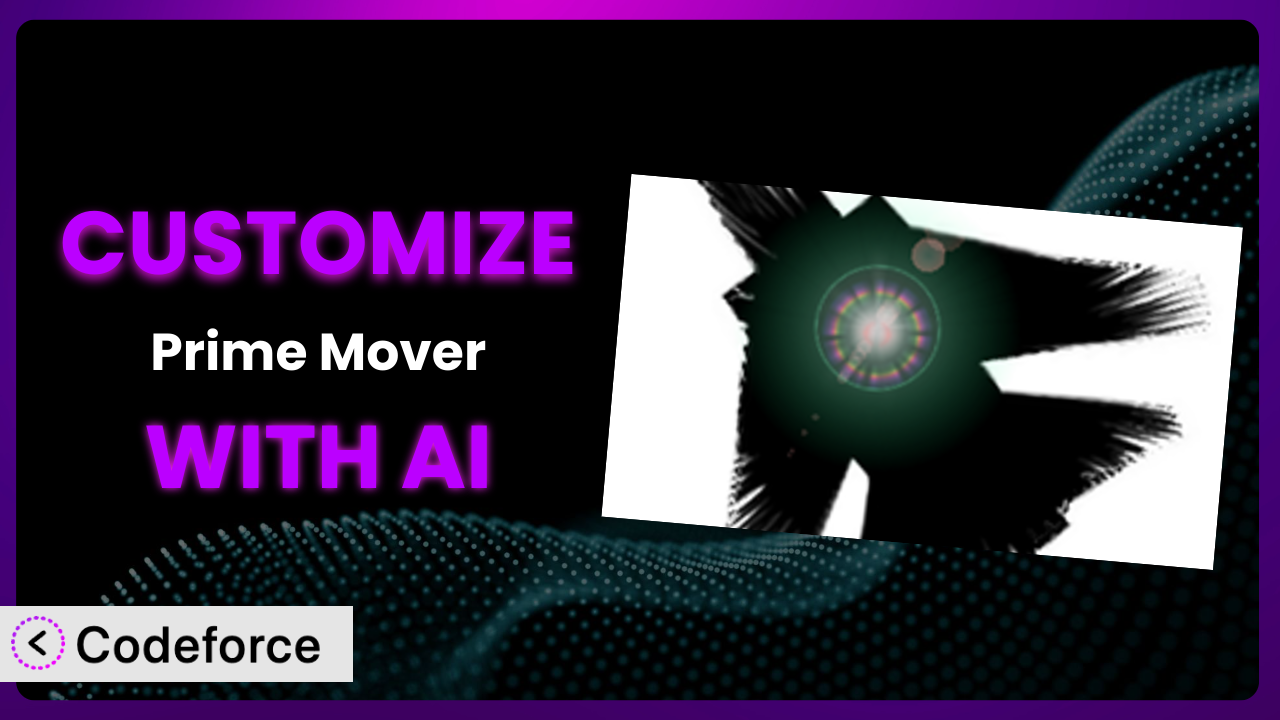Ever wrestled with migrating a WordPress website, wishing you could tweak the process to perfectly fit your needs? Maybe you’ve wanted a more automated backup system or seamless integration with your preferred cloud storage. Prime Mover – Migrate WordPress Website & Backups is a fantastic tool, but sometimes the default settings just don’t cut it. This article will guide you through customizing it to unlock its full potential, all with the help of AI.
What is Prime Mover – Migrate WordPress Website & Backups?
Prime Mover – Migrate WordPress Website & Backups is, in essence, your WordPress website’s best friend when it comes to moving or backing it up. Think of it as a reliable and user-friendly way to create backups, migrate your entire site to a new server, or even clone a multisite subsite. It handles everything from your database to your media files, offering a comprehensive solution in one tidy package. The plugin boasts a solid 5.0/5 stars rating from 129 reviews and has been actively installed on over 10,000 websites. It’s not just about backups; it’s about peace of mind, knowing your WordPress site is safe and portable.
It’s designed to be as straightforward as possible, making complex tasks manageable even for non-technical users. It includes features like multisite backup/migration, single-site migration, and the ability to clone entire sites. For more information about the plugin, visit the official plugin page on WordPress.org.
Why Customize it?
Out of the box, this tool provides a solid foundation for backups and migrations. However, every website is unique, and that’s where customization comes in. The default settings might not perfectly align with your specific requirements. Perhaps you need backups at odd hours due to your site’s traffic patterns, or you want to integrate with a cloud storage provider not directly supported. Maybe you need specific directories excluded from backups due to sensitive data. These are situations where customization becomes essential.
Customizing it isn’t about making unnecessary tweaks; it’s about tailoring the tool to perfectly fit your workflow and security needs. Think of a large e-commerce site, for instance. They might require extremely frequent backups during peak sales periods to avoid data loss, something that a standard backup schedule wouldn’t accommodate. Or, consider a membership site with sensitive user data. They might need very specific filters to exclude certain database tables from their backups to comply with privacy regulations.
The benefits are clear: greater control, improved efficiency, and enhanced security. When done right, customization empowers you to use the plugin more effectively, ensuring that your backups and migrations are precisely what you need, when you need them. It transforms a general-purpose tool into a highly specialized solution, perfectly aligned with your website’s specific requirements, saving you time, money, and potential headaches down the road.
Common Customization Scenarios
Automating Backup Schedules
The default backup schedules offered by the plugin are often sufficient, but they might not always align with your specific needs. Perhaps you have a site that experiences peak traffic at odd hours, requiring more frequent backups during those times. Or maybe you need backups to run immediately after content updates, ensuring that you always have the latest version of your site securely stored.
Through customization, you can create highly granular backup schedules, triggering backups based on specific events or at custom intervals. Imagine a news website that updates its content multiple times a day. By customizing the backup schedule, they can ensure that a backup is created every time a new article is published, minimizing potential data loss. AI can assist by analyzing your site’s traffic patterns and suggesting optimal backup times.
For instance, an educational platform that provides interactive online courses could use customized scheduled backups. They could schedule a backup to run immediately after user progress data is saved to ensure data recovery in case of issues. AI can suggest optimal scheduling for off-peak hours so that the customized backup process does not impact user experience.
Integrating with Cloud Storage Providers
While it likely supports several popular cloud storage services, you might prefer a less common or private storage solution. Manually transferring backup files can be tedious and time-consuming, not to mention prone to errors.
Customization allows you to seamlessly integrate with virtually any cloud storage provider, automating the backup process and ensuring that your backups are securely stored offsite. Take a photography website that uses a niche cloud storage service specifically designed for high-resolution images. By customizing the plugin, they can directly upload their backups to that service, streamlining their workflow and ensuring that their images are always safe. AI can help by generating the necessary API calls and authentication protocols.
Think of a design agency that wants to store their website backups directly in their existing Azure or Google Cloud infrastructure for compliance reasons. AI can help generate custom integration code, making this process efficient and secure, without requiring deep coding knowledge.
Creating Custom Backup Filters
Sometimes, you don’t need to back up your entire website. Large media libraries, temporary files, or specific database tables might be unnecessary or even problematic to include in your backups. Default backup options often lack the granularity to exclude these items effectively.
Customization enables you to create highly specific backup filters, excluding unnecessary files or database tables and reducing backup size and time. Consider a large e-commerce site with thousands of product images. They might exclude the thumbnails from their backups, significantly reducing the overall backup size without compromising essential data. AI can assist by identifying large or redundant files that can be safely excluded.
For example, a large educational institution that has many gigabytes of cached data in their WordPress filesystem can use custom backup filters to ensure the large transient data is excluded from the backups. AI can help them understand and craft the precise filters needed, ensuring the backups are streamlined and efficient.
Building Automated Testing After Restore
Restoring a backup is only half the battle. You also need to ensure that the restored site is functioning correctly. Manually testing every aspect of your website after a restore can be tedious and time-consuming, and you might miss critical issues.
Through customization, you can create automated tests that run immediately after a restore, verifying the integrity of your website and alerting you to any problems. Imagine a high-traffic blog that needs to ensure minimal downtime after a restore. By creating automated tests, they can quickly verify that all key pages are functioning correctly, ensuring a smooth user experience. AI can help by generating test scripts and analyzing the results.
A financial institution can build automated tests that run immediately after a restore to ensure that all critical transactions and processes are working as expected. AI can help monitor the system for anomalies and assist with quickly identifying and resolving any issues, thus reducing the time and resources spent on manual testing.
Adding Pre/Post-Backup Hooks
Sometimes, you need to perform specific actions before or after a backup. This could include clearing caches, notifying users, or running custom scripts. The default plugin functionality might not offer the flexibility to execute these tasks.
Customization allows you to add pre/post-backup hooks, executing custom code before or after the backup process. Picture a membership site that needs to clear its cache before each backup to ensure that the latest user data is included. By adding a pre-backup hook, they can automate this process, ensuring data accuracy. AI can help by generating the necessary code snippets and integrating them into the system. This adds a vital layer of control and automation to the entire process.
For instance, a social media site can use pre-backup hooks to notify users that the backup is being taken, ensuring transparency and building trust. AI can assist with crafting personalized messages and managing notifications, providing a more engaging experience for their user base.
How Codeforce Makes the plugin Customization Easy
Customizing software, even a user-friendly plugin like this one, can be challenging. Traditionally, it requires diving into the code, understanding the plugin’s architecture, and writing custom scripts – a daunting prospect for many. This often means hiring a developer, which can be expensive and time-consuming. Even for technically savvy users, the learning curve can be steep.
Codeforce eliminates these barriers by bringing the power of AI to WordPress plugin customization. Instead of writing complex code, you can simply describe what you want to achieve in natural language. The AI then translates your instructions into the necessary code, automatically implementing the customization. This means you can add custom backup schedules, integrate with any cloud storage provider, or create custom backup filters without writing a single line of code.
The process is intuitive and straightforward. You simply tell Codeforce what you need, and it handles the technical details. It even provides testing capabilities, allowing you to verify that your customizations are working correctly before deploying them to your live site. This drastically reduces the risk of errors and ensures that your customizations are seamlessly integrated. Codeforce assists with every stage of customization, from idea generation to testing, making the entire process accessible to everyone, regardless of their technical skills.
This democratization means better customization for all users. Experts who understand the strategic needs of the plugin’s functionality can now implement these strategies directly, without acting as a translator for a developer. Codeforce brings the power of custom code to everyone, not just seasoned developers, empowering users to tailor it to their exact needs.
Best Practices for it Customization
Before diving into customization, always create a full backup of your website. This ensures that you can easily revert to a stable state if anything goes wrong during the customization process. It sounds obvious, but it’s an easy step to skip when you are in a hurry.
Thoroughly test your customizations in a staging environment before applying them to your live site. This allows you to identify and resolve any issues without affecting your visitors. A staging environment is a non-live twin of your production environment that you can use to test, experiment, and resolve issues before rolling out changes to your live site.
Document all your customizations clearly. This will make it easier to understand and maintain them in the future. Also, future you will thank you!
Monitor the plugin’s performance after implementing customizations. This helps you identify any potential issues and ensure that your customizations are not negatively impacting your website’s speed or stability. Keep an eye on server logs and performance metrics, such as page load times and database query times.
Stay updated with the latest plugin releases. New versions often include bug fixes and security enhancements that are essential for maintaining a secure and stable website. When you update, always test your customizations to ensure they’re still compatible.
Use child themes when making changes to your theme related to backups/restores. This prevents your customizations from being overwritten when you update your theme. This is crucial when the backup process involves changes to the WordPress theme.
Regularly review and update your customizations. As your website evolves, your customization needs may change. Make sure your customizations are still relevant and effective. Outdated or unnecessary customizations can add unnecessary complexity and potential risks to your site.
Frequently Asked Questions
Will custom code break when the plugin updates?
It’s possible, but unlikely if done correctly. Using well-defined hooks and filters reduces the risk. Always test customizations after updates to ensure compatibility.
Can I customize it to back up only specific files or folders?
Absolutely! You can define custom backup filters to include or exclude specific files and folders, tailoring the backup to your exact needs.
Is it possible to automate testing after a restore process?
Yes, you can create custom scripts that automatically test the restored site’s functionality, ensuring everything is working as expected before going live.
Does customizing the plugin void my warranty or support?
Customization might affect support, so it’s crucial to document changes. Check the plugin’s terms for specifics.
How do I revert to the default settings after customizing?
Reverting depends on the customization method. With Codeforce, you can often disable or remove customizations easily. Otherwise, you might need to manually remove the custom code.
Unlock Your WordPress Potential: Tailor Your Backups
Customizing the plugin transforms it from a general-purpose backup and migration tool into a highly tailored system designed to meet your precise needs. Instead of relying on generic settings, you can create a solution that perfectly aligns with your website’s unique requirements, improving efficiency, security, and overall performance.
With Codeforce, these customizations are no longer reserved for businesses with dedicated development teams. Anyone can now leverage the power of AI to unlock the full potential of the plugin and create a truly customized WordPress experience. This means more reliable backups, seamless migrations, and greater peace of mind.
Ready to streamline your backup and migration processes? Try Codeforce for free and start customizing the plugin today. Get the exact features and automation you need.