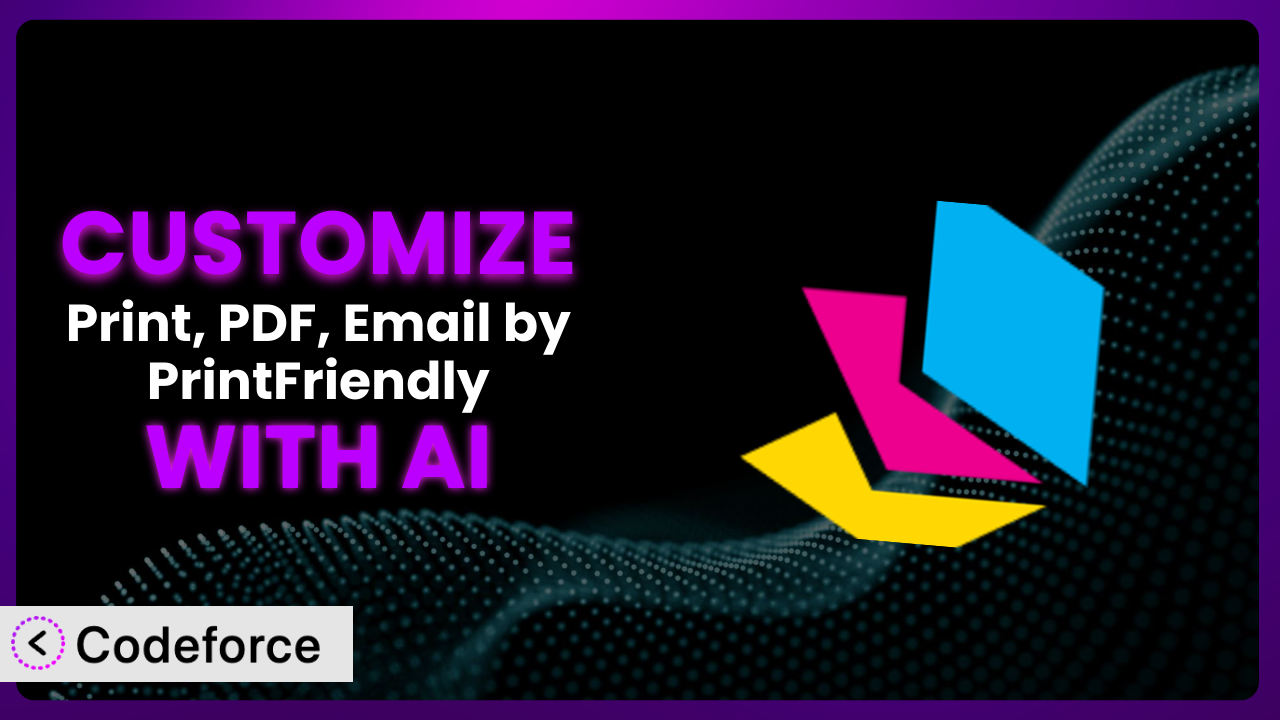Ever needed to tweak a WordPress plugin to perfectly fit your website’s needs? It’s a common scenario. You find a plugin that’s almost perfect, but it lacks a specific feature or doesn’t quite integrate seamlessly with your existing setup. If you’re using Print, PDF, Email by PrintFriendly to enhance your user experience, you might find yourself wanting to push its boundaries. This article will guide you through customizing the plugin to achieve exactly what you need, leveraging the power of AI to simplify the process.
What is Print, PDF, Email by PrintFriendly?
Print, PDF, Email by PrintFriendly is a WordPress plugin designed to give your website visitors an easy and elegant way to print, save as PDF, or email your content. Think of it as a universal “save” button for your articles and pages. Rather than relying on the browser’s often clunky print functionality, this tool provides a streamlined and customizable experience. Key features include custom headers and footers, the ability to remove images or text before printing, and various button styles to match your website’s design. It boasts a rating of 3.8/5 stars based on 237 reviews and has over 20,000 active installations, making it a popular choice for WordPress users. For more information about the plugin, visit the official plugin page on WordPress.org.
With this tool installed, users get a cleaner printing experience that is under the website owner’s control. From removing distracting ads and elements to ensuring the printed version is readable and well-formatted, it’s a great tool to improve user experience.
Why Customize?
While the default settings of the plugin work well for many websites, they might not perfectly align with your specific requirements. Customization allows you to tailor the system to achieve a more personalized and effective solution. Think about it: your website’s brand, content structure, and target audience are unique. Why settle for a generic print/PDF/email solution when you can create something that’s perfectly aligned with your brand identity?
The benefits of customizing it are substantial. You can enhance the user experience by adding features that cater to your audience’s needs, improve branding by incorporating your logo and color scheme, and optimize workflows by integrating the plugin with other tools you use. For instance, a recipe blog might want to add a feature that automatically includes nutritional information in the printed version of each recipe. Or, a news website might want to integrate the tool with its email marketing platform to automatically capture email addresses of users who choose to email articles.
Consider a real-world example: a website selling online courses. The default settings might only allow users to print the course description. By customizing it, the website could enable users to print entire modules or even download them as PDF files for offline learning. This added functionality enhances the value proposition of the courses and provides a better learning experience for students. Deciding whether customization is worthwhile boils down to evaluating the potential benefits against the time and resources required for implementation. If the customization can significantly improve user experience, streamline workflows, or enhance branding, it’s definitely worth considering.
Common Customization Scenarios
Extending Core Functionality
Sometimes, the plugin’s out-of-the-box features don’t quite cover everything you need. You might want to add new options to the print dialog, modify the PDF generation process, or even change the way the email is formatted. This is where extending the core functionality comes in.
Through customization, you can add entirely new features to the system. Imagine adding a “Save to Google Drive” button or allowing users to choose specific sections of a page to print. A real-world example would be a legal website that allows users to print or save as PDF specific clauses from a contract template. Instead of offering a generic print, it lets users create a customized document. AI can simplify this implementation by generating the necessary code to integrate with Google Drive or selectively extract and format content for printing.
Integrating with Third-Party Services
Your website likely uses a variety of third-party services, such as email marketing platforms, CRM systems, or cloud storage providers. Integrating the plugin with these services can streamline your workflows and improve data management.
By customizing it, you can seamlessly connect it with other tools you’re already using. For example, you could integrate it with your email marketing platform to automatically add subscribers when they email an article or send PDF reports directly to your CRM system. A company that tracks marketing reach might integrate the email function with Hubspot or similar so that every “email” selection gets logged as a warm lead. AI can assist by generating the code needed to interact with these third-party APIs, handling authentication, and formatting data correctly.
Creating Custom Workflows
The default workflow of the system might not perfectly align with your internal processes. You might need to modify the steps involved in printing, PDF generation, or emailing content to better suit your needs.
Customization allows you to create entirely new workflows that are tailored to your specific requirements. Imagine automatically adding a watermark to every PDF generated or sending a notification to the website administrator when a user prints an article. A consultancy firm might create a workflow that adds a disclaimer to every PDF downloaded, protecting them legally. AI can help by generating the code to automate these tasks, handling conditional logic, and managing user interactions.
Building Admin Interface Enhancements
The plugin’s admin interface might lack certain features that would make it easier for you to manage and configure. You might want to add new settings, create custom reports, or even build a completely new dashboard.
Through customization, you can enhance the admin interface to improve usability and efficiency. For example, you could add a setting to control the default PDF paper size or create a report that tracks the number of print and PDF requests. Consider a magazine that enables editors to adjust the PDF output style per-article, allowing them to create special print editions. AI can assist by generating the code for these interface enhancements, handling data validation, and creating interactive elements.
Adding API Endpoints
For advanced users, adding API endpoints to the plugin can open up a world of possibilities. You can use these endpoints to programmatically interact with the plugin, automate tasks, and integrate it with other systems.
By customizing it, you can create custom API endpoints that allow external applications to access and control the plugin’s functionality. Imagine allowing a mobile app to trigger PDF generation or enabling a third-party service to retrieve print statistics. A library might create an API that lets researchers download articles in bulk as PDFs. AI can simplify this by generating the code for these API endpoints, handling authentication, and managing data exchange.
How Codeforce Makes it Customization Easy
Traditionally, customizing a WordPress plugin like this involved diving into code, understanding the plugin’s architecture, and potentially hiring a developer. The learning curve can be steep, and the technical requirements can be daunting. But it doesn’t have to be that way.
Codeforce eliminates these barriers by providing an AI-powered platform that allows you to customize the plugin using natural language instructions. Instead of writing complex code, you simply describe what you want to achieve, and Codeforce generates the necessary code for you. It’s like having a team of developers at your fingertips, ready to bring your customization ideas to life.
With Codeforce, you can say, “Add a button that saves the current article to Dropbox” or “Change the PDF header to include my company logo.” The AI analyzes your instructions, understands the plugin’s code, and generates the code required to implement the customization. You don’t need to be a coding expert to make significant changes. Codeforce also offers testing capabilities, allowing you to preview your customizations before deploying them to your live website. You can ensure everything works as expected before making it available to your users.
This democratization means better customization for everyone, not just those with coding skills. Marketers, designers, and business owners who understand the plugin strategy can now implement their ideas without relying on developers. This agility empowers you to quickly adapt the tool to meet your evolving needs and provide a better experience for your audience. Customizing WordPress plugins has never been this easy, or this accessible.
Best Practices for the plugin Customization
Before you start customizing, it’s essential to create a backup of your website and the plugin’s files. This ensures that you can easily restore your website if anything goes wrong during the customization process. Always test your customizations on a staging environment before deploying them to your live website. This allows you to identify and fix any issues without affecting your visitors.
Whenever possible, use WordPress’s built-in hooks and filters to modify the plugin’s behavior. This ensures that your customizations are compatible with future updates. Document your customizations thoroughly. This will make it easier for you or other developers to understand and maintain your code in the future.
Pay attention to performance. Complex customizations can sometimes slow down your website. Optimize your code and use caching techniques to minimize any performance impact. Regularly monitor the plugin after implementing customizations to ensure that it’s working as expected and that there are no errors. Keep the plugin updated to the latest version. This will ensure that you have the latest security patches and bug fixes, and that your customizations remain compatible.
Consider child themes, or custom plugins to add modifications, rather than modifying the core plugin files directly. This will make upgrades to the base plugin far easier. Remember to review the customization from time to time. Websites and plugins change, so ensure the customizations continue to deliver value.
Frequently Asked Questions
Will custom code break when the plugin updates?
It’s possible. If the plugin update changes the code your customization relies on, it could break. Using WordPress hooks and filters minimizes this risk, but thorough testing after each update is essential.
Can I customize the PDF output to match my brand’s style guide?
Yes, absolutely! Customization allows you to modify the PDF’s appearance, including fonts, colors, and layout, to align with your brand’s identity and create a cohesive user experience.
Is it possible to add custom fields to the print dialog?
Yes, you can add custom fields to the print dialog to collect additional information from users or allow them to customize the printed output further. This requires some coding knowledge, but AI can assist.
How do I ensure my customizations are mobile-friendly?
When customizing the plugin, it’s important to consider mobile responsiveness. Use CSS media queries to ensure that your customizations adapt to different screen sizes and provide a seamless experience on all devices. Or allow the AI to do this for you.
Can I integrate the system with my membership plugin to restrict printing access?
Yes, you can integrate it with your membership plugin to control which users have access to print, PDF, or email functionality based on their membership level. This can be useful for protecting premium content.
Unlocking the Full Potential of it
Customizing the the plugin plugin transforms it from a general-purpose tool into a powerful, tailored system that perfectly meets your website’s specific needs. You’re no longer limited by the default settings; instead, you have the freedom to create a solution that enhances user experience, streamlines workflows, and reinforces your brand identity. The customizations give your visitors a more tailored and useful experience.
With Codeforce, these customizations are no longer reserved for businesses with dedicated development teams. The AI-powered platform democratizes the customization process, making it accessible to anyone with a clear vision of what they want to achieve. By leveraging the power of AI, you can unlock the full potential of the plugin and create a printing and sharing experience that truly stands out.
Ready to transform the way your visitors interact with your content? Try Codeforce for free and start customizing it today. See what you can do to make your site more sticky and useful!