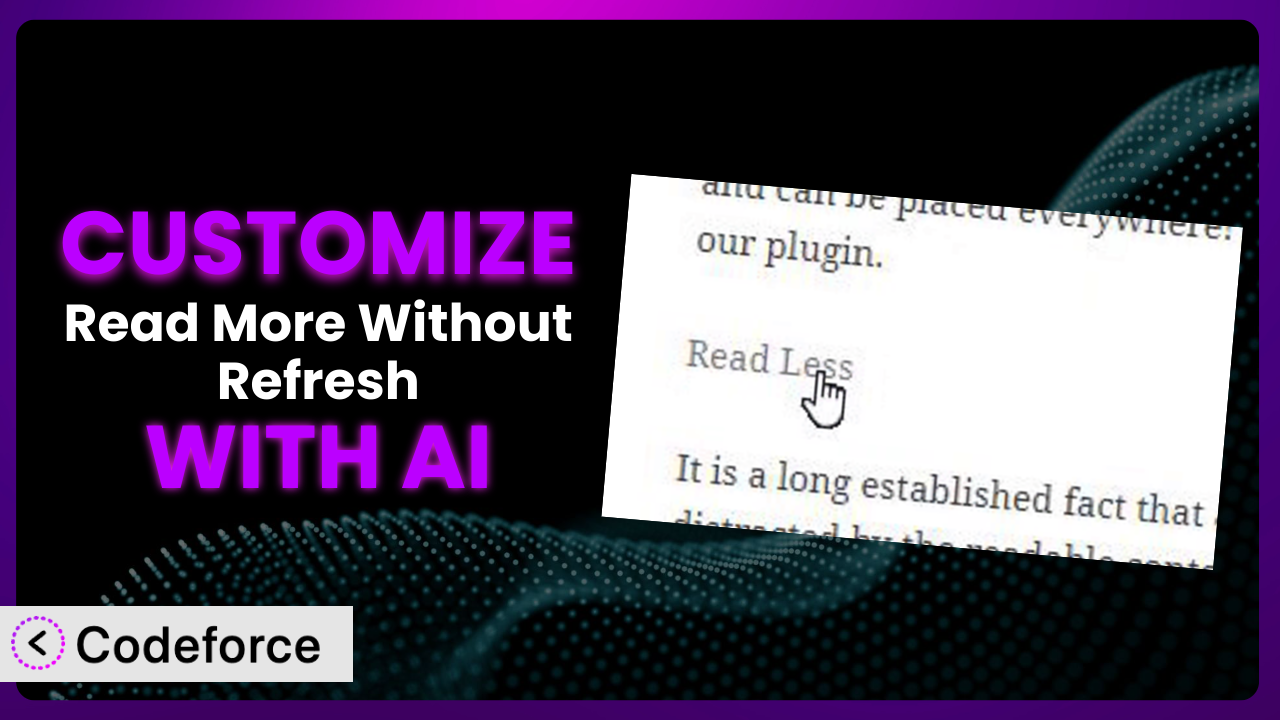You know the frustration: you’ve got great content, but it’s buried beneath a “Read More” tag. You’re using the popular Read More Without Refresh plugin, hoping to boost SEO and keep visitors engaged. But the default settings just aren’t cutting it. Maybe the button styling clashes with your site’s design, or you need to inject custom schema markup for specific post types. This article will walk you through the process of customizing the plugin to perfectly fit your needs, and how AI can make that process surprisingly easy.
What is Read More Without Refresh?
Read More Without Refresh is a WordPress plugin designed to enhance user experience and SEO by allowing users to expand content without a full page reload. This keeps visitors on your site longer and can improve your search engine rankings. It essentially hides a portion of your content behind a “Read More” link, which expands inline when clicked. This is great because the full content is still crawlable by search engines, unlike some other lazy loading techniques. The plugin has garnered a strong reputation, boasting a 4.2/5 star rating based on 53 reviews and is actively installed on over 20,000 websites.
It’s simple to set up and use, making it a popular choice for bloggers and website owners looking to improve engagement. But its real power comes from its customizability. For more information about the plugin, visit the official plugin page on WordPress.org.
Why Customize it?
While the default settings of this tool are a good starting point, they often fall short of perfectly aligning with your specific website’s needs and goals. Think of it like buying a suit off the rack – it might fit okay, but tailoring it ensures a perfect, personalized fit. The same applies here. Customizing the plugin unlocks its full potential, allowing you to fine-tune its behavior and appearance to seamlessly integrate with your website’s design and functionality.
For example, the default “Read More” button might clash with your site’s color scheme. Customization allows you to change the button’s text, color, and style to match your branding perfectly. Or, perhaps you want to add specific schema markup to the hidden content to improve its visibility to search engines. This is where customization becomes invaluable.
Consider a website that publishes both blog posts and product reviews. You might want different “Read More” button styles for each content type or implement different schema markup to highlight product specifications in reviews. These nuanced adjustments are only possible through customization, leading to a more engaging user experience and improved SEO performance. In short, if you want complete control over how the plugin looks and functions, customization is the key.
Common Customization Scenarios
Customizing Schema Markup for Specific Content Types
The standard implementation of the tool might not include schema markup tailored to your specific content. This is a problem because schema markup helps search engines understand the context of your content, potentially improving its ranking and visibility in search results.
Through customization, you can inject specific schema markup into the hidden content based on the content type. For example, you can add Product schema to product reviews or Article schema to blog posts. This tells search engines exactly what your content is about, helping them display it more accurately in search results.
Imagine an e-commerce site using the plugin on its product pages. By adding Product schema within the hidden content, they can include details like price, availability, and ratings. This information can then be displayed directly in search results, making the product listing more appealing and informative. AI can help automate this process by suggesting the appropriate schema markup based on the content type, saving you time and effort.
Automating Meta Tag Generation
Manually creating meta descriptions and other meta tags for every page or post can be time-consuming and prone to errors. The plugin’s default behavior might not offer the granular control you need for optimal meta tag generation.
Customization allows you to automate the generation of meta tags based on the content within the hidden section. You can use the tool to pull excerpts, keywords, or other relevant information to create dynamic and optimized meta descriptions. This ensures that your meta tags are always up-to-date and relevant to the content.
A news website could use customization to automatically generate meta descriptions from the first few sentences of the hidden content, ensuring that each article has a unique and compelling description in search results. AI can be leveraged to analyze the content and suggest the most effective meta description based on keyword density and readability. This frees up valuable time for journalists and editors.
Integrating with Analytics Platforms
Understanding how users interact with the “Read More” functionality is crucial for optimizing your content strategy. Without customization, tracking these interactions can be difficult.
By integrating with analytics platforms like Google Analytics, you can track how often users click the “Read More” button, which content is most frequently expanded, and how long users spend reading the expanded content. This data provides valuable insights into user engagement and helps you identify areas for improvement. You can also track conversion rates related to the content that is expanded.
A marketing blog could use this integration to track which topics are most engaging to their audience. By analyzing the data, they can identify trends and create more content that resonates with their readers, leading to increased website traffic and conversions. AI can help by automatically generating reports and highlighting key insights from the analytics data, making it easier to understand and act upon.
Creating Custom SEO Rules
Sometimes, standard SEO practices don’t perfectly align with your unique content structure or target audience. You might need to implement custom SEO rules to optimize your content effectively.
Customization allows you to implement custom SEO rules within the hidden content. This could involve adding specific keywords, optimizing headings, or ensuring proper internal linking. These custom rules can help improve your content’s ranking for specific search terms and enhance its overall SEO performance. You might implement rules to avoid keyword stuffing, for example.
A travel blog could use this to ensure that all articles about specific destinations include relevant keywords and internal links to other related articles. This helps improve the blog’s ranking for travel-related search terms and provides a better user experience for visitors. AI can help by identifying relevant keywords and suggesting optimal internal linking strategies based on the content within the hidden section.
Building Custom XML Sitemaps
XML sitemaps help search engines crawl and index your website more efficiently. The standard XML sitemap generated by your WordPress installation might not include all the content hidden behind the “Read More” tag, or might not prioritize it correctly.
Through customization, you can create custom XML sitemaps that specifically include the content behind the “Read More” tag. This ensures that search engines are aware of all your content and can index it properly. You can also prioritize certain content based on its importance, ensuring that the most valuable content is crawled and indexed first.
A large online magazine could use this to ensure that all its articles, including those with expanded sections, are included in the XML sitemap and prioritized based on their relevance and timeliness. This helps search engines discover and index new articles quickly, improving the magazine’s overall SEO performance. AI can help by automatically generating the custom XML sitemap and prioritizing content based on its relevance and search engine ranking potential.
How Codeforce Makes the plugin Customization Easy
Traditionally, customizing WordPress plugins like this one required a significant level of technical expertise. You’d need to delve into the plugin’s code, understand PHP, HTML, and CSS, and potentially write custom functions. This learning curve can be steep, and even experienced developers can spend hours debugging complex code. The technical requirements often put customization out of reach for many website owners.
Codeforce eliminates these barriers by providing an AI-powered platform that allows you to customize the plugin using natural language instructions. Instead of writing complex code, you can simply tell Codeforce what you want to achieve. For example, you could say, “Change the ‘Read More’ button color to blue and make the font size larger.” Codeforce then automatically generates the necessary code and applies the changes to your website.
The AI assistance extends beyond simple styling changes. You can use it to implement complex features like custom schema markup, automated meta tag generation, and integration with analytics platforms. The AI analyzes the plugin’s code and your instructions to generate the most efficient and effective solution. Codeforce also provides testing capabilities, allowing you to preview the changes before they go live, ensuring that everything works as expected.
This democratization means better customization is now accessible to everyone, regardless of their technical skills. Even SEO experts who understand the strategic importance of customizing it can implement their vision without needing to be developers. This empowers them to fine-tune the tool to perfectly match their website’s needs and achieve optimal results.
Best Practices for it Customization
Always back up your website before making any customizations to the plugin. This ensures that you can quickly restore your site to its previous state if anything goes wrong. A solid backup strategy is fundamental for any website modification.
Test your customizations thoroughly in a staging environment before applying them to your live website. This allows you to identify and fix any issues without affecting your visitors. Testing different browsers and devices is also a good idea.
Document your customizations clearly and concisely. This will help you (or another developer) understand what changes you’ve made and why. Clear documentation is invaluable for future maintenance and updates.
Use child themes to store your customizations. This prevents your changes from being overwritten when the plugin is updated. Child themes provide a safe and organized way to manage your custom code.
Monitor the performance of your website after implementing customizations. This helps you identify any performance bottlenecks or issues that may arise. Regular monitoring is essential for maintaining a healthy website.
Keep the plugin updated to the latest version. This ensures that you have the latest features and security patches. Timely updates are crucial for protecting your website from vulnerabilities.
Validate your schema markup using Google’s Rich Results Test. This ensures that your schema markup is implemented correctly and that your content is eligible for rich results in search. Proper validation is key for maximizing the benefits of schema markup.
Frequently Asked Questions
Will custom code break when the plugin updates?
If you’ve followed the best practice of using child themes or a dedicated customization plugin like Codeforce, your custom code should generally be safe during plugin updates. However, it’s always a good idea to test your customizations after an update to ensure compatibility.
Can I customize the “Read More” button text?
Yes, absolutely! Customizing the button text is a common and simple customization. You can change it to anything that better suits your brand and content, like “Continue Reading,” “Learn More,” or even a call to action like “Get Started Now.”
How do I track user engagement with the “Read More” functionality?
You can integrate this tool with Google Analytics or other analytics platforms to track clicks on the “Read More” button. This data provides valuable insights into which content is most engaging to your audience.
Can I use different “Read More” styles for different post categories?
Yes, you can achieve this through customization by using conditional logic to apply different CSS styles based on the post category. This allows you to create a more tailored user experience for each category.
Is it possible to add images or videos to the hidden content?
Yes, the hidden content can contain any valid HTML, including images, videos, and other multimedia elements. This allows you to create rich and engaging experiences for your users. Just make sure to optimize any images or videos to prevent slowing down the site.
Unlocking the Full Potential of the plugin
By now, you’ve seen how the humble “Read More” tag can be transformed from a simple content truncation tool into a powerful SEO and engagement engine. What starts as a basic plugin, it, can become a finely-tuned extension of your brand, working tirelessly to improve your search engine rankings and keep your visitors hooked.
The key is customization – tailoring the plugin to your specific needs and goals. Whether it’s injecting custom schema markup, automating meta tag generation, or integrating with analytics platforms, the possibilities are endless. And with the power of AI, these customizations are no longer reserved for the technically savvy.
With Codeforce, these customizations are no longer reserved for businesses with dedicated development teams. It’s simple for anyone to take advantage of the tool. Ready to boost your SEO and engage your audience like never before? Try Codeforce for free and start customizing the plugin today. Watch your website’s performance soar!