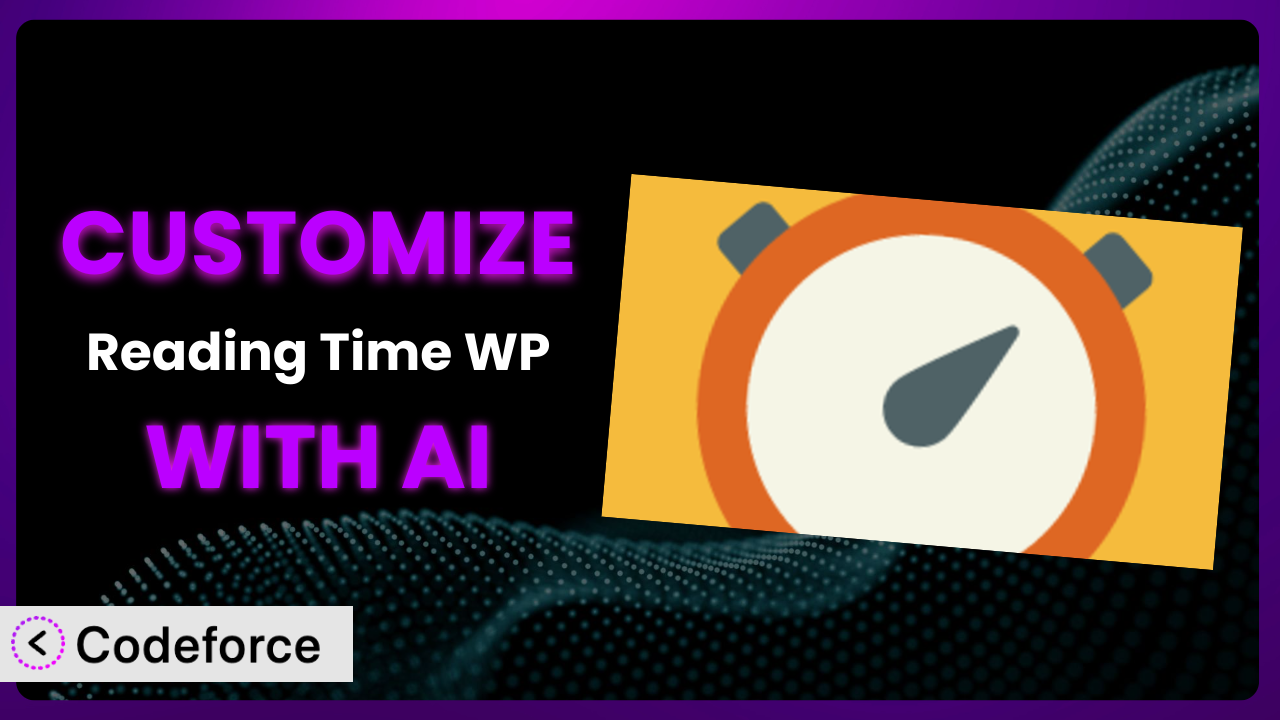Imagine you’re running a popular blog, and you’re always looking for ways to improve the user experience. You’ve installed Reading Time WP, a plugin that estimates how long it takes to read each post. It’s helpful, but the default settings don’t quite match your site’s design or content style. What if you could easily tailor the plugin to fit perfectly with your brand, without having to dive into complex code? This article will guide you through customizing this tool using the power of AI, making it a seamless and effective addition to your WordPress site.
What is Reading Time WP?
Reading Time WP is a user-friendly WordPress plugin that calculates and displays the estimated reading time for your blog posts and pages. This simple yet effective tool helps your visitors understand the commitment required to read your content, potentially increasing engagement and reducing bounce rates. Instead of a flat “long read” or “short read,” people get a specific time, like “5 minute read”.
The plugin automatically inserts the reading time before or after your content, and you can also use a shortcode to place it wherever you like within your posts and pages. It’s a lightweight plugin, meaning it won’t bog down your site’s performance. With a solid 4.8/5 stars from 20 reviews and over 30,000 active installations, it’s a trusted choice for many WordPress users.
For more information about the plugin, visit the official plugin page on WordPress.org.
Why Customize it?
While the default settings of this tool are useful, they might not always perfectly align with your website’s specific needs and design. The standard formatting might clash with your site’s theme, or the default reading speed calculation might not accurately reflect your audience’s reading habits. This is where customization becomes valuable.
Customizing the plugin allows you to tailor its appearance and functionality to seamlessly integrate with your website. For example, you might want to change the font, size, and color of the reading time display to match your site’s branding. Or perhaps you want to adjust the words-per-minute calculation to better reflect your target audience‘s reading speed. A site dedicated to technical articles, for example, might benefit from a lower words-per-minute setting than a site with light, conversational content.
The benefits of customization extend beyond aesthetics. By tailoring the plugin to your specific needs, you can improve the user experience, increase engagement, and ultimately achieve your website’s goals. Consider a website that publishes content in multiple languages; customization could be used to apply different reading speed calculations based on the language of the post. This level of detail ensures the reading time estimate is always as accurate as possible.
Common Customization Scenarios
Extending Core Functionality
Sometimes, the built-in features of a plugin don’t quite cover everything you need. You might find yourself wishing for additional functionality to better suit your workflow. Extending core functionality means adding new features or modifying existing ones to achieve specific goals.
Through customization, you can add features such as displaying reading time in different formats (e.g., “less than a minute” for very short posts), providing options for users to adjust the reading speed themselves, or even integrating with other plugins to provide more comprehensive content insights.
Imagine a website that offers both articles and video content. You could customize the plugin to display both reading time and video length estimates within the same interface. This provides users with a complete understanding of the time commitment involved, regardless of the content format. AI simplifies implementation by providing code snippets and guidance tailored to the plugin’s architecture, minimizing manual coding efforts.
Integrating with Third-Party Services
Plugins often operate in isolation, but the real power comes when they can interact with other services. Integrating with third-party services allows you to connect your plugin to external platforms, expanding its capabilities and creating more seamless workflows.
You could integrate the plugin with analytics platforms to track the impact of reading time estimates on user behavior. This could involve sending data to Google Analytics to monitor bounce rates, time on page, and other metrics, allowing you to optimize your content and reading time display for better results. Another idea is to connect it to social media platforms to automatically share reading time estimates when new posts are published.
For instance, a news website could integrate the reading time feature with their recommendation engine. By knowing the estimated reading time of an article, the engine could suggest shorter articles to users who are short on time, improving user satisfaction. With AI, the integration process becomes smoother, as AI can assist in generating the necessary API calls and data mappings.
Creating Custom Workflows
Default plugin settings often dictate a rigid way of working. Custom workflows allow you to create a more tailored and efficient process for managing your content and the plugin itself.
You could develop a custom workflow that automatically adjusts the reading speed calculation based on the category of the post, or create a system that sends notifications when reading time estimates exceed a certain threshold, prompting editors to review the content. Another possibility is to create a dashboard within the WordPress admin area that provides a comprehensive overview of reading time metrics across all your posts.
Consider a large online magazine with multiple editors. You could set up a workflow where, upon saving a draft, the reading time is automatically calculated and displayed within the editor interface. Editors can then use this information to make decisions about content length and structure. AI assists in creating these workflows by generating code for event triggers, data processing, and user interface elements.
Building Admin Interface Enhancements
The WordPress admin interface can sometimes feel limited, especially when managing plugins. Admin interface enhancements allow you to customize the admin screens, making it easier to configure and manage the plugin’s settings.
You could create a custom settings panel that provides more granular control over the plugin’s behavior, or add a column to the posts list that displays the reading time for each post. Another enhancement could involve creating a visual editor that allows you to customize the appearance of the reading time display without having to write CSS code.
For example, imagine a website owner who wants to quickly see the reading time for all their posts in one place. By adding a “Reading Time” column to the posts list, they can easily scan the list and identify longer or shorter articles. This is much faster than opening each post individually to view the reading time. AI can generate the code required to modify the admin interface, saving developers valuable time and effort.
Adding API Endpoints
Sometimes, you need to access the plugin’s data and functionality from external applications or services. Adding API endpoints allows you to expose the plugin’s features through a well-defined interface, enabling integration with other systems.
You could create an API endpoint that returns the reading time for a specific post, allowing other applications to display the reading time on different platforms. Another endpoint could allow you to programmatically update the reading speed calculation, or retrieve statistics about reading time across your entire website.
For instance, a learning management system (LMS) could use an API endpoint to retrieve the reading time of articles embedded within courses. This allows the LMS to provide students with a better understanding of the time commitment required for each lesson. AI can assist in generating the API documentation, request validation logic, and data serialization code, simplifying the API development process.
How Codeforce Makes the plugin Customization Easy
Customizing WordPress plugins can be a daunting task, especially if you’re not a seasoned developer. The learning curve can be steep, and mastering the technical requirements often takes considerable time and effort. Understanding the intricacies of the plugin’s code, WordPress hooks, and best practices requires dedication. This can be a significant barrier for many website owners who want to tailor plugins to their specific needs.
Codeforce eliminates these barriers by providing an AI-powered platform that simplifies the customization process. Instead of writing complex code, you can simply describe the changes you want to make using natural language. The AI then translates your instructions into the necessary code, making customization accessible to everyone.
Here’s how it works: you describe the desired customization, such as “Change the reading time text color to blue,” and Codeforce’s AI analyzes your request and generates the appropriate code snippet to modify the plugin. The AI understands the plugin’s structure and WordPress coding standards, ensuring the generated code is compatible and efficient. You can then test the changes in a safe environment before deploying them to your live site.
This democratization means better customization, even for users without extensive coding knowledge. Experts who deeply understand the plugin’s strategic role can implement customizations without being full-fledged developers. And Codeforce doesn’t just help you create the code; it also provides tools for testing and managing your customizations, ensuring they work seamlessly with the plugin and your website.
Best Practices for it Customization
Before making any customizations, always create a backup of your website. This ensures that you can easily restore your site if anything goes wrong during the customization process. Backups are your safety net, preventing potential data loss and downtime.
Use a staging environment for testing your customizations. A staging environment is a duplicate of your live website where you can safely test changes without affecting your visitors. This allows you to identify and fix any issues before deploying them to your live site.
When modifying the plugin’s code, use WordPress’s built-in hooks and filters whenever possible. This ensures that your customizations are compatible with future plugin updates and minimizes the risk of conflicts. Hooks and filters are designed to allow you to modify the plugin’s behavior without directly altering its core code.
Keep your customizations organized and well-documented. This makes it easier to understand and maintain your changes in the future. Good documentation also helps other developers (or yourself, months later!) understand the purpose and implementation of your customizations.
Monitor the performance of your website after implementing customizations. Sometimes, customizations can negatively impact your site’s performance. Monitoring key metrics like page load time and server resource usage helps you identify and address any performance issues.
Stay updated with the latest versions of WordPress and the plugin. Keeping your software up to date ensures that you have the latest security patches and bug fixes. It also helps to maintain compatibility with your customizations.
Test your customizations across different browsers and devices. This ensures that your changes work correctly for all your visitors, regardless of their preferred browsing environment.
Frequently Asked Questions
Will custom code break when the plugin updates?
It’s possible, especially if you’ve directly modified the plugin’s core files. Using WordPress hooks and filters minimizes this risk, but always test your customizations after an update. Codeforce can also assist in identifying and resolving compatibility issues.
Can I customize the reading speed calculation?
Yes, you can adjust the words-per-minute (WPM) setting to better reflect your audience’s reading habits. You can modify this setting directly in the plugin’s options or through custom code, depending on the level of control you need. This level of customization is key to providing a great user experience.
Is it possible to display reading time in multiple languages?
Yes, it’s possible. This requires either a translation plugin that is compatible, or a custom function that detects the language of the current post and displays the reading time accordingly. Customization using AI can quickly adapt the tool to be multilingual.
Can I use this tool with custom post types?
Absolutely! The plugin typically allows you to enable reading time calculation for custom post types in its settings. If not, a small customization can easily enable it for any post type you choose.
How do I change the appearance of the reading time display?
You can change the appearance using CSS. You can add custom CSS rules to your theme’s stylesheet or use a plugin that allows you to add custom CSS code to your site. Tools like Codeforce can write the CSS based on your plain language requests.
Conclusion: Unlock the Full Potential of the plugin
Customizing it transforms it from a general-purpose tool into a tailored system that perfectly aligns with your website’s unique needs. By customizing it, you can improve the user experience, enhance your brand identity, and gain valuable insights into your content’s performance. No longer are you stuck with the plugin’s default settings – you have the power to mold it to your exact specifications.
With Codeforce, these customizations are no longer reserved for businesses with dedicated development teams. The platform’s AI-powered assistance makes it easy for anyone to tailor this reading time tool to their specific needs, regardless of their technical expertise. Now, even the non-technical user can easily add, for example, a progress bar or a fun icon for enhanced visuals and increased engagement. It’s all about unlocking the full potential of WordPress for your website.
Ready to improve engagement? Try Codeforce for free and start customizing the plugin today. Improve user experience and increase time on page.